Can I Use an image/webp on my Print on Demand
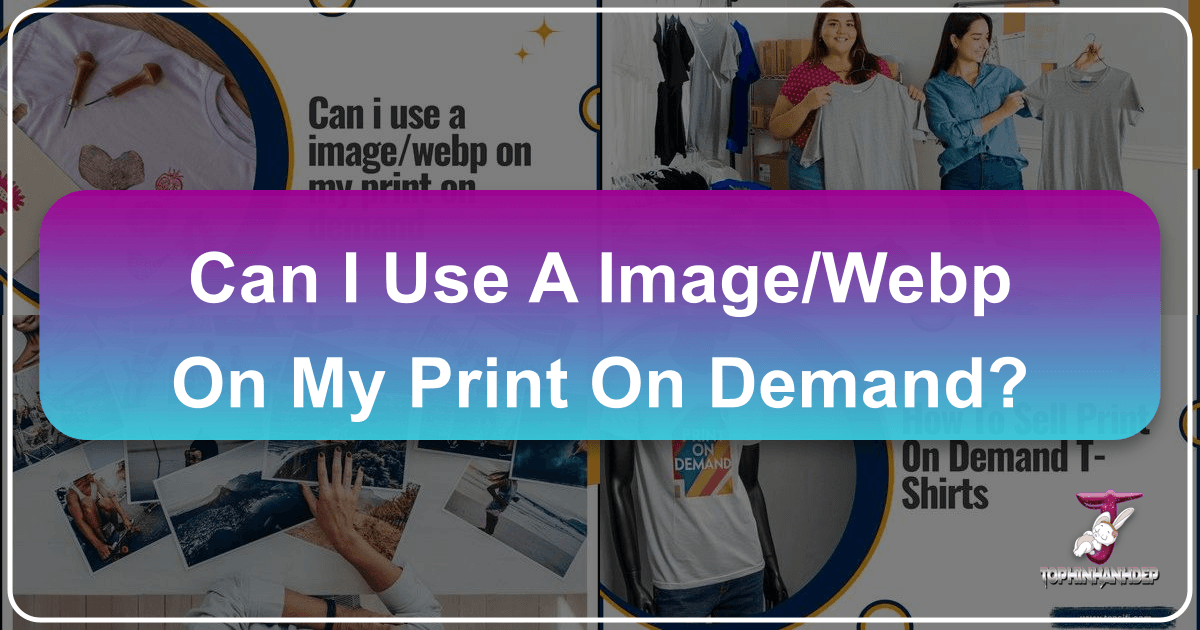
The world of print-on-demand (POD) offers an incredible canvas for creators, photographers, and graphic designers to transform their digital visions into tangible products. From custom apparel like t-shirts, hoodies, and hats, to home decor, stationery, and accessories, POD platforms empower entrepreneurs to launch businesses with minimal upfront investment and inventory risk. However, the journey from a digital design file to a high-quality printed product is fraught with specific technical requirements, especially concerning image formats and resolution. One common question that arises for many new and even seasoned POD merchants is: “Can I use an image/webp on my print on demand?”
The short answer, in most cases, is no. While WebP is an exceptionally efficient image format for the web, designed by Google to optimize loading times and bandwidth usage, it is generally not suitable for print-on-demand applications. This comprehensive guide will delve into why WebP falls short for printing, explore the recommended image formats and specifications, and provide a detailed roadmap for preparing your visuals to achieve the best possible print quality for your POD products, drawing insights from the extensive resources available on Tophinhanhdep.com, your hub for high-quality images and visual design expertise.

The WebP Dilemma: Why Web-Optimized Isn’t Print-Ready
Understanding the fundamental purpose of WebP is crucial to grasping why it’s not ideal for print. WebP was engineered for performance on the internet, where smaller file sizes directly translate to faster website loading, improved user experience, and reduced data consumption. These benefits, while paramount for digital platforms and online browsing, introduce compromises that are detrimental to the demands of physical printing.

Understanding WebP: Benefits for the Web
WebP excels in its intended environment. As an advanced image optimizer and compressor, it offers superior compression compared to traditional JPEG and PNG formats, often reducing file sizes by 25-34% without a perceptible loss in visual quality on screen. It supports both lossy and lossless compression, as well as animation and alpha channel transparency, making it a versatile choice for web developers and content creators seeking to enhance website speed. For displaying images like wallpapers, backgrounds, aesthetic collections, or general digital photography on Tophinhanhdep.com, WebP would be a highly efficient choice, enabling users to browse vast collections of nature, abstract, sad/emotional, or beautiful photography quickly.

However, the very mechanisms that make WebP efficient for the web – its aggressive compression algorithms – are precisely what make it problematic for printing.
Core Limitations for Print on Demand
The core issue lies in the fundamental difference between how images are displayed digitally versus how they are reproduced physically. Digital screens create images using light (pixels), while printers use physical ink (dots). This distinction necessitates a higher level of detail and fidelity for print.
- Loss of Image Quality and Detail: WebP’s compression, particularly lossy compression, permanently discards some image data to achieve smaller file sizes. While this might be imperceptible on a screen, especially at lower resolutions, this degradation becomes glaringly obvious when the image is scaled up and printed. The result can be blurry, pixelated, or artifact-ridden designs that fail to capture the crispness and vibrancy of the original artwork. This directly contradicts the goal of high-resolution photography and detailed visual design essential for competitive POD products.
- Limited Platform Support: Most established print-on-demand platforms, including popular services like Printful, Teespring, and Redbubble, simply do not natively support WebP files for uploads. Their systems are configured to accept file formats specifically designed for printing, which maintain high data integrity. Attempting to upload a WebP file will typically result in error messages or the rejection of your design, causing unnecessary delays and frustration.
- Prioritization of Compression over Print Fidelity: Print designs require images that retain every nuance of color and detail, often with an uncompressed or minimally compressed file. WebP’s primary optimization target is file size, not print fidelity, making it fundamentally misaligned with the requirements for producing physical goods. The focus for POD should always be on preserving the maximum possible image quality, which is not WebP’s strong suit.
Recommended Image Formats and Essential Specifications for Print on Demand
To ensure your creative visions translate perfectly onto physical products, it’s crucial to use image formats and adhere to specific technical specifications that are optimized for print. These standards are universally accepted across the POD industry and ensure the highest quality output.
Industry-Standard File Types
When preparing your designs for POD, you should exclusively work with formats known for their print compatibility. Tophinhanhdep.com advocates for these formats in its guides on digital photography and graphic design principles:
- PNG (Portable Network Graphics): This is arguably the most recommended format for POD, especially for designs that require transparent backgrounds, such as logos, illustrations, or artwork intended to be printed directly onto apparel without a white box around them. PNG supports lossless compression, meaning no data is lost during saving, which preserves sharp edges and vibrant colors. It’s perfect for digital art and graphic elements with solid color blocks.
- JPEG/JPG (Joint Photographic Experts Group): Ideal for photography, backgrounds, or designs with complex color gradients and continuous tones, where transparency is not required. JPEG uses lossy compression, but if saved at the highest quality setting (e.g., 90-100% quality), the data loss is minimal and usually undetectable in print. It’s excellent for showcasing beautiful photography or detailed nature scenes.
- TIFF (Tagged Image File Format): A high-quality, uncompressed, or minimally compressed format often preferred by professional printers. TIFF files are larger than JPEGs or PNGs but offer superior image fidelity, making them excellent for extremely detailed designs or high-resolution stock photos. While some POD platforms accept TIFF, PNG and high-quality JPEG are more commonly requested due to their balance of quality and file size.
- SVG (Scalable Vector Graphics): For designs that are vector-based (e.g., logos, intricate illustrations, typography created in software like Adobe Illustrator), SVG is the ideal format. Vector graphics are resolution-independent, meaning they can be scaled to any size without losing quality or becoming pixelated. This is a game-changer for visual design and ensures crispness on any product dimension. If your design starts as a vector, always save it as SVG or convert it to a high-DPI raster image (PNG/JPEG) if the POD platform doesn’t support SVG directly.
- BMP (Bitmap): An uncompressed raster image format that offers high quality but results in very large file sizes. While supported by some platforms, it’s generally less efficient than TIFF and rarely the primary recommendation.
- GIF (Graphics Interchange Format): Rarely used for print due to its limited color palette (256 colors) and focus on animation for web. While it supports transparency, PNG is vastly superior for print purposes.
Critical Image Specifications
Beyond file format, several technical specifications are paramount for achieving optimal print results. Tophinhanhdep.com emphasizes these guidelines for any creator:
- Resolution (DPI/PPI): This is perhaps the most critical factor. For print-on-demand, your image must be at least 300 DPI (dots per inch). DPI refers to the density of dots (ink) a printer lays down per inch to create an image. A higher DPI means more detail and sharpness. Images designed for screens typically use 72 PPI (pixels per inch), which is far too low for print and will result in pixelation and blurriness when scaled. Always start with a high-resolution file; you can always scale down without losing quality, but scaling up a low-resolution image will severely degrade it. Tophinhanhdep.com’s “Image Tools” often include features to check and even enhance DPI.
- Color Mode: Design your images in RGB (Red, Green, Blue) color mode. While commercial printing typically uses CMYK (Cyan, Magenta, Yellow, Black), most POD services manage the conversion from RGB to CMYK during their printing process. Designing in RGB allows you to work with a broader color gamut and avoid unexpected color shifts that can occur if you try to manually convert to CMYK without proper understanding of color profiles.
- Dimensions: The physical dimensions of your design must match the print area specifications provided by your POD platform. For example, if you’re designing a t-shirt that has a print area of 12x16 inches, your image file should also be roughly 12x16 inches (or larger, for flexibility), at 300 DPI. This ensures that the design doesn’t need to be stretched or shrunk excessively, which can lead to quality issues.
- Maximum File Size: Be mindful of file size limits, typically around 300MB, as excessively large files can cause upload issues. While quality is paramount, optimize your files to be as small as possible without compromising resolution or detail. Tophinhanhdep.com’s “Image Tools” may include compressors and optimizers that can help balance file size and quality.
Mastering Image Preparation: From Original Artwork to Print-Ready File
Preparing an image for print-on-demand is a multi-step process that involves careful digitization, meticulous editing, and precise exporting. Whether you’re working with illustrations, digital art, or high-resolution photography, each step is vital to achieving a professional final product.
Digitizing Your Artwork: Scanning and Photography Best Practices
For traditional artists or photographers looking to bring their physical creations to the POD market, the initial digitization is crucial. Tophinhanhdep.com provides excellent resources on digital photography and capturing beautiful photography:
- Scanning Tips:
- Resolution is King: Always scan your physical artwork at a minimum of 300 DPI. For larger pieces or those with intricate details, 600 DPI is even better, as it provides more flexibility for scaling and retains finer textures.
- Equipment: For A4 or smaller pieces, a high-quality at-home flatbed scanner can suffice. For larger canvases, intricate drawings, or sensitive artwork, seek out professional scanning services at local print shops. These facilities often have specialized equipment that can capture large formats with exceptional fidelity.
- Cleanliness: Ensure your scanner’s glass is meticulously clean. Dust, smudges, or fingerprints will be immortalized in your digital file and become challenging to remove during editing.
- Lighting and Flatness: Ensure the artwork is perfectly flat against the scanner bed. For photography of artwork, use even, diffused lighting to avoid shadows and glare, and a tripod to minimize camera shake, capturing truly high-resolution images.
- Photographing for Print:
- Camera Quality: Use a high-quality digital camera (DSLR or mirrorless) capable of capturing large image files. Smartphone cameras, while advanced, may not always provide the necessary resolution and detail for professional printing when significantly enlarged.
- Focus and Sharpness: Ensure your photograph is in sharp focus, capturing all the intricate details of your subject.
- Lighting: Natural, indirect light is often best. Avoid harsh shadows or overexposed areas. Consider using a light tent or professional studio lighting setup for product photography or capturing artwork.
Advanced Image Editing and Manipulation (Using tools like Photoshop)
Once your artwork is digitized, powerful image editing software like Adobe Photoshop (or alternatives such as GIMP, Affinity Photo) becomes your best friend. Tophinhanhdep.com offers guides on image editing styles and photo manipulation to help you master these techniques:
- Initial Setup and Checks:
- Open Your File: Load your scanned or photographed image into Photoshop.
- Verify Resolution: Go to
Image > Image Size. Double-check that the resolution is 300 DPI (or higher). If it’s lower, understand that increasing it here will often interpolate pixels, which can lead to softness or blur. It’s always better to start with a high-resolution scan. - Set Color Mode: Navigate to
Image > Modeand selectRGB Color.
- Cleaning and Refinement:
- Remove Imperfections: Use tools like the Spot Healing Brush, Clone Stamp, or Healing Brush to remove dust, scratches, or blemishes from your scan.
- Adjust Brightness and Contrast: Go to
Image > Adjustments > Brightness/Contrast(or use Adjustment Layers for non-destructive editing). Fine-tune these sliders to make your image pop, ensuring colors are vibrant and details are clear. This is crucial for creating impactful aesthetic or beautiful photography products. - Color Correction: If your scanned colors don’t match the original, use
Image > Adjustments > LevelsorCurvesto correct color balance and tonal range. - Sharpening: Apply a subtle amount of sharpening (
Filter > Sharpen > Unsharp Mask) if needed, but avoid over-sharpening, which can introduce artifacts. - Black & White Conversion: For a classic look, convert your image to black and white via
Image > Adjustments > Black & White. This tool offers control over individual color channels, allowing for nuanced monochrome effects suitable for sad/emotional or abstract designs.
- Creating a Transparent Background (for PNGs):
- Isolation: This is essential for designs that will be printed on colored garments or products. Use the Pen Tool, Quick Selection Tool, or Object Selection Tool to meticulously trace or select the subject you want to keep. Accuracy here is paramount.
- Refine Edge/Masking: After making a selection, use the
Select and Maskworkspace to refine the edges, remove stray pixels, and smooth out jagged lines. - Layer Mask or Erase: Convert your selection into a layer mask to non-destructively hide the background, or directly delete/erase the background if you’re confident in your selection.
- Check Against Contrasting Background: To spot any missed edges or imperfections, temporarily place a contrasting background color (like black or a vibrant hue) behind your design layer. Use the Eraser Tool to clean up any remaining unwanted elements.
Saving and Exporting for Optimal Print Quality
The final step in preparation is saving your file in the correct format with the right settings to preserve all your hard work. Tophinhanhdep.com’s “Image Tools” could provide useful conversion options:
- For Transparent Backgrounds: Save your file as a PNG. When prompted, ensure the “Transparency” checkbox is selected. Opt for PNG-24 for the best quality. This is vital for any graphic design that needs to seamlessly integrate with a product’s base color.
- For Full-Color Photos/Designs without Transparency: Save as a JPEG. In the save options, set the quality slider to “Maximum” (usually 10 or 12, or 100%). This minimizes compression artifacts while keeping the file manageable.
- Verifying Final File: After saving, re-open your file and zoom in to 100% or 200% to ensure that the quality, resolution, and transparency (if applicable) are all intact before uploading to your POD platform.
If you encounter issues or don’t have access to professional software, remember that online image tools offered by services like Tophinhanhdep.com can often assist with basic conversions or even AI upscalers to improve image resolution for less-than-perfect source files.
Leveraging Tophinhanhdep.com and High-Quality Visuals for Print on Demand Success
In the competitive landscape of print-on-demand, the quality of your visuals isn’t just a technical requirement; it’s a fundamental pillar of your brand’s success. Tophinhanhdep.com, with its rich repository of visual assets and design knowledge, can be an invaluable partner in this endeavor.
The Strategic Importance of Superior Image Quality
As studies on successful POD businesses consistently show, providing high-quality images is a unique selling proposition (USP). It’s what distinguishes amateur products from professional ones and converts casual browsers into loyal customers. Exceptional image quality reflects attention to detail, a commitment to excellence, and ultimately, translates into higher customer satisfaction and repeat sales. Every design, whether it’s an abstract pattern, a serene nature scene, or an emotional photographic piece, needs to convey its intended impact clearly and vibrantly when printed. High-resolution, crisp, and color-accurate visuals are paramount for your designs to truly shine on products, fostering brand loyalty and driving sales.
Finding Inspiration and Utilizing Image Resources
Tophinhanhdep.com offers a wealth of resources to fuel your POD creativity. Explore its diverse collections of images and photography – from breathtaking wallpapers and backgrounds to captivating aesthetic and beautiful photography. These can serve as direct design elements or spark new photo ideas and creative ideas for your products.
- Explore Trends: Stay updated on current POD trends, such as the resurgence of vintage and retro aesthetics, the growing demand for eco-friendly products, and specialized niches like customized health and fitness accessories or merchandise inspired by virtual reality and gaming. Tophinhanhdep.com’s curated image inspiration & collections can help you tap into these trending styles.
- Source Stock Photos & Digital Art: Utilize Tophinhanhdep.com’s offering of stock photos and digital art as a foundation for your designs. When sourcing any image, always be diligent about understanding usage rights. While Qikink’s content mentions Shutterstock licensing, the principle remains: ensure you have the necessary commercial license for any image used in your POD business to avoid copyright infringement. Tophinhanhdep.com should provide clear licensing information for its assets, supporting ethical and legal design practices.
- Curate Mood Boards: Use the platform to create mood boards and thematic collections, helping you visualize how different images and editing styles could come together for a cohesive product line.
Image Tools and AI for Enhancing Your POD Designs
The digital age offers powerful tools to refine and enhance your images. Tophinhanhdep.com’s suite of image tools can play a critical role:
- Converters & Compressors: While WebP isn’t for print, Tophinhanhdep.com’s tools can help you convert your final print-ready files between PNG, JPEG, or TIFF if needed for specific platform requirements, or compress them minimally for efficient storage without quality loss.
- Optimizers: Use optimizers to fine-tune your images for both print (ensuring quality) and web (for product mock-ups and store display, where WebP can be beneficial for faster loading of your product pages).
- AI Upscalers: One of the most exciting developments is AI upscalers. If you have a legacy design or a beloved image that isn’t quite 300 DPI, Tophinhanhdep.com’s AI upscaler could potentially enhance its resolution and detail to make it print-worthy, minimizing pixelation. This is a game-changer for breathing new life into older assets or enhancing images that couldn’t be sourced at optimal resolution.
- Image-to-Text: While less directly related to image quality for print, image-to-text tools could assist in transcribing elements from reference images or preparing textual components for graphic designs.
By embracing the resources and tools available on Tophinhanhdep.com, you can not only meet the technical demands of print-on-demand but also elevate the creative and professional appeal of your entire product line.
Conclusion
In summary, while WebP is a revolutionary format for web optimization, it simply isn’t designed for the rigorous demands of print-on-demand. Its inherent compression, combined with limited platform support, makes it an unsuitable choice for creating high-quality physical products.
To succeed in the POD market, focus on utilizing industry-standard formats like PNG (for transparency and crisp graphics), JPEG (for high-quality photographs), and occasionally TIFF or SVG (for uncompressed detail or vector scalability). Always prioritize high resolution (300 DPI minimum), design in RGB color mode, and ensure your dimensions match the product’s print area. Mastering image preparation through careful scanning, professional-grade editing, and precise exporting is the bedrock of producing exceptional POD items.
By adhering to these best practices and leveraging the comprehensive images, photography, image tools, and visual design resources offered by platforms like Tophinhanhdep.com, you can transform your digital artwork into stunning, high-quality physical products that captivate customers and build a thriving print-on-demand business. Your commitment to quality visuals will undoubtedly be your strongest asset in converting creative inspiration into tangible success.
FAQs
What is the ideal resolution for print on demand images? For the best quality, the resolution should be at least 300 DPI (dots per inch). This ensures your image prints clearly without pixelation.
What file format is recommended for print on demand? The best file formats are PNG (if you need a transparent background or sharp graphics) or JPEG (for high-quality, detailed photographs and designs without transparency). TIFF is also excellent for uncompressed quality if supported.
How do I adjust the brightness and contrast of my image in Photoshop?
To adjust brightness and contrast, go to Image > Adjustments > Brightness/Contrast. Use the sliders to tweak the settings until you’re happy with the appearance. For non-destructive editing, use an Adjustment Layer.
Can I convert my color image to black-and-white in Photoshop?
Yes, you can convert your image to black-and-white by going to Image > Adjustments > Black & White. From here, you can adjust individual colors for a customized monochrome look.
Should I resize my image before saving it for print on demand products?
Yes, resizing is essential to meet the product’s specifications. You can adjust the image size in Photoshop by selecting Image > Image Size and inputting the appropriate dimensions (e.g., in inches or centimeters at 300 DPI).
What is the difference between JPEG and PNG for print on demand? JPEG is best for high-quality, full-color images with continuous tones, especially photographs, as it uses lossy compression to reduce file size. PNG is ideal when you need a transparent background, sharp edges, or solid color blocks, as it uses lossless compression and preserves transparency.
How can I enhance the image quality for print on demand? Enhance image quality by starting with high-resolution source files, scanning at 300 DPI or higher, using professional image editing tools (like Photoshop) for adjustments (brightness/contrast, color correction, sharpening), and choosing the right file format (PNG or high-quality JPEG). Additionally, consider AI upscalers from platforms like Tophinhanhdep.com to improve lower-resolution images.