Can Microsoft Paint Vector an Image? Unraveling Raster vs. Vector in Digital Art and Image Creation
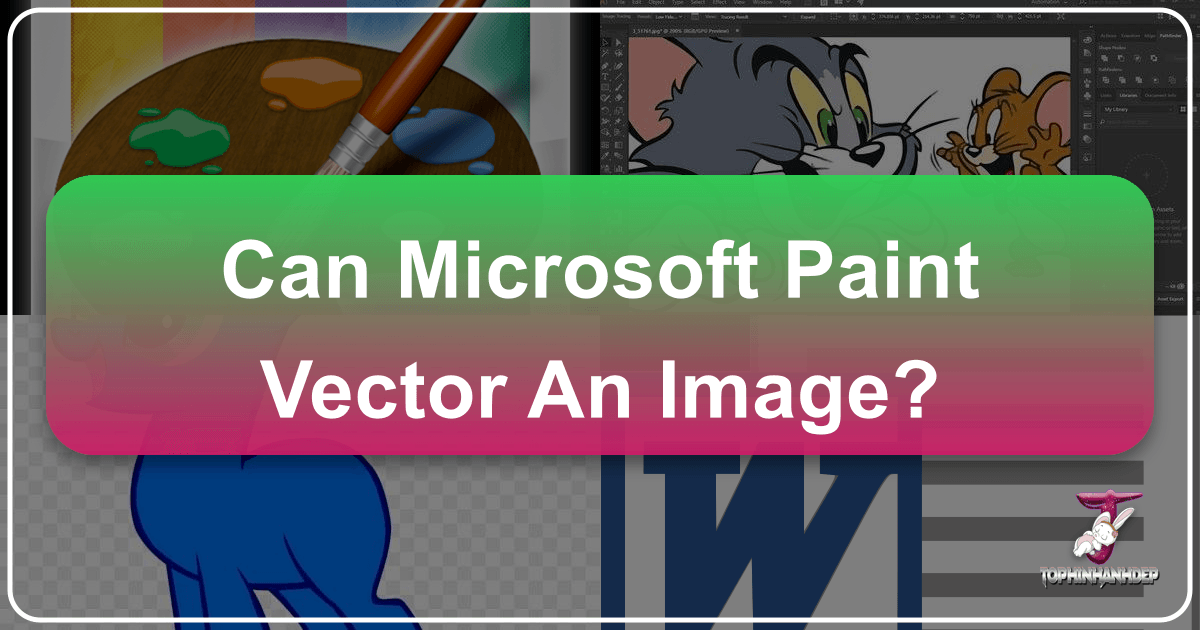
The question of whether Microsoft Paint can “vector an image” is a common one that delves into the fundamental differences between two core types of digital graphics: raster and vector. For enthusiasts and professionals navigating the vast world of digital imagery, understanding this distinction is crucial, especially when creating, editing, and optimizing content for platforms like Tophinhanhdep.com, which specializes in diverse image categories from wallpapers and backgrounds to aesthetic photography and abstract art. While Microsoft Paint holds a nostalgic and practical place in many users’ hearts, its capabilities are rooted in raster graphics, setting it apart from true vector editing software.
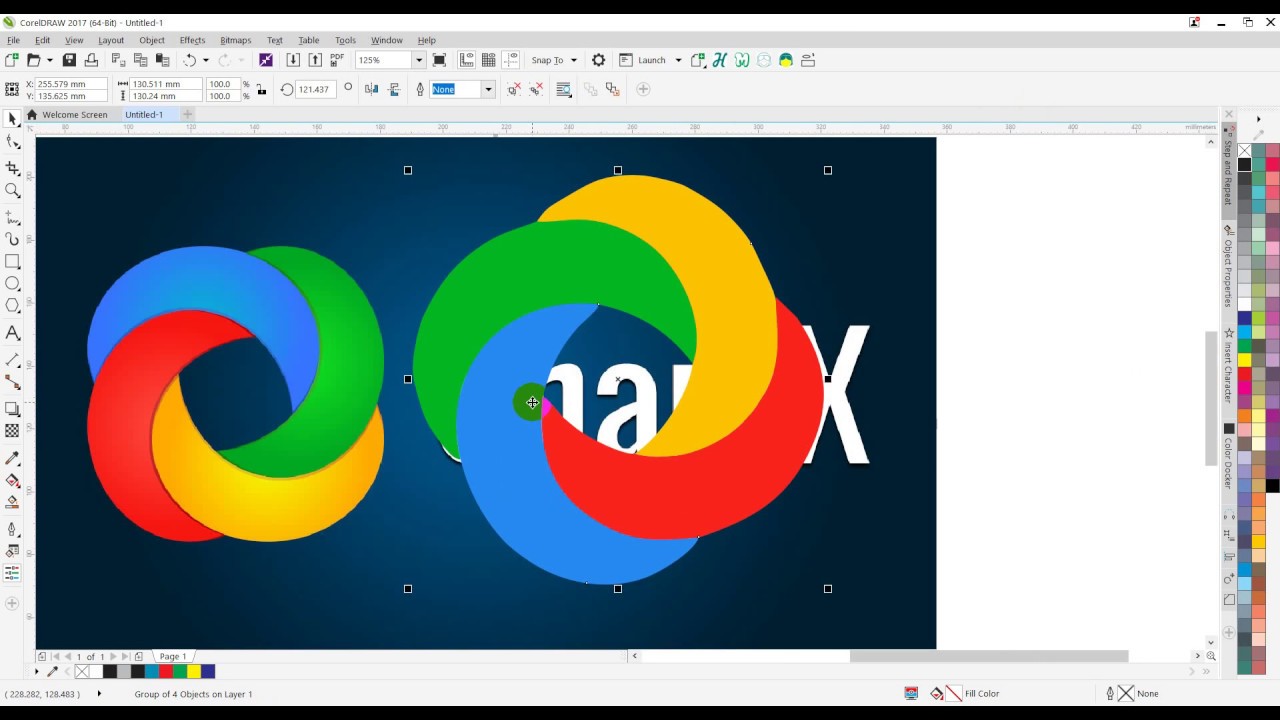
This article will explore the technical realities of Microsoft Paint, its recent evolution with AI-powered features, and how its output fits into the broader ecosystem of digital design. We’ll clarify the critical differences between raster and vector formats, discuss the tools available for each, and illustrate how Tophinhanhdep.com’s extensive range of image tools and resources can help bridge any gaps in your creative process, whether you’re working with simple pixel art or sophisticated AI-generated visuals.
The Foundational Realm of Microsoft Paint: A Raster Graphics Editor
Microsoft Paint, commonly known as MS Paint, is an iconic application that has been a staple of every Microsoft Windows operating system since its inception. For decades, it has served as the simplest introduction to computer art and image manipulation for countless users worldwide. Its accessibility and straightforward interface made it a gateway for many to experiment with digital creativity, from rudimentary sketches to basic photo edits. However, to truly understand Paint’s capabilities and limitations, particularly concerning vector graphics, it’s essential to grasp the concept of raster imagery.
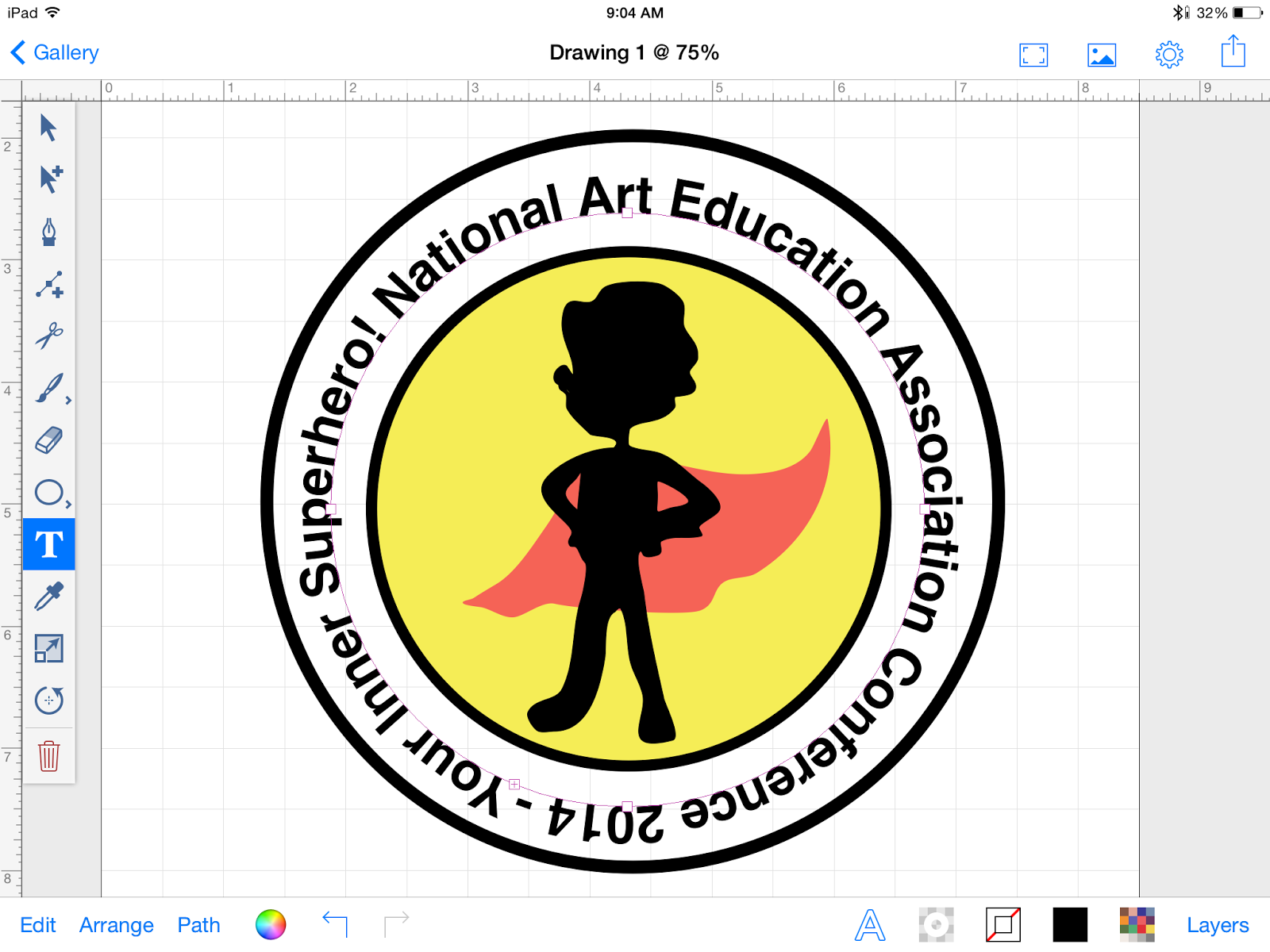
Understanding Raster Graphics: Pixels and Limitations
At its core, Microsoft Paint is a raster graphics editor. In computer graphics, a raster image, also known as a bitmap image, is fundamentally a dot matrix data structure. This structure represents a rectangular grid of individual picture elements, or pixels, each containing its own specific color information. When you view a raster image on a monitor, print it on paper, or display it on any other medium, you are seeing this intricate grid of colored dots.
The way Paint operates directly reflects this pixel-based nature. When you draw a line, fill a shape, or apply a brushstroke, Paint is essentially coloring individual pixels on its canvas. These raster images are stored and saved in various file formats, such as Windows Bitmap (BMP), JPEG, GIF, PNG, and single-page TIFF. These formats are ubiquitous across the web and digital media, and they are excellent for displaying photographs, detailed textures, and complex visuals where subtle color gradients are important. For instance, many of the stunning high-resolution wallpapers, aesthetic backgrounds, and nature photography found on Tophinhanhdep.com are predominantly raster images.

The primary limitation of raster graphics, and by extension, images created in Microsoft Paint, emerges when these images are resized or scaled significantly. Because they are defined by a fixed number of pixels, enlarging a raster image beyond its original resolution forces the computer to “guess” and invent new pixels to fill the expanded space. This process often leads to a visible degradation of quality, commonly referred to as pixelation or blurriness, where the individual pixels become discernible, and edges appear jagged. This characteristic is a fundamental reason why Paint, in its traditional sense, cannot “vector an image.” It creates pixel maps, not scalable mathematical paths.
Paint’s Enduring Legacy and Simple Functionality
Despite its technical simplicity, or perhaps because of it, Microsoft Paint rapidly became one of the most widely used applications in the early versions of Windows. It democratized digital art, providing a no-frills environment for basic image manipulation tasks and introductory raster art projects. Even in current Windows versions (from Windows 7 through Windows 10, and now with Windows 11’s enhanced versions), Paint remains a go-to for quick edits and fundamental creative exercises.
Its toolset is straightforward and intuitive: a pencil for freehand drawing, various brushes for different textures, an eraser for correcting mistakes, a fill bucket for coloring areas, and tools for drawing lines, curves, rectangles, ellipses, and polygons. Each of these tools, while allowing users to create visually diverse elements, ultimately contributes to the same pixel grid. For example, when demonstrating “Drawing Mickey with a Mouse in MS Paint” on various platforms, the focus is always on manipulating these individual pixels to form the desired image, showcasing bitmap painting as the simplest form of computer art. The output, such as the downloadable step-by-step screen captures of drawing Mickey, clearly illustrates the pixel-by-pixel construction inherent in Paint’s workflow. This makes Paint ideal for producing images suitable for straightforward use as backgrounds, simple digital art pieces, or even as components in mood boards that prioritize speed and ease of creation over intricate scalability.
The Vector Alternative: Scalability and Professional Design
In contrast to the pixel-based world of raster graphics, vector graphics offer a fundamentally different approach to digital image representation. Understanding vector graphics is crucial for anyone involved in visual design, graphic design, or creating logos and illustrations that require ultimate flexibility and precision.
What are Vector Graphics? Defining Infinite Scalability
Vector graphics are not composed of pixels but rather of mathematically defined paths, points, lines, curves, and shapes. These geometric primitives are described by mathematical equations, which dictate their position, size, and color attributes. Instead of storing information about individual pixels, a vector file stores instructions on how to draw the image. For example, a vector circle isn’t a grid of colored pixels approximating a circle; it’s a mathematical instruction: “draw a circle with radius X at position Y, with a red fill and a 2-pixel black stroke.”
This mathematical basis is what grants vector graphics their most significant advantage: infinite scalability without any loss in quality. Whether you shrink a vector logo to fit a tiny favicon or enlarge it to cover a billboard, the image remains crisp, sharp, and clear. The software simply re-renders the mathematical instructions at the new size, preserving perfect fidelity. This makes vector formats like SVG (Scalable Vector Graphics) and EPS (Encapsulated PostScript) ideal for:
- Logos and Branding: Ensuring consistent quality across all applications, from business cards to company vehicles.
- Illustrations: Creating sharp, clean artwork for print and digital media.
- Icons and Web Graphics: Maintaining clarity and small file sizes for web interfaces.
- Typography: Text in vector format remains perfectly smooth at any size.
Tophinhanhdep.com, with its focus on visual design, graphic design, and high-resolution photography, implicitly understands the value of both raster and vector graphics. While many of its core offerings are high-quality raster images, the principles of vector design are critical for graphic designers looking for inspiration or tools for their creative ideas.
Why Microsoft Paint Cannot Truly Vectorize an Image
Given the fundamental architectural differences, the direct answer to “can Microsoft Paint vector an image” is no. Microsoft Paint is designed as a raster editor, and its core functionality revolves around pixel manipulation.
Even when you use Paint’s shape tools (like the rectangle or ellipse tool), what you are actually doing is instructing the program to fill in a specific arrangement of pixels to represent that shape on the canvas. The moment the shape is drawn and committed to the canvas, it becomes a permanent part of the pixel grid. It is no longer a distinct, editable mathematical object. You cannot later select that rectangle and resize it without affecting the surrounding pixels or incurring pixelation if enlarged. You cannot easily change its stroke weight or fill color as a discrete object without using the fill tool on a potentially pixelated area.
To genuinely create, edit, or “vectorize” an image in the professional sense, one requires specialized vector graphic editing software. Tools such as Adobe Illustrator, CorelDRAW, Inkscape, or Affinity Designer are built from the ground up to handle mathematical paths and objects. These applications allow designers to manipulate individual anchor points, curves, and segments, adjusting colors, strokes, and shapes without compromising image quality. For example, on Tophinhanhdep.com, when a logo is needed in a vector format (like the Microsoft Paint logo itself, which is available as an SVG or EPS file from repositories like Brandeps.com), it’s created and managed using these sophisticated tools to ensure infinite scalability and adaptability for various design projects, web development, branding, and marketing materials.
Therefore, while Paint remains a valuable tool for quick bitmap tasks and simple digital art, it inherently lacks the functionality to generate or manipulate vector graphics. Its output will always be pixel-based, necessitating different approaches for tasks that demand scalability.
Bridging the Gap: External Tools and Modern Innovations
While Microsoft Paint fundamentally operates within the realm of raster graphics, the digital landscape offers solutions to bridge the gap between pixel-based images and the demand for scalable, high-quality visuals. Moreover, Paint itself has recently evolved, integrating cutting-edge AI technology that transforms how users can create images, even if the output remains raster.
Converting Raster to Vector: The Role of Dedicated Image Tools
For users who have created an image in Microsoft Paint but require a vector version for specific applications (such as a logo for a large banner or a graphic for print media), the solution lies in dedicated external image tools. Tophinhanhdep.com, recognizing the diverse needs of its users, often features and discusses such “Image Tools” that fall into categories like:
- Converters: There are numerous software applications and online services specifically designed to convert raster images (like those from Paint in JPG or PNG format) into vector formats (like SVG or EPS). These tools work by analyzing the pixel data, identifying distinct shapes and colors, and then attempting to trace them with mathematical paths. The effectiveness of this conversion largely depends on the complexity and clarity of the original raster image. Simple, high-contrast images with well-defined lines tend to convert better than highly detailed, photographic images. While not a perfect solution for all cases, a good converter can transform a simple line drawing made in Paint into a usable vector graphic.
- AI Upscalers: While not direct vectorization, AI upscaling tools, also often found among Tophinhanhdep.com’s “Image Tools,” leverage artificial intelligence to enhance the resolution and detail of raster images. Instead of simply interpolating pixels (which leads to blurriness), AI upscalers use deep learning algorithms trained on vast datasets to intelligently add missing detail and sharpen edges, making a low-resolution raster image appear much clearer and more detailed, sometimes mimicking the sharpness associated with vector graphics at larger sizes. This is particularly useful for improving photos or digital art created in Paint that needs to be used at a larger scale without immediate pixelation.
- Manual Tracing: For professional results, especially with intricate designs, graphic designers often resort to manually tracing raster images using vector editing software (like Adobe Illustrator). This process involves importing the raster image into a vector program and then drawing over it with vector tools, essentially recreating the image as a series of scalable paths. This ensures maximum control and the highest quality vector output, aligning with Tophinhanhdep.com’s focus on professional visual design and digital art.
These tools emphasize that while Paint itself cannot vectorize, its outputs are not limited to their original pixel dimensions. With the right external resources, users can significantly enhance and adapt their Paint creations for various digital and print applications.
The AI Revolution in Microsoft Paint: Image Creator and DALL-E
In a significant leap forward, Microsoft Paint has embraced the power of artificial intelligence with the introduction of its “Image Creator” feature, powered by the advanced DALL-E AI model. This innovation marks a new era for Paint, moving beyond simple pixel editing to become a generative art tool, directly addressing the growing trend of AI-enhanced digital art and creative ideas seen on Tophinhanhdep.com.
The Image Creator feature allows users to generate diverse and realistic images from simple text descriptions. By selecting the Image Creator icon in the toolbar, users can access a side panel where they input a text prompt – for instance, “a blue cat with a red hat” or “a landscape with mountains and a lake.” The DALL-E model then processes this description and generates three different image variants, which can be applied to the Paint canvas for further editing. This directly contributes to “Digital Art” and “Creative Ideas” for Tophinhanhdep.com users, offering a novel way to produce visuals from pure imagination.
Important aspects of this AI integration include:
- Authentication and Credits: To use Image Creator, users need to sign in with a Microsoft account. Image generation consumes “AI credits,” with Microsoft 365 subscribers receiving a monthly allotment. This system underscores the computational power involved in AI image generation.
- Content Filtering: Microsoft emphasizes responsible AI practices, implementing content filtering to prevent the generation of harmful, offensive, or inappropriate images. This aligns with ethical considerations in digital content creation.
- Content Credentials (C2PA Standard): Significantly, images generated with Image Creator in Paint include C2PA manifest metadata. This provenance standard helps users identify that an image is AI-generated, fostering transparency and trust in digital media – a crucial consideration for platforms like Tophinhanhdep.com that curate vast collections of images.
It’s vital to note that even with this advanced AI integration, the images generated by DALL-E and placed on the Paint canvas are still raster images. The AI creates pixel-based images based on the text prompt. While the method of creation is revolutionary for Paint, the fundamental image type remains raster. This means that while users can leverage AI for incredible “Image Inspiration” and generate unique visuals for “Aesthetic” or “Abstract” categories on Tophinhanhdep.com, they would still need external vectorization tools if they desired a scalable vector version of the AI-generated art.
Microsoft Paint’s Place in the Digital Art Landscape for Tophinhanhdep.com Users
For users of Tophinhanhdep.com seeking diverse images, inspiration, and tools, understanding Microsoft Paint’s role – both its traditional functionality and its modern AI enhancements – offers valuable perspectives. While it may not be a professional vector editor, its capabilities contribute significantly to various aspects of digital art and image creation.
From Basic Sketches to AI-Enhanced Visuals
Microsoft Paint, despite its raster limitations, serves as an excellent starting point for numerous creative endeavors, especially for those venturing into digital art or needing quick visual aids. For instance, a user can quickly sketch out “Photo Ideas” or conceptualize “Mood Boards” using Paint’s simple drawing tools. Its accessibility makes it perfect for rapidly visualizing initial concepts before moving to more complex software. The ability to create simple “Abstract” shapes or vibrant “Aesthetic” backgrounds with minimal effort means Paint still offers a direct route to visual expression.
The new AI-powered Image Creator feature elevates Paint’s utility dramatically. Instead of merely editing existing pixels, users can now conjure entirely new “Digital Art” pieces from text prompts. This opens up avenues for generating unique “Nature” scenes, “Abstract” patterns, or even “Sad/Emotional” or “Beautiful Photography” concepts through AI interpretation. These AI-generated images, while raster, provide a rich source of “Image Inspiration” and can be the foundation for more elaborate photo manipulations or visual design projects. Users can iterate quickly, generating multiple variants of an image to fit a specific thematic collection or trending style. This rapid prototyping of visual ideas directly supports the creative process encouraged by Tophinhanhdep.com.
Optimizing Paint’s Output for Web and Print
Once an image is created or edited in Microsoft Paint, whether a simple drawing or an AI-generated masterpiece, its journey isn’t necessarily complete. For images destined for platforms like Tophinhanhdep.com, or for use in web development and marketing materials, further optimization is often required. This is where Tophinhanhdep.com’s broader suite of “Image Tools” becomes invaluable.
Images generated in Paint, saved in formats like PNG or JPEG, can benefit from several post-processing steps:
- Compression: For web use, large file sizes can impact page loading times. Image compressors (a key category under Tophinhanhdep.com’s “Image Tools”) can significantly reduce file size without a noticeable loss in visual quality, ensuring that wallpapers, backgrounds, and other aesthetic images load quickly for users.
- Optimization: Beyond simple compression, optimization tools can streamline image data, remove unnecessary metadata, and further prepare images for efficient display across various devices and platforms. This ensures that the beautiful photography or abstract art created in Paint looks its best everywhere.
- Resolution and Quality Enhancement: While Paint itself does not create vector images, if a raster image from Paint needs to be presented at a higher quality or larger dimension than its original resolution allows, “AI Upscalers” (also offered as Tophinhanhdep.com’s “Image Tools”) can be employed. These intelligent tools can breathe new life into pixelated images, making them suitable for purposes that might otherwise demand vector alternatives, thereby bridging the quality gap for specific applications.
In essence, while Microsoft Paint remains a raster-based application incapable of natively vectorizing an image, its evolution with AI and the availability of powerful external image tools mean its outputs are more versatile than ever. For the Tophinhanhdep.com community, Paint can serve as a simple sketching pad, a quick editor, or a revolutionary AI art generator, with subsequent steps often involving the specialized tools necessary to refine and optimize these raster creations for any purpose, from digital art portfolios to high-resolution stock photos.
In conclusion, the answer to “can Microsoft Paint vector an image” is a clear no, as it is fundamentally a raster graphics editor. However, this does not diminish its value. Paint continues to evolve, offering accessible pixel-based creativity, now enhanced with powerful AI generative capabilities. For those needing scalable vector graphics, dedicated software is essential, but for everyone else looking to create, edit, or simply find inspiration in digital imagery, Tophinhanhdep.com and its diverse range of resources and tools provide the comprehensive ecosystem to support all your visual design and photography needs.