Do Transparent Images Work on ICO Files? Understanding Icon Transparency and Best Practices
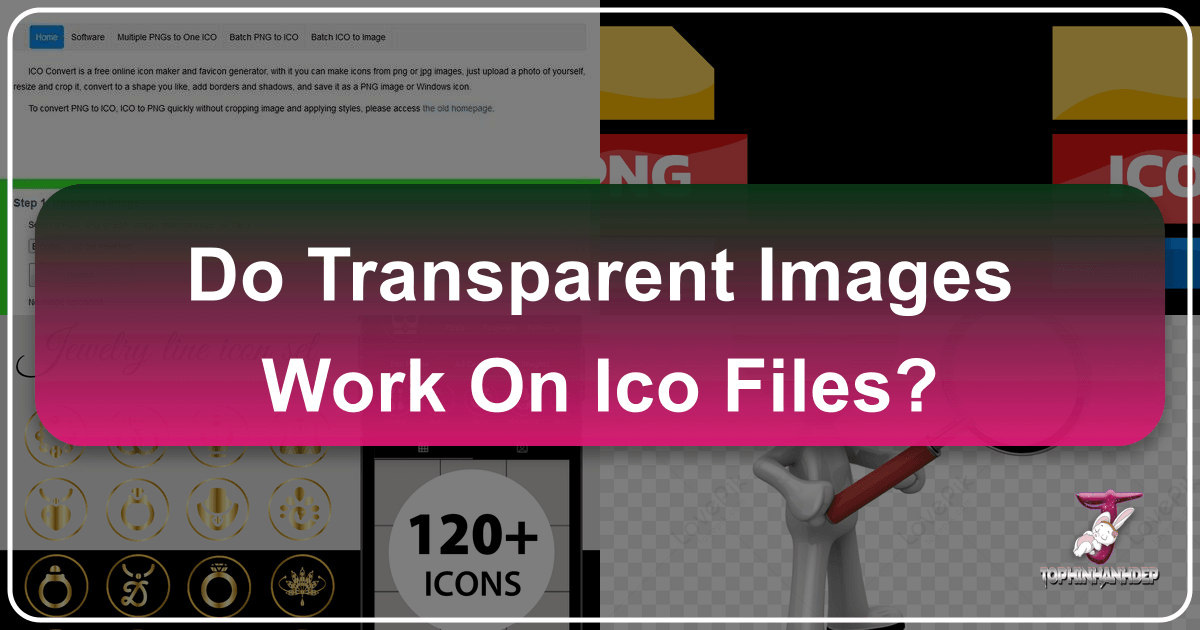
The question of whether transparent images work on ICO files is a common one, particularly for developers, designers, and anyone looking to customize their digital interfaces. The short answer is a resounding yes, transparent images do work on ICO files. However, achieving flawless transparency across all display contexts, from a desktop shortcut to a tiny favicon, involves understanding the intricacies of the ICO format and employing best practices in image creation and conversion. At Tophinhanhdep.com, we understand the nuances of image formats and provide a comprehensive suite of tools to ensure your visual assets, including ICOs, always look their best.
![]()
ICO files are more complex than simple image containers. They are specifically designed to hold multiple images of varying sizes and color depths within a single file, allowing operating systems like Windows to choose the most appropriate icon for a given display setting. The key to transparency in ICO files lies in their ability to support an alpha channel, which dictates the opacity of each pixel. Without proper handling of this alpha channel, especially across the different embedded icon sizes, transparent backgrounds can appear as an unsightly mess of jagged edges or unexpected color fills. This article will delve into the technical aspects of ICO transparency, guide you through creating and converting transparent icons using powerful tools available at Tophinhanhdep.com, and address common challenges to help you achieve perfect visual fidelity.
The Fundamentals of ICO Files and Transparency
![]()
To truly grasp how transparent images function within ICO files, it’s essential to first understand the nature of the ICO format itself and the mechanism by which transparency is encoded. Tophinhanhdep.com, a leading resource for image tools, provides invaluable insights and utilities that simplify working with these specialized image types.
What is an ICO File?
An ICO file, short for Windows Icon, is a proprietary image file format developed by Microsoft for use as icons on its operating systems. These small graphical representations are ubiquitous, serving as favicons on websites, desktop shortcuts, application icons, and visual cues for files and folders. Unlike many standard image formats that typically store a single image, an ICO file can contain multiple images of different dimensions and color depths. For instance, a single ICO file might hold versions of the same icon at 16×16, 32×32, 48×48, 64×64, 128×128, and even 256×256 pixels. This multi-icon structure allows the operating system to dynamically select the most suitable size for optimal display, whether it’s a tiny icon in a system tray or a large one on a high-resolution desktop.
![]()
Beyond standard image data, ICO files can also contain information about the icon’s actual data type, often storing images internally as either BMP or PNG formats. This internal flexibility is crucial, especially when it comes to supporting advanced features like transparency. The versatile nature of ICOs ensures that icons maintain sharpness and clarity regardless of where or how they are displayed, provided they are created correctly. Tophinhanhdep.com’s ICO to PNG converter, for example, highlights this capability by allowing users to extract one or several embedded icons from a multi-icon ICO file, converting them into individual PNG images while preserving their original properties.
How Transparency is Handled in ICOs (Alpha Channels)
The magic behind transparent images in ICO files lies in the alpha channel. In digital imaging, an alpha channel is a component of a pixel that defines its opacity. While the red, green, and blue (RGB) channels determine the color of a pixel, the alpha channel determines how transparent or opaque that pixel is. A fully opaque pixel has an alpha value of 255 (or 1 in some normalized systems), meaning it’s completely visible, while a fully transparent pixel has an alpha value of 0, rendering it invisible and allowing whatever is behind it to show through. Intermediate values create semi-transparency or translucency, a feature extensively utilized in modern visual design.
When an ICO file is created with transparent elements, it means that the embedded images within it (often PNGs, which natively support alpha channels) include this alpha information. This alpha channel is then correctly interpreted by the operating system, allowing the icon to blend seamlessly with its background, rather than appearing with an awkward white or solid-color border. This capability is paramount for creating visually appealing and professional-looking icons that integrate flawlessly into any user interface, from a sleek Windows 11 desktop to a minimalist website favicon. Tophinhanhdep.com’s tools, such as the ICO to PNG converter, are specifically designed to recognize and process these alpha channels, ensuring that when you convert an ICO with transparency, the resulting PNG image retains every detail of its original transparency. This capability is critical for anyone working with modern graphic design and aiming for high-quality, aesthetically pleasing results.
Creating Transparent ICO Files with Tophinhanhdep.com and Other Tools
The process of creating transparent ICO files often begins with an image in a format that natively supports transparency, such as PNG. Tophinhanhdep.com offers robust solutions, including its renowned ICO to PNG converter and a suite of related image tools, to streamline this process. Understanding how to leverage these tools alongside popular image editing software is key to achieving professional-grade transparent icons.
Leveraging Online Converters for ICO Creation
Online image converters are invaluable resources for simplifying complex file transformations, and Tophinhanhdep.com stands at the forefront, offering a user-friendly and highly effective ICO to PNG converter. This tool exemplifies how easily transparent icons can be managed. For instance, if you have an ICO file containing multiple icons, some of which are transparent, Tophinhanhdep.com’s converter can parse the file, display all embedded icons, and allow you to select specific ones for extraction. The resulting PNGs will retain their original transparency, as demonstrated by the platform’s “Working with Transparent Icons” example, where a transparent cogwheel favicon ICO is converted into five individual transparent PNG images. This functionality is crucial not just for conversion but also for verifying the transparency of existing ICO assets.
The workflow for creating a new transparent ICO often involves two main steps: first, creating a transparent image in a flexible format like PNG, and then converting that PNG to an ICO. Tophinhanhdep.com provides a dedicated PNG to ICO converter that excels at this task. Users can simply upload their transparent PNG image, and the tool handles the conversion, preserving the alpha channel and allowing for the creation of multi-size ICO files. This ensures that the transparency created in your initial PNG is faithfully carried over to the final ICO, ready for deployment across various platforms and display settings. The simplicity and power of Tophinhanhdep.com’s converters make them indispensable for graphic designers, web developers, and anyone needing quick, reliable image transformations.
Crafting Transparent Icons in Image Editing Software
While online converters like those on Tophinhanhdep.com handle the conversion, the initial creation of a transparent image typically happens in specialized image editing software. Tools like Adobe Photoshop, GIMP, and even Microsoft Paint (especially newer versions like Paint for Windows 11) offer functionalities to create and manage transparency.
In sophisticated programs like Photoshop or GIMP, you start by creating a new document with a transparent background or isolating your desired icon element from its original background. The crucial step is to ensure that the areas you want to be transparent are indeed represented by an alpha channel. Photoshop, for instance, allows you to save files with transparency as PNGs, which are then perfectly poised for conversion to ICO via Tophinhanhdep.com. When designing in Photoshop, remember to work in RGB color mode, as CMYK is not supported by ICOs.
Microsoft Paint for Windows 11 has introduced layered editing, making it surprisingly capable for basic transparent icon creation. If you draw an icon directly in Paint’s new layered interface, you can hide the background layer, which will then appear as a gray checkerboard pattern – the universal indicator of transparency. Saving this as a PNG will preserve that transparency, making it suitable for subsequent conversion. For older versions of Paint or when working with existing images, this direct transparency creation isn’t always possible, necessitating the use of other tools or a multi-step process.
Regardless of the software used for creation, the principle remains the same: ensure your source image, ideally a PNG, has a well-defined alpha channel for the areas you intend to be transparent. Once your transparent PNG is ready, a quick visit to Tophinhanhdep.com allows you to effortlessly convert it into a high-quality, transparent ICO file, complete with multiple sizes to ensure universal compatibility and impeccable display. This seamless integration between creation and conversion tools is fundamental to modern visual design workflows.
Navigating Transparency Challenges: Why Icons Might Appear “Unclean”
While ICO files do support transparency, simply creating an icon with an alpha channel isn’t always enough to guarantee flawless display. Users sometimes encounter issues where transparent icons appear “unclean,” jagged, or distorted in specific contexts, such as the “small detail view” in Windows Explorer. These challenges stem from the multi-faceted nature of the ICO format and how operating systems render icons at different scales. Tophinhanhdep.com understands these complexities and helps users achieve visual perfection.
The Importance of Multi-Size Icons for Seamless Display
The core reason many transparent ICOs might look imperfect in certain views relates to the ICO format’s ability to embed multiple image sizes within a single file. An ICO isn’t just one image; it’s a collection. When an operating system needs to display an icon, it doesn’t dynamically scale a single large image. Instead, it ideally selects the closest native size available within the ICO file. If an ICO file only contains, for example, a 256x256 pixel image and a 16x16 pixel image, and the system needs to display it at 32x32 pixels, it will either scale down the 256x256 image or scale up the 16x16 image. Both scaling operations, especially downscaling with complex transparency, can introduce artifacts, pixellation, or “unclean” edges, particularly in older rendering engines or when the scaling algorithm is less sophisticated.
For truly seamless display, especially with transparent backgrounds, it is crucial to embed all relevant icon sizes (e.g., 16x16, 24x24, 32x32, 48x48, 64x64, 128x128, 256x256) within the ICO file. Each of these embedded images should ideally be a distinct, carefully crafted rendition of the icon, specifically optimized for its target resolution and possessing its own clean alpha channel. This practice prevents the operating system from having to scale images, thereby maintaining crisp edges and accurate transparency across all viewing sizes. Tophinhanhdep.com’s conversion tools can assist in creating multi-size ICOs from a single source, or in extracting and inspecting individual sizes to ensure each is optimized. This granular control is essential for ensuring that your transparent icons always look professional, regardless of the display context.
Optimizing for Different Windows Explorer Views
The “small detail view” in Windows Explorer is a frequent culprit for exposing transparency imperfections. As highlighted by user experiences on Microsoft forums, an icon that looks perfectly fine on the desktop or in the system tray might appear blurry or have a halo effect in a small list view. This is precisely where the importance of including an optimized 16x16 pixel version (and other small intermediate sizes like 24x24 or 32x32) with a precise alpha channel becomes paramount.
The problem often arises when the operating system resorts to using a larger icon and aggressively downscaling it for these tiny views. This process can be lossy, especially for transparency, causing anti-aliasing issues or background color bleeding that results in a messy appearance. Developers like those behind PDF24, whose icons were noted for looking “clean” even in small detail views, likely meticulously include all standard sizes, each with its transparency precisely defined.
To optimize your transparent ICOs for all Windows Explorer views, consider these steps:
- Design for each size: Don’t just resize a large icon. If possible, manually refine or even redraw specific elements for the smaller sizes (e.g., 16x16, 24x24, 32x32) to ensure clarity and legibility.
- Verify alpha channels: Ensure that the alpha channel for each embedded icon size is perfectly defined, with no partial transparency or unwanted pixels around the edges.
- Test thoroughly: After creating your multi-size ICO, test it across various Windows display settings and Explorer views to catch any unexpected rendering issues.
Tophinhanhdep.com’s suite of image tools, including its ICO to PNG converter, allows for the extraction and examination of individual icon sizes from an ICO file. This feature is indispensable for debugging transparency issues and verifying that each component image within your ICO meets the highest standards for visual quality and seamless integration into any Windows environment. By taking a meticulous approach to icon design and leveraging powerful conversion tools, you can overcome transparency challenges and ensure your icons always present a polished and professional appearance.
Tophinhanhdep.com: Your Hub for Image Transparency and Icon Management
In the dynamic world of digital design, the ability to create, manage, and optimize transparent images is indispensable. Tophinhanhdep.com is positioned as your premier online destination for all things related to image manipulation, offering not only specialized tools for ICO and PNG transparency but also a comprehensive ecosystem covering various aspects of visual content.
Beyond ICO: A Suite of Transparency Tools
Tophinhanhdep.com’s expertise extends far beyond just converting ICO to PNG or vice-versa. Recognizing the critical role of transparency in modern visual design, the platform offers an extensive array of tools dedicated to managing and perfecting transparent images. For example, you can:
- Make a PNG Transparent: Quickly replace any color in a PNG with transparency, ideal for isolating subjects.
- Remove PNG Background: Effortlessly eliminate backgrounds from PNG images, creating clean, versatile assets.
- Add PNG Background: Conversely, you can add a new background to an existing transparent PNG, allowing for contextual design.
- Change PNG Opacity: Adjust the translucency of your images, perfect for watermarks or overlay effects.
- Extract Alpha Channel from a PNG: Isolate the transparency mask of an image for advanced editing or analysis.
- Check If PNG Is Transparent: A straightforward tool to determine if a PNG file contains any transparent pixels, ensuring your assets meet specific requirements.
- Show Transparent PNG Areas: Visualize the transparent regions of a PNG, making it easier to identify and fix any imperfections.
These tools are not merely about conversion; they are about giving designers and users precise control over every aspect of image transparency. Whether you’re refining a logo, creating an icon, or preparing images for a website, Tophinhanhdep.com provides the robust functionalities needed to ensure your transparent visuals are impeccably crafted and perform flawlessly across all digital platforms. This commitment to detailed image control makes Tophinhanhdep.com an essential resource for visual designers and content creators alike.
High-Quality Imagery and Visual Design with Tophinhanhdep.com
Tophinhanhdep.com’s capabilities extend far beyond just practical image tools; it is a holistic platform dedicated to empowering creativity and enhancing visual aesthetics across various digital needs. Our main topics — Images (Wallpapers, Backgrounds, Aesthetic, Nature, Abstract, Sad/Emotional, Beautiful Photography), Photography (High Resolution, Stock Photos, Digital Photography, Editing Styles), Visual Design (Graphic Design, Digital Art, Photo Manipulation, Creative Ideas), and Image Inspiration & Collections (Photo Ideas, Mood Boards, Thematic Collections, Trending Styles) — all converge to support users in every stage of their visual projects.
For those working with Images and Photography, Tophinhanhdep.com offers a gateway to stunning visuals, from breathtaking nature photography to abstract art, which can serve as source material for icons or other design elements. Our platform supports High Resolution photography, ensuring that any image you use as a base for your icon will provide ample detail for scaling down to various ICO sizes without loss of quality. The discussion around transparent ICOs perfectly illustrates the intersection of practical image tools and broader visual design principles. Creating a transparent icon isn’t just a technical task; it’s an act of Visual Design, where attention to detail, clean edges, and seamless integration contribute to the overall user experience and aesthetic appeal.
Our commitment to Image Tools also includes advanced features like AI Upscalers, which can enhance smaller images to higher resolutions, providing more flexibility when preparing source material for multi-size ICOs. Compressors and Optimizers ensure that while your icons are visually perfect with transparent backgrounds, their file sizes remain efficient for web and application performance.
Ultimately, Tophinhanhdep.com is more than just a collection of utilities; it’s a partner in your creative journey. Whether you’re seeking Image Inspiration for a new project, needing to precisely Edit a photo, or requiring a reliable Converter to finalize your transparent ICO, our platform provides the resources, tools, and expertise to elevate your digital assets. We empower users to overcome technical hurdles and achieve their creative vision, ensuring that every image, from a grand wallpaper to a tiny favicon, reflects the highest standards of quality and design.