How to Copy Text from Any Image: Unlocking the Power of Visual Content
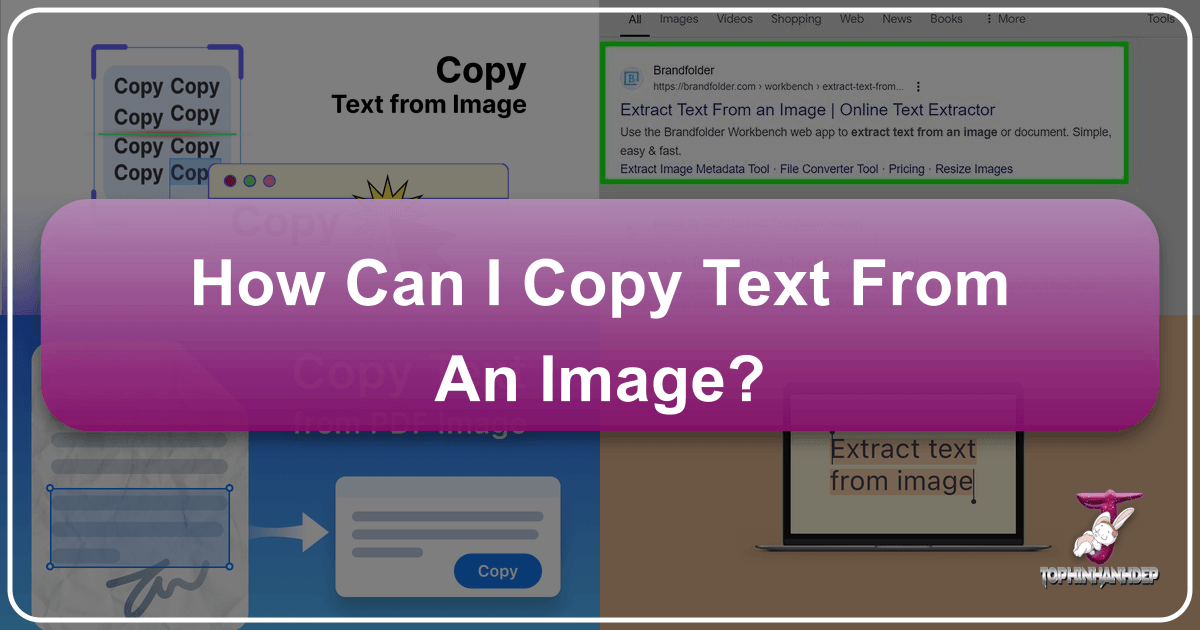
In our increasingly digitized world, images have become a primary mode of communication, from personal photos and artistic wallpapers to detailed infographics and comprehensive stock photography. Yet, these visual assets often contain crucial text that remains inaccessible – unselectable, uneditable, and unsearchable. Whether it’s a vital piece of information embedded in a screenshot, a quote from a beautiful photograph, or data trapped within a scanned document, the inability to extract text from images has long been a frustrating barrier.
Gone are the days when copying or editing text directly from an image was considered impossible. Thanks to rapid advancements in technology, particularly in the realm of artificial intelligence and optical character recognition (OCR), this challenge has been comprehensively addressed. Modern image tools now empower users to effortlessly convert visual text into editable digital formats, opening up new possibilities for productivity, creativity, and information management.
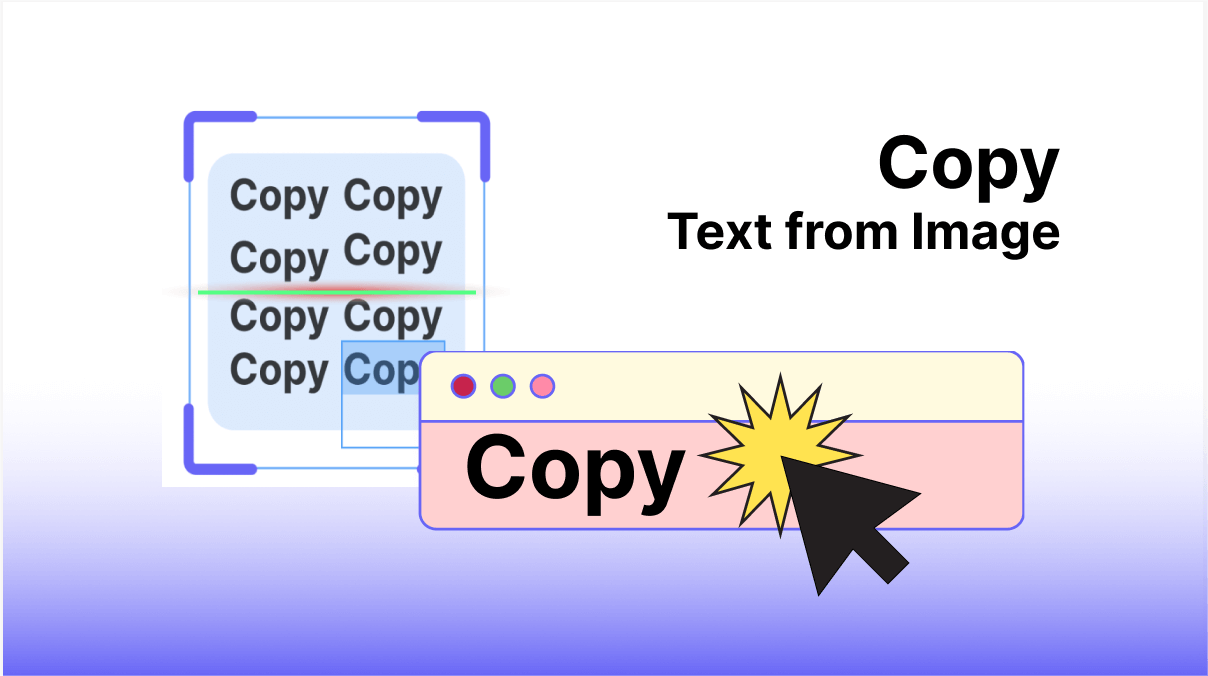
This comprehensive guide will delve into the various methods and cutting-edge tools available for copying text from images. We’ll explore dedicated desktop applications, popular online platforms, convenient browser extensions, and intuitive mobile apps. Furthermore, we’ll discuss how optimizing image quality—a core aspect of photography and visual design—can significantly enhance the accuracy of text extraction. From high-resolution backgrounds and abstract art featuring typography to professional stock photos and meticulously curated thematic collections, understanding these techniques is indispensable for anyone working with visual content.
The Indispensable Role of OCR in the Digital Age

The ability to extract text from images hinges on a transformative technology known as Optical Character Recognition. OCR is not just a feature; it’s a bridge between the static world of pixels and the dynamic realm of editable digital information.
What is Optical Character Recognition (OCR)?
At its heart, Optical Character Recognition (OCR) is a process that converts different types of documents, such as scanned paper documents, PDF files, or images captured by a digital camera, into editable and searchable data. Imagine taking a photograph of a billboard, a page from a book, or even an aesthetic image with embedded text. Without OCR, that text is just a collection of pixels, indistinguishable from the background to a computer. OCR technology works by “reading” these pixels, identifying patterns that correspond to characters, and then translating those patterns into machine-encoded text.
This intricate process involves several stages:
- Image Pre-processing: Enhancing the image for better recognition. This can include de-skewing (straightening crooked images), de-speckling (removing noise), binarization (converting to black and white), and normalizing text size. This step is crucial, particularly for images that might be wallpapers, backgrounds, or nature photography where text might appear on varied textures or with less-than-ideal contrast.
- Character Recognition: The core of OCR, where algorithms identify individual characters, often using pattern matching or feature extraction techniques. Advanced OCR engines can recognize text in various fonts, sizes, and even different writing styles.
- Post-processing: Correcting recognition errors, often using dictionaries or linguistic rules. This is where the output becomes truly usable.
The power of OCR lies in making the text on an image not only editable but also searchable. This means you can quickly find specific words or phrases within a document that was originally a static image, a feature invaluable for managing vast collections of digital photography, stock photos, or even historical documents.
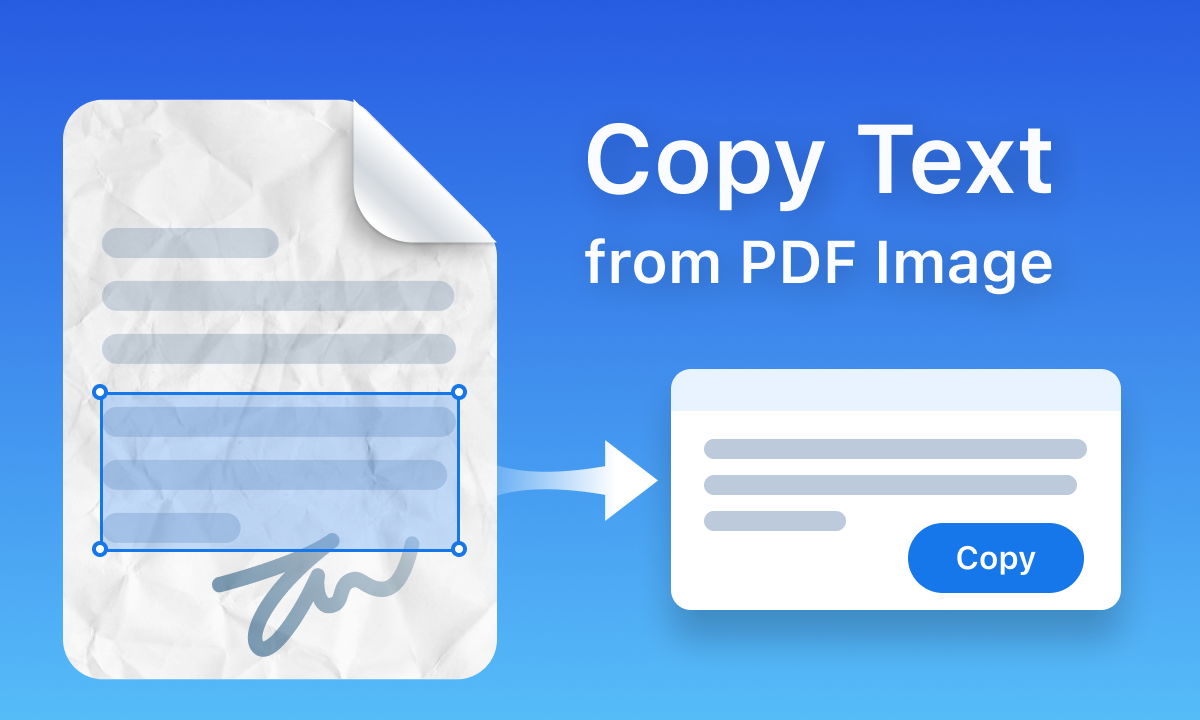
Bridging the Gap Between Pixels and Editable Text
Before OCR, any text embedded in an image—be it a wallpaper featuring an inspiring quote, a background of an infographic, or a beautiful photograph with a timestamp—was essentially trapped. You couldn’t highlight it, copy it, or paste it elsewhere. This limitation posed significant challenges for a wide range of tasks, from simple content repurposing to complex data extraction.
With OCR, this barrier collapses. Whether you’re a student needing to extract an assignment from a scanned PDF, a professional wanting to copy information from a product label in a digital photograph, or a graphic designer looking to reuse text from an old design, OCR provides the solution. It transforms static visual elements into dynamic, usable text data.
Moreover, modern OCR features are often integrated into comprehensive image tools, including converters, compressors, optimizers, and even AI upscalers. An image upscaler, for instance, can significantly improve the clarity and resolution of low-quality images, which in turn dramatically boosts the accuracy of OCR. This synergy means that even aesthetically complex images, abstract designs, or sad/emotional photography with subtle textual elements can yield surprisingly good results when processed through a well-equipped suite of image tools. The ability to preserve the original image and layout while extracting text ensures that the context and visual integrity of the original content remain intact, a key consideration for visual design and digital art projects.
Desktop Powerhouses: Offline Tools for Precision and Security
For tasks requiring high accuracy, robust features, and absolute privacy, desktop applications offer superior performance. These offline solutions are ideal for handling sensitive documents or large volumes of image-based text.
UPDF: A Comprehensive Solution for Image-to-Text Conversion
Among the leading desktop PDF editors that double as powerful image-to-text converters is UPDF. This blazing-fast tool stands out for its intuitive, colorful interface and comprehensive feature set, making it accessible even for those new to PDF and image editing.
UPDF’s strengths extend beyond simple text extraction:
- Cross-Platform Compatibility: Available for Windows, macOS, iOS, and Android, UPDF ensures a consistent experience across all your devices. Crucially, a single license grants access across all platforms, offering significant value and convenience.
- Robust Editing Capabilities: The “Edit PDF” feature allows users to modify text, images, and links directly within documents. This includes changing fonts, colors, and styles, as well as cropping, deleting, replacing, and extracting images. This level of control is invaluable for visual design, where specific fonts or layout elements need to be maintained or adjusted after text extraction.
- Advanced Annotation Tools: For those working on projects or studying lengthy notes, UPDF offers diverse annotation tools. Users can add comments, highlight or underline essential text, and insert stamps, signatures, or shapes, all of which enhance collaboration and understanding.
- Document Organization: Managing large PDFs is simplified with features allowing users to delete, rotate, rearrange, split, or crop pages. This is particularly useful when dealing with scanned documents or extensive collections of digital photography.
- Versatile File Conversion: UPDF can convert PDFs into a multitude of formats, including Word, Excel, PPT, and popular image formats like PNG, JPEG, GIF, and BMP. The integrated OCR converter ensures that any converted file becomes editable.
- Superior OCR Scanned Documents: UPDF’s core strength for this topic lies in its OCR engine. It can extract text from any image or scanned PDF, making it editable and searchable in one click. Supporting an impressive 38 languages and boasting a 99% accuracy rate, UPDF’s OCR feature is powered by advanced technology, ensuring reliable results even from high-resolution images or complex digital art.
How to Copy Text from a Picture using UPDF (Windows/Mac):
- Download and Open the Image/PDF: Install UPDF, launch it, and click “Open File” to import your image or PDF.
- Access the OCR Feature: Navigate to the “Tools” section on the left-hand side of the interface and select “OCR.”
- Configure OCR Settings: Choose “Searchable PDF Only” for extraction. Select the desired layout, the language of the text, and the image resolution (if known). You can also specify a page range for multi-page documents.
- Convert and Copy: Click “Convert” and select a save location for your new editable and searchable PDF. Once converted, switch to “Edit” mode, select the desired text, right-click, and choose “Copy,” or use the “CTRL + C” shortcut.
This detailed process highlights how UPDF integrates image-to-text functionality within a broader suite of image tools, offering a seamless workflow for anyone involved in photography, graphic design, or general digital content management.
Everyday Software: Leveraging Adobe, Google Drive, and Microsoft Word
Beyond dedicated PDF editors, several commonly used software applications offer surprisingly effective ways to extract text from images, leveraging their built-in functionalities for document management and conversion. These tools provide accessible options for users who may not require specialized software but still need to convert visual text into editable formats.
-
Using Adobe’s Online Tools and Reader: Adobe, a pioneer in PDF technology, provides accessible methods for text extraction. You can start by converting your image (JPG, PNG, BMP, etc.) into a PDF using free online tools available on Tophinhanhdep.com, such as a JPG to PDF converter. Once converted, simply open the PDF in any PDF reader, like the free Adobe Reader. Modern PDF readers have inherent capabilities to recognize and allow copying of text within standard PDF documents, including those created from images. For more advanced features, Adobe Acrobat (a subscription-based service) offers “Enhance Scans” and “Recognize Text” options, providing professional-grade OCR directly within the application. This method connects directly to the “Image Tools” category, specifically converters, that Tophinhanhdep.com emphasizes.
-
Using Google Drive and Google Docs: Google Drive offers a remarkably straightforward and free method, especially for users already integrated into the Google ecosystem.
- Upload the Image: Go to Google Drive, click “+ New,” and select “File Upload” to add your image (e.g., a high-resolution background or an aesthetic image) to your cloud storage.
- Open with Google Docs: Once uploaded, right-click the image file, select “Open with,” and choose “Google Docs.” Google Docs will automatically perform OCR on the image, converting the visual text into editable content within a new document. While the formatting might not always be perfectly preserved (a common challenge with OCR), the text itself will be readily available for highlighting and copying. This makes it an excellent option for quick extractions without needing to download any software.
-
Using Microsoft Word: For users with Microsoft Office, Word offers a multi-step but effective process:
- Paste Image into Word: Insert the image containing the text into a Word document.
- Save as PDF: Go to “File” > “Save As” and choose “PDF” as the document type.
- Open PDF with Word: Re-open the newly created PDF file directly with Microsoft Word (“File” > “Open” or right-click > “Open with” > “Word”). Word will prompt you, stating it needs to convert the PDF into an editable Word document, a process that includes OCR. After the conversion, the text from the image will be extracted and made editable within Word. This method is particularly convenient for those who frequently use Word for document creation and editing, allowing them to integrate image-based text seamlessly into their workflow.
These everyday applications showcase the versatility of existing software in tackling text extraction, providing accessible and often free solutions for a wide range of needs, from simple assignments to more complex digital content management tasks.
Online and On-the-Go: Flexible Options for Diverse Needs
In an interconnected world, the demand for instant solutions is ever-present. Online tools, browser extensions, and mobile apps cater to this need, offering convenience for quick text extraction, often from a variety of devices.
The Double-Edged Sword of Online OCR Tools
Online OCR (Optical Character Recognition) tools offer a compelling promise: the ability to copy text from images without the hassle of downloading and installing software. These web-based platforms, which can be found across various websites (including Tophinhanhdep.com’s own offerings for image tools), operate entirely within your browser, making them accessible from any device with an internet connection.
Advantages of Online OCR Tools:
- Instant Access & Convenience: Simply upload your image or PDF, and the conversion happens online. There’s no learning curve for new software, and results are often delivered quickly.
- Device Agnostic: Whether you’re on a desktop, laptop, tablet, or smartphone, online tools are available as long as you have a web browser and an internet connection.
- Free Options: Many online OCR services offer free tiers, which are sufficient for occasional use or smaller files.
Disadvantages and Considerations:
However, the convenience of online OCR often comes with significant drawbacks, particularly when dealing with the diverse types of content highlighted by Tophinhanhdep.com’s main topics—from sensitive stock photos to unique digital art:
- Internet Dependency: A stable and fast internet connection is crucial. Without it, uploading large images or processing multiple files can be painfully slow or fail altogether, impacting productivity.
- File Size Limitations: Free online tools typically impose strict limits on the size and number of images or PDF pages you can process. This can be a major hurdle for professionals dealing with high-resolution photography, extensive thematic collections, or large-scale visual design projects.
- Limited Language Support: While some advanced online tools offer decent language support, they often lag behind desktop counterparts in the sheer number and accuracy of languages recognized, especially for less common scripts.
- Security Concerns: This is arguably the most critical drawback. When you upload an image containing text to an online OCR service, you’re sending your data to a third-party server. If the image contains sensitive information (e.g., personal documents, proprietary design drafts, or client-related text in a stock photo), there’s a risk of data breaches or misuse. Many online tools lack robust security protocols, putting your privacy at risk. This is a significant point of concern for any user creating or managing visual content, from abstract art to beautiful photography, where text might include personal or confidential details.
- Accuracy & Formatting Issues: While online OCR has improved, it can sometimes struggle with complex layouts, non-standard fonts, or images with varying lighting conditions (common in nature or sad/emotional photography). The resulting extracted text may require extensive manual cleanup and reformatting.
Given these disadvantages, particularly concerning security and reliability, users dealing with sensitive content or requiring consistent, high-accuracy results are often better served by secure, offline desktop applications like UPDF. These tools provide enhanced security and assurance, aligning with the professional standards often associated with high-resolution photography and visual design.
Browser Extensions and Mobile Applications: Instant Accessibility
For those moments when speed and immediate access are paramount, browser extensions and dedicated mobile applications offer invaluable “on-the-go” text retrieval capabilities. These tools transform your browser or smartphone into a powerful OCR device.
-
Browser Extensions (e.g., “Copy Text from Picture” on Chrome Web Store): Browser extensions integrate directly into your web browsing experience, allowing for seamless text extraction from any image encountered online. The “Copy Text from Picture” extension is a prime example of such an OCR software.
- Effortless Conversion: With just a few clicks, you can select an area of an image on a webpage—be it a screenshot, a meme, or text embedded in a background image—and instantly convert it to editable text.
- Key Features: These extensions typically offer “OCR extract” functionality, allowing you to “convert pic to text” and even “screenshot to text.” Some also support “translate text from picture” in multiple languages, making them versatile tools for global users.
- Practical Applications:
- Students and Researchers: Quickly grab text from online articles, digital art, or scanned documents found on Tophinhanhdep.com’s thematic collections.
- Professionals: Convert business cards, receipts, or online reports into editable text.
- Content Creators: Capture text from inspiring images (e.g., quotes from aesthetic or beautiful photography) for easier editing and repurposing in their own visual design projects or mood boards.
- Travelers: Translate signs or menus directly from images.
- Accessibility: Make printed web content accessible to visually impaired users by converting it to digital text.
- Security & Performance: Many reputable extensions process images locally in your browser, ensuring data privacy. They are generally fast and accurate, leveraging advanced OCR extract technology.
-
Mobile OCR Apps (e.g., Text Fairy, Google Keep, Office Lens): Smartphones, with their ubiquitous cameras, are natural fits for OCR. Mobile apps turn your phone into a portable text scanner, perfect for capturing text from physical documents or digital images on the fly.
- Input Methods: Most apps allow you to either take a new photo with your phone’s camera (ideal for extracting text from printed materials like books, magazines, or product packaging) or select an existing image from your gallery (e.g., screenshots, downloaded wallpapers).
- Key Features: After capturing or selecting an image, users can often crop the image to focus on the desired text area. The app then processes the cropped section. Some phones (like newer Samsung or iPhone models) even have built-in OCR capabilities that automatically extract text from images.
- Language Support: Apps like Text Fairy can recognize text in dozens of languages, with options to download additional language packs, making them highly adaptable.
- Limitations: A common limitation for many mobile OCR apps is their struggle with handwriting. They are generally optimized for typed or printed text. Image quality (lighting, steadiness of the camera, darkness of the image) also significantly impacts accuracy.
- Practical Uses: Imagine browsing Tophinhanhdep.com’s “Image Inspiration” and quickly capturing a text overlay on an abstract background or a detail from a high-resolution photograph. These apps allow you to convert printed documents into digital format for easy sharing via messaging apps, conversion to PDF (a key “Image Tool”), or translation.
Both browser extensions and mobile OCR apps embody the spirit of instant accessibility, providing flexible and efficient solutions for capturing and digitizing text from a myriad of visual sources, integrating seamlessly with photography, digital photography, and visual design workflows.
Maximizing Success: Tips for Optimal Text Extraction
The quality of extracted text through OCR is heavily dependent on the quality of the source image. For anyone working with visual content, from creating aesthetic designs to curating thematic collections, understanding how to optimize images for OCR is crucial.
The Impact of Image Quality and Photography on OCR Accuracy
The digital landscape of Tophinhanhdep.com, rich with wallpapers, backgrounds, and diverse photography styles, underscores the importance of image quality. When it comes to OCR, not all images are created equal. The characteristics of your visual content directly influence the accuracy and efficiency of text extraction.
- Resolution and Clarity (High Resolution Photography): High-resolution images, typical of professional stock photos or meticulously crafted digital photography, yield the best OCR results. Crisp, clear text with well-defined edges is easier for OCR engines to recognize. Conversely, low-resolution or blurry images—where text pixels are indistinct—will lead to errors or complete failure in extraction. AI upscalers, one of the key “Image Tools” found on platforms like Tophinhanhdep.com, can sometimes salvage lower-quality images by enhancing their resolution, making text more readable for OCR.
- Lighting and Contrast (Beautiful Photography): Good lighting is paramount. Text should have strong contrast against its background. For instance, text on a beautifully lit nature background or a clean, aesthetic design will perform better than text on a dark, busy, or poorly lit sad/emotional image. Avoid shadows, glare, or overly bright spots that can wash out or obscure text.
- Text Orientation and Distortion (Abstract, Photo Manipulation): Text that is perfectly horizontal and not skewed or rotated is ideal. If text is at an angle, curved, or distorted (common in abstract art or creative photo manipulation), OCR accuracy will decrease. Some advanced OCR tools offer de-skewing capabilities, but a clean, straight image is always preferred.
- Font Choice and Size (Visual Design, Graphic Design): Simple, standard fonts (e.g., Arial, Times New Roman) with adequate spacing perform best. Highly stylized, ornamental, or very thin fonts, often seen in specific graphic design or digital art pieces, can be challenging for OCR. Text should also be of a reasonable size; extremely small or large text can reduce accuracy.
- Background Complexity (Wallpapers, Backgrounds): A clean, uniform background behind the text is optimal. Busy, textured, or gradient backgrounds, like those in many wallpapers or complex aesthetic designs, can confuse OCR algorithms, as they struggle to differentiate between text characters and background noise. For such images, prior photo manipulation to isolate the text or enhance contrast might be necessary.
- Compression Artifacts (Image Optimizers): Heavily compressed images (often a result of image optimizers or sharing on social media) can introduce artifacts around text, making characters look blocky or fuzzy. This degradation can significantly hinder OCR performance. Always try to use the original, uncompressed image if possible.
By adhering to these principles of good image quality, users can dramatically improve their OCR success rates, transforming the rich visual content available on platforms like Tophinhanhdep.com into easily manageable text.
Expanding Creative Horizons: OCR in Visual Design and Content Creation
The application of OCR extends far beyond mere document digitization; it’s a powerful enabler for creativity and efficiency in visual design, digital art, and content creation, intersecting with many of Tophinhanhdep.com’s core topics.
-
Graphic Design and Digital Art:
- Font Identification and Replication: Designers often find inspiration in images, whether it’s an abstract design with unique typography or a piece of digital art using a specific font. OCR can extract the text, allowing designers to easily paste it into font identification tools or directly into their design software, making it easier to replicate or incorporate trending styles.
- Repurposing Text Elements: Imagine a brand’s old marketing material existing only as an image. OCR allows graphic designers to extract taglines, product descriptions, or contact information, saving countless hours of manual re-typing. This is particularly valuable for updating existing designs or adapting content for new platforms.
- Photo Manipulation: When manipulating photos that contain text (e.g., a sign in a nature photograph, a label on a product in a stock photo), designers might want to remove, alter, or replace that text. OCR can first extract the original text, providing a perfect reference for recreating or editing it after manipulation.
-
Image Inspiration & Collections and Content Creation:
- Curating Mood Boards and Thematic Collections: Content creators frequently build mood boards using images from various sources, including beautiful photography, aesthetic designs, or even sad/emotional imagery. These images often contain impactful quotes, short descriptions, or textual themes. OCR allows creators to extract these textual elements directly, consolidating them for brainstorming, theme development, or inclusion in their own content.
- Social Media and Blog Content: A striking quote embedded in a high-resolution background image or an intriguing caption from a stock photo can be instantly extracted and repurposed for social media posts, blog articles, or marketing campaigns. This streamlines content workflow and ensures accuracy.
- Research and Analysis: For thematic collections focusing on specific keywords or ideas, OCR can help analyze textual content within images across the collection, identifying patterns or frequently used phrases.
-
Accessibility and Information Management:
- Making Visual Content Accessible: OCR plays a vital role in making the digital world more inclusive. Converting text from images into an editable, machine-readable format allows screen readers for visually impaired users to access information that would otherwise be locked within pixels.
- Efficient Data Extraction: For businesses, OCR can automate the extraction of data from invoices, forms, or receipts captured as images, turning them into searchable and manageable datasets.
By integrating OCR into their toolkit, professionals and enthusiasts alike can unlock new levels of efficiency and creative potential when working with images. From enhancing beautiful photography to streamlining graphic design workflows and enriching thematic collections, OCR transforms static visuals into dynamic, usable information, allowing platforms like Tophinhanhdep.com to offer even greater value in the realm of visual content.
Conclusion
In today’s visually-driven digital landscape, the ability to copy text from images is no longer a luxury but a fundamental requirement. From extracting key information from a scanned document to repurposing a compelling quote from a piece of digital art, Optical Character Recognition (OCR) has revolutionized how we interact with visual content.
We’ve explored a diverse array of solutions, ranging from robust desktop applications like UPDF, which offers unparalleled accuracy, security, and multi-language support, to accessible everyday tools like Google Drive and Microsoft Word. For quick, on-the-go needs, browser extensions and mobile apps provide instant text retrieval, transforming our devices into powerful OCR scanners.
While the convenience of online OCR tools can be tempting, it’s crucial to weigh their benefits against potential disadvantages concerning privacy, file size limitations, and internet dependency. For critical tasks involving sensitive data or requiring high precision, offline desktop software remains the superior choice.
Regardless of the tool chosen, remember that the quality of your source image—its resolution, lighting, contrast, and clarity—plays a pivotal role in the success of text extraction. By applying best practices from photography and image optimization, even complex visual elements, from abstract designs to beautiful photography, can yield highly accurate results.
Ultimately, mastering the art of copying text from images empowers us to transcend the traditional boundaries of visual content. It fosters greater efficiency in digital content management, unlocks creative possibilities in visual design, and enhances accessibility for all. As platforms like Tophinhanhdep.com continue to curate vast collections of images and offer innovative image tools, the ability to seamlessly integrate and manage both visual and textual information will remain a cornerstone of digital proficiency. Choose the right tool for your needs, embrace the power of OCR, and transform your static images into dynamic, editable insights.