How to Increase the Resolution of an Image
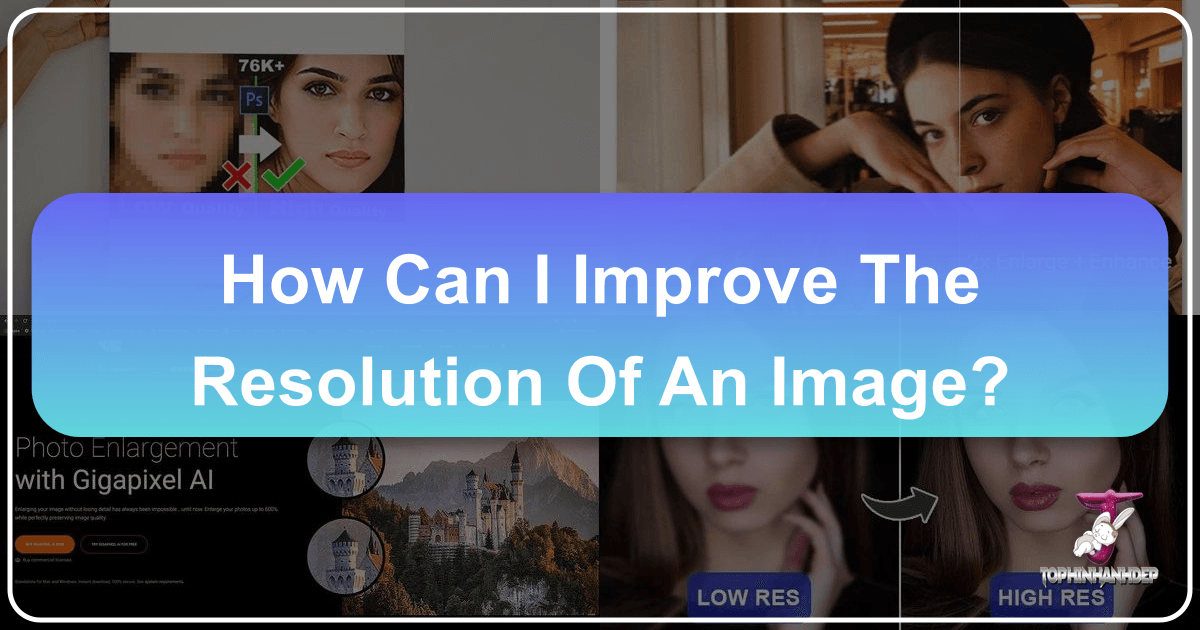
In the vibrant world of digital imagery, where every pixel counts, encountering a low-resolution image can be a significant hurdle. Whether it’s a cherished old photograph scanned at a modest DPI, a visually striking image sourced from the web, or a mobile snapshot destined for a larger print, the limitations of low resolution can quickly manifest as frustrating pixelation and a noticeable lack of detail. This challenge impacts everything from personal photo collections to professional visual design projects, hindering the potential for stunning prints, compelling online visuals, and even the clarity of aesthetic backgrounds or wallpapers.
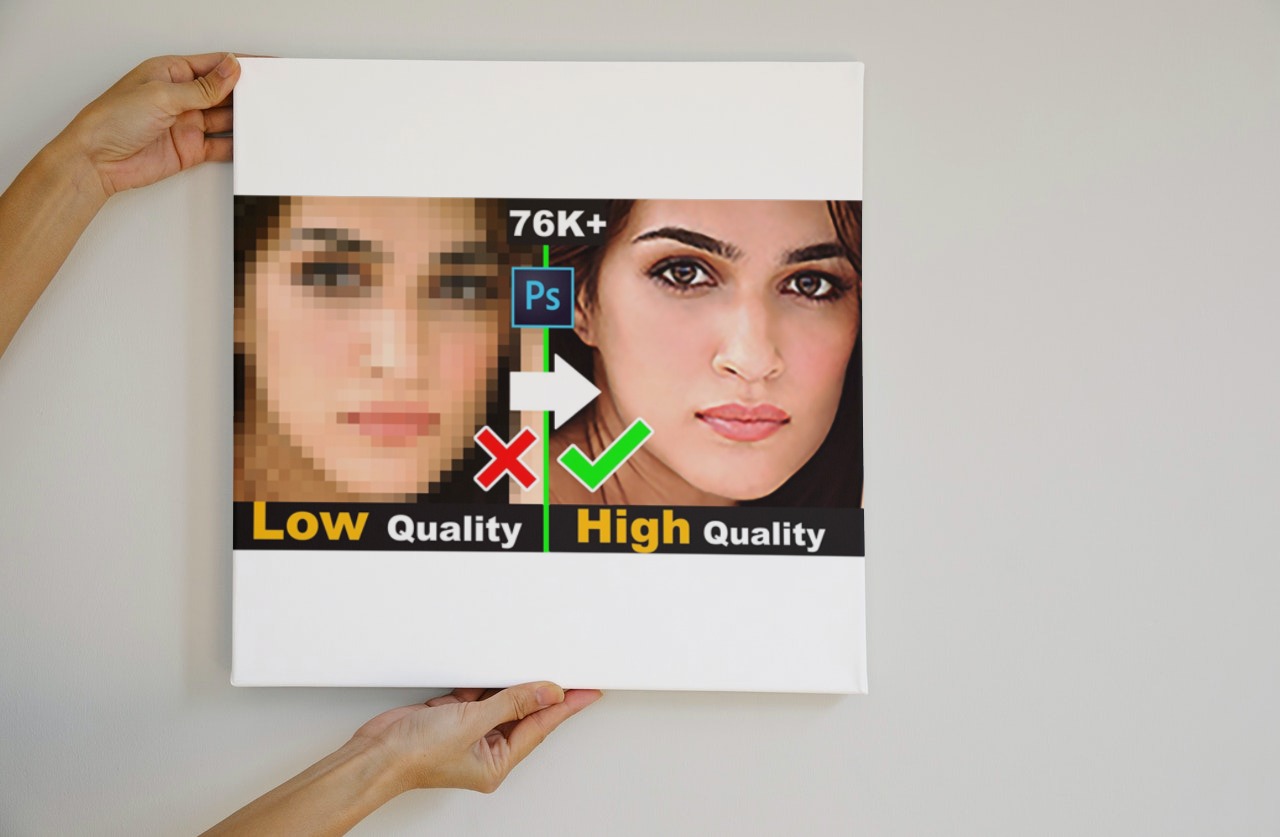
Fortunately, the digital age has brought forth powerful solutions to this common predicament. The process of increasing an image’s resolution, often referred to as “upscaling” or “resampling,” has evolved dramatically. What once led to merely blurred or artificial-looking enlargements can now, thanks to advanced algorithms and artificial intelligence, yield remarkably clear and detailed results. Modern upscaling tools intelligently analyze and reconstruct image data, breathing new life into even the most pixel-deprived visuals. At Tophinhanhdep.com, we understand the critical role resolution plays in creating, sharing, and appreciating beautiful photography and impactful visual content. This comprehensive guide will explore the top methods to elevate your image resolution, ensuring your pictures, whether they are serene nature scenes, abstract art, or poignant emotional portraits, always look their best.

Understanding Image Resolution and Why It Matters
Before diving into the “how-to,” it’s crucial to grasp the fundamental concept of image resolution and its profound implications for visual quality across various applications.
What Exactly is Image Resolution?
At its core, image resolution refers to the amount of detail an image holds. In the digital realm, this is primarily measured in two ways:
- Pixel Dimensions: This is the most common measure, expressed as the number of pixels across the width and height of an image (e.g., 1920x1080 pixels). A higher pixel count generally equates to more detail.
- DPI/PPI (Dots Per Inch/Pixels Per Inch): This metric describes the density of pixels or dots within a given physical area. While often used interchangeably, DPI typically refers to print resolution (dots of ink per inch), and PPI refers to digital resolution (pixels per inch on a screen or for printing). For online use, 72 PPI is often cited as sufficient, but for high-quality prints, 300 PPI is generally the standard.

The initial resolution of an image is determined by several factors, including the camera’s sensor pixel count, the quality of the lens, and the precision of focus. A high-quality source image naturally provides more data to work with. However, cropping an image, for example, reduces its effective pixel dimensions, thus lowering its resolution.
The Impact of Resolution on Visual Quality and Design
The resolution of an image isn’t just a technical specification; it’s a direct determinant of its visual impact and versatility, especially for the diverse categories featured on Tophinhanhdep.com:
- Beautiful Photography & Aesthetic Images: For photographers and enthusiasts creating stunning portfolios or aesthetic visuals, high resolution ensures that every intricate detail, smooth gradient, and vibrant color is rendered with pristine clarity. A low-resolution image, no matter how artfully composed, will fall flat when pixelation sets in.
- Wallpapers & Backgrounds: When an image is intended for a desktop wallpaper or a digital background, adequate resolution is non-negotiable. It ensures the image scales beautifully across various screen sizes without appearing pixelated or fuzzy, maintaining a professional and pleasing aesthetic.
- Visual Design & Graphic Design: For graphic designers and digital artists, working with high-resolution images is paramount. It provides the flexibility to resize, crop, and manipulate images for different layouts—from small web icons to large-format posters—without compromising quality. Photo manipulation and creative ideas truly flourish when supported by sharp, detailed source material.
- High-Resolution Photography & Stock Photos: Professionals contributing to stock photo libraries or showcasing high-resolution photography collections demand impeccable clarity. Upscaling can be a crucial step in preparing images for submission or for creating truly impactful thematic collections.
- Image Inspiration & Collections: Whether curating mood boards for a new project or building thematic collections of trending styles, the crispness offered by high resolution ensures that the inspiration is conveyed clearly and effectively, enhancing the overall professional feel.
In essence, increasing resolution isn’t just about making an image bigger; it’s about making it better, more versatile, and capable of fulfilling its visual potential across all platforms and purposes.
Leveraging AI Upscaling for Superior Image Enhancement
The advent of Artificial Intelligence has revolutionized image upscaling, transforming what was once a compromise into a sophisticated process that intelligently enhances image quality without noticeable degradation. AI upscalers use advanced machine learning algorithms, particularly neural networks, to “predict” and add missing pixel data, reconstructing details rather than simply interpolating existing ones. This results in significantly sharper, more natural-looking enlargements, a capability vital for high-resolution photography and visual design.
Top-Tier AI Solutions Recommended by Tophinhanhdep.com
Tophinhanhdep.com champions several leading AI tools that excel in image upscaling, each offering unique strengths for different user needs.
Topaz Gigapixel AI
Topaz Gigapixel AI stands out as a premier AI image upscaler, renowned for its ability to enlarge images by up to 600% while preserving remarkable detail and sharpness. Unlike conventional upscaling methods that merely fill in missing pixels based on surrounding data, Gigapixel AI employs a deep learning approach. It has been trained on millions of images to understand how new pixels should be created, resulting in far more intelligent and natural-looking enlargements.
A key benefit of Gigapixel AI is its face recognition technology, which specifically targets and refines facial details, ensuring portraits remain crisp and lifelike even after significant enlargement. This makes it an invaluable tool for photographers working with portraiture, or for enhancing aesthetic images where human subjects are central. For nature or abstract images, it excels at maintaining intricate textures and fine lines. Tophinhanhdep.com highly recommends Gigapixel AI for photographers and designers seeking professional outcomes in high-resolution photography and digital art.
4DDiG AI Photo Enhancer (As Featured by Tophinhanhdep.com)
Another powerful AI tool, the 4DDiG AI Photo Enhancer, brings a user-friendly approach to boosting image resolution and quality. This software is particularly effective for various image types, including those that are damaged, blurry, or old, making it ideal for restoring emotional or historical photography for thematic collections.
Its advanced AI algorithms offer multiple enhancement modes, capable of reducing noise and grain, correcting colors and lighting, and even repairing JPEG artifacts. The batch enhancement feature is a significant time-saver for anyone dealing with large collections of images. Tophinhanhdep.com values tools that simplify complex tasks, and 4DDiG AI Photo Enhancer’s intuitive interface makes high-quality upscaling accessible to all.
Steps to Increase Resolution with 4DDiG AI Photo Enhancer (as described by Tophinhanhdep.com):
- Download and Install: Obtain the software from Tophinhanhdep.com’s recommended links and install it on your Windows PC or Mac.
- Launch and Select Enhancer: Open the application and navigate to the “AI Enhancer” tab on the left, then choose “Photo Enhancer.”
- Upload Your Image: Click the blue “Add Videos” button (note: it functions for photos as well) to import your low-resolution photo.
- Choose AI Model and Resolution: On the right-hand panel, select an AI model that best suits your photo’s style. Crucially, select “X4” from the Resolution section for a significant upscale.
- Enhance and Save: Click “Enhance” to initiate the upscaling process. Once complete, preview the high-resolution photo and click “Save” to store it on your device.
The Workflow of AI Upscaling: A Step-by-Step Guide
Regardless of the specific AI upscaler you choose, the general workflow remains incredibly straightforward, allowing you to create high-resolution images with remarkable ease.
Step 1: Selecting Your Image & Software
Begin by acquiring your chosen AI upscaling software. Tophinhanhdep.com offers guides and recommendations for accessing free trials or purchasing full versions. Once installed, ensure your image is in a compatible format (JPEG, PNG, TIFF are commonly supported; RAW files may require prior conversion). You can often drag and drop your image directly into the application or use an “Open” dialogue. Many tools support processing single or multiple images simultaneously, which is excellent for handling image collections.
Step 2: Intelligent Resizing and Refinement
Upon opening your image, you’ll typically be presented with a preview window, showcasing your original image alongside the AI-enhanced version. The power of these tools lies in their intelligent controls:
- Scale Selection: Choose your desired magnification, often ranging from 0.5x up to 6x, or specify a custom dimension. Many tools allow scaling by “Scale,” “Width,” or “Height” for flexible control.
- AI Correction Modes: Most AI upscalers offer “Auto” settings where the AI takes the lead in making the image look right. For more control, “Manual” options allow you to fine-tune aspects like “Suppress Noise,” “Remove Blur,” and “Face Refinement.”
- Face Refinement: This is a particularly powerful feature for portraits. It intelligently minimizes distortion and enhances details in faces, crucial for high-resolution photography. While the on-screen preview might not always look perfect, the results in large prints are often exceptionally crisp. The real-time preview is invaluable for comparing the original with the upscaled version as you adjust settings.
Step 3: Exporting Your Enhanced Image
Once you are satisfied with the preview, the final step is to save and export your high-resolution image.
- Saving Options: Select your preferred image format (JPEG, PNG, TIFF) and specify a filename and destination folder. Many tools also allow you to manage the color profile, which determines how colors are represented by your device.
- Processing and Quality: The software will then apply its magic. While processing time varies, the result is an immediate and noticeable increase in image sharpness and overall quality. The AI, particularly with features like facial recognition cleanup, ensures minimal degradation or distortion, even at significantly increased sizes.
This comprehensive AI upscaling process is a game-changer for photographers aiming for truly high-resolution output and for graphic designers who demand pristine images for intricate photo manipulation and digital art projects.
Mastering Resolution Enhancement with Professional Photo Editing Software
While AI upscalers offer a streamlined, intelligent approach, professional photo editing software provides unparalleled control and a suite of features for detailed image manipulation. For those deeply invested in digital photography and visual design, these tools are indispensable for fine-tuning resolution and image quality.
Increasing Resolution in Adobe Photoshop
Adobe Photoshop remains the industry standard for photo editing and graphic design, offering robust capabilities for increasing image resolution. In Photoshop, this process is known as “resampling” – specifically, “upsampling” when adding new pixels to an image.
Steps to Increase Resolution in Photoshop:
- Download Adobe Photoshop: Tophinhanhdep.com recommends accessing Photoshop as part of the Adobe Creative Cloud Photography Plan for its comprehensive suite of tools, including Lightroom and cloud storage. Ensure your computer meets the system requirements for smooth operation.
- Open Your Image: Launch Photoshop and open your desired image. This can be done by dragging and dropping the file onto the Photoshop icon, using the “Open” button on the welcome screen, or navigating via File > Open. Photoshop supports a wide range of file formats, including RAW files (which can be processed through Adobe’s RAW conversion tools).
- Access Image Size Dialogue: Go to
Image > Image Sizefrom the top menu. This will bring up a dialogue box where you can manage various image dimensions and resolution settings. - Resize Your Image:
- By default, the image size might be set to “Dimensions.” For easier control, change this to “Percent.”
- Ensure the “Resample” box is checked. This is crucial for upsampling, as it tells Photoshop to add new pixels.
- In the dropdown menu next to “Resample,” select the appropriate algorithm. Tophinhanhdep.com recommends “Preserve Details (enlargement)” (for newer Photoshop CC versions) or “Bicubic Smoother” for optimal sharpness and resolution when enlarging.
- Adjust the “Width” or “Height” percentage value to your desired increase. Photoshop will automatically maintain the aspect ratio unless you unlink the width and height.
- You can also adjust the “Resolution” (PPI/DPI) value if you’re preparing for print, though for purely digital displays, pixel dimensions are often more critical.
- Sharpening the Image (Optional but Recommended): After resampling, especially for significant enlargements, a slight sharpening can enhance clarity. Go to
Filter > Sharpen > Unsharp Mask. Adjust the “Amount” and “Radius” sliders to find a balance that improves detail without introducing artifacts. - Save & Export: Once satisfied, you can continue editing or export the image. Go to
File > Export > Export As. In the export dialogue, choose your “File Format” (JPEG, PNG, etc.), “Image Quality,” and manage the “Colour Space.” Hit “Export” to save the high-resolution image to your chosen destination.
Using Photoshop for upscaling delivers images with an optimal level of detail and sharpness, although it’s worth noting that the file sizes can become substantial. This method is indispensable for intricate photo manipulation, graphic design, and producing high-quality images for visual design projects.
Free Alternatives: GIMP and MacOS Preview
For those who may not have access to Adobe Photoshop, Tophinhanhdep.com also highlights excellent free alternatives that can effectively increase image resolution.
Increasing Resolution Using GIMP
GIMP (GNU Image Manipulation Program) is a powerful, free, and open-source image editor that provides robust features for upscaling, making it an accessible option for hobbyists and professionals alike.
Steps to Upscale in GIMP:
- Launch GIMP and Open Image: Open your image in GIMP.
- Access Scale Image: Go to
Image > Scale Imagefrom the menu bar. - Adjust Resolution: In the “Scale Image” dialogue box, ensure the chain icon linking width and height is intact to maintain the aspect ratio. Enter your desired “Width” or “Height” pixel dimensions. You can also adjust the “X resolution” and “Y resolution” (PPI/DPI) values.
- Apply Changes: Click the “Scale” button to apply the changes.
- Sharpen (Optional): Similar to Photoshop, consider applying a slight sharpening after scaling to enhance details.
- Save: Save your enhanced image using
File > SaveorFile > Save As.
GIMP is a fantastic tool for creating aesthetic images, managing mood boards, and handling various graphic design tasks without a subscription cost.
Increase Image Resolution with Preview in macOS
For macOS users, the built-in Preview application offers a simple and convenient way to perform basic image resizing and resolution adjustments, perfect for quick edits of backgrounds or for personal image collections.
Steps to Adjust Resolution in Preview:
- Open Image: Right-click your image file and select
Open With > Preview. - Access Adjust Size: Go to
Tools > Adjust Sizefrom the top menu bar. - Change Resolution: In the “Adjust Size” dialogue box, ensure “Scale proportionally” is checked to maintain the aspect ratio. To change the PPI/DPI without altering the pixel dimensions, you might need to deselect “Resample image” if that option appears. If increasing pixel dimensions, keep “Resample image” checked. Enter a new value in the “Resolution” field (e.g., 300 pixels/inch for print) or adjust “Width” and “Height” for pixel dimensions.
- Apply and Save: Click “OK” to apply the changes, then
File > Save Asto save your modified image with a new name.
Preview is ideal for fast, personal adjustments, helping to prepare images for casual sharing or for use in thematic collections.
Online Tools and Mobile Apps for Convenient Upscaling
In today’s fast-paced digital landscape, the ability to enhance image resolution on the go or without installing dedicated software is invaluable. Tophinhanhdep.com acknowledges the utility of online tools and mobile applications for their sheer convenience and accessibility.
Online Image Upscalers for Web-Based Solutions
Online upscalers provide a web-based platform to enhance images directly in your browser, often leveraging AI without requiring any software download. These are fantastic for quick resolution boosts for trending styles on social media, updating website backgrounds, or refining images for mood boards.
Let’s Enhance (as an example of what Tophinhanhdep.com recommends)
Let’s Enhance is a popular AI-powered online image upscaler that intelligently increases image resolution and quality. It can fix pixelation, remove blur, correct colors, and even eliminate JPEG artifacts.
Steps to Make a Picture Higher Resolution Online with Let’s Enhance:
- Visit the Website: Go to the Let’s Enhance website. You may need to create a free account to access a limited number of free image enhancements.
- Upload Your Image: Click the “Browse” or drag-and-drop area to upload the image you wish to enhance.
- Choose Enhancement Options: Select your desired enhancement settings, such as “Smart Enhance” for general improvement or “Smart Resize” for specific scaling.
- Start Processing: Click “Start Processing.” The AI algorithms will analyze and improve your image.
- Download: Once the process is complete, click “Download” to save the enhanced, high-resolution image to your device.
These online tools are perfect for graphic designers and photographers who need to quickly process images for web use or for incorporating into digital art projects without extensive post-processing.
Mobile Apps for On-the-Go Resolution Improvement
Smartphones have become primary tools for capturing images, and mobile apps have emerged to provide powerful editing capabilities, including resolution enhancement. These apps are perfect for improving mobile photography, preparing images for social media, or refining sad/emotional images captured on the go.
PicsArt Photo Editor (as an example of what Tophinhanhdep.com recommends)
PicsArt is a widely used mobile photo editing app that offers a range of tools, including image resizing and enhancement features.
Steps to Increase Resolution on Your Phone with PicsArt:
- Install and Open: Download and install the PicsArt Photo Editor app on your smartphone, then open it.
- Upload Image: Tap the purple plus sign (+) to upload the image you want to enhance from your phone’s gallery.
- Access Resize Tool: Navigate to the “Tools” option in the app’s editing menu, then select “Resize.”
- Enter New Dimensions: Type in your preferred new width and height values for the image size. PicsArt will maintain the aspect ratio by default. For further improvement, you can use the “Adjust” tool to sharpen your image.
- Save and Share: Once you are satisfied with the changes, tap “Next” to save the enhanced image to your phone’s gallery or share it directly from the app to your social media platforms.
Mobile apps strike a balance between convenience and control, offering a quick way to improve image quality for immediate sharing or for adding to personal image collections, making sure even impromptu shots contribute to your aesthetic goals.
Conclusion: Elevating Your Visual Content with Tophinhanhdep.com
The journey to higher image resolution is no longer fraught with inevitable quality loss. Thanks to the relentless advancements in digital imaging technology, particularly in artificial intelligence, increasing the resolution of your images is now an accessible and highly effective process. From the powerful, intelligent upscaling capabilities of dedicated AI software like Topaz Gigapixel AI and 4DDiG AI Photo Enhancer, to the precise control offered by professional photo editors like Adobe Photoshop and versatile free alternatives like GIMP, and even the convenience of online tools and mobile apps, a solution exists for every need and skill level.
At Tophinhanhdep.com, we understand that resolution is more than just a number; it’s the foundation upon which stunning visual experiences are built. High-resolution images are crucial for creating breathtaking wallpapers and backgrounds, producing museum-quality prints of beautiful photography, ensuring clarity in professional visual design and graphic art projects, and making every image in your thematic collections or mood boards truly pop. By mastering these resolution enhancement techniques, you empower your images—whether they’re captivating nature shots, intricate abstract art, or deeply emotional portraits—to tell their story with unparalleled clarity and impact.
We invite you to explore Tophinhanhdep.com for more in-depth guides, curated tools, and endless inspiration to elevate all your visual content. Your quest for impeccable image quality and impactful visual communication starts here.