How Can I Make an Image Bigger?
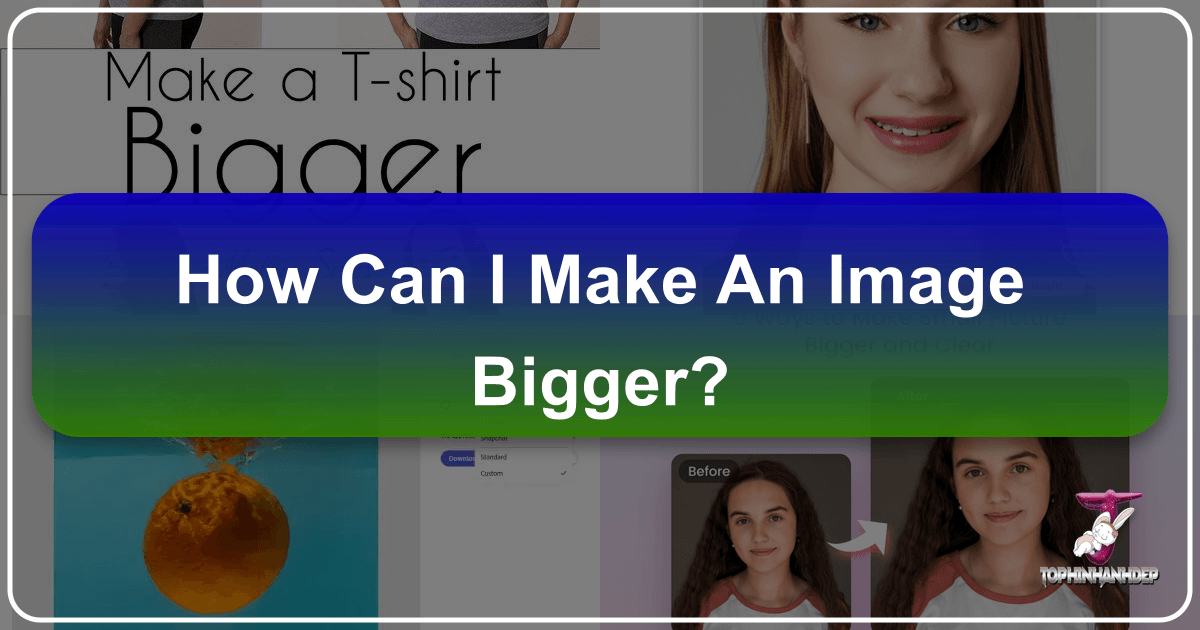
In the dynamic world of digital imagery, the need to adjust image dimensions is a common occurrence. Whether you’re curating a stunning wallpaper for your desktop, preparing a background for a new project, or perfecting a photograph for print, encountering an image that’s just a little too small can be a significant hurdle. The typical outcome of simply “stretching” a small image is a pixelated, blurry mess that instantly detracts from its aesthetic appeal and professionalism. At Tophinhanhdep.com, we understand that maintaining impeccable visual quality is paramount for everything from beautiful photography to compelling graphic design and digital art. This comprehensive guide will navigate the complexities of image enlargement, providing you with effective strategies and powerful tools to make your images bigger and clearer without compromising their original charm.
Understanding Image Quality and Enlargement: The Pixel Predicament
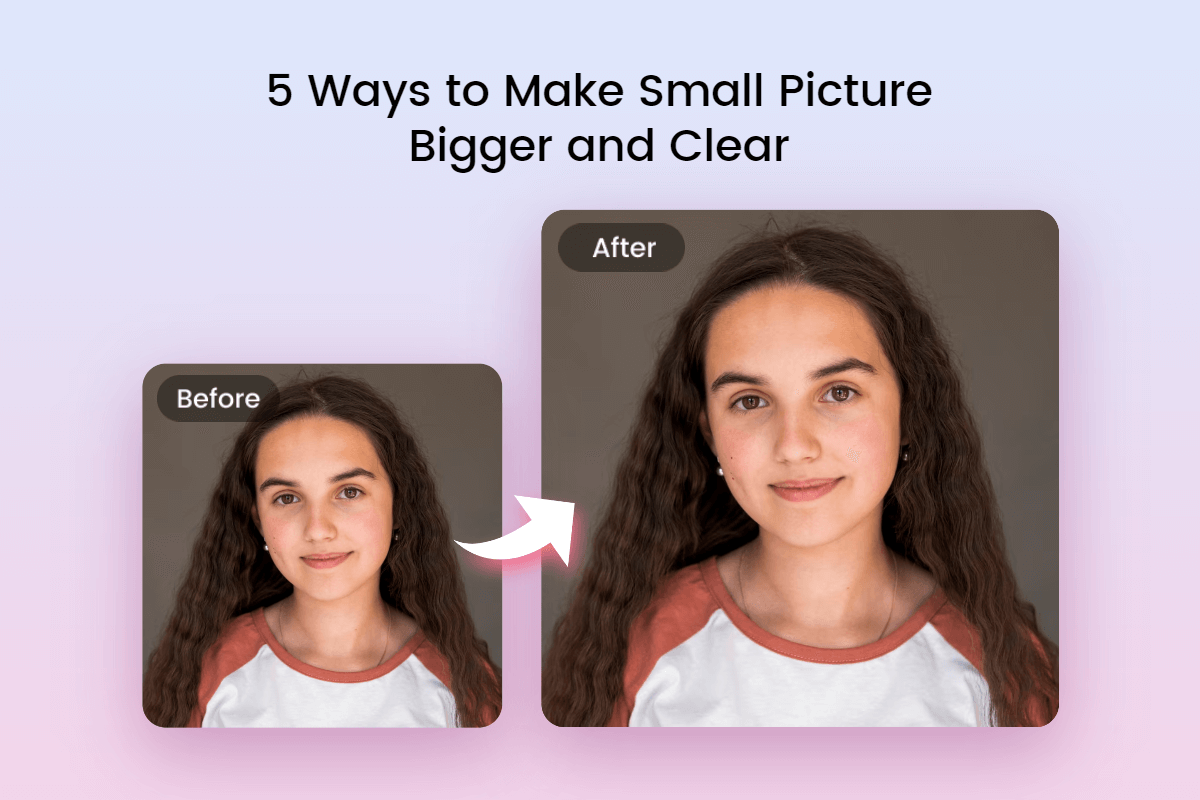
Before diving into solutions, it’s crucial to grasp why images lose quality when enlarged. This understanding forms the foundation for choosing the right methods to preserve or even enhance detail when scaling up your visuals.
Why Pixels Matter: The Core of Image Degradation
Most digital images you encounter daily, especially common formats like JPEG and PNG, are known as bitmap images. Imagine these images as a vast mosaic made up of thousands, if not millions, of tiny squares called pixels. Each pixel holds specific color information and is fixed in a particular location within the image grid. When you zoom in closely on a low-resolution image, these individual squares become visible, giving the image a blocky appearance.

The challenge arises when you attempt to enlarge such an image. You’re not adding new detail; you’re merely stretching those existing pixels across a larger area. This forces the image editing software to “guess” what colors should fill the newly expanded spaces between the original pixels. Without actual new data, these guesses often result in interpolation, where nearby pixels are blended, leading to a blurry, undefined, or pixelated outcome. For photographers focused on High Resolution imagery, this inherent limitation of bitmap scaling is a constant concern, highlighting the importance of starting with the best possible source material.
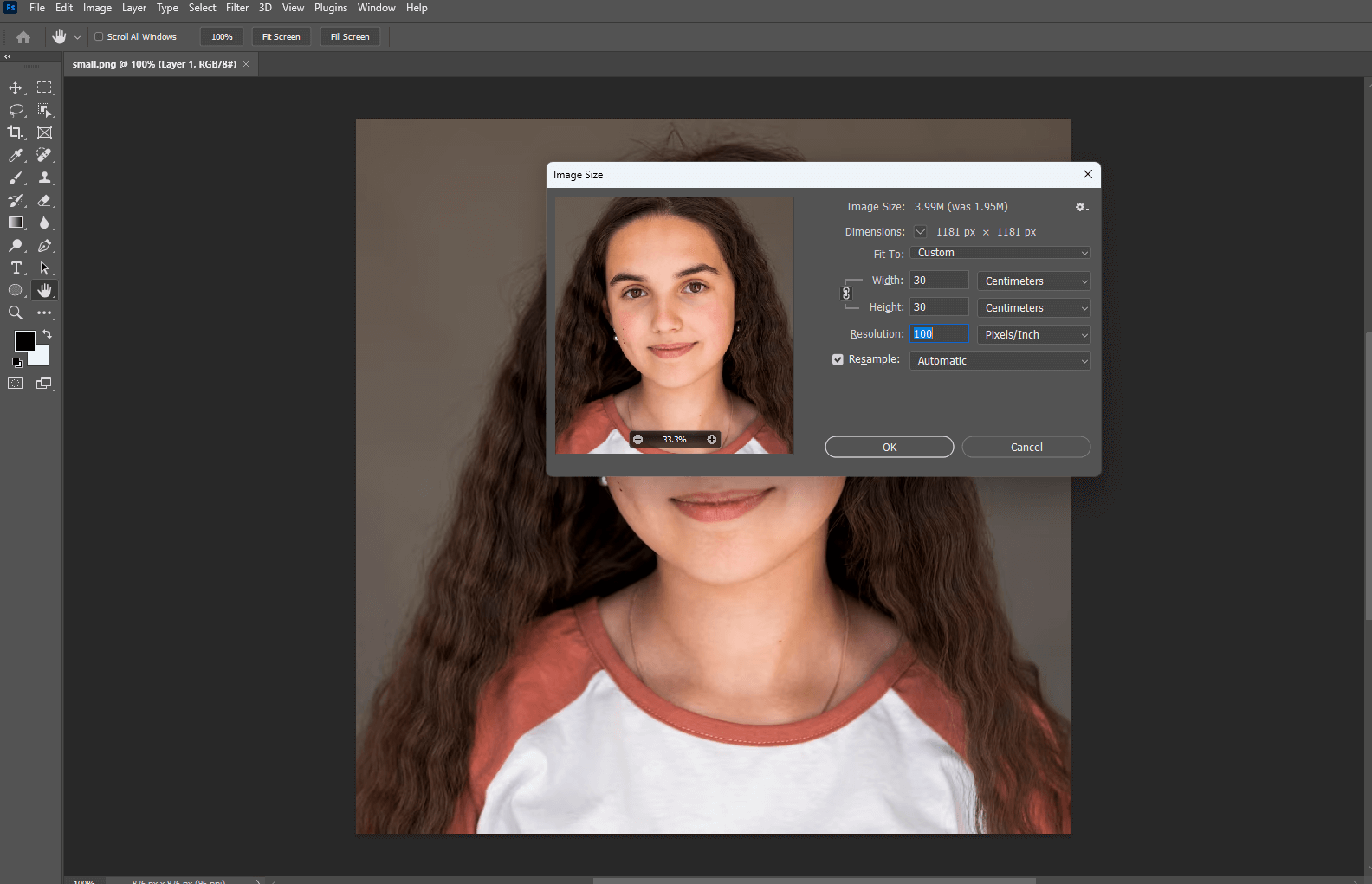
The Promise of Smart Enlargement: Beyond Simple Stretching
Fortunately, advancements in Digital Photography and Image Tools have moved beyond rudimentary pixel stretching. Modern techniques and software, particularly those leveraging AI Upscalers, employ sophisticated algorithms to intelligently fill in missing pixel data. Instead of merely blending, these tools analyze patterns, shapes, and textures within the original image to generate new, convincing pixels. This process, often referred to as “smart enlargement” or “fractal interpolation,” can significantly mitigate quality loss, making it possible to achieve a much smoother, sharper result when scaling up. This is a game-changer for enhancing everything from Nature photographs to Abstract digital art, ensuring your enlarged images contribute positively to your Visual Design projects and Image Collections on Tophinhanhdep.com.
Top Tools for Quality Image Enlargement on Tophinhanhdep.com
The journey to a larger, clearer image often depends on the right tool. Tophinhanhdep.com recommends a variety of solutions, from cutting-edge AI technology to robust professional software and user-friendly online platforms, ensuring you have the perfect option for any scenario.
Leveraging AI for Instant Upscaling (Tophinhanhdep.com’s AI Enlarger)
For many users, especially those seeking quick, high-quality results without deep technical expertise, AI Upscalers are revolutionizing image enlargement. Tophinhanhdep.com offers powerful AI-driven tools that can significantly increase image size and resolution with remarkable quality preservation.
How Tophinhanhdep.com’s AI Enlarger Works: Our AI image enlarger utilizes advanced machine learning algorithms trained on millions of images. When you upload a small picture, the AI doesn’t just stretch pixels; it intelligently reconstructs the image, adding new detail and sharpening edges based on its extensive knowledge base. This results in a larger image that appears as if it was captured at a higher resolution from the start. It’s an ideal solution for preparing Aesthetic images, Wallpapers, or Backgrounds where clarity is key.
Step-by-Step Guide with Tophinhanhdep.com’s AI Enlarger:
- Access the Tool: Visit Tophinhanhdep.com and locate the “AI Image Enlarger” tool. This might be under “Image Tools” or a dedicated “Smart Resize” section.
- Upload Your Image: Click the “Upload Photo” button and select the small image you wish to enlarge. Our platform supports common formats like JPG, PNG, and more.
- Initiate Enlargement: With most AI upscalers on our platform, the enlargement process is often automatic after upload. Some tools may offer options for different scaling factors (e.g., 2x, 4x) or specific target dimensions.
- Review and Refine (Optional): The AI will process your image and display a before-and-after comparison. You’ll instantly see the enhanced clarity and detail. Some advanced tools might offer minor adjustments for sharpening or noise reduction.
- Download Your Masterpiece: Once satisfied, click “Apply” or “Download” to save your high-resolution, enlarged image in your preferred format (JPG or PNG are common).
This method is incredibly efficient for users who value speed and quality, perfectly aligning with the needs of creators looking for stunning visuals for Trending Styles and Thematic Collections.
Mastering Professional Software: Photoshop and GIMP
For those who prefer desktop-based editing or require more granular control over the enlargement process, industry-standard software like Adobe Photoshop and the free, open-source GIMP offer powerful capabilities for resizing images without significant quality loss. These tools are fundamental for serious Digital Photography, Graphic Design, and Photo Manipulation.
Adobe Photoshop: The Industry Standard for Image Control
Photoshop is a powerhouse for Visual Design and Editing Styles. While its comprehensive features can seem daunting, enlarging images effectively is a straightforward process once you know the steps. It offers sophisticated interpolation methods that make it possible to preserve details even when scaling images for large prints or Stock Photos.
How to Enlarge an Image Without Losing Quality in Photoshop:
- Open Your Image: Launch Photoshop and open your small image via
File > Open. - Access Image Size: Go to
Image > Image Size(or pressAlt + Ctrl + Ion Windows,Option + Cmd + Ion Mac). - Configure Settings:
- Constrain Proportions: Ensure the “chain link” icon is active or “Constrain Proportions” is checked. This links width and height, preventing distortion.
- Resample: This is crucial. Check the “Resample” box.
- Interpolation Method: From the “Resample” dropdown, select
Preserve Details (2.0)orBicubic Smootherfor enlargement.Preserve Details (2.0)is Photoshop’s most advanced option, specifically designed for upscaling. - Dimensions: Enter your desired
WidthorHeightin pixels, inches, or percentage. The linked dimension will adjust automatically. - Resolution: For printing, a resolution of 300 Pixels/Inch is often recommended. For web use, 72 PPI is standard, but higher can be beneficial for high-density displays.
- Advanced Sharpening (Optional but Recommended for Large Upscales):
- After the initial resize, you might want to convert your image layer to a
Smart Object(Layer > Smart Objects > Convert to Smart Object). This allows non-destructive editing. - Duplicate the Smart Object layer.
- Change the
Blending Modeof the duplicated layer toSoft Light. - Go to
Filter > Other > High Pass. Adjust theRadiusto sharpen edges and contours without introducing excessive noise. Experiment to find the optimal balance. - Alternatively, use the
Unsharp Maskfilter (Filter > Sharpen > Unsharp Mask).
- After the initial resize, you might want to convert your image layer to a
- Save Your Work: Once satisfied,
File > Save Asto save a new version of your enlarged image, perhaps in a lossless format like TIFF or a high-quality JPEG for distribution.
This detailed control makes Photoshop an invaluable tool for professional Photo Manipulation and creating Beautiful Photography for Creative Ideas where precision is key.
GIMP: The Free and Powerful Alternative
GIMP (GNU Image Manipulation Program) is a free and open-source raster graphics editor that serves as an excellent alternative to Photoshop. It’s capable of sophisticated image editing tasks, including effective image enlargement, making it perfect for budget-conscious Digital Art enthusiasts and Editing Styles experimentation.
How to Enlarge an Image Without Losing Quality in GIMP:
- Open Your Image: Launch GIMP and open your small image via
File > Open. - Access Scale Image: Go to
Image > Scale Imagefrom the top menu bar. - Set New Dimensions:
- Width and Height: Input your desired target dimensions (width and height) in pixels or other units. Ensure the “chain link” icon is enabled to maintain the aspect ratio.
- Resolution: Adjust the X and Y resolution (e.g., 300 pixels/inch for print quality).
- Interpolation: This is GIMP’s key to quality. Choose
Sinc (Lanczos3)orNoHalo. These advanced interpolation methods help to preserve sharpness and smooth gradients more effectively than simpler options likeCubic.
- Apply Scale: Click the
Scalebutton to apply the changes. - Export: To save your enlarged image, go to
File > Export As...and choose your desired format (e.g., PNG for lossless quality or JPEG with a high quality setting).
GIMP’s accessibility makes it a fantastic tool for anyone interested in exploring Visual Design and creating Image Inspiration & Collections without a financial investment.
Online Simplicity: Befunky and Image Resizer
For quick, hassle-free online resizing, platforms like Befunky and dedicated Image Resizer tools offer straightforward functionality. While they may not provide the granular control of Photoshop or the advanced AI of Tophinhanhdep.com’s specialized upscalers, they are excellent for fast adjustments without software installation. These fall under general Image Tools (Compressors, Converters, Optimizers) for their utility.
Befunky: User-Friendly Online Photo Editor
Befunky is an online photo editor known for its ease of use, offering basic editing, photo effects, and collage creation, alongside simple resizing capabilities.
How to Enlarge an Image with Befunky:
- Upload: Drag and drop your image onto the Befunky editor or use the upload option.
- Resize Tool: Locate the
Edittab on the left toolbar and selectResize. - Adjust Dimensions: Enter your desired
WidthandHeightor adjust byPercentages. EnsureLock Aspect Ratiois checked to prevent distortion. - Apply and Save: Click
Applyand thenSaveto download your resized image.
Image Resizer: A Dedicated Online Tool
Image Resizer is an online utility focused exclusively on changing image dimensions while aiming for the highest possible quality.
How to Enlarge an Image with Image Resizer:
- Upload: Upload your image to the Image Resizer website.
- Resize Options: The tool will automatically present
Resizeoptions. You can enter target dimensions or percentages. - Export Settings: Review the
Export settingsto choose your desired output format (JPG, PNG, WEBP) and quality. - Process and Download: Click
Resize Imageand then theDownloadbutton to save your new image.
These online tools are perfect for quick adjustments to Wallpapers or Backgrounds when you need a slightly larger version for a non-critical application or for sharing on social media.
Advanced Strategies and Best Practices for Optimal Image Enlargement
Beyond just knowing how to use the tools, adopting certain strategies and best practices can significantly impact the quality of your enlarged images. These tips are invaluable for anyone serious about Photography, Digital Photography, and ensuring their Visual Design stands out.
Preparing Your Images for Flawless Enlargement
The outcome of image enlargement is heavily influenced by the starting point. Proper preparation can make a considerable difference.
- Use High-Resolution Sources: Always begin with the highest resolution image available. The more initial pixel data you have, the more information the enlargement software has to work with, resulting in a cleaner, sharper output. This is fundamental for High Resolution imagery and maximizing the utility of Stock Photos.
- Choose Suitable File Formats: When working with images that you intend to enlarge, especially during intermediate steps, opt for lossless formats like TIFF or PNG. These formats retain all original pixel data, preventing additional quality degradation that can occur with repeated saving of lossy formats like JPEG. If you’re importing a JPEG, save it as a TIFF or PNG before significant enlargement operations.
- Consider the Printing Medium: If your goal is to enlarge an image for print, the characteristics of the printing medium (paper type, canvas, etc.) and the printer’s capabilities play a role. A test print can reveal how the enlarged image will truly appear, allowing for adjustments before final production. This is crucial for Beautiful Photography intended for physical display.
- Print a Test Output: Before committing to a large, expensive print of an enlarged image, always perform a small test print. This allows you to evaluate the quality, sharpness, and color reproduction, giving you an opportunity to fine-tune your image before the final output.
Post-Enlargement Refinement and Creative Vision
Once an image has been enlarged, a few additional steps can often refine the result and ensure it meets your Creative Ideas and Editing Styles.
- Sharpening the Photo After Resizing: Even with the best enlargement algorithms, some degree of softness can occur. Applying a subtle sharpening filter after resizing can bring back perceived detail and definition. Tools like Photoshop’s
Unsharp Maskor GIMP’sSharpenfilter can be used judiciously. Be careful not to over-sharpen, which can introduce artifacts or a grainy appearance. This is a key part of Photo Manipulation to achieve desired effects. - Upscale the Images Gradually (if not using advanced AI): If you’re using less sophisticated tools or manually resizing, try increasing the image size in smaller increments rather than one giant leap. For example, enlarge a 200% image by 120% multiple times, rather than a single 200% jump. This can sometimes yield better results by allowing the interpolation algorithm to work in smaller, more manageable steps.
- Pick the Right Interpolation Method: As discussed, the interpolation method is critical. Always choose the most advanced option available in your software (e.g.,
Preserve Details (2.0)in Photoshop,Sinc (Lanczos3)in GIMP). Understanding and selecting the appropriate method ensures the software is using its best algorithms to create new pixels.
Maximizing Visual Impact: Connecting Enlargement to Tophinhanhdep.com’s Themes
The ability to enlarge images without losing quality is more than a technical skill; it’s a gateway to unlocking greater Visual Design potential. For Tophinhanhdep.com users, this means:
- Stunning Wallpapers and Backgrounds: High-quality enlarged images provide breathtaking Wallpapers and Backgrounds that elevate any digital space. Imagine a crisp, expansive Nature scene or a vibrant Abstract design, perfectly scaled to your screen.
- Showcasing Beautiful Photography: Photographers can confidently present their work, knowing that their Beautiful Photography will retain its impact whether viewed small or as a grand print, crucial for Photo Ideas and professional portfolios.
- Enhancing Aesthetic and Emotional Content: For Aesthetic imagery or conveying Sad/Emotional narratives, clarity and detail are vital. Enlargement without degradation ensures the subtle nuances and intended mood are perfectly preserved.
- Dynamic Mood Boards and Thematic Collections: Designers and artists can create more impactful Mood Boards and Thematic Collections by integrating large, high-resolution elements, fostering richer Creative Ideas and visual storytelling.
Conclusion
The challenge of making a small picture bigger without sacrificing quality is a common one in the digital age. As we’ve explored, merely stretching pixels leads to a blurry, unprofessional outcome. However, with the right knowledge and tools, achieving stunning, enlarged visuals is entirely within reach.
Whether you opt for the intelligent simplicity of Tophinhanhdep.com’s AI-powered upscalers, the precision of professional software like Photoshop or GIMP, or the convenience of online resizing tools, the key lies in understanding the underlying principles of image resolution and leveraging advanced interpolation techniques. By starting with high-quality source images, choosing appropriate file formats, and applying post-enlargement refinements, you can transform a small image into a magnificent, high-resolution masterpiece.
At Tophinhanhdep.com, we champion the power of exceptional visuals. Embrace these techniques to confidently enlarge your images, ensuring your Wallpapers, Backgrounds, Beautiful Photography, and Visual Design projects always captivate and inspire. Explore our tools and elevate your visual content today!