Mastering Image Enlargement: Techniques to Increase Photo Size Effectively
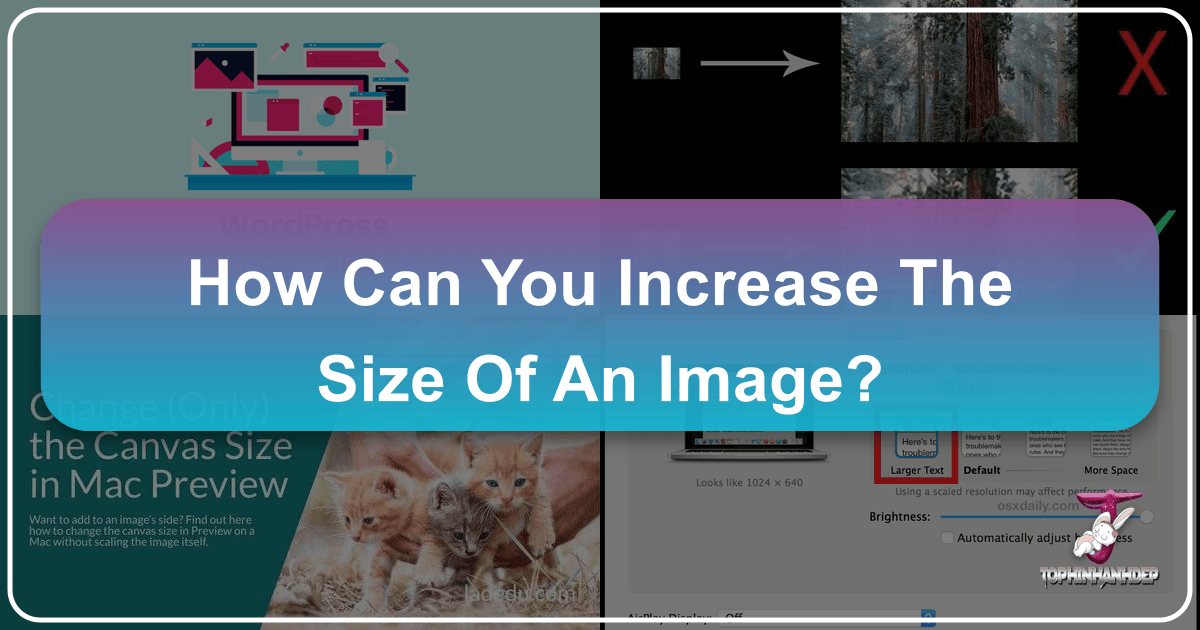
In the digital age, images are the cornerstone of communication, artistry, and personal expression. From stunning wallpapers adorning our screens to breathtaking photography capturing fleeting moments, the visual world constantly demands high-quality, appropriately sized imagery. However, a common challenge many users face is how to increase the size of an image without compromising its visual integrity. Whether you’re preparing a photo for a large print, uploading it to a website with specific dimension requirements, or simply aiming for a higher-resolution background, the need to enlarge images effectively is universal.
At Tophinhanhdep.com, we understand the intricate dance between image size, resolution, and quality. Our platform is dedicated to empowering creators, photographers, and enthusiasts with the tools and knowledge to achieve their visual goals. This comprehensive guide will delve into various methods for increasing image size, exploring both traditional software-based approaches and cutting-edge online solutions, with a special focus on how Tophinhanhdep.com’s suite of image tools can simplify and perfect this often-complex task.
![]()
The Imperative of Image Size and Quality in Visual Media
Before diving into the “how-to,” it’s crucial to understand the fundamental concepts that govern image size and quality. A clear grasp of these principles will illuminate why increasing an image’s size can be tricky and why specialized tools are often necessary.
Understanding Pixels, Resolution, and File Size
Every digital image is composed of tiny squares called pixels. The more pixels an image has, the more detail it can display.
- Dimensions (Width x Height): This refers to the total number of pixels along the width and height of an image (e.g., 1920x1080 pixels). Larger dimensions typically mean a larger image. For captivating wallpapers or detailed backgrounds, higher pixel dimensions are often desired.
- Resolution (DPI/PPI): Dots Per Inch (DPI) for print or Pixels Per Inch (PPI) for digital displays refers to the density of pixels in a given area. A higher DPI/PPI means a sharper image, especially critical for high-resolution photography or digital art intended for close inspection. When you increase an image’s physical dimensions (like print size), its effective resolution might decrease unless you also increase the pixel count.
- File Size (KB, MB): This measures the amount of data the image file consumes (Kilobytes, Megabytes). Generally, higher resolution and larger dimensions lead to larger file sizes. This is a crucial factor for web optimization, where smaller file sizes are preferred for faster loading, and for stock photos that often demand specific MB ranges.
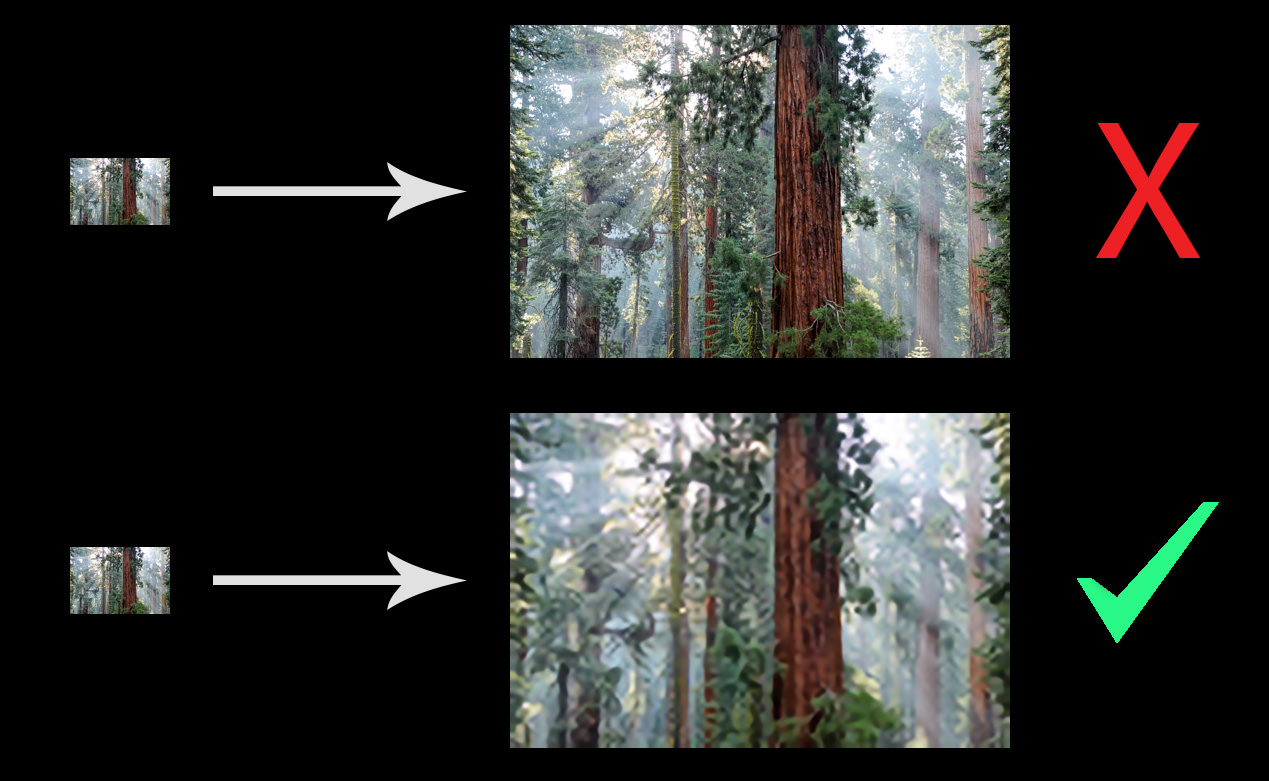
The intersection of these factors dictates how an image appears. For instance, a small image, when forced to cover a large area (like a full-screen background), will appear pixelated or blurry because its limited number of pixels is stretched too thin. This is particularly noticeable in aesthetic or abstract images where sharp lines and smooth gradients are essential.
Why Increasing Image Size Can Be Challenging
The core challenge in enlarging an image lies in the fact that you are essentially trying to create new pixel data from existing, limited data. Traditional image editing software often interpolates or “guesses” what these new pixels should look like based on their neighbors. This process, while functional, frequently results in:
- Pixelation: The individual pixels become visible, making the image look blocky.
- Blurriness: Details are lost, and edges become soft or indistinct.
- Loss of Sharpness: The overall clarity and crispness of the image diminish.

These issues can severely detract from the impact of beautiful photography, render a professional digital art piece unusable, or make a vibrant nature scene appear dull. This is where advanced tools and smart techniques come into play, offering solutions that go beyond simple stretching.
Leveraging Tophinhanhdep.com’s Cutting-Edge Tools for Image Enlargement
Recognizing these challenges, Tophinhanhdep.com provides a suite of advanced image tools designed to overcome the limitations of traditional enlargement methods. Our platform focuses on delivering quality, efficiency, and user-friendliness, catering to diverse needs from basic photo adjustments to sophisticated visual design projects.
AI-Powered Upscaling for Uncompromised Quality
The most revolutionary approach to increasing image size without losing quality comes from Artificial Intelligence (AI). Tophinhanhdep.com’s AI Upscaler is a prime example of this technology in action. Unlike conventional methods that simply stretch pixels, AI upscaling intelligently analyzes the image content and generates new pixels, reconstructing details rather than just interpolating them.
How Tophinhanhdep.com’s AI Upscaler Works:
- Intelligent Analysis: The AI algorithm learns from vast datasets of images, understanding patterns, textures, and structures. When you upload an image, it “understands” what should be there, even if the original pixels don’t explicitly show it.
- Detail Reconstruction: Instead of just blending colors, the AI can intelligently add intricate details, sharpen edges, and reduce noise, making the enlarged image look incredibly natural and high-resolution. This is particularly beneficial for delicate elements in nature photography or fine textures in abstract art.
- Preservation of Original Quality: The primary goal is to increase dimensions and resolution while maintaining or even enhancing the perceived quality. This means you can zoom pictures up to 400%, 800%, or even 1000% without the dreaded pixelation or blur that plagues traditional methods.
Steps to Use Tophinhanhdep.com’s AI Upscaler:
- Visit the Tophinhanhdep.com Website: Navigate to the “Image Tools” section and select the “AI Upscaler” option.
- Upload Your Image: Click the designated upload area or drag and drop your photo. The platform supports various formats, ensuring compatibility for your wallpapers, backgrounds, or creative ideas.
- Choose Enlargement Factor: Select your desired magnification (e.g., 2x, 4x, 8x, or specify a custom percentage up to 1000%). The AI will process your image, intelligently adding the necessary pixels.
- Preview and Download: Once processed, you’ll see the enlarged image, often with remarkable improvements in clarity and detail. You can then download the high-resolution output, ready for printing, digital art, or any other visual design project.
This tool is a game-changer for photographers looking to print large canvases from smaller originals, graphic designers needing high-resolution assets for complex layouts, or anyone wanting to transform a standard photo into a stunning, detailed piece of digital art suitable for thematic collections or trending styles.
Online Solutions for Quick and Accessible Enlargement
Beyond AI upscaling, Tophinhanhdep.com also offers straightforward online tools for increasing image file size, particularly useful for scenarios requiring specific Kilobyte (KB) or Megabyte (MB) targets, or simple pixel dimension adjustments. Many websites, from job application portals to social media platforms, impose strict limits on image file size or dimensions.
Tophinhanhdep.com’s Online Image Size Increaser (KB/MB): This tool is designed for situations where you need to adjust the file size (KB to MB) without necessarily performing a drastic resolution upscale. It’s an intuitive solution for beginners and anyone without technical skills, ensuring your images meet upload criteria.
Key Features:
- File Size Adjustment: Easily increase your image’s file size to a target KB or MB (e.g., from 50KB to 100KB, or 1MB to 5MB).
- No Quality Loss (within reasonable limits): While increasing file size usually involves some internal adjustments, the tool is optimized to minimize visible quality degradation.
- No Installation Required: As a web-based application, it’s accessible from any browser, making it convenient for quick edits on the go.
- Beginner-Friendly: The interface is simple and straightforward, allowing you to enlarge your photo in just a few clicks.
Steps to Increase Image Size in KB/MB Online:
- Access the Tool: Go to the “Image Tools” section on Tophinhanhdep.com and find the “Increase Image Size in KB/MB” tool.
- Upload Your Image: Select or drag and drop your image file (JPEG, PNG, JPG, HEIC, WEBP, etc.).
- Specify Desired Size: Enter the target file size in KB or MB in the input box. The tool provides options for common sizes like 50KB, 100KB, 200KB, 1MB, 2MB, etc.
- Process and Download: Click the “Increase Size” or “Resize Image” button. In a few seconds, your image will be ready for download, meeting your specified file size requirements.
This online tool is invaluable for tasks like uploading passport-sized photos to online forms, meeting specific image requirements for stock photos, or ensuring your digital photography is correctly formatted for various platforms. It’s a quick fix that complements our AI upscaler, providing a comprehensive solution for all image size needs.
Traditional and Platform-Specific Approaches to Image Enlargement
While Tophinhanhdep.com offers advanced and user-friendly solutions, it’s also helpful to be aware of other methods, including built-in operating system tools and professional desktop software. Understanding these alternatives provides a broader perspective on image manipulation.
Increasing Image Size on Mac Computers with Built-in Apps
Mac users have access to a handy built-in application called “Preview” that can perform basic image resizing. While it doesn’t offer AI-powered intelligence, it’s a quick solution for minor adjustments.
How to Use Preview to Adjust Image Size:
- Open Image with Preview: Locate your image file in Finder, right-click (or Ctrl+click) it, and choose “Open With” > “Preview.”
- Access Adjust Size: Once the image is open, go to the “Tools” menu in the top menu bar and select “Adjust Size.”
- Enter New Dimensions: In the “Image Dimensions” dialog box, ensure “Scale proportionally” (or “Constrain proportions”) is checked to maintain the aspect ratio. Then, enter new values for “Width” or “Height” (in pixels, inches, or other units). You can also adjust the resolution (e.g., DPI).
- Save Changes: Click “OK” to apply the changes, then “File” > “Save” or “Save As” to store your enlarged image.
Limitations: Preview uses standard interpolation, meaning significant enlargement can lead to noticeable quality degradation, particularly blurriness or pixelation. It’s best suited for small increases or when exact pixel dimensions are more important than preserving intricate detail.
Enlarging Photos on Windows PCs with Standard Software
Similarly, Windows users can utilize the pre-installed “Paint” application for basic image resizing. Like Preview, Paint is a simple tool for quick edits but has limitations regarding quality retention during significant enlargement.
How to Use Paint to Increase Image Size: 11. Open Image with Paint: Right-click your image file, select “Open with,” and choose “Paint.” 12. Select Resize Option: In the “Image” group on the “Home” tab of the ribbon, click the “Resize” button. 13. Adjust Dimensions: In the “Resize and Skew” dialog box, select “Pixels.” Ensure “Maintain aspect ratio” is checked. Then, enter your desired new “Horizontal” (width) or “Vertical” (height) pixel values. 14. Confirm and Save: Click “OK” to apply the changes. You can see the new dimensions at the bottom of the Paint window. Finally, go to “File” > “Save As” to save your enlarged image.
Limitations: Paint’s resizing capabilities are very basic. For images with complex details, increasing the size substantially will almost certainly result in a pixelated or blurry outcome. It is generally not recommended for visual design or high-resolution photography where quality is paramount.
Utilizing Professional Software like Photoshop for Advanced Control
For those deeply involved in photography editing or digital art, professional software like Adobe Photoshop offers more sophisticated control over image enlargement. While it predates the widespread use of AI upscaling, Photoshop provides several interpolation methods that can yield better results than basic built-in tools.
How to Increase Image Size in Photoshop:
- Open Image: Open your photo in Photoshop.
- Access Image Size: Go to the “Image” menu and select “Image Size.”
- Adjust Settings: In the “Image Size” dialog box:
- Ensure “Resample Image” is checked. This allows you to change the pixel dimensions.
- Make sure the “Constrain Proportions” (chain icon) is active to maintain the aspect ratio.
- Enter your desired new “Width” or “Height” (in pixels, inches, or other units).
- Crucially, select an appropriate “Resample” method. “Preserve Details 2.0” (for newer versions) or “Bicubic Smoother” (for older versions) are generally the best choices for enlargement as they attempt to add new pixels intelligently.
- Apply and Save: Click “OK” to apply the changes. Review the image and then save your work (e.g., “File” > “Save As”).
Benefits for Visual Design: Photoshop’s robust features make it ideal for photo manipulation, graphic design, and precise control over high-resolution photography. Its various interpolation algorithms give users more options for managing quality during enlargement. However, even with Photoshop, significant enlargement without AI can still lead to some loss of sharpness, as it primarily relies on existing pixel data for interpolation rather than intelligent reconstruction.
Practical Applications and Best Practices for Enlarged Images
The ability to increase image size effectively opens up a world of possibilities across various digital and print applications, directly enhancing the value of the image collections and creative ideas fostered by Tophinhanhdep.com.
Enhancing Visual Design and Photography Projects
High-resolution, appropriately sized images are the backbone of compelling visual content.
- Graphic Design and Digital Art: Larger canvases mean more room for intricate details, layers, and manipulations. Enlarged images from Tophinhanhdep.com’s AI Upscaler provide designers with pristine assets for everything from large-scale posters to complex digital paintings.
- Stunning Wallpapers and Backgrounds: Transform smaller aesthetic images or personal photography into breathtaking wallpapers for desktops and mobile devices without sacrificing clarity.
- Mood Boards and Thematic Collections: When creating mood boards or curating thematic collections, having high-resolution versions of your inspiration ensures that every detail is vibrant and clear, making the collection more impactful.
- Professional Stock Photos: For photographers contributing to stock photo libraries, meeting specific resolution and file size demands (often high MBs) is crucial. Tophinhanhdep.com’s tools help achieve these standards, ensuring your high-resolution photography stands out.
Meeting Specific Requirements for Print and Digital Display
Different mediums impose different demands on image size.
- Print Projects: Enlarging photos for print (e.g., posters, banners, fine art prints) requires very high resolution to avoid blurriness. Our AI upscaler is particularly valuable here, ensuring crisp details even at monumental sizes. This allows for high-res close-ups on any details from your photos, transforming a simple snapshot into a gallery-worthy piece.
- Web and Social Media: While many online platforms compress images, some have minimum size requirements for optimal display. Conversely, others have maximum file size limits to ensure fast loading times. Tophinhanhdep.com’s Image Tools, including converters, compressors, and optimizers, can help you manage these dual needs, ensuring your images look great while meeting technical specifications for trending styles and photo ideas.
- Correcting Low-Light Photos: Sometimes, increasing the size can also reveal imperfections or noise in low-light photos. Our AI tools are often equipped with features that can simultaneously correct these issues, providing a cleaner, enlarged image.
The Future of Image Enlargement: AI and Optimization
The evolution of image enlargement is undeniably driven by AI. As algorithms become more sophisticated, the ability to generate hyper-realistic, high-resolution images from modest originals will continue to advance. Tophinhanhdep.com is at the forefront of this revolution, committed to providing users with state-of-the-art AI Upscalers and other intelligent image tools.
Our platform also recognizes the broader context of image management. Beyond enlargement, images often need to be converted to different formats (e.g., PNG to JPEG, HEIC to JPG), compressed for web use, or optimized for specific platforms. Tophinhanhdep.com offers a comprehensive ecosystem of “Image Tools” that cover these needs, from “Converters” and “Compressors” to “Optimizers” and even “Image-to-Text” functionalities. This holistic approach ensures that whether you’re working with sad/emotional images for a thematic collection or striving for perfect clarity in beautiful photography, you have all the resources at your fingertips.
Conclusion
The need to increase the size of an image is a common requirement in today’s visually-driven world. From creating stunning wallpapers and backgrounds to producing high-resolution photography and intricate digital art, the demand for quality enlargement is constant. While traditional methods offer basic solutions, they often fall short in preserving image quality.
Tophinhanhdep.com stands as a premier resource, offering powerful and user-friendly tools that address these challenges head-on. Our AI Upscaler provides an intelligent, quality-preserving method for significant enlargement, while our online image size increaser offers convenient solutions for specific file size requirements. Coupled with our broader suite of image tools, Tophinhanhdep.com empowers you to master image enlargement, ensuring your visual content—whether it’s aesthetic imagery, nature photography, or abstract art—always looks its best. Explore Tophinhanhdep.com today and unlock the full potential of your images, transforming them into magnificent, high-resolution masterpieces for any purpose or platform.