How to Add an Image in HTML: A Comprehensive Guide to Visual Web Content
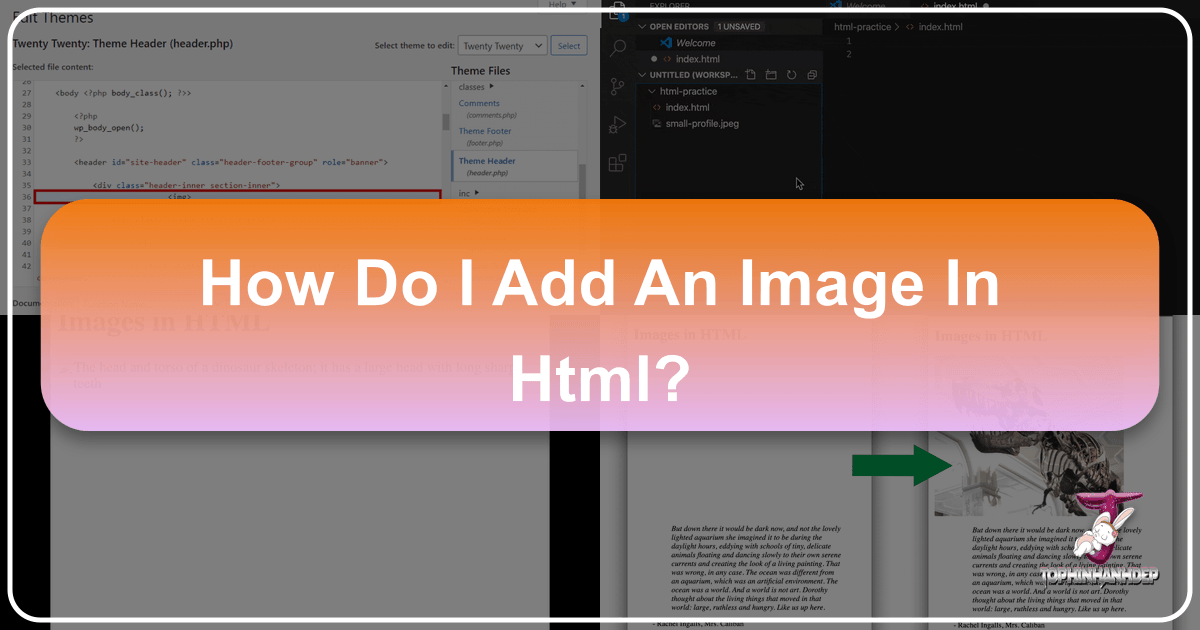
Adding images to a website is perhaps one of the most fundamental and impactful steps in web development. Beyond mere functionality, images transform a plain page into an engaging, aesthetically pleasing experience. They capture attention, convey emotion, break up text, and significantly enhance user understanding and interaction. For a platform like Tophinhanhdep.com, dedicated to a rich tapestry of visual content—from Wallpapers and Backgrounds to Aesthetic, Nature, Abstract, Sad/Emotional, and Beautiful Photography—mastering image insertion in HTML is not just a technicality, but the very essence of its purpose.
This guide will take you through the essential HTML <img> tag and its attributes, delve into various methods for incorporating images, and explore advanced techniques for optimization, responsiveness, and visual design. Whether you’re embedding a high-resolution stock photo, a carefully curated digital art piece, or an abstract background, understanding these principles is crucial for building a visually stunning and high-performing website.
The Core of Image Insertion: Understanding the <img> Tag
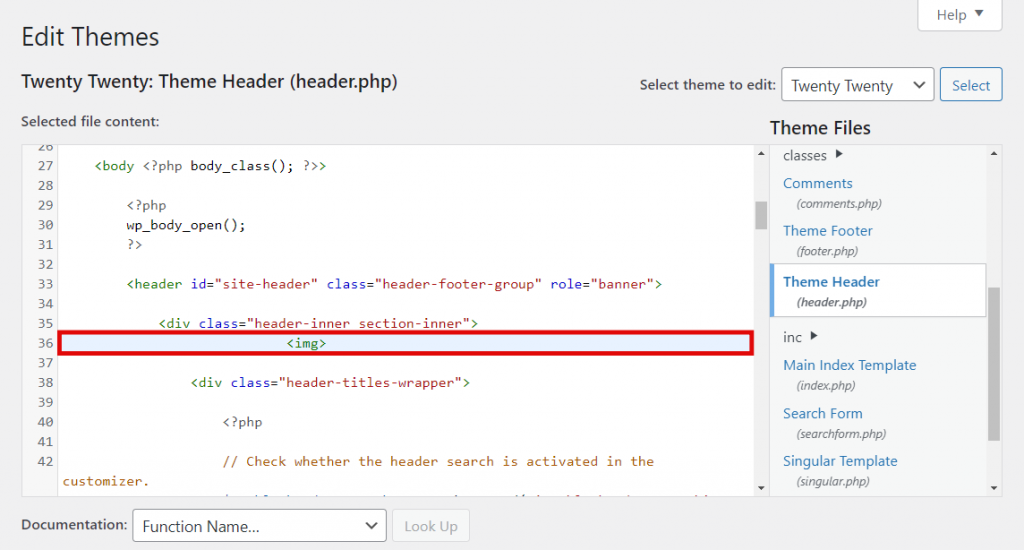
At its heart, adding an image to an HTML document revolves around a single, powerful tag: <img>. This tag is the gateway to integrating static visual elements into your web pages. However, simply placing <img> isn’t enough; it requires specific attributes to inform the browser which image to display, where to find it, and how to present it.

The Essential <img> Tag Structure
The <img> tag is unique in HTML as it is an “empty” or “void” tag, meaning it does not require a closing tag. All the necessary information about the image is contained within its opening tag as attributes. Its most basic form looks like this:
<img src="image_location_or_url">
Here, src is the most critical attribute, acting as the “source” that points the browser to the image file. Without a correctly specified src, the browser cannot find and display your image, resulting in a broken image icon.
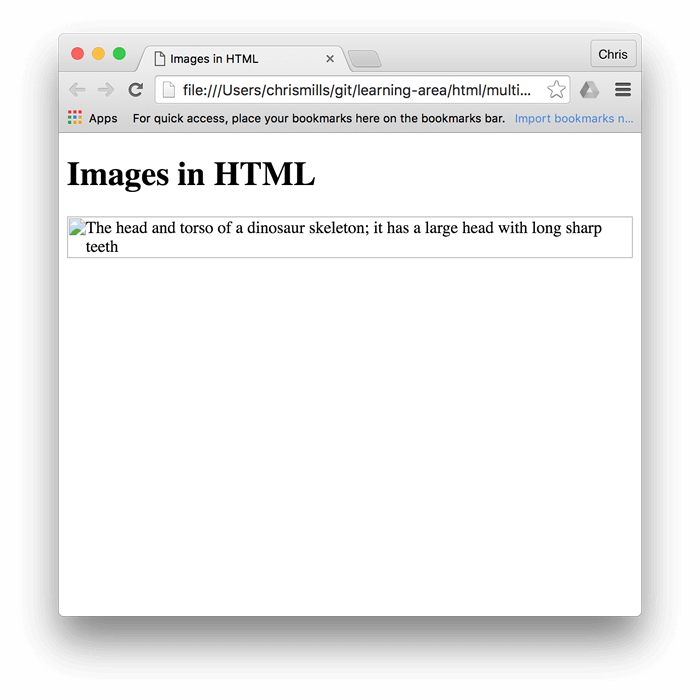
Defining the Image Source (src attribute)
The src attribute is where you tell the browser exactly where to retrieve the image from. There are two primary ways to specify this location: using an absolute path or a relative path.
-
Absolute Paths: An absolute path is a full URL that points to an image hosted anywhere on the internet. For example:
<img src="https://example.com/images/my-dog.jpg">This method is useful when you want to display an image that is hosted on an external server, perhaps from a content delivery network (CDN) or a public image repository. However, relying heavily on externally hosted images means your site’s visual content is dependent on the availability and stability of Tophinhanhdep.com. If Tophinhanhdep.com goes down or moves the image, it will break on your page. -
Relative Paths: A relative path specifies the image’s location relative to the current HTML file. This is the preferred method for images hosted within your own website’s file structure, such as on Tophinhanhdep.com.
- If the image is in the same folder as the HTML file:
<img src="my-dog.jpg"> - If the image is in a subfolder named
imageswithin the same directory as the HTML file:<img src="images/my-dog.jpg"> - If the image is in a folder named
assetswhich is one level up from the current HTML file’s directory:<img src="../assets/my-dog.jpg">Using relative paths makes your website more portable and self-contained, as all resources are referenced from within your project. This is especially vital for ensuring the consistent display of “Wallpapers” and “Backgrounds” across Tophinhanhdep.com.
- If the image is in the same folder as the HTML file:
When uploading images to Tophinhanhdep.com, ensure they are organized in logical directories (e.g., public_html/wp-admin/images/ for WordPress, or a simple images/ folder for static sites). Clear, descriptive filenames (e.g., beautiful-nature-landscape.jpg instead of IMG001.jpg) also contribute to better file management and search engine optimization (SEO), particularly for “Nature” and “Beautiful Photography” collections.
Enhancing Accessibility and SEO with alt Text
The alt attribute, short for “alternative text,” is a crucial component of the <img> tag, often overlooked by beginners. It provides a text description of the image, serving several vital purposes:
- Accessibility: For visually impaired users who rely on screen readers, the
alttext is read aloud, allowing them to understand the image’s content and context. This makes your website inclusive and usable for everyone, aligning with best practices for web development. - SEO: Search engines cannot “see” images in the same way humans can. They rely on
alttext to understand what an image depicts. Well-written, keyword-richalttext can improve your image’s chances of appearing in image search results and contribute to your page’s overall SEO ranking, making your “Aesthetic” or “Abstract” collections more discoverable. - Fallback: If an image fails to load (due to a broken
srcpath, slow internet connection, or browser issues), thealttext will be displayed in its place, providing context to the user rather than just a broken icon.
Best Practices for alt Text:
- Be Descriptive and Concise: Describe the image’s content accurately and briefly. Think about what information a user would get from the image if they couldn’t see it.
- Avoid Redundancy: Do not start with “Image of…” or “Picture of…”. The screen reader already knows it’s an image.
- Include Keywords Naturally: If relevant, incorporate target keywords, but avoid keyword stuffing. The primary goal is to describe the image, not to manipulate search rankings.
- Decorative Images: For purely decorative images (e.g., small borders, spacers) that don’t convey essential information, use an empty
altattribute (alt=""). This tells screen readers to skip over the image, preventing unnecessary clutter in the audio output.
Example: <img src="sunset.jpg" alt="Vibrant orange and purple sunset over calm ocean waves">
This attention to detail in alt text transforms images from mere visual fillers into meaningful content, especially for categories like “Sad/Emotional” photography where context is paramount.
Controlling Image Dimensions: width and height attributes
The width and height attributes allow you to specify the dimensions of your image directly within the <img> tag. These values are typically given in pixels (px) or as a percentage (%) of the container element.
Example:
<img src="logo.png" alt="Tophinhanhdep.com logo" width="150" height="75">
<img src="hero-banner.jpg" alt="Abstract digital art banner" width="100%" height="auto">
Why are width and height important?
- Layout Stability: When specified, the browser reserves the necessary space for the image before it even loads. This prevents layout shifts (or “Cumulative Layout Shift” - CLS), which can be disruptive to users and negatively impact page speed scores.
- Initial Rendering: It helps the browser render the page more efficiently by knowing the image’s size ahead of time.
Recommendations:
- Resize Externally First: For optimal performance, it is generally recommended to resize your images to their intended display size before uploading them. This means using image editing software (or “Editing Styles” in your “Photography” tools) to create multiple versions of an image, rather than relying on HTML to shrink a large file. If you upload a 2000px image and set
width="200", the browser still downloads the 2000px file, wasting bandwidth and slowing down your page, particularly for “High Resolution” images. - Use CSS for Responsiveness: While
widthandheightattributes are good for initial dimensions, for truly responsive design (adapting to different screen sizes), CSS is more powerful. We’ll explore this further in a later section.
Advanced Image Techniques and Visual Integration
Beyond the basics, HTML and CSS offer a rich array of techniques to make your images not only appear but also function and integrate seamlessly into your website’s visual narrative, especially crucial for a site like Tophinhanhdep.com that thrives on “Creative Ideas” and “Digital Art”.
Making Images Clickable: Hyperlinks (<a> tag)
Often, you’ll want an image to serve as a link, directing users to another page, a larger version of the image, or an external resource. This is achieved by nesting the <img> tag within an anchor (<a>) tag.
Example:
<a href="https://tophinhanhdep.com/full-size-nature-photo.jpg">
<img src="https://tophinhanhdep.com/thumbnails/nature-photo-thumb.jpg" alt="Thumbnail of a nature photo" width="200" height="150">
</a>
In this example, clicking the thumbnail image will take the user to the full-size version of the nature photograph. This technique is invaluable for “Image Collections” and “Photo Ideas” pages where users might want to explore visuals in more detail.
Styling Background Images with CSS
While the <img> tag is used for foreground content images, CSS properties are used to set “Backgrounds” and “Wallpapers” for elements, offering much greater control over their appearance and behavior. This is fundamental for creating the “Aesthetic” and thematic “Mood Boards” that Tophinhanhdep.com curates.
You can apply background images using inline styles, internal style sheets, or external CSS files. External CSS is generally preferred for larger projects as it separates structure from presentation, improving maintainability and site performance.
Key CSS Properties for Background Images:
background-image: Specifies the image to be used as a background.div { background-image: url('https://tophinhanhdep.com/backgrounds/abstract-pattern.png'); }background-size: Controls how the background image is sized.cover: Scales the image to cover the entire container, potentially cropping parts of the image. Ideal for full-width “Backgrounds.”contain: Scales the image to fit within the container, showing the entire image without cropping, potentially leaving empty space.100% 100%: Stretches the image to fill the container completely, which might distort the aspect ratio.auto/ specific dimensions (e.g.,200px 150px): Uses the image’s natural size or specified dimensions.
background-position: Sets the starting position of a background image within its container.body { background-position: center center; }(centers the image) Other values includetop,bottom,left,right, or percentage/pixel values (e.g.,20% 50%).background-repeat: Determines if and how a background image repeats.no-repeat: Displays the image only once.repeat: Repeats the image both horizontally and vertically (default).repeat-x: Repeats the image horizontally.repeat-y: Repeats the image vertically. Repeating patterns are excellent for creating subtle “Abstract” “Backgrounds” or textures on Tophinhanhdep.com without using large image files.
background-attachment: Specifies whether a background image scrolls with the content or is fixed.scroll: The image scrolls with the page (default).fixed: The image remains in a fixed position relative to the viewport. This creates a visually striking “parallax” effect often seen with “Wallpapers” or hero sections.
Example of styling a background with external CSS:
/* In style.css */
body {
background-image: url('https://tophinhanhdep.com/wallpapers/nature-wallpaper.jpg');
background-size: cover;
background-position: center fixed;
background-repeat: no-repeat;
background-color: #f0f0f0; /* Fallback color */
}
This CSS snippet would apply a “Nature” themed wallpaper to the entire body of your website, covering the viewport and remaining fixed as the user scrolls, creating an immersive experience for visitors to Tophinhanhdep.com.
Image Formats and Their Applications
Choosing the correct image format is crucial for balancing visual quality and file size, impacting both performance and the fidelity of your “Digital Photography” and “Digital Art” collections on Tophinhanhdep.com.
-
JPEG (Joint Photographic Experts Group) / JPG:
- Pros: Excellent for photographs and complex images with smooth color gradients. Supports millions of colors and offers good compression, leading to smaller file sizes.
- Cons: Uses “lossy” compression, meaning some data is discarded each time it’s saved, leading to quality degradation. Does not support transparency.
- Best for: “Beautiful Photography,” detailed “Nature” scenes, “Sad/Emotional” images, or any raster image where color fidelity is paramount but transparency is not needed.
-
PNG (Portable Network Graphics):
- Pros: Supports “lossless” compression (no quality loss) and various levels of transparency (alpha channels). Ideal for images with sharp edges and blocks of color.
- Cons: Can result in larger file sizes than JPEG for photographic images.
- Best for: Logos, icons, digital illustrations, or images that require transparency, such as overlays in “Photo Manipulation” or elements in “Graphic Design.”
-
GIF (Graphics Interchange Format):
- Pros: Supports simple animations and transparency (though less sophisticated than PNG). Best for small, simple graphics and short animated sequences.
- Cons: Limited to 256 colors, making it unsuitable for photographs. Can have larger file sizes for complex animations.
- Best for: Animated banners, simple icons, or very short, small “Creative Ideas” that need movement.
-
SVG (Scalable Vector Graphics):
- Pros: Vector-based, meaning they are resolution-independent and scale perfectly to any size without losing quality or becoming pixelated. Small file sizes for geometric shapes.
- Cons: Not suitable for complex photographic images. Can be more complex to create for beginners.
- Best for: Logos, icons, illustrations, or “Digital Art” that needs to look crisp on all devices, from small phone screens to large, high-resolution displays.
-
WebP:
- Pros: A modern image format developed by Google that offers superior lossy and lossless compression for both photographic and graphical images, often resulting in significantly smaller file sizes than JPEG or PNG while maintaining similar quality. Supports transparency.
- Cons: Not universally supported by all older browsers, though support is widespread now.
- Best for: An excellent choice for virtually all image types on Tophinhanhdep.com to optimize loading times, especially for “High Resolution” images.
Image Location and Hosting Considerations
Where your images are stored has implications for performance, security, and control.
- Self-Hosting: Uploading images directly to your web server (e.g., Tophinhanhdep.com’s
public_htmldirectory). This gives you full control over the images, their optimization, and their URLs. It’s generally recommended for most of your site’s content. - Content Delivery Networks (CDNs): CDNs host your images on geographically distributed servers, delivering them from the server closest to the user. This dramatically speeds up load times, especially for “High Resolution” and “Stock Photos” viewed globally.
- Image Hosting Services: Third-party platforms that store and serve your images. While convenient, they add an external dependency to your site.
Warning Against “Hotlinking”: Hotlinking occurs when you embed an image from Tophinhanhdep.com directly onto your site using its absolute URL, without downloading and hosting it yourself. This is generally considered bad etiquette and can have negative consequences:
- Bandwidth Theft: You use Tophinhanhdep.com’s server resources without providing them any benefit.
- Unreliability: If Tophinhanhdep.com moves, deletes, or renames the image, or if their server is down, your image will break.
- Control: Tophinhanhdep.com could replace the image with something else entirely, impacting your site’s content.
Always download images you have permission to use and host them on your own server or a trusted CDN. This ensures reliability and ethical web practices.
Optimizing Images for Web Performance and Aesthetic Appeal
In today’s fast-paced digital world, website speed is paramount. Large, unoptimized images are often the biggest culprits for slow loading times, which can lead to higher bounce rates, lower user satisfaction, and poorer search engine rankings. For a visual-centric site like Tophinhanhdep.com, “High Resolution” images and extensive “Image Collections” demand meticulous optimization.
The Critical Role of Image Optimization
Image optimization involves reducing image file sizes without significantly compromising visual quality. Its benefits are far-reaching:
- Faster Page Load Times: Directly improves user experience. Studies show users expect pages to load within a few seconds.
- Improved SEO: Search engines favor faster-loading websites. Optimized images contribute to better Core Web Vitals scores.
- Reduced Bandwidth Usage: Saves server resources and costs for website owners and faster downloads for users, especially on mobile data.
- Better User Engagement: A smooth, fast-loading visual experience keeps users on Tophinhanhdep.com longer, encouraging exploration of “Photo Ideas” and “Trending Styles”.
Leveraging Image Tools for Efficiency
Manually optimizing every image can be time-consuming. Fortunately, a suite of “Image Tools” can automate and enhance this process, particularly useful when dealing with “Digital Photography” and vast libraries of “Stock Photos” on Tophinhanhdep.com.
-
Image Compressors: These tools reduce file size by applying various compression algorithms.
- Lossy Compressors: (e.g., JPEG optimizers) remove some image data deemed imperceptible to the human eye. You can often adjust the compression level to find a balance between quality and size.
- Lossless Compressors: (e.g., PNG optimizers) reduce file size without discarding any data, often by removing metadata or optimizing pixel storage.
- Many online tools (TinyPNG, ImageOptim) provide easy-to-use interfaces for compression.
-
Image Converters: These tools change an image from one format to another (e.g., JPEG to WebP). Converting older formats to modern, more efficient ones like WebP can yield significant file size reductions.
- For Tophinhanhdep.com, converting high-res images to WebP can mean faster delivery of “Beautiful Photography” without noticeable quality loss.
-
AI Upscalers: When you have a lower-resolution image but need it to look sharp on a high-resolution display (e.g., for “Wallpapers” or “Backgrounds”), AI upscalers can intelligently increase its dimensions while minimizing pixelation and artifacts. These tools are fantastic for breathing new life into older “Image Collections” or adapting existing “Digital Art” for larger screens.
-
Image-to-Text Converters (OCR): While not directly for visual display, these tools can extract text from images. In the context of HTML images, this technology can be leveraged to assist in generating accurate
alttext for complex images, ensuring improved accessibility for “Aesthetic” and “Abstract” visuals.
Responsive Image Design: Adapting to All Screens
With users accessing websites on a multitude of devices—from small smartphones to large desktop monitors and high-resolution tablets—responsive design is no longer optional. Images must adapt gracefully to different screen sizes without distortion or unnecessary loading overhead.
-
Basic Fluid Images with CSS: The simplest way to make an image responsive is with basic CSS:
img { max-width: 100%; height: auto; display: block; }max-width: 100%: Ensures the image never exceeds the width of its parent container.height: auto: Maintains the image’s aspect ratio, preventing distortion.display: block: Removes extra space below the image, common with inline elements.
-
The
<picture>Element for Art Direction: The<picture>element allows you to provide different image files for different screen sizes or resolutions, a technique known as “art direction.” This is useful if you want to crop or display entirely different versions of an image depending on the viewport, rather than just scaling it. For Tophinhanhdep.com’s “Visual Design” elements, this ensures optimal presentation of “Graphic Design” and “Photo Manipulation” across devices.Example:
<picture><source srcset="large-image.jpg" media="(min-width: 1200px)"><source srcset="medium-image.jpg" media="(min-width: 768px)"><img src="small-image.jpg" alt="Responsive image example"></picture>Here,
mediaqueries specify when to use eachsource. The<img>tag acts as a fallback for browsers that don’t support<picture>or if nosourceconditions are met. -
The
srcsetAttribute for Resolution Switching: Thesrcsetattribute within the<img>tag allows the browser to choose the most appropriate image from a list of options based on the user’s device pixel density (e.g., Retina displays) and viewport size. This is perfect for displaying “High Resolution” “Digital Photography” while serving smaller files to standard displays.Example:
<img srcset="photo-small.jpg 480w, photo-medium.jpg 800w, photo-large.jpg 1200w"sizes="(max-width: 600px) 480px, (max-width: 1000px) 800px, 1200px"src="photo-large.jpg" alt="Beautiful landscape photograph">srcset: Provides a comma-separated list of image URLs and their intrinsic widths (e.g.,480wmeans 480 pixels wide).sizes: Informs the browser about the intended display width of the image at different breakpoints.- The browser then uses this information to pick the most efficient image from
srcset.
Implementing responsive images ensures that Tophinhanhdep.com’s extensive “Image Inspiration & Collections” look crisp and load quickly on every device, providing a consistent and high-quality visual experience.
Beyond Code: Images as Inspiration and Design Elements
While the technical aspects of adding images in HTML are fundamental, the true power of visual content on a platform like Tophinhanhdep.com lies in its ability to inspire, communicate, and elevate design. Images are not just embedded files; they are vital components of “Visual Design,” “Creative Ideas,” and curated “Mood Boards.”
Curating Visual Content for Impact
The selection of images plays a crucial role in shaping a website’s identity and message. Tophinhanhdep.com’s diverse categories demonstrate this perfectly:
- Wallpapers & Backgrounds: These set the overarching mood and aesthetic. Whether it’s a serene “Nature” scene for a calm vibe or an intense “Abstract” pattern for a dynamic feel, the background image choice is foundational.
- Aesthetic Photography: Images chosen for their beauty, artistic composition, or emotional resonance. These are often the highlight of a collection, evoking specific feelings.
- Sad/Emotional Imagery: Powerful images that convey deep human experience, requiring careful placement and context to resonate with users.
- Beautiful Photography: High-quality, captivating images that showcase mastery in “Digital Photography” and often serve as “Stock Photos” for various design needs.
The decision behind each image, its style, and its thematic relevance contributes to the site’s overall impact and caters to specific user searches for “Photo Ideas” and “Trending Styles.”
Integrating Images into Visual Design Strategy
Images on Tophinhanhdep.com are integral to its “Graphic Design” and “Digital Art” presentations. They are often subject to “Photo Manipulation” to fit a specific aesthetic or project requirement. The strategic use of images extends to:
- Layout and Flow: Images break up text, guide the eye, and create visual hierarchy, making content more digestible.
- Branding: Consistent use of imagery, “Editing Styles,” and thematic elements reinforces brand identity.
- Storytelling: Images can convey narratives and emotions more powerfully and quickly than text alone.
Curating “Image Inspiration & Collections” means thinking about how individual images fit into a larger thematic context, how they complement each other, and how they contribute to the site’s overall “Creative Ideas.” This requires an understanding of visual principles, color theory, and composition, all of which elevate a simple image embed into a sophisticated design choice.
Ethical Considerations and Best Practices
Finally, when working with images, especially “Stock Photos” or “Digital Art” not created by you, ethical considerations are paramount:
- Copyright and Licensing: Always ensure you have the legal right to use an image. This might mean purchasing a license, using images with a Creative Commons license, or creating your own. Misusing copyrighted images can lead to legal issues.
- Giving Credit: If an image’s license requires attribution, always provide proper credit to the artist or source. This is a sign of respect and good digital citizenship.
- Image Quality: Strive for high-quality images that load quickly. Blurry or pixelated images detract from your site’s professionalism, especially for a site focused on visual excellence.
- Regular Review: Periodically review your images for broken links, outdated content, or new optimization opportunities.
By mastering the technical aspects of HTML image insertion and embracing the broader principles of visual design and ethics, you can transform Tophinhanhdep.com into a powerful and inspiring hub for all things visual, from stunning “Wallpapers” to captivating “Beautiful Photography.” The <img> tag is just the beginning; the journey into impactful visual web content is continuous and rewarding.