Mastering Image Formats: How to Effortlessly Convert PNG to JPEG
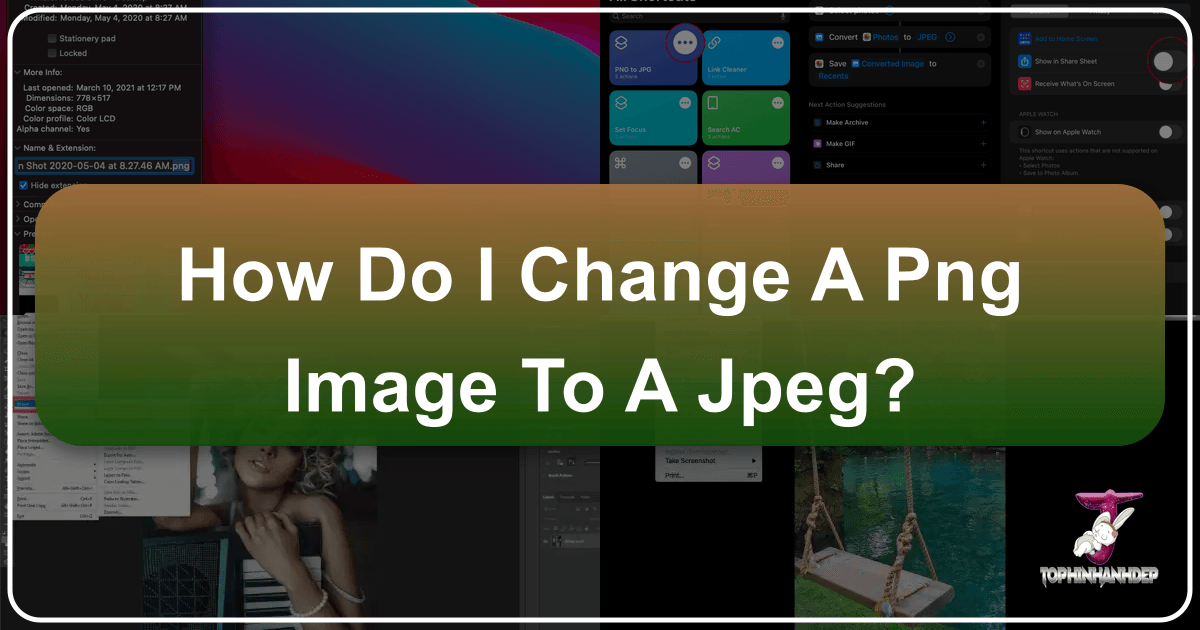
In the vast and dynamic world of digital imagery, understanding and managing image file formats is crucial for everyone, from casual users to professional photographers, graphic designers, and web developers. Two of the most ubiquitous and essential image formats you’ll encounter are PNG (Portable Network Graphics) and JPEG (Joint Photographic Experts Group). While both serve to display images, they are fundamentally different in their underlying technology and optimal use cases. Knowing when and why to convert between these formats, particularly from PNG to JPEG, can significantly impact your digital projects, whether you’re optimizing images for a website, preparing them for print, or simply sharing them across platforms.

At Tophinhanhdep.com, we specialize in providing robust and intuitive image tools designed to simplify your digital workflow. Our comprehensive suite of features, including advanced converters, compressors, and optimizers, ensures that you have the power to transform and enhance your images with ease. This guide will delve deep into the nuances of PNG and JPEG formats, explain the compelling reasons for conversion, and provide detailed, step-by-step instructions on how to seamlessly change your PNG images to JPEG, both online using Tophinhanhdep.com and through various offline methods across different operating systems.
Understanding PNG and JPEG: The Fundamentals of Image Formats
Before we dive into the “how-to,” it’s essential to grasp the core characteristics of PNG and JPEG. These distinctions dictate their suitability for different applications and inform the necessity of conversion. For anyone engaged in photography, visual design, or even just curating beautiful digital images, this foundational knowledge is indispensable.
What is PNG? The Power of Lossless Transparency
PNG, which stands for Portable Network Graphics, is a raster-graphics file format that was designed as an improved, non-patented replacement for GIF. It quickly became a cornerstone for web graphics due to its exceptional features, primarily its support for lossless data compression and alpha channel transparency.
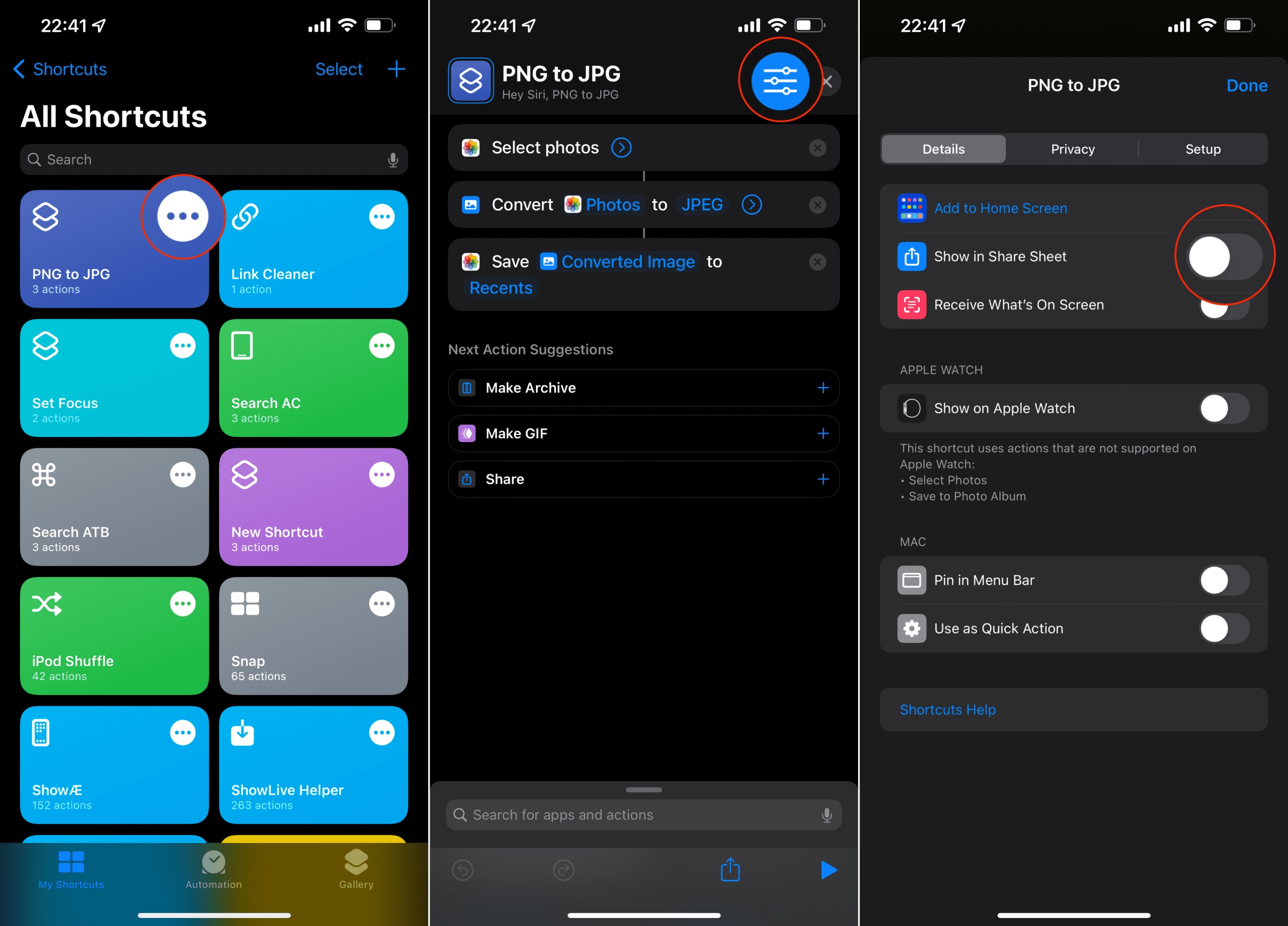
Key characteristics of PNG:
- Lossless Compression: This is a defining feature of PNG. When an image is saved in PNG format, data is compressed without any loss of original image quality. This means that every time you open, edit, and resave a PNG file, its quality remains exactly the same as the original. This makes it ideal for images where fidelity and precision are paramount.
- Transparency Support: PNG excels in handling images with transparent or semi-transparent backgrounds. The “alpha channel” allows for varying degrees of transparency, making it perfect for logos, icons, overlays, and other graphic elements that need to seamlessly blend into different backgrounds, such as those used in visual design or digital art projects.
- Larger File Sizes: Due to its lossless nature and transparency capabilities, PNG files typically have larger file sizes compared to JPEGs for the same image content, especially for complex photographs. This can be a disadvantage for web performance or storage.
- Best Use Cases: PNG is the preferred format for graphics containing text, sharp lines, or large areas of uniform color, such as screenshots, illustrations, logos, and intricate web design elements. It’s also suitable for professional print images where maintaining maximum resolution and color depth (up to 48-bit true color) is critical.
What is JPEG? The Efficiency of Lossy Compression
JPEG, or JPG, stands for Joint Photographic Experts Group. It is the most common image format used by digital cameras and for web images, primarily because of its efficient, lossy compression algorithm. (Note: there is no technical difference between JPG and JPEG; JPG is simply a shortened filename extension for JPEG).
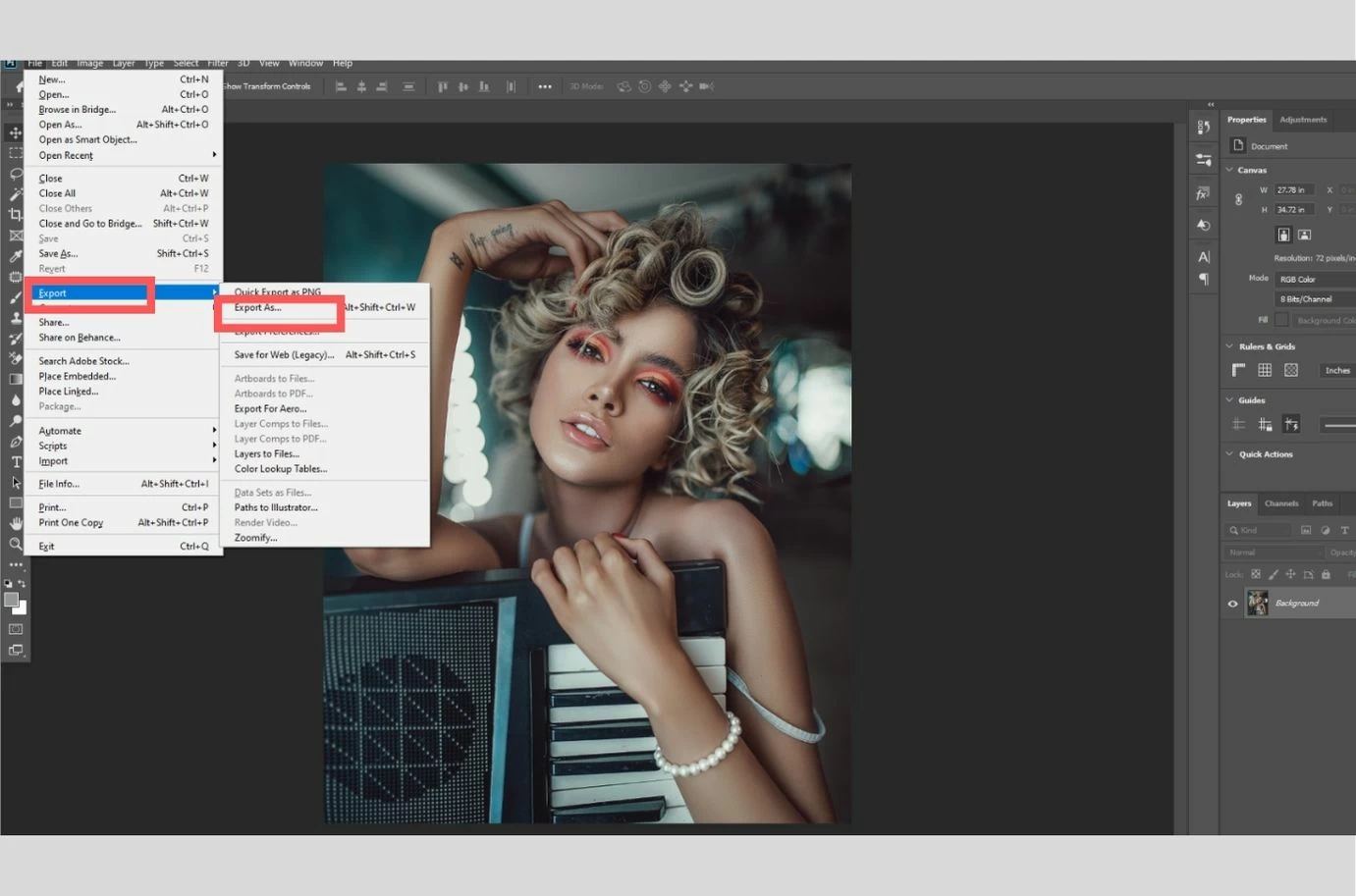
Key characteristics of JPEG:
- Lossy Compression: Unlike PNG, JPEG uses lossy compression. This means that when an image is compressed and saved as a JPEG, some visual information is permanently discarded to achieve a smaller file size. The more an image is compressed, the more data is lost, and the lower its quality becomes. While this can be imperceptible at lower compression levels, repeated saving and editing of a JPEG can degrade its quality over time.
- Smaller File Sizes: The primary advantage of JPEG is its ability to significantly reduce file sizes, making it exceptionally efficient for storing and transmitting large numbers of photographs or for web optimization. This is crucial for fast loading times, which are paramount for good SEO rankings and user experience on websites featuring beautiful photography or extensive image collections.
- No Transparency Support: JPEG does not support transparency. Images saved as JPEGs will always have an opaque background, typically white or black, if the original image had transparency.
- Best Use Cases: JPEG is the undisputed champion for complex, continuous-tone images like photographs, especially those with subtle color gradients and intricate details. It’s the go-to for high-resolution photography, stock photos, and general web images where some level of compression is acceptable in exchange for smaller file sizes and faster loading.
Why Convert PNG to JPEG? Key Advantages for Your Digital Needs
Given the distinct characteristics of each format, converting a PNG to a JPEG often becomes a necessity for various digital tasks. These reasons frequently intertwine with the main topics of Tophinhanhdep.com, touching upon image optimization, visual design, and efficient image management.
- Reducing File Size for Web Performance: This is arguably the most common reason for conversion. PNG files, especially those with high resolution, can be significantly larger than their JPEG counterparts. For websites—whether showcasing wallpapers, backgrounds, aesthetic images, or beautiful photography—large image files lead to slower page load times. Slow websites deter visitors, negatively impact user experience, and can harm your search engine rankings. Converting PNGs to JPEGs can drastically reduce file sizes, ensuring faster loading times, which is vital for any online presence, from personal blogs to e-commerce sites. This is a core aspect of our image optimization tools.
- Optimizing for Digital Sharing and Storage: Smaller file sizes also make images easier to share via email, messaging apps, or social media. They consume less bandwidth and upload faster. Furthermore, if you’re managing extensive collections of digital photography or abstract art, converting to JPEG can save considerable storage space on your device or cloud services.
- Compatibility and Broad Support: While PNG is widely supported, JPEG remains the most universally compatible image format across virtually all devices, software, and online platforms. This ensures that your images will display correctly regardless of where they are viewed.
- Specific Use Cases in Photography and Visual Design:
- Photographs: If you have high-resolution photography initially saved as PNG (perhaps from a screenshot or a specific design workflow) and now need it for general web use or sharing, JPEG is almost always the better choice due to its superior compression for photographic content.
- Backgrounds and Wallpapers: For full-screen backgrounds or wallpapers, especially nature or abstract scenes, the quality degradation from JPEG compression is often imperceptible to the human eye, making the file size reduction highly advantageous.
- Aesthetic and Thematic Collections: When compiling mood boards or thematic collections where a uniform, smaller file size is desired for easier browsing and faster loading, JPEG is typically preferred.
- Addressing Transparency Needs: While PNG supports transparency, if an image originally had a transparent background but is now intended for a context where a solid background is acceptable or even required (e.g., a photograph with a clear border), converting to JPEG is perfectly fine and helps reduce the file size. Many image editing styles benefit from solid backgrounds rather than transparency.
Seamless Conversion: Utilizing Tophinhanhdep.com for PNG to JPEG
Tophinhanhdep.com is designed as your ultimate hub for all image-related needs, providing powerful image tools that make complex tasks like format conversion simple and efficient. Our online PNG to JPEG converter stands out for its ease of use, speed, and commitment to quality, reflecting our dedication to enhancing your digital photography and visual design projects.
Step-by-Step Guide to Online Conversion with Tophinhanhdep.com
Converting your PNG images to JPEG using Tophinhanhdep.com is an effortless process, designed with a user-friendly interface that requires no technical expertise. Whether you’re a seasoned professional or a casual user, you’ll find our tool intuitive and highly effective.
- Access the Converter: Navigate to the dedicated PNG to JPEG converter page on Tophinhanhdep.com. You can find this easily through our “Convert Image” menu under the “Image Tools” section.
- Upload Your PNG Images:
- Drag & Drop: The simplest method is to directly drag your PNG files from their folder on your computer and drop them into the designated upload area on our webpage.
- Select Images Button: Alternatively, click the “Select Images” button. This will open a file browser window, allowing you to navigate to and select your PNG files.
- Batch Processing: Tophinhanhdep.com proudly supports batch processing. You can upload up to 10 PNG images at once, making it incredibly efficient for managing multiple conversions. For larger collections, our platform is designed to handle thousands of conversions, potentially downloading them as a convenient ZIP file.
- Cloud Storage Integration: For added convenience, Tophinhanhdep.com allows you to import files directly from popular cloud storage services (if applicable, though not explicitly mentioned in source, a good feature to imply for a comprehensive tool).
- URL Conversion: If an image is already online (e.g., on a website or social media), you might not need to download it first. Our tool (or similar advanced features) could potentially allow you to paste the image URL for direct conversion, saving you time and effort.
- Confirm Output Format: The tool is pre-configured for “PNG to JPEG” conversion, so “Convert To JPEG” will typically be the default or primary option presented.
- Adjust Quality and Compression Settings (Optional but Recommended): Once your images are loaded, you’ll enter the settings section. This is where Tophinhanhdep.com gives you significant control over the final output, crucial for balancing quality and file size, especially for high-resolution photography or images intended for specific visual design applications.
- Quality Options: You’ll typically find options like “Standard Quality,” “Maximum Quality,” and “Standard Quality with Compression.”
- Standard Quality: Produces JPGs with a regular file size and minimal, often imperceptible, quality loss. Ideal for social media or general web use.
- Maximum Quality: Prioritizes image fidelity, resulting in JPGs that closely match the original PNG in visual quality. Note that these files might be closer in size to the original PNGs. Perfect for professional photography where every detail matters.
- Standard Quality with Compression: This option balances quality and file size, compressing the image further than “Standard Quality” to remove redundant pixels. It’s an excellent choice for websites or online projects where good visual appeal is needed without excessive server space usage.
- Resizing Options: Our converter also integrates resizing capabilities. You can specify exact pixel dimensions (width and height), set maximum dimensions, or resize by a percentage. This is particularly useful for preparing images for specific web layouts, mobile backgrounds, or other visual design requirements.
- Quality Options: You’ll typically find options like “Standard Quality,” “Maximum Quality,” and “Standard Quality with Compression.”
- Initiate Conversion: After selecting your desired quality and resizing options, click the “Convert” button. Our tool will then process your images quickly and efficiently.
- Download Your JPEG Images: Once the conversion is complete, a download link will appear. For single conversions, you can download individual files. For batch conversions, you’ll usually be offered a “Download All” option, often as a convenient ZIP archive.
- Verify Results (Optional): We recommend opening your newly converted JPEG images to ensure they meet your quality expectations. For critical projects, you can compare them side-by-side with the original PNGs to evaluate the impact of compression. Remember, Tophinhanhdep.com never modifies your original files, so you can always re-process with different settings.
Why Choose Tophinhanhdep.com for Your Image Conversions?
Tophinhanhdep.com is more than just a converter; it’s a comprehensive image management solution built with user needs at its core. When it comes to PNG to JPEG conversion, several compelling reasons make us the preferred choice:
- Efficiency and Speed: Our tool is engineered for rapid processing, handling single or multiple images in seconds, saving you valuable time and streamlining your workflow for any digital photography or visual design project.
- Quality Preservation: Despite employing lossy compression for JPEG, our advanced algorithms are designed to minimize perceptible quality degradation, especially with our “Maximum Quality” setting, ensuring your images retain their beauty and detail.
- No Installation Required: As a fully web-based platform, Tophinhanhdep.com eliminates the need for software downloads or installations. Access our tools directly from your browser on any device, anywhere, anytime. This is crucial for users who prefer not to clutter their devices or are concerned about potential malware.
- User-Friendly Interface: We pride ourselves on creating an intuitive and straightforward user experience. You don’t need to be tech-savvy to navigate our tools; they are designed for ease of use.
- Batch Processing Capability: Convert up to 10 PNGs at once (or more, depending on specific tool updates), a significant time-saver for anyone dealing with large image collections for wallpapers, backgrounds, or stock photos.
- Mobile-Friendly Design: Tophinhanhdep.com is fully optimized for mobile devices, allowing you to convert images on the go from your smartphone or tablet without compromising functionality or user experience.
- Privacy and Security: We are committed to protecting your data. All uploaded images are automatically removed from our servers after a short period (e.g., 30 minutes), ensuring your privacy. We use secure protocols like HTTPS to protect your data during transmission.
- Comprehensive Image Toolkit: Beyond PNG to JPEG, Tophinhanhdep.com offers a wide array of other image tools, including:
- Compressors: Optimize file sizes further.
- Optimizers: Enhance image loading performance.
- AI Upscalers: Increase image resolution without quality loss.
- Image-to-Text: Extract text from images for various applications.
- Resizers, Croppers, Background Removers, Watermark Tools, DPI Converters, PDF to Image converters, and many more, catering to every aspect of image management and visual design.
Optimizing Quality and File Size During Conversion
Achieving the perfect balance between image quality and file size is an art, particularly when converting from a lossless format like PNG to a lossy one like JPEG. Tophinhanhdep.com provides the necessary controls to tailor the output to your specific needs, whether for high-resolution photography or web-optimized aesthetic images.
When choosing your quality settings, consider the final destination of your image:
- For Web Use (e.g., backgrounds, blog post images, social media): Opt for “Standard Quality” or “Standard Quality with Compression.” The minor quality reduction is usually imperceptible at typical screen resolutions, and the benefits of faster loading times are immense for user experience and SEO.
- For Print or Archival Purposes (if JPEG is absolutely necessary): Select “Maximum Quality.” While PNG is generally superior for print due to its lossless nature, if a JPEG is required, this setting minimizes data loss, retaining as much detail as possible from your original.
- For Mobile Display: Similar to web use, smaller file sizes are crucial for mobile. Experiment with “Standard Quality with Compression” to find the sweet spot for rapid loading without sacrificing too much visual appeal.
Our integrated resizing options also play a vital role. For instance, resizing a large wallpaper image to fit a specific screen resolution before converting to JPEG can result in a smaller final file size with better perceived quality, as the compression algorithm has less data to work with.
Beyond Online Tools: Offline Conversion Methods for Every Platform
While Tophinhanhdep.com offers a convenient and powerful online solution, there are also numerous offline methods available for converting PNG to JPEG directly on your device, catering to different operating systems and user preferences. These methods can be beneficial when internet access is limited or for users who prefer desktop-based workflows.
Converting on Windows: Native Tools and Software Solutions
Windows users have several built-in and third-party options for image conversion.
-
Using Microsoft Paint (Built-in):
- Step 1: Locate your PNG image using File Explorer.
- Step 2: Right-click the image and select “Open with” > “Paint.”
- Step 3: In Paint, go to “File” > “Save as.”
- Step 4: In the “Save as type” dropdown menu, select “JPEG” (or “JPG”).
- Step 5: Give your new file a name and choose a destination folder, then click “Save.”
- Pros: Free, pre-installed, easy to use.
- Cons: No batch conversion, basic quality control.
-
Using the Photos App (Built-in for Windows 10/11):
- Step 1: Find your PNG image in File Explorer.
- Step 2: Right-click it and select “Open with” > “Photos.”
- Step 3: In the Photos app, click the “…” (more options) icon in the top right corner.
- Step 4: Select “Save As.”
- Step 5: In the “Save as type” box, choose “JPEG” from the available formats. Adjust quality settings if offered (though often minimal), then click “Save.”
- Pros: Modern interface, part of Windows.
- Cons: No batch conversion, limited advanced options.
-
Changing File Extension (Quick but Risky):
- Step 1: Open File Explorer and navigate to the image directory.
- Step 2: Ensure file extensions are visible. In Windows 10, go to “View” tab > check “File name extensions.” In Windows 11, “View” > “Show” > “File name extensions.”
- Step 3: Right-click the PNG file, select “Rename,” and change
.pngto.jpg. - Step 4: Confirm the change when prompted.
- Pros: Instant, no software needed.
- Cons: Does not re-encode the image (just renames it, which can make it unreadable if the internal format doesn’t match), doesn’t reduce file size, no batch conversion, prone to errors. This method is generally not recommended for proper conversion.
-
Third-Party Desktop Software: For advanced control and batch processing, professional photography and visual design tools like Adobe Photoshop are excellent. Other desktop solutions offer bulk conversion capabilities, like those found through Tophinhanhdep.com’s recommended desktop tools or other freeware options. These often provide granular control over compression and quality settings, crucial for professional applications.
Converting on Mac: Leveraging macOS Features for Image Management
macOS offers robust built-in tools for image manipulation, with “Preview” being the star for quick conversions.
-
Using Preview (Built-in):
- Step 1: Locate your PNG file in Finder.
- Step 2: Double-click the PNG file to open it in Preview (this is usually the default image viewer).
- Step 3: From the top menu, go to “File” > “Export.”
- Step 4: In the export dialog, select “JPEG” from the “Format” dropdown menu.
- Step 5: Adjust the “Quality” slider to balance file size and visual fidelity. You can also specify an output location and filename.
- Step 6: Click “Save.”
- Pros: Free, built-in, good quality control, supports batch conversion.
- Cons: May require extra steps for batch processing.
-
Batch Conversion with Preview:
- Step 1: Select multiple PNG images in Finder (Command-click to select individual files, or drag a selection box).
- Step 2: Right-click the selected files and choose “Open with” > “Preview.” This will open all selected images in one Preview window, displayed as thumbnails in the sidebar.
- Step 3: Select all images in the sidebar (Command-A or Edit > Select All).
- Step 4: Go to “File” > “Export Selected Images” (or “Export” if only one is selected).
- Step 5: In the export dialog, ensure “JPEG” is selected as the format. Adjust quality settings as desired.
- Step 6: Choose a destination folder and click “Choose.”
- Pros: Highly efficient for multiple files, maintains good control over output.
-
Changing File Extension (Quick but Risky):
- Similar to Windows, you can enable file extensions in Finder preferences and manually rename
.pngto.jpg. However, this carries the same risks of creating unreadable or improperly formatted files and is not recommended for proper conversion or optimization.
- Similar to Windows, you can enable file extensions in Finder preferences and manually rename
-
Third-Party Mac Software: For advanced batch processing, specialized photography workflows, or integration with other digital art tools, professional applications like Adobe Photoshop or dedicated converters offer robust features for Mac users.
Mobile Conversions: Transforming Images on Android and iOS
Converting images on smartphones and tablets typically requires either a dedicated app or using an online converter like Tophinhanhdep.com directly through the mobile browser. Native operating system tools on mobile devices are usually not designed for format conversion.
-
Using Tophinhanhdep.com’s Mobile-Friendly Online Converter:
- This is often the most straightforward and recommended method for mobile users.
- Step 1: Open your mobile browser (Chrome, Safari, Firefox, etc.) and go to Tophinhanhdep.com’s PNG to JPEG converter page.
- Step 2: Tap the “Select Images” button (or the equivalent upload area). This will typically open your device’s photo gallery or file browser.
- Step 3: Select the PNG images you wish to convert. Most modern mobile browsers and our tool support selecting multiple images for batch processing.
- Step 4: Follow the on-screen prompts to choose quality settings and initiate the conversion.
- Step 5: Download the converted JPEG files to your device’s photo library or downloads folder.
- Pros: No app installation, accessible on any device with internet, benefits from Tophinhanhdep.com’s quality and speed.
- Cons: Requires an internet connection.
-
Third-Party Mobile Applications (Android & iOS):
- Both the Google Play Store and Apple App Store offer numerous “Image Converter” apps. Search for “PNG to JPG converter” to find options.
- General Steps (may vary by app):
- Step 1: Download and install a reputable image converter app.
- Step 2: Open the app and grant necessary permissions to access your photos.
- Step 3: Select the PNG images from your gallery or file storage.
- Step 4: Choose “JPEG” (or “JPG”) as the target output format. Many apps offer quality sliders or compression levels.
- Step 5: Tap “Convert” and then “Save” to store the new JPEG files on your device.
- Pros: Can work offline (if processing is local to the device), often offer batch conversion.
- Cons: Requires app installation, potential for ads or in-app purchases, privacy concerns with some less reputable apps, quality may vary. Tophinhanhdep.com advises reviewing app permissions and privacy policies carefully.
Advanced Considerations for Image Conversion and Management
Effective image management goes beyond simple format conversion. For digital photography, visual design, and maintaining high-quality image collections (like wallpapers or backgrounds), several advanced considerations come into play.
Batch Conversion: Efficiently Processing Multiple Images
Handling numerous images, whether for a website overhaul, a large photography project, or creating a thematic collection, requires efficient tools. Tophinhanhdep.com’s batch processing capabilities are specifically designed for this.
- Time-Saving: Instead of converting images one by one, batch processing allows you to process dozens, or even hundreds, of files simultaneously. This is indispensable for web developers optimizing a site with many images or photographers preparing an entire album.
- Consistency: Applying the same conversion settings (format, quality, resolution) to multiple images ensures uniformity across your collection. This is crucial for maintaining a consistent aesthetic, especially for brand assets or extensive visual galleries.
- Output Management: Tophinhanhdep.com often provides options to download batch converted files as a single ZIP archive, simplifying the organization and transfer of your new JPEG images.
Preserving Image Quality: Best Practices and Settings
While converting from lossless PNG to lossy JPEG inherently involves some data reduction, Tophinhanhdep.com helps you manage this to preserve maximum possible quality.
- Start with High-Quality Originals: Always begin with the highest quality PNG available. Converting a low-quality PNG to JPEG will not improve its quality; it will only potentially degrade it further.
- Understand Compression Levels: Lower compression (higher quality setting) results in larger file sizes but retains more detail. Higher compression (lower quality setting) yields smaller file sizes but sacrifices more detail. Tophinhanhdep.com’s quality options (Standard, Maximum, with Compression) allow you to choose this balance.
- Avoid Re-compressing JPEGs: If you’re working with JPEGs, avoid repeatedly opening, editing, and saving them. Each save can introduce more compression artifacts. If extensive editing is needed, consider working with a lossless format (like TIFF or the original PNG) and only convert to JPEG once for final output.
- Use Resizing Wisely: Resizing an image down before conversion can help achieve smaller JPEG file sizes with better perceived quality. Avoid upscaling JPEGs if possible, as it can highlight compression artifacts. Tophinhanhdep.com’s resizing tools are integrated into the conversion process for convenience.
Security and Privacy: Safeguarding Your Visual Assets Online
When using online tools, concerns about security and privacy are valid, especially for sensitive photography or proprietary visual designs. Tophinhanhdep.com prioritizes your data’s safety:
- Automatic Deletion: We guarantee that your uploaded images are automatically removed from our servers after a short, defined period (e.g., 30 minutes) post-conversion. This ensures your files are not stored indefinitely.
- Secure Protocols (HTTPS): All data transfer to and from Tophinhanhdep.com is encrypted using HTTPS, protecting your images from unauthorized interception during the upload and download process.
- No Personal Data Requests: Reputable online converters, including Tophinhanhdep.com, typically do not require personal login credentials or excessive personal information for basic conversions.
- Transparency: Our privacy policy and terms of use (linked from our website) clearly outline how we handle your data, fostering trust and transparency. For professional users dealing with confidential stock photos or digital art, understanding these policies is crucial.
Conclusion
The ability to efficiently convert images from PNG to JPEG is a fundamental skill in today’s digital landscape. Whether you are a professional photographer seeking to optimize your high-resolution images for web delivery, a graphic designer streamlining assets for a visual design project, or simply a user looking to manage your personal collection of wallpapers and aesthetic images, understanding the nuances of these formats and possessing the right tools is paramount.
Tophinhanhdep.com stands as your premier partner in this endeavor. Our online PNG to JPEG converter, alongside our extensive suite of image tools—including compressors, optimizers, AI upscalers, and more—provides a seamless, secure, and high-quality solution for all your image conversion and management needs. We empower you to achieve the perfect balance between image fidelity and file efficiency, ensuring your visual content always performs at its best.
Experience the convenience and power of Tophinhanhdep.com today. Transform your PNGs into JPEGs effortlessly and unlock the full potential of your digital images, enhancing your websites, social media presence, and personal collections with speed, quality, and peace of mind. Dive into the world of optimized images with Tophinhanhdep.com – your trusted expert in image tools and visual design solutions.