How Do I Compress an Image? A Comprehensive Guide for Stunning Visuals on Tophinhanhdep.com
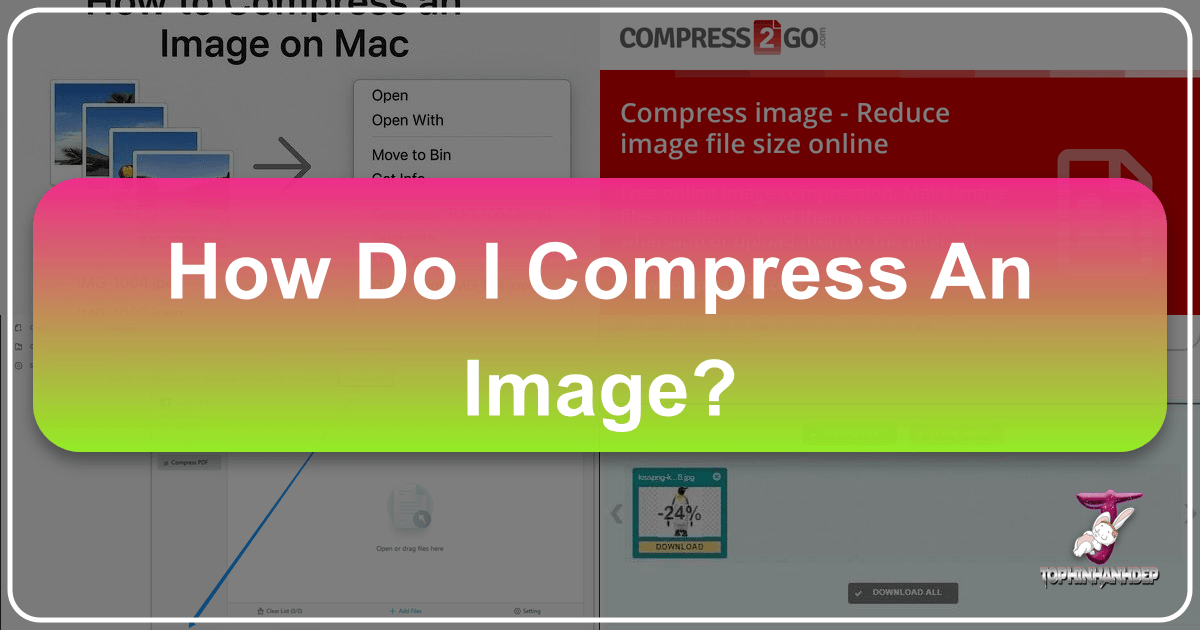
In today’s visually driven digital landscape, images are paramount. From breathtaking wallpapers and engaging social media backgrounds to professional high-resolution photography and intricate graphic design elements, visuals capture attention and convey messages more powerfully than words alone. At Tophinhanhdep.com, we understand the critical role images play in enhancing online experiences, personal projects, and professional portfolios. Our platform is dedicated to offering a vast collection of beautiful photography, aesthetic backgrounds, and diverse thematic collections, alongside a suite of essential image tools designed to elevate your visual content.
However, the beauty and detail of high-quality images often come with a trade-off: large file sizes. Unoptimized images can significantly slow down website loading times, hinder SEO rankings, make email attachments cumbersome, and quickly consume valuable storage space. This is where image compression becomes not just a technicality, but a crucial skill for anyone working with digital visuals.

Compressing an image is the process of reducing its file size, typically by removing redundant data or consolidating pixels, without noticeably degrading the perceived quality. It’s an art and a science—balancing visual fidelity with practical efficiency. Whether you’re a professional photographer curating your portfolio, a graphic designer optimizing assets, or simply someone looking to share stunning nature shots or abstract art with friends, understanding how to compress images is indispensable. Tophinhanhdep.com offers advanced compressors and optimizers designed to help you achieve this balance, ensuring your images look spectacular while performing flawlessly across all platforms. This comprehensive guide will walk you through the intricacies of image compression, empowering you to make informed decisions and utilize Tophinhanhdep.com’s tools effectively to manage your visual assets.
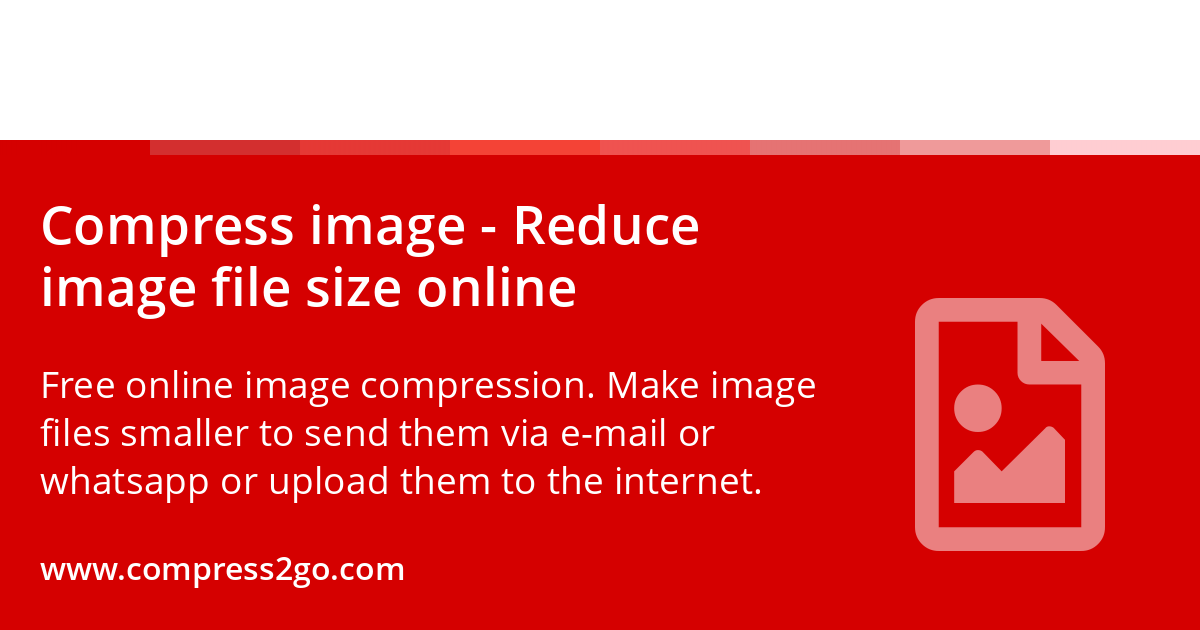
Understanding Image Compression: The Science Behind Smaller Files
Before diving into the practical steps of compressing images, it’s essential to grasp the fundamental concepts that govern this process. Image compression isn’t a one-size-fits-all solution; it involves various algorithms and formats, each with its own strengths and trade-offs. Knowing these differences will help you choose the right approach for your specific visual content, whether it’s a vibrant wallpaper from Tophinhanhdep.com’s collections or a custom-designed graphic.
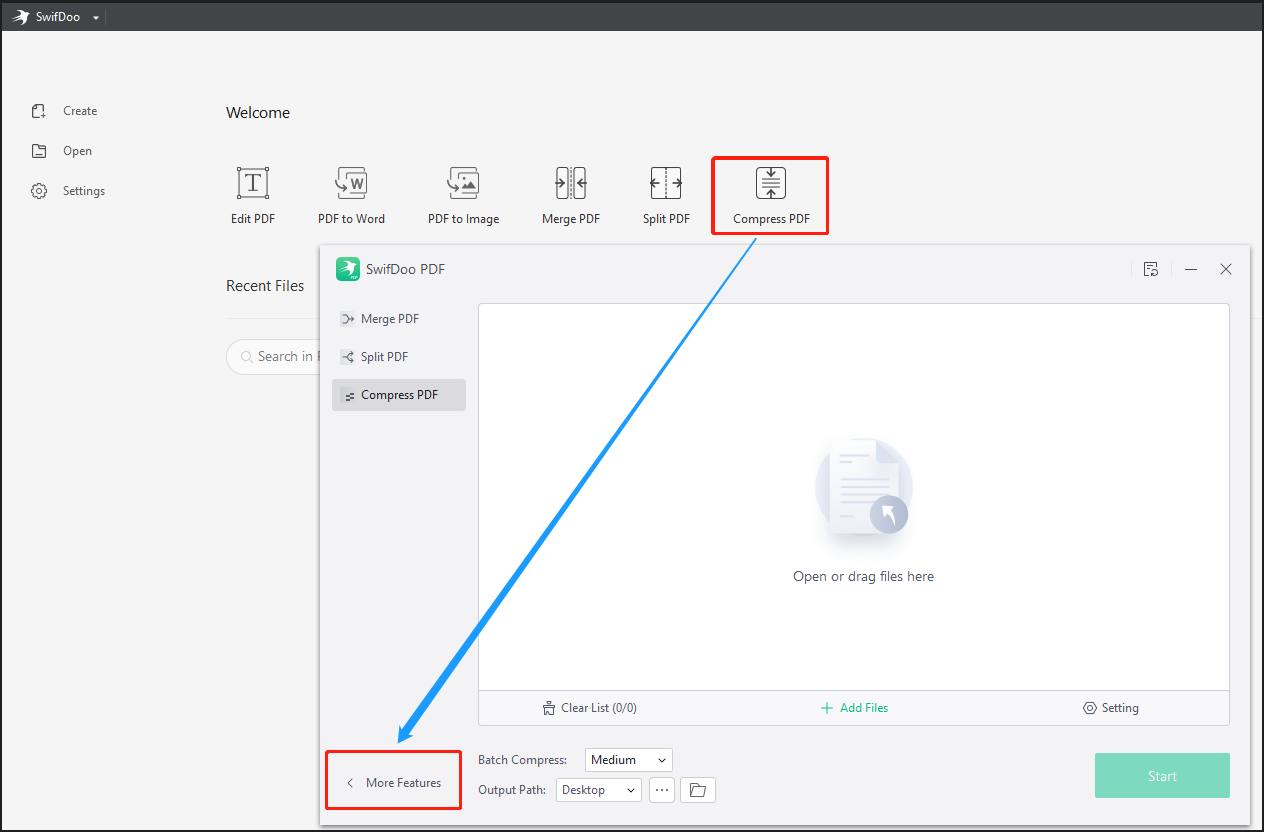
Lossy vs. Lossless Compression
The world of image compression is broadly divided into two primary categories: lossy and lossless. The distinction lies in how they handle the original image data.
-
Lossy Compression: This method works by permanently eliminating certain nonessential data from the original file. When you apply lossy compression, the algorithm identifies and discards information that is less critical to the human eye, saving the image as a much smaller file. The more aggressive the compression, the smaller the file size, but also the more noticeable the degradation in quality. For instance, in “Transform encoding” (like the Discrete Cosine Transform or DCT used in JPEGs), the image’s overall color is averaged into small blocks, reducing the total number of shades. “Chroma subsampling” takes advantage of human eye physiology, prioritizing brightness perception over color accuracy in certain areas. While some data is lost forever, the goal is to make this loss imperceptible or acceptable for specific uses. Lossy compression is incredibly effective for photographs, especially for web and email use, where a slight reduction in quality is often an acceptable trade-off for significantly smaller file sizes and faster load times. Tophinhanhdep.com utilizes advanced lossy algorithms in its compressors to provide optimal file size reductions for your JPEGs and other suitable formats.
-
Lossless Compression: In contrast, lossless compression reduces the file size without discarding any data from the original source. When a lossless compression algorithm is applied, it intelligently reorganizes and encodes the image data more efficiently, such that the original image can be perfectly reconstructed from the compressed file. Popular lossless formats include “run-length encoding,” often used for simple graphics with long streams of identical data elements, and “DEFLATE,” which powers PNG images and is also used in Gzip and ZIP compression methods. Another notable algorithm is Limpel-Ziv-Welch (LZW), employed for GIF and TIFF formats, which conducts limited data analysis to achieve compression. While lossless files are generally larger than their lossy counterparts for the same image, they are preferred for highly detailed graphics, logos, images with text, or scenarios where pixel-perfect quality and the ability to revert to the exact original are paramount, such as in professional graphic design or digital art projects on Tophinhanhdep.com.
The choice between lossy and lossless hinges on your priorities: maximum file size reduction with some acceptable quality loss (lossy), or perfect fidelity to the original at the cost of larger files (lossless). Tophinhanhdep.com’s tools empower you to select the compression type that best suits your needs, whether you’re working with high-resolution stock photos or intricate visual designs.
Common Image Formats and Their Compression Characteristics
Different image formats handle compression in unique ways, making some better suited for certain types of visual content than others. Tophinhanhdep.com supports a wide array of formats, ensuring you have the flexibility to manage all your visual assets.
-
JPEG (Joint Photographic Experts Group): The most ubiquitous lossy image compression format, JPEG is the undisputed king for digital photographs. It supports 24-bit color, allowing for 16 million different colors, making it ideal for images with rich detail, smooth color gradients, and complex compositions—like the stunning nature and landscape photography found on Tophinhanhdep.com. Its high compression rate is a primary reason for its widespread use across 77.9% of all websites. However, aggressive JPEG compression can introduce noticeable artifacts like pixelation (blockiness) or banding, especially in areas of subtle color transitions. Understanding this balance is key when using Tophinhanhdep.com’s compression tools for your high-resolution images.
-
PNG (Portable Graphics Network): PNG is currently the most popular lossless compression format, designed as a superior replacement for GIF. Unlike JPEG, PNG supports full transparency (alpha channels), making it perfect for logos, icons, graphics with sharp edges, or images that need to overlay other content without a solid background. While it can handle photographs, PNG files for photos tend to be significantly larger than JPEGs, as it retains all original data. PNG is an excellent choice for maintaining the crispness of graphic design elements and digital art from Tophinhanhdep.com’s visual design section.
-
GIF (Graphics Interchange Format): Supporting 8-bits per pixel, GIF images can display up to 256 different RGB colors. Its lossless LZW compression algorithm is effective for images with limited color palettes and sharp color boundaries. GIF’s most distinctive feature is its support for animation, which is widely used for short, looping clips. While not suitable for complex photography due to its color limitations, it’s invaluable for simple animated graphics and is a staple in thematic collections and creative ideas.
-
WebP: A modern image format developed by Google, WebP has been gaining significant traction due to its impressive compression capabilities. It supports both lossy and lossless compression, often achieving superior file size reductions (25-34% smaller than JPEGs for lossy, and 26% smaller than PNGs for lossless) while maintaining comparable quality. WebP is becoming a strong contender for optimizing web content, offering faster loading speeds for Tophinhanhdep.com’s wallpapers and backgrounds. Tophinhanhdep.com’s image converters can help you convert to WebP to leverage these benefits.
-
HEIC (High Efficiency Image Container) and AVIF: These are newer, emerging formats that promise even greater compression efficiencies. HEIC, often used by Apple devices, offers excellent quality at smaller file sizes, while AVIF boasts open-source flexibility and even more efficient compression than WebP. As Tophinhanhdep.com stays at the forefront of image technology, these formats represent the future of optimized visual content, offering even more ways to store and display your high-resolution and stock photos efficiently.
By understanding these formats and their compression behaviors, you can make informed decisions when using Tophinhanhdep.com’s tools, ensuring your images are perfectly optimized for their intended purpose, whether it’s for digital art, photography, or graphic design.
Practical Approaches to Image Compression with Tophinhanhdep.com Tools
Tophinhanhdep.com is your ultimate destination for managing and optimizing your visual content. Our comprehensive suite of “Image Tools,” including converters, compressors, optimizers, and AI upscalers, is designed to simplify the complex process of image manipulation. Whether you’re optimizing a collection of aesthetic backgrounds for your website, preparing high-resolution stock photos for a client, or simply making your beautiful photography email-friendly, Tophinhanhdep.com provides intuitive and powerful solutions.
Compressing Images Using Tophinhanhdep.com’s Online Compressor
For many users, the most convenient way to compress images is through an online tool, offering quick results without the need for software installation. Tophinhanhdep.com’s online image compressor is designed for efficiency and ease of use, making it ideal for batch processing images for mood boards, thematic collections, or general website optimization.
Here’s a step-by-step guide to using our online compressor:
- Access the Tophinhanhdep.com Image Compressor: Open your web browser and navigate to the “Image Compressors” section on Tophinhanhdep.com. Our platform supports a wide array of formats, including JPEG, PNG, GIF, WebP, and even HEIC, ensuring versatility for all your files.
- Upload Your Files: Click the prominent “Upload Files” button on the page. This will open a file selection window (File Explorer on Windows or Finder on Mac). You can select up to 20 images at once. Hold down
Ctrl(Windows) or⌘ Command(Mac) while clicking each photo to select multiple files. Once selected, click “Open” to upload them to our secure server. Alternatively, you can simply drag and drop your images directly into the designated area on the page. - Select a Photo and Adjust Compression: After your images are uploaded, they will appear as thumbnails. Click on one of the photos to select it. Our intuitive interface will then display a preview of the image. You’ll find a “Quality” slider, typically ranging from 0-100%. Drag this slider to the left to decrease the quality (and thus the file size) or to the right to increase it.
- Visual Feedback: As you adjust the slider, you will see a live preview showing the trade-off between image quality and file size. This immediate feedback helps you find the “sweet spot” where the file size is significantly reduced without a noticeable degradation in visual appeal.
- File Size Awareness: It’s crucial to check the resulting file size. If you’re uploading to a website or sending via email, be mindful of any specific file size limits. Files that are too small might appear pixelated, while overly large files can still slow down performance.
- Apply and Repeat: Once you’re satisfied with the compression level for a specific image, click “Apply.” While Tophinhanhdep.com’s compressor applies an initial, smart compression level to each photo based on its individual characteristics, you can manually adjust and apply custom compression to each image by repeating steps 3 and 4 for all desired files.
- Download Your Compressed Images: After compressing all your chosen images, click the “Download All” button, usually located near the top or bottom of the list of thumbnails. Tophinhanhdep.com will package all the compressed photos into a convenient ZIP folder and download it directly to your computer.
- Extract the ZIP Folder: To access your newly compressed images, you’ll need to extract them from the ZIP folder.
- On Windows: Double-click the ZIP folder, then click “Extract” at the top of the folder window, select “Extract all,” and follow the prompts.
- On Mac: Simply double-click the ZIP folder, and it will automatically extract its contents into a new folder in the same location.
Tophinhanhdep.com’s online compressor is perfect for designers, photographers, and casual users alike who need to quickly optimize multiple images for web use, email, or digital presentations, ensuring that your beautiful photography and creative ideas are always presented optimally.
Utilizing Desktop Applications for Finer Control (Windows & Mac)
While online tools offer convenience, native desktop applications can provide more granular control, especially for individual images or when internet access is limited. These methods are particularly useful for making initial adjustments to “Digital Photography” or “Graphic Design” assets before further optimization.
On Windows: Photos App and Paint Application
Windows users have built-in options for basic image compression and resizing:
-
Using the Photos App:
- Find Your Photo: Navigate to the folder containing the image you wish to compress.
- Open in Photos: Double-click the photo to open it in the Photos app (if it’s your default viewer). If not, right-click the photo, select “Open with,” and choose “Photos.”
- Access Resize: Click the “⋯” (ellipsis) icon in the top-right corner of the Photos window to open a drop-down menu, then select “Resize.” (If “Resize” is unavailable, the image cannot be further compressed by Photos, and you should try Tophinhanhdep.com’s online tool for more robust options.)
- Select a Size: A pop-up will appear with predefined size options (e.g., “S” for Small, “M” for Medium). Choose the desired smaller size.
- Save Compressed Photo: A “Save As” window will open. Enter a new “File name” to avoid overwriting your original. Select a “save location” in the left sidebar, then click “Save.” Your compressed image will be saved.
-
Using the Paint Application:
- Open with Paint: Right-click the JPEG image, select “Open with,” and choose “Paint.”
- Resize and Skew: Under the “Home” tab in Paint, find and select “Resize and Skew.”
- Adjust Dimensions: In the pop-up window, you can either enter desired percentages for “Horizontal” and “Vertical” (e.g., 50% to halve the size) or select “Pixels” and input exact pixel counts. Always ensure “Maintain aspect ratio” is ticked to prevent distortion.
- Save Changes: After adjusting, click “OK” to close the window. Then, go to “File” and select “Save As” to save the resized image under a new name and location.
Remember that Windows Photos and Paint are entry-level tools. While useful for quick adjustments, they may not offer the professional-grade compression ratios or quality control provided by Tophinhanhdep.com’s specialized “Image Optimizers.”
On Mac: Preview App and Quick Actions (Convert)
Mac users also have robust built-in tools for image compression:
-
Using the Preview App:
- Locate and Open: Find the photo, then double-click it to open it in Preview.
- Export for Compression: Click “File” in the upper-left menu, then select “Export….” This opens a new window.
- Name and Location: In the “Name” field, type a new title for your compressed image (crucial to avoid overwriting the original). Use the “Where” drop-down to select a save location (e.g., Desktop, Pictures).
- Choose JPEG Format: Ensure the “Format” is set to JPEG. If not, click the box and select JPEG from the drop-down.
- Adjust Quality: Drag the “Quality” slider to the left to lower the image’s quality and file size. Observe the estimated file size change as you adjust.
- Save: Click “Save” in the bottom-right corner. Your image will be compressed and saved.
-
Using Quick Actions (Convert Image):
- Select Image: Locate the JPEG image in Finder, then click it once to select.
- Quick Actions: Right-click the selected image, hover over “Quick Actions,” and then click “Convert Image.”
- Select Format and Size: In the Convert Image window, choose “JPEG” as the image format. Under the “Image Size” drop-down menu, select an option like “Small,” “Medium,” or “Large” (or “Actual Size” if no compression is desired).
- Convert and Save: Click “Convert to JPEG.” The compressed image will be saved as a new file in the same folder as the original, appended with “copy” (e.g., “Image copy.jpeg”).
These Mac tools are excellent for individual photo adjustments, especially for photographers working with “High Resolution” images or “Visual Design” elements. For batch processing or more advanced control, Tophinhanhdep.com’s online compressor remains a powerful alternative.
Advanced Compression & Optimization Strategies
Beyond basic compression, Tophinhanhdep.com offers advanced tools and insights that cater to more sophisticated needs, particularly within our “Image Tools” and “Photography” categories.
-
Image Optimizers and Plugins: For users managing websites, particularly those built on platforms like WordPress, automating image optimization is a game-changer. Tophinhanhdep.com offers server-side optimization solutions, and our “Image Tools” category includes plugins that integrate directly into your CMS. These tools automatically analyze images upon upload, applying the best compression rates (both lossy and lossless) without manual intervention. This automation is invaluable for maintaining consistent performance across large collections of images, from “Wallpapers” and “Backgrounds” to “Stock Photos” and elements of “Graphic Design,” saving significant time and effort. They intelligently strip unnecessary metadata and apply smart compression for continuous visual integrity.
-
AI Upscalers: While compression reduces pixels, sometimes you need to display a smaller, compressed image at a larger size, which would typically result in pixelation. Tophinhanhdep.com’s “AI Upscalers” (found in our “Image Tools”) can intelligently add pixels to increase an image’s resolution, preserving or even enhancing perceived quality. This is particularly useful if you have a moderately compressed image that needs to be displayed in a larger format, allowing you to then apply a milder compression while retaining superior visual appeal. It’s a powerful asset for extending the usability of your “High Resolution” photography or old “Digital Art” pieces.
-
Image-to-Text (OCR): As part of our commitment to versatile image tools, Tophinhanhdep.com also offers “Image-to-Text” conversion (OCR). While not directly a compression tool, it’s worth noting that if images containing text are overly compressed to the point of severe degradation or pixelation, it can significantly impact the accuracy of OCR. Maintaining a reasonable quality level during compression is crucial for ensuring that our “Image-to-Text” tools can effectively extract information from your visual documents.
By leveraging these advanced strategies and Tophinhanhdep.com’s specialized tools, you can achieve a holistic approach to image management, ensuring that your visual content is not only stunning but also highly efficient across all digital platforms.
The Broader Impact: Why Compression Matters for Tophinhanhdep.com’s Users
Image compression is more than just shrinking file sizes; it’s a fundamental aspect of digital publishing that significantly impacts user experience, search engine optimization, and the overall effectiveness of your visual content. For Tophinhanhdep.com users, whether you’re exploring our vast array of “Wallpapers,” sharing your “Beautiful Photography,” or utilizing our “Visual Design” tools, understanding this broader impact is crucial.
Enhancing User Experience and Website Performance
The speed at which a webpage loads is a cornerstone of positive user experience. Large, unoptimized images are often the primary culprits for slow loading times.
- Faster Loading Times: When users visit Tophinhanhdep.com to browse “Aesthetic,” “Nature,” or “Abstract” images, they expect quick access to high-quality visuals. Compressed images load almost instantly, preventing frustration and keeping visitors engaged. This is particularly critical for users on slower internet connections or mobile devices, ensuring that our “Trending Styles” and “Photo Ideas” are accessible to everyone, everywhere.
- Improved SEO Rankings: Search engines like Google prioritize fast-loading websites, factoring page speed into their ranking algorithms. By compressing your images, you improve your site’s performance, which can lead to better visibility in search results. This means more users can discover your “High Resolution” stock photos or curated “Image Collections” on Tophinhanhdep.com, driving organic traffic and engagement.
- Reduced Bounce Rates: A slow-loading page often leads to a high “bounce rate,” where visitors leave your site before interacting with it. Optimized images contribute to a smoother browsing experience, encouraging users to spend more time exploring your content, whether it’s a detailed “Beautiful Photography” series or a thought-provoking “Sad/Emotional” collection.
- Lower Bandwidth Costs: For website owners and developers hosting large volumes of “Stock Photos” or “Wallpapers,” serving optimized images can significantly reduce bandwidth consumption and associated hosting costs. Tophinhanhdep.com’s compression tools help manage these operational expenses efficiently.
Optimizing for Diverse Visual Content and Platforms
The digital world is diverse, with images being shared and displayed across a multitude of platforms and devices. Compression is key to ensuring your visuals shine everywhere.
- Email Attachments: Sending high-resolution “Digital Photography” portfolios or “Creative Ideas” to clients via email can be problematic due to attachment size limits. Compressed images alleviate this issue, allowing for quicker and easier sharing without clogging inboxes. Tophinhanhdep.com’s compressors enable you to reduce file sizes for seamless email communication.
- Social Media Platforms: While social media sites often automatically compress uploaded images, this automated process can sometimes degrade quality unpredictably. By pre-compressing your images with Tophinhanhdep.com’s tools, you maintain greater control over the final visual quality, ensuring your “Aesthetic” and “Trending Styles” photos look their best on platforms like Instagram, Facebook, and Pinterest.
- Mobile Viewing Experience: A significant portion of internet traffic now comes from mobile devices. Smaller, compressed image files load much faster on mobile networks, providing a smooth and enjoyable experience for users browsing “Wallpapers,” “Backgrounds,” or “Photo Ideas” on their smartphones and tablets.
- Efficient Storage: Whether for personal backups of “High Resolution” images, archiving “Digital Art” projects, or managing extensive “Image Inspiration & Collections,” compressed images require less storage space. This extends the lifespan of your storage devices and makes cloud synchronization faster and more cost-effective.
Maintaining Visual Integrity in Digital Art and Photography
For artists and photographers, image quality is paramount. Compression must be handled carefully to preserve the intricate details and emotional impact of their work.
- Balancing Quality for Creative Works: “Photo Manipulation” and “Digital Art” projects often involve layers of detail and specific “Editing Styles.” Tophinhanhdep.com’s tools allow artists to compress their work while carefully monitoring visual integrity, ensuring that creative visions are not compromised. The ability to choose between lossy and lossless compression, or to convert to efficient formats like WebP, gives artists control over how their digital creations are presented.
- Preserving High-Resolution Details: Even after compression, “High Resolution” images are expected to retain sufficient detail for various applications, from printing large formats to displaying on high-DPI screens. Tophinhanhdep.com’s optimizers are designed to minimize quality loss, preserving the essence of professional photography and ensuring that intricate patterns in “Abstract” art or delicate textures in “Nature” shots remain vivid.
- Consistency in Editing Styles: Photographers adhere to specific “Editing Styles” to create their unique brand. Compression, if not done thoughtfully, can alter color profiles or introduce unwanted artifacts. By providing precise control over compression parameters, Tophinhanhdep.com empowers photographers to maintain the consistency and quality of their “Beautiful Photography” across all digital mediums.
Ultimately, image compression, when executed correctly with tools like those provided by Tophinhanhdep.com, transforms a potential performance bottleneck into a powerful asset. It allows your stunning visuals to reach a wider audience faster, perform better, and maintain their intended impact, reinforcing Tophinhanhdep.com’s commitment to both visual excellence and digital efficiency.
Tips for Achieving Optimal Image Compression
Mastering image compression involves a blend of technical understanding and practical application. To consistently achieve the best results with your images, whether they are “Wallpapers,” “High Resolution” “Stock Photos,” or elements for “Graphic Design,” consider these expert tips, many of which can be implemented using Tophinhanhdep.com’s versatile tools.
- Always Backup Original Images: This is the golden rule of image editing. Lossy compression permanently discards data. Once a photo is compressed, you cannot perfectly restore its original quality. Before you begin any compression, always ensure you have a backup of your original, uncompressed images. This safeguards your precious “Beautiful Photography” and “Digital Art” from irreversible changes.
- Know Your Platform’s Requirements: Different platforms have different specifications. Websites might have maximum file size limits or preferred dimensions. Email services impose attachment size restrictions. Social media platforms automatically re-compress images to their own standards. Before compressing, research the target platform’s recommendations. For instance, if you’re uploading “Wallpapers,” check the common screen resolutions and file size recommendations. Tophinhanhdep.com’s “Image Tools” provide flexibility to meet these varied requirements.
- Start with the Highest Possible Quality Source: The quality of your compressed image can never exceed the quality of your source image. Always begin with the highest resolution, uncompressed, or minimally compressed version of your image. This gives you the maximum data to work with, allowing for more effective compression with less noticeable degradation. This is especially important for “High Resolution” photography and detailed “Visual Design” projects.
- Use the Right File Format for the Job:
- JPEG for photographs and images with many colors and gradients (e.g., “Nature” scenes, “Aesthetic” pictures).
- PNG for images requiring transparency, sharp lines, or text (e.g., logos, “Abstract” graphics, “Graphic Design” elements).
- GIF for simple animations or images with very limited color palettes.
- WebP for modern web use, as it often provides superior compression for both photographic and graphic content. Tophinhanhdep.com’s “Converters” can help you switch formats seamlessly.
- Batch Processing Saves Time: If you have multiple images for a “Mood Board,” “Thematic Collection,” or a series of “Photo Ideas,” utilize Tophinhanhdep.com’s online compressor for batch processing. This allows you to upload and compress up to 20 images at once, significantly streamlining your workflow.
- Preview Before Finalizing: Always, always check the quality of your compressed image before using it in a live environment. Zoom in to detect any unwanted artifacts, pixelation, or color banding, especially in crucial areas of your “Sad/Emotional” or “Beautiful Photography.” What looks good at a small preview size might not hold up when viewed larger.
- Consider Resizing Before Compressing: Image size (dimensions in pixels) has a huge impact on file size. If your image is, for example, 4000x3000 pixels but will only be displayed at 800x600 pixels, resizing it first will drastically reduce the file size, even before applying any compression algorithms. Tophinhanhdep.com offers dedicated “Resize IMAGE” tools that allow you to adjust dimensions, which is often the most impactful step in reducing overall file size, particularly for large “High Resolution” images.
- Strip Metadata (Optional, for Advanced Users): Many image files contain metadata (EXIF data) such as camera model, date taken, and sometimes even GPS coordinates. While useful, this data adds to the file size. Some of Tophinhanhdep.com’s more advanced “Optimizers” might offer the option to strip this metadata, providing a small additional reduction in file size. However, ensure you don’t need this information before removing it.
By integrating these tips with the powerful “Image Tools” available on Tophinhanhdep.com, you can ensure that your images are not only visually captivating but also optimized for maximum performance, storage efficiency, and broad compatibility across all your digital endeavors.
Conclusion
In the dynamic world of digital content, the ability to effectively compress images is an indispensable skill. It’s the key to bridging the gap between stunning visual fidelity and optimal performance, ensuring your images captivate audiences without compromising user experience or technical efficiency. From enhancing website loading speeds and boosting SEO rankings to simplifying email attachments and maximizing storage, image compression touches every facet of your digital presence.
Tophinhanhdep.com stands as your premier resource in this endeavor, offering a rich tapestry of high-quality “Images”—ranging from breathtaking “Wallpapers” and “Backgrounds” to “Aesthetic” compositions and “Beautiful Photography.” Complementing these collections is a robust suite of “Image Tools,” meticulously designed to empower you. Our “Compressors” and “Optimizers” provide intuitive solutions for shrinking file sizes while preserving visual integrity, while “Converters” facilitate format transitions, and “AI Upscalers” intelligently enhance resolution when needed. For those delving into “Photography,” “Visual Design,” or curating “Image Inspiration & Collections,” Tophinhanhdep.com offers everything you need to manage your visual assets like a professional.
By understanding the principles of lossy and lossless compression, selecting appropriate image formats, and leveraging the practical tools and expert tips outlined in this guide, you are now equipped to navigate the complexities of image optimization with confidence. We encourage you to explore the extensive offerings on Tophinhanhdep.com, where quality visuals meet cutting-edge tools, ensuring that your digital art, photography, and graphic designs always shine brightly and perform flawlessly.