Unlocking Visual Worlds: How to Perform a Reverse Image Search with Tophinhanhdep.com
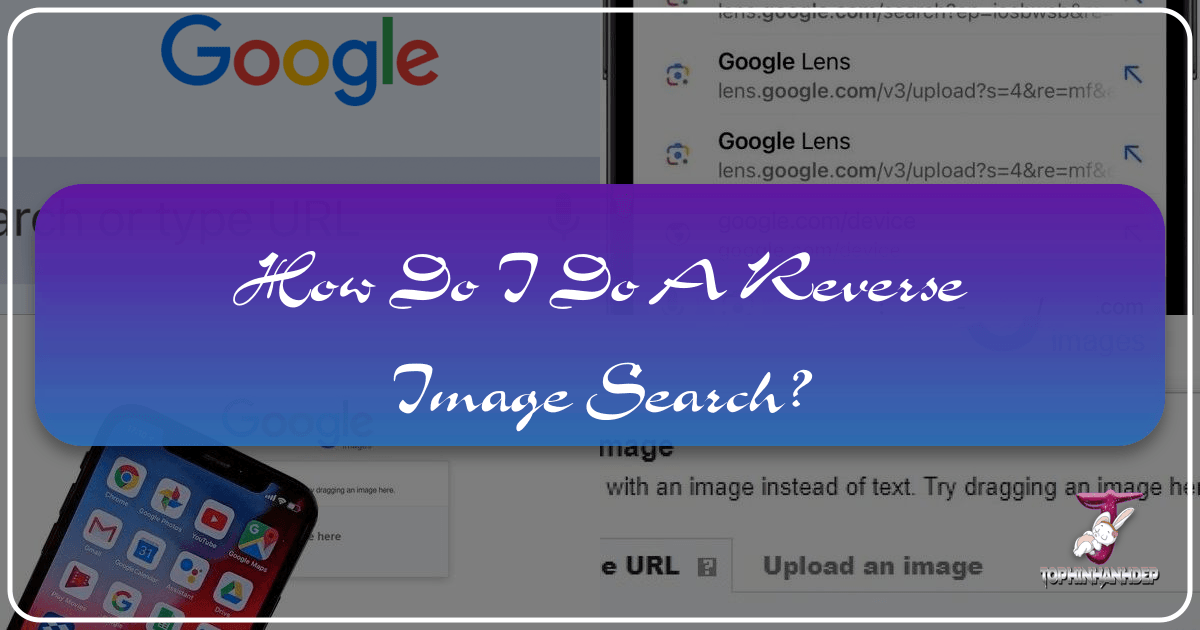
In an age saturated with digital imagery, the ability to trace an image back to its origins, find similar visuals, or uncover hidden information is an invaluable skill. Whether you’re a seasoned photographer, a graphic designer seeking inspiration, or simply curious about a captivating wallpaper you stumbled upon, reverse image search is your digital magnifying glass. This comprehensive guide, brought to you by Tophinhanhdep.com, will walk you through the process of conducting a reverse image search on various devices, explore its myriad applications, and show you how this powerful tool integrates seamlessly with the rich visual resources and image tools available on Tophinhanhdep.com.

What is Reverse Image Search and Why is it Essential?
At its core, a reverse image search is a technology that allows you to use an image as your query to find related images, websites, and information across the web, rather than relying on text-based keywords. Instead of describing what you’re looking for, you provide the image itself. The search engine then analyzes the visual data—such as shapes, colors, textures, and patterns—and compares it against its vast index of billions of images to locate identical or visually similar results. If the exact image isn’t found, very similar ones will often appear.
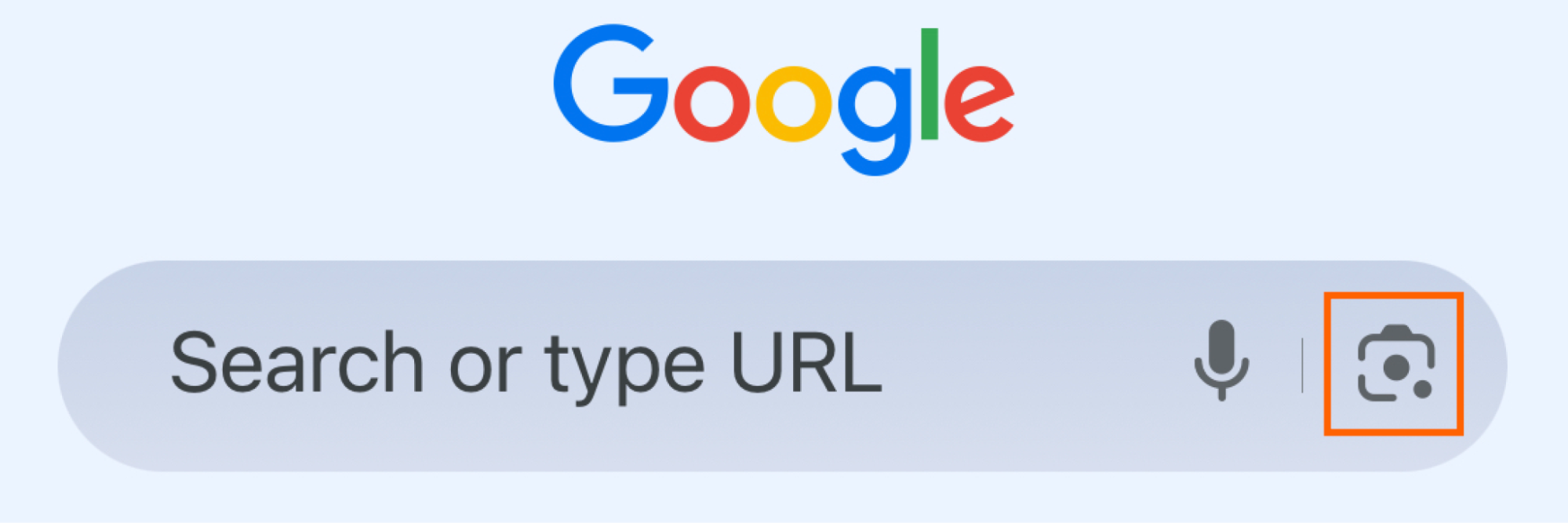
The applications of reverse image search are extensive and highly beneficial, especially for users of Tophinhanhdep.com who are deeply invested in visual content:
- Identifying the Original Source and Creator: One of the primary uses is to determine where an image first appeared online, which is crucial for verifying authenticity, crediting artists, or understanding the context of a photograph. For users seeking beautiful photography or digital art for their collections, finding the original source ensures proper attribution and ethical use.
- Finding Information About an Image: Ever seen a stunning nature wallpaper and wondered where it was taken? A reverse image search can often lead you to articles, travel blogs, or forums that provide details about landmarks, products, or even unknown people in a photo. This is especially useful for those curating thematic collections or mood boards.
- Discovering Similar Images and Visual Inspiration: If you like an aesthetic background but need variations, or if you’re a visual designer looking for different styles of abstract art, reverse image search is a goldmine. It allows you to explore an endless array of images that share visual characteristics, helping you find photo ideas, trending styles, and creative ideas for your projects. Tophinhanhdep.com is a treasure trove of wallpapers, backgrounds, and thematic collections, and reverse image search helps you navigate and expand these discoveries.
- Detecting Plagiarism and Copyright Infringement: For professional photographers and digital artists who share their high-resolution work, reverse image search is a vital tool for protecting intellectual property. It helps identify instances where an image has been used without permission, ensuring your digital photography and graphic design creations are respected.
- Locating Higher Resolution Versions: Often, you’ll find a low-resolution image that would be perfect for a wallpaper or background, but its quality is insufficient. A reverse image search can help you locate the same image, or similar ones, available in higher resolution, ideal for crystal-clear displays.
- Catching Online Deception (Catfishing): In personal use, reverse image search has gained notoriety for helping people verify the identities of online acquaintances by checking if their profile pictures are widely used by others, indicating a potential catfish scenario.
For Tophinhanhdep.com, reverse image search acts as a powerful gateway. It allows users to bring any image they encounter online into our ecosystem, where they can then explore a vast library of related content, refine their search, or utilize our advanced image tools.
Mastering Reverse Image Search on Mobile Devices
The convenience of a smartphone means you’re always ready to discover more about an image, whether it’s a social media post, a screenshot, or a photo you just took. While the desktop experience is straightforward, mobile reverse image searching might seem a little less intuitive at first, especially since some native browsers like Safari traditionally didn’t have direct support. However, with modern apps and a few clever tricks, it’s incredibly simple.

Using the Google App or Google Chrome App
Google’s ecosystem, particularly through the Google app or Google Chrome, offers the most robust mobile reverse image search capabilities, primarily powered by Google Lens.
-
Search with an Image from Your Files (Camera Roll/Gallery):
- Open the Google or Chrome App: Begin by launching either the dedicated Google app or the Google Chrome browser app on your iPhone or Android device.
- Access Google Lens: In the search bar, you’ll typically find a small camera icon (representing Google Lens). Tap this icon. The first time you use it, you might be prompted to grant the app permission to access your camera and photo gallery. This is necessary for the feature to function.
- Select Your Image: Once permissions are granted, images from your device’s gallery or camera roll will appear. Simply scroll through and select the image you wish to reverse image search.
- Refine and Search: The app will then begin generating similar images and relevant information. A powerful feature of Google Lens is its ability to identify specific elements within an image. You can often tap on different items (e.g., a specific piece of clothing, a type of plant, a building) within the selected image to narrow down your search results and find information specifically about that item. You can also drag the corners of the search area to focus on a particular part of the image.
- Explore Results: Scroll through the results to find the original source, related products, or visually similar images that might serve as aesthetic backgrounds or creative ideas for your next graphic design project.
-
Search with an Image Taken on the Phone (Live Camera Search):
- Open the Google App and Tap the Camera Icon: Just as above, open the Google app and tap the camera (Google Lens) icon in the search bar.
- “Search with your camera”: At the top of the Google Lens interface, you’ll see an option like “Search with your camera.” Tap this to activate your device’s camera.
- Capture Your Subject: Point your camera at any object, place, or product you want to learn more about and take a picture by tapping the shutter button.
- Instant Results: The platform will immediately analyze the image and present visual matches, product listings, and informational links. This is fantastic for identifying items you see in the real world, like a beautiful plant you want to identify for a nature photography collection, or a unique architectural style.
-
Searching Images Directly from Search Results:
- Perform a Text Search: Open the Google app or Chrome, and type a keyword search into the search bar.
- Filter to “Images”: Once the results appear, tap the “Images” tab at the top to view only image results.
- Select and Lens: Tap on an image from the search results that you want to investigate further. In the bottom left corner of the enlarged image, you’ll typically find the Google Lens camera icon. Tap this.
- Dive Deeper: The platform will then populate images and information related to the selected image. This method is incredibly useful if you’ve found a promising image through a text search and want to explore its visual lineage or find more high-resolution options for your digital art.
Reverse Image Search on iPhone Using Safari
While Safari traditionally required a workaround, modern iOS functionality and Google Lens integration make it just as capable.
- Open Safari and Navigate to Tophinhanhdep.com or Google.com: Launch Safari and go to google.com.
- Access Google Lens: Similar to Chrome, tap the small camera icon in the Google search bar. You will need to grant Safari access to your photo library if it’s your first time.
- Choose Your Method:
- “Search with Your Camera”: Tap this option to take a live photo and search.
- Select from Photo Library: Safari often makes it convenient by displaying recent screenshots or offering a “View All” to browse your entire camera roll. Select the desired photo.
- Refine and View Results: Just like in the Google app, you can resize the search area by dragging the white corners to focus on specific elements. The results will then display similar images, sources, and related information, helping you discover everything from new aesthetic backgrounds to stock photos.
Note: For older Safari versions or more generic approach, you might need to “Request Desktop Site” from Safari’s ‘AA’ menu in the address bar when on images.google.com to reveal the camera icon. However, with recent updates, Google Lens is more readily integrated.
Reverse Image Search from Your Computer
Searching for images from a desktop or laptop offers similar powerful functionalities, often with the added ease of drag-and-drop functionality and a larger screen real estate for viewing results. Whether you’re a graphic designer compiling a mood board or a photographer checking for image usage, the computer provides a comfortable environment for in-depth visual investigation.
Using Tophinhanhdep.com (Google Images Integration)
The most common and effective way to perform a reverse image search on a computer is through Google Images, which you can easily access via Tophinhanhdep.com’s integrated search functionalities.
-
Search with an Image from Files:
- Navigate to Tophinhanhdep.com or Google Images: Open your web browser (Chrome, Firefox, Edge, etc.) and go to images.google.com. You can also access this feature via Tophinhanhdep.com’s dedicated image search sections.
- Click the Camera Icon: In the search bar, locate and click the camera icon. This will open the “Search by Image” interface.
- Upload Your Image: You have two convenient options:
- Drag and Drop: Simply click and drag the image file from your computer’s desktop or folder directly into the “Drop your image here” area in the search window.
- Upload File: Click the “Upload an image” tab, then click “Choose file” to browse your computer and select the image you want to search.
- View Results: Once uploaded, you will be redirected to a results page displaying visually similar images, websites where the image appears, and often, contextual information or different sizes of the image. This is ideal for finding high-resolution versions of wallpapers or backgrounds you admire, or verifying the originality of digital art.
-
Search with an Image URL:
- Find the Image URL: If the image you want to search is already online, right-click on the image (or control-click on a Mac) and select “Copy image address” or “Copy image link.”
- Navigate to Tophinhanhdep.com or Google Images: Go to images.google.com.
- Click the Camera Icon and Paste URL: Click the camera icon in the search bar. This time, select the “Paste image link” tab. Paste the URL you copied into the provided field and click “Search.”
- Analyze Results: The search engine will then process the image from the URL and display relevant results, allowing you to easily track the spread of a photo or find related visual content without needing to download it first. This is particularly useful for visual designers who are constantly browsing for graphic design elements or photo manipulation inspiration online.
Reverse Image Search Directly from a Website (Chrome Specific)
For Google Chrome users, an even faster method exists for images encountered during regular browsing:
- Open Google Chrome: Ensure you are using the Google Chrome browser.
- Right-Click the Image: Navigate to any webpage with an image you’re curious about. Right-click directly on the image.
- “Search Image with Google”: From the context menu that appears, select the option “Search image with Google” (or “Search image with Google Lens” in newer versions).
- Instant Sidebar Results: A Google Lens sidebar will open on the right side of your browser, displaying immediate search results related to that image. This is a powerful, integrated tool for quick visual discovery without leaving your current page. It’s perfect for exploring trending styles or finding creative ideas as you browse.
Advanced Techniques and Alternatives: Beyond Basic Search
While Google’s tools are dominant, the world of reverse image search extends further, especially with the advent of artificial intelligence. These advanced methods can provide deeper insights or cater to specific needs.
Leveraging AI for Image Analysis
AI chatbots like ChatGPT and Gemini have introduced new dimensions to reverse image search, allowing for more conversational and analytical queries about images. While still evolving, these tools can interpret images and provide descriptive information, helping you understand the context, elements, and even potential editing styles of a photo.
-
Using ChatGPT (with image upload capabilities):
- Access ChatGPT: Go to chat.openai.com or use the mobile/desktop app.
- Upload or Link Image: Drag and drop an image file into the message bar, or click the paperclip icon to upload from your computer. If your image is stored in cloud services, you might be able to link to it directly.
- Formulate Your Query: Instead of just finding the source, you can ask specific questions like, “Describe the aesthetic of this image,” “Identify the main subject and its features,” “Suggest similar photo ideas,” or “Find the original source of this image.” ChatGPT can analyze the visual content and provide detailed textual responses. This is a game-changer for understanding complex digital art or intricate photo manipulation techniques.
-
Using Gemini (Google’s AI Chatbot):
- Access Gemini: Visit gemini.google.com.
- Upload Image and Query: Click the “Upload image” icon in the message bar. Upload your image and then type your prompt, such as, “What kind of nature photography is this, and where might it be found?” or “Analyze the editing styles used in this photograph.”
- Interpret AI Insights: Gemini, integrated with Google’s vast image knowledge, can offer insightful analysis, helping users categorize images, understand photographic techniques, or even generate creative ideas based on the visual input.
Important Note on AI: While AI tools are powerful, they are still prone to “hallucinations” or inaccuracies. Always cross-reference critical information found through AI with traditional search methods, especially when dealing with factual verification or copyright concerns. For straightforward source finding, traditional Google reverse image search often remains the most reliable.
Alternative Reverse Image Search Engines
While Tophinhanhdep.com leverages Google’s robust image search, other platforms exist that offer similar functionalities, providing alternative results or slightly different analytical approaches.
-
Bing Visual Search: Microsoft’s Bing offers its own visual search tool.
- Access Bing Visual Search: Open the Bing app or go to bing.com in your browser.
- Upload or Take Photo: Look for the camera icon in the search bar. You can upload an image from your device, paste an image URL, or even take a photo directly to initiate a reverse image search.
- Explore Bing’s Results: Bing provides its own set of visually similar images and related web pages, which can sometimes unearth different results than Google, adding another layer to your visual investigation.
-
Specialized Reverse Image Search Tools (e.g., Tineye, Yandex Images): Beyond the major search engines, there are specialized tools like Tineye, known for its focus on finding image duplicates, or Yandex Images, which is particularly strong for facial recognition and finding exact matches. While Tophinhanhdep.com primarily integrates with Google for ease of use, knowing about these alternatives empowers users to cast a wider net when necessary, especially for complex cases of copyright or very obscure images.
Integrating with Tophinhanhdep.com’s Image Tools
A reverse image search can be the first step in a larger workflow, especially when you consider the comprehensive suite of image tools available on Tophinhanhdep.com.
- Finding High-Resolution Images for Upscaling: You perform a reverse image search and find a beautiful image, but it’s still not quite high-resolution enough for a large print or an ultra-HD wallpaper. Tophinhanhdep.com’s AI Upscalers can take that discovered image and enhance its resolution without losing quality, making it perfect for your needs.
- Optimizing Discovered Images: Once you’ve found the perfect abstract background or nature photo, you might need to use Tophinhanhdep.com’s Compressors and Optimizers to reduce file size for faster loading on websites or easier sharing, without compromising visual fidelity.
- Converting Image Formats: A reverse search might lead you to an image in a format not ideal for your project. Our Converters can quickly change it to JPG, PNG, WEBP, or other formats, ensuring compatibility for your digital art or graphic design projects.
- Extracting Text from Images: Sometimes, a reverse image search reveals an image containing important text (e.g., an infographic, a historical document). Tophinhanhdep.com’s Image-to-Text tool can then be used to extract that text, making the information searchable and editable.
The Tophinhanhdep.com Advantage: Maximizing Your Visual Discovery
Tophinhanhdep.com is designed to be your ultimate destination for all things visual. The ability to perform a reverse image search is not just a standalone function here; it’s an integrated component that enriches your entire visual journey.
Curating Images and Collections
Imagine you’re browsing Tophinhanhdep.com’s vast collection of Wallpapers, Backgrounds, Aesthetic, Nature, Abstract, Sad/Emotional, or Beautiful Photography. A reverse image search allows you to:
- Expand Your Thematic Collections: Found a breathtaking landscape that fits your “Nature” collection? Use reverse image search to find similar landscapes, different seasons, or alternative shots by the same photographer. This directly supports our “Thematic Collections” feature.
- Discover Trending Styles: See an image that represents a new “Aesthetic” or “Trending Style”? A reverse search can help you understand its origins and find other images that embody the same visual language, inspiring your “Mood Boards” and “Photo Ideas.”
Enhancing Photography and Digital Art
For photographers and visual artists, reverse image search, when coupled with Tophinhanhdep.com’s resources, becomes a powerful tool:
- Verifying Stock Photos and High-Resolution Imagery: If you’re a contributor or user of Stock Photos, reverse image search helps verify the originality and proper licensing of images. Tophinhanhdep.com’s focus on High Resolution imagery means you can confidently find and use top-quality visuals.
- Exploring Editing Styles and Digital Photography Techniques: Discover an image with a captivating Editing Style or Digital Photography technique? A reverse search can lead you to tutorials, artist portfolios, or discussions about how that look was achieved, fueling your creative growth. This directly ties into “Visual Design” and “Digital Art.”
Empowering Visual Design and Creative Ideas
Graphic designers and digital artists constantly seek inspiration and raw materials for their creations.
- Graphic Design and Photo Manipulation: Found an interesting graphic element or a unique Photo Manipulation technique in an image? Reverse image search can help you find its components, variations, or the artist behind it, sparking new “Creative Ideas” for your own projects.
- Finding Specific Visual Elements: Need a particular type of texture, pattern, or icon for your design? A reverse search on a reference image can quickly lead you to similar elements or sources where they can be acquired, streamlining your workflow.
In conclusion, reverse image search is an indispensable tool in today’s visually-driven digital landscape. It empowers individuals to unravel the mysteries behind images, find inspiration, protect their work, and connect with a wider world of visual content. By integrating these powerful search capabilities with Tophinhanhdep.com’s extensive offerings—from diverse image categories like wallpapers and abstract art to advanced image tools like AI upscalers and converters—we provide a holistic platform for all your visual needs. Embrace the power of reverse image search, and let Tophinhanhdep.com be your guide to a limitless universe of images and creativity.