How to Download Images from Google: Your Ultimate Guide to Visual Discovery and Management
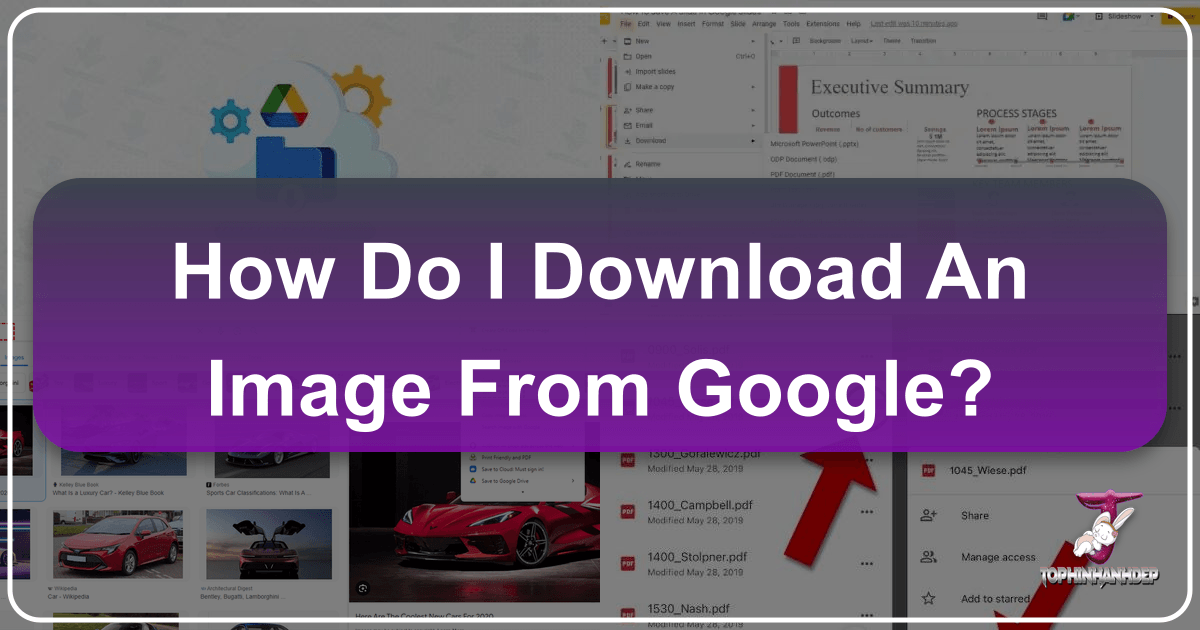
In today’s visually-driven world, images are everywhere. From stunning wallpapers and inspiring aesthetic backgrounds to critical stock photos for professional projects, the ability to quickly and efficiently download images from Google is a fundamental skill for anyone interacting with digital content. Whether you’re a graphic designer compiling a mood board, a photographer seeking inspiration, or simply looking for the perfect nature backdrop for your desktop, Tophinhanhdep.com is your go-to resource. This comprehensive guide will walk you through the various methods of downloading images from Google, including Google Images, Google Drive, and Google Docs, while also showing you how to leverage these visuals for your creative endeavors and enhance them with powerful image tools available through Tophinhanhdep.com.
Mastering Google Images: Finding and Saving Visuals
Google Images stands as an unparalleled search engine for discovering visual content across the web. It’s a treasure trove for everything from abstract art and sad/emotional photography to breathtaking beautiful photography and thematic collections. Understanding how to effectively navigate this vast repository and save your desired images is the first step in building your personal or professional image library.
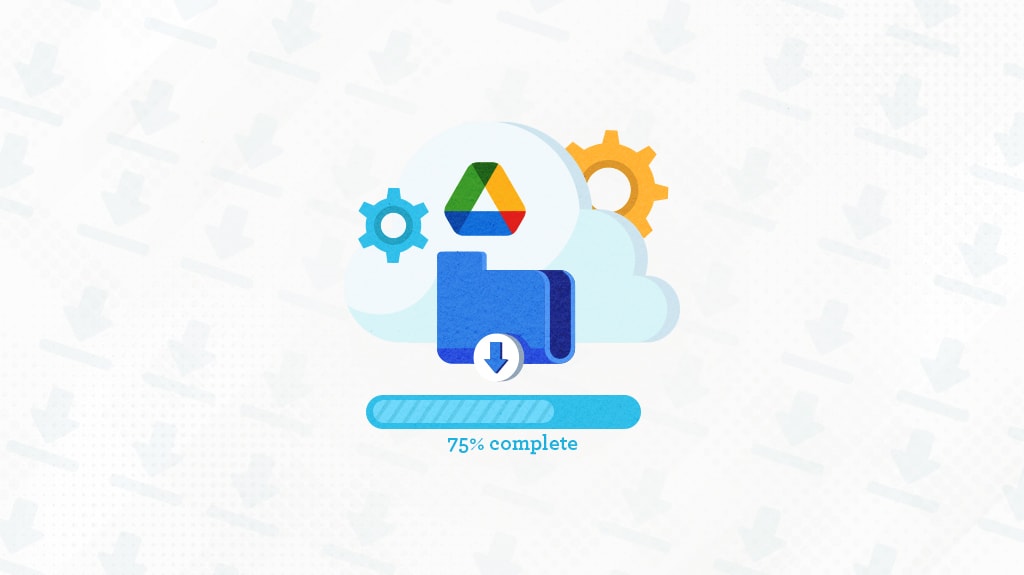
Step-by-Step: Downloading from Google Images (Desktop)
Saving an image from Google Images to your PC or Mac is a straightforward process, ensuring you acquire the image in its original size, perfect for high-resolution photography projects or detailed visual design.
- Open Google Images: Begin by launching your preferred internet browser and navigating to https://images.google.com. This dedicated portal ensures you’re directly searching for visual content.
- Search with Keywords: In the search bar, enter the term or phrase that describes the image you’re looking for. For example, you might type “nature wallpapers 4K,” “abstract art aesthetic,” or “beautiful landscape photography.” Press
EnterorReturnto initiate your search. The results will display a gallery of matching images, ranging from vibrant backgrounds to intricate digital art pieces. - Select an Image Thumbnail: Scroll through the search results until you find an image that catches your eye. Click on its thumbnail. This action will expand the image details, showcasing a larger preview of the selected picture and providing additional information, often including its original source.
- Right-Click the Large Image: Once the larger image appears in the details panel, move your cursor over it and right-click (or
Ctrl-clickon a Mac). A context-sensitive drop-down menu will appear, offering various options. - Choose “Save Image As”: From the right-click menu, select the “Save Image As…” option. This command allows you to download and save the image file to your computer. As a convenient alternative, you can often simply click and drag the image directly from the browser window to your desktop, and it will be saved automatically.
- Specify Download Location: A pop-up window, your file explorer or Finder, will appear. Here, you can choose the specific folder on your computer where you wish to save the image. Consider creating organized folders for different types of images, such as “Wallpapers,” “Aesthetic Backgrounds,” or “Photography Projects,” to streamline your image inspiration & collections.
- Click “Save”: After selecting your desired location, click the “Save” button, usually found at the bottom-right of the pop-up window. Your selected image will now be downloaded and stored on your computer, ready for use as a background, in visual design, or for further photo manipulation.
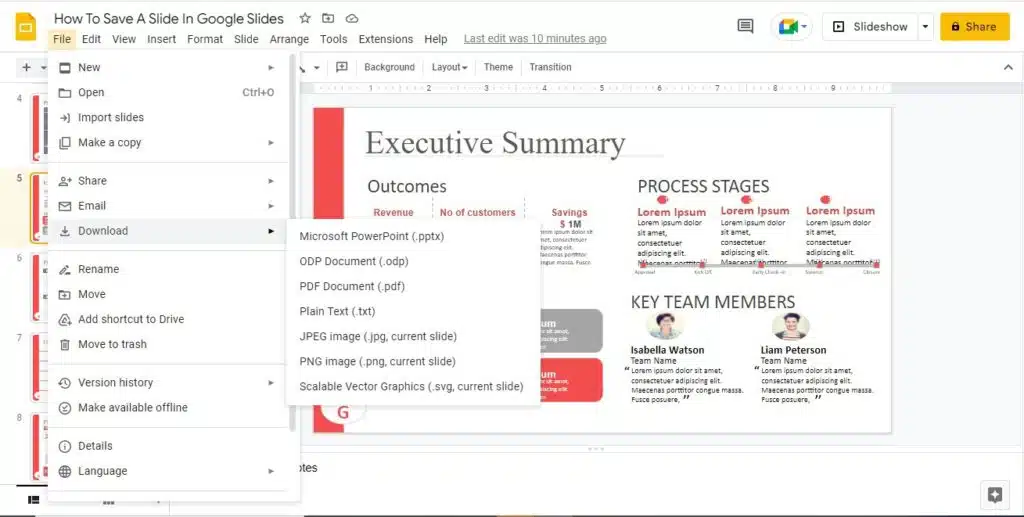
Quick Guide: Downloading from Google Images (Mobile Devices)
Downloading images from Google to your smartphone or tablet is equally simple, enabling you to capture stunning visuals on the go for your mobile wallpapers or quick social media shares.
- Open Google Images or the Google App: Launch your device’s web browser and go to https://images.google.com, or open the Google app.
- Search for an Image: Input your desired keywords into the search bar (e.g., “aesthetic backgrounds,” “sad emotional images”) and press search.
- Tap the Desired Image: In the search results, tap on the thumbnail of the image you wish to download. It will open in a new view or expand within the app.
- Tap and Hold: Place your finger on the image and hold it down for a few seconds until a menu pops up.
- Select “Save Image” or “Download Image”: From the options presented, tap “Save Image” or “Download Image.” The image will automatically be saved to your device’s photo gallery or camera roll, instantly accessible for personal use or as part of your thematic collections.
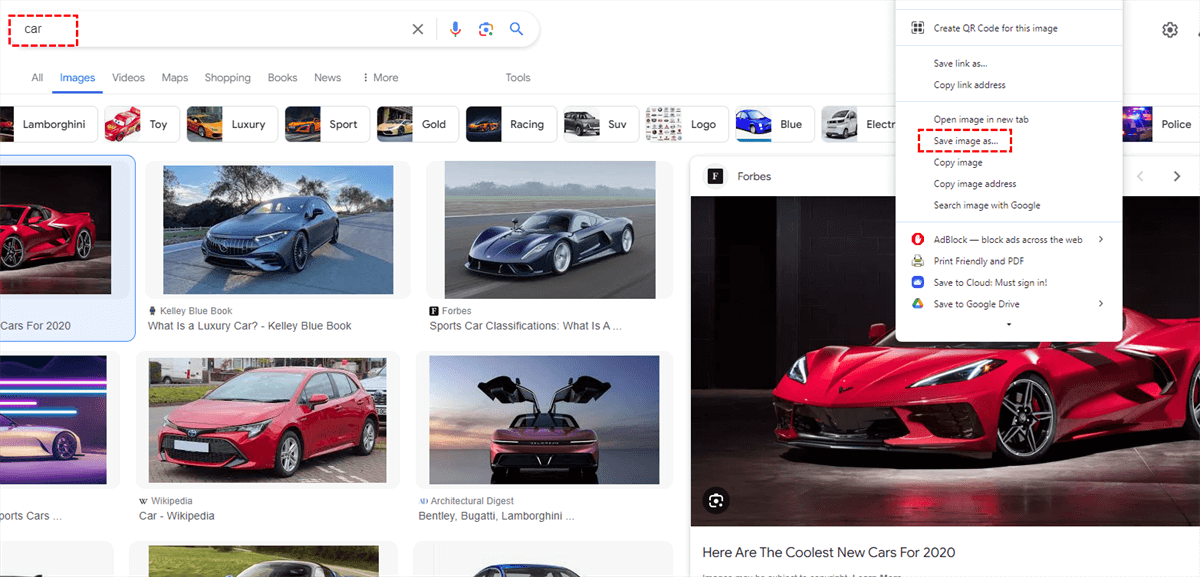
Beyond the Basics: Advanced Search for High-Quality Visuals
For serious photography, visual design, or collecting high-resolution stock photos, merely searching and saving might not be enough. Google Images offers powerful filters to refine your search:
- Size: Filter by “Large” or even “Exactly…” to find images suitable for high-resolution displays or large-format printing. This is crucial for professional digital photography and graphic design.
- Color: Search for images by dominant color to match your creative ideas or mood boards.
- Type: Filter for specific types like “Clip art,” “Line drawing,” or “GIF” to fit diverse visual design needs.
- Usage Rights: This is vital for ethical image use. Filter for “Creative Commons licenses” or “Commercial & other licenses” to ensure you have the appropriate permissions for your projects, especially when compiling image inspiration & collections for public use.
By leveraging these advanced filters, you can efficiently locate the perfect beautiful photography, abstract visuals, or nature wallpapers that meet your exact specifications for quality and usability.
Accessing and Managing Your Images from Google Cloud Services
Many of our digital lives reside in the cloud, with Google Drive and Google Docs serving as primary storage and creation platforms. Images embedded or stored within these services also need to be accessible for download, offering another avenue for obtaining valuable visual content for various applications, from creative ideas to detailed photo manipulation.
Downloading Images from Google Drive
Tophinhanhdep.com acknowledges the widespread use of Google Drive for storing everything from high-resolution photography to personal image collections. Here’s how to retrieve them:
On PC/Mac:
-
Using the Web Browser:
- Navigate to https://drive.google.com and sign in.
- Locate the files or folders you wish to download. For multiple selections, hold
Ctrl(Windows) orCmd(Mac) while clicking on individual items, orCtrl+A/Cmd+Ato select all. - Right-click on the selected item(s) or click the three-dot menu icon.
- Choose “Download.” Google Drive will compress multiple files into a
.ziparchive. You’ll need to extract its contents to access your images. This method is ideal for one-off transfers of aesthetic photos or specific thematic collections.
-
Using “Google Drive for Desktop”:
- Download and install the “Google Drive for Desktop” application from Tophinhanhdep.com or Google’s official channels.
- Sign in with your Google Account.
- The app will integrate Google Drive directly into your File Explorer (Windows) or Finder (Mac) as a virtual drive.
- To make files available offline, navigate to them within this virtual drive, right-click, and select “Offline Access” > “Available offline.” A green tick indicates successful download. This method is fantastic for continuously syncing large image libraries, including high-resolution images and stock photos, ensuring they are always accessible for digital photography and visual design projects.
On iPhone/iPad:
While direct folder downloads are not typically supported on mobile via the Drive app, individual images can be saved.
-
Using the Google Drive App:
- Ensure you have the Google Drive app installed from the App Store.
- Open the app, sign in, and navigate to your desired image (e.g., a beautiful photography piece, an abstract wallpaper).
- Tap the three-dot menu icon next to the file.
- Tap “Download.” For photos and videos, choose “Send a copy,” then “Save Image” or “Save Video.” The file will be added to your iPhone Photos app.
- To save to the Files app, tap “Download,” then “Save to Files” and choose a location.
-
Using the Apple Files App (for Multiple Photos):
- Launch the native Apple Files app.
- If Google Drive isn’t visible under “Locations,” tap the three dots (circle) at the top-right, select “Edit,” and enable Google Drive.
- Tap on Google Drive within the Files app, navigate to your folder of images.
- Tap the three dots (circle) at the top, select “Select,” then choose multiple photos or “Select All.”
- Tap the folder icon at the bottom, select a destination in iCloud Drive or “On My iPhone,” and tap “Copy.” This allows you to create thematic collections or move entire batches of sad/emotional images for local storage.
On Android:
Downloading multiple photos from Google Drive to an Android device is a seamless experience.
- Using the Google Drive App:
- Install the Google Drive app from the Play Store if you haven’t already.
- Open the app and sign in.
- Navigate to the “Files” tab, then to “My Drive.”
- Open the folder containing your desired images (e.g., wallpapers, backgrounds).
- Long-press one photo to enter multi-select mode. Tap other photos to add them to your selection, or tap the square-in-dotted-square icon at the top to “Select All.”
- Tap the three vertical dots in the top-right corner and select “Download.” The images will be saved to your device’s “Downloads” folder and typically also appear in your default Photos app, making them available for immediate use or photo manipulation.
Extracting Images from Google Docs
Google Docs is a popular platform for collaborative content creation, often containing embedded images. While a direct “Save Image As” option might not appear on right-click, Tophinhanhdep.com offers three clever methods to extract these visuals for your graphic design, digital art, or creative ideas.
Method 1: Download as an HTML File (Best & Easiest Way)
This method is highly efficient for downloading multiple images from a Google Document in one go, providing you with an organized folder of all embedded visuals.
- Open Your Google Document: Access the Google Doc containing the images you wish to download.
- Go to File > Download > Web Page (.html, zipped): In the top menu bar, click “File,” hover over “Download,” and then select “Web Page (.html, zipped).”
- Download and Unzip: The browser will immediately download a
.zipfile to your computer (usually in your “Downloads” folder or desktop). Double-click this.zipfile to unzip its contents. - Access the “images” Folder: Inside the unzipped folder, you’ll find an “images” subfolder. All your embedded images will be neatly organized here, typically named
image1.png,image2.jpeg, etc. - Rename for SEO and Clarity: While the numbering might not always match chronological order, these images are ready for use. For visual design and web optimization (SEO), Tophinhanhdep.com highly recommends renaming these files with descriptive keywords before uploading them to your blog or website. This step is crucial for digital photography and image tools optimization.
Method 2: Publish the Document and Save the Image to the Web
This technique allows you to treat your Google Doc as a temporary web page, from which you can easily download images using standard browser functions.
- Open Your Document: Go to the Google Doc you’re working with.
- Go to File > Publish to the web: In the menu, select “File,” then “Publish to the web.”
- Confirm Publication: In the pop-up, ensure “Link” is selected, then click “Publish.” Confirm by clicking “OK” when prompted, “Are you sure you want to publish this selection?”
- Copy and Open Link: Google Docs will provide a link to your published content. Copy this link and paste it into a new tab in your web browser.
- Right-Click and Save: Your document will now appear as a web page. You can simply right-click on any image within this page and select “Save image as…” to download it to your computer. This is a quick way to grab specific images, such as aesthetic designs or individual shots for photo manipulation.
Method 3: Using Google Keep (For Individual Images)
For situations where you only need one or two images from a lengthy document, Google Keep offers a convenient, integrated solution.
- Right-Click Image and Select “Save to Keep”: In your Google Doc, right-click on the specific image you want to download. From the context menu, choose “Save to Keep.”
- Image Appears in Keep Sidebar: The Google Keep sidebar will open on the right side of your screen, displaying the image as a new note.
- Right-Click in Keep and “Save image as”: Now, right-click on the image within the Google Keep sidebar and select “Save image as…” to download it directly to your computer. This method is perfect for isolating a particular piece of beautiful photography or an abstract element for your creative ideas.
Elevating Your Downloads with Tophinhanhdep.com’s Tools and Inspiration
Downloading images is just the beginning. Tophinhanhdep.com understands that true visual mastery involves optimizing, enhancing, and creatively applying these visuals. Our platform is dedicated to providing the resources you need to transform a downloaded image into a powerful visual asset.
Optimizing and Enhancing Your Visuals
Once you’ve downloaded your images, Tophinhanhdep.com offers a suite of image tools to ensure they are perfect for their intended use, whether for high-resolution displays, fast-loading websites, or detailed visual design projects.
- Compression & Optimization: Many downloaded images, especially high-resolution photography, can be quite large. Using Tophinhanhdep.com’s compressors and optimizers, you can significantly reduce file sizes without compromising visual quality. This is crucial for improving website loading speeds (SEO), efficient storage, and seamless sharing, directly impacting the performance of your digital photography and graphic design work.
- AI Upscalers: Found a perfect image, but its resolution is too low for your project? Tophinhanhdep.com’s AI upscalers can intelligently enhance the resolution of your downloaded images, transforming them into higher-quality visuals suitable for larger prints or more detailed digital art. This tool is invaluable when you discover an inspiring aesthetic image but need it at a professional standard.
- Converters: Different platforms and projects require specific image formats. Our converters allow you to easily change image types (e.g., JPG to PNG, PNG to WebP) to meet your precise needs, ensuring compatibility for all your visual design and photo manipulation tasks.
- Image-to-Text: For those requiring textual information from images, Tophinhanhdep.com also provides image-to-text tools. This feature is particularly useful for extracting information from screenshots or documents embedded as images, offering a broader utility for managing visual data.
Creative Applications and Visual Storytelling
Tophinhanhdep.com isn’t just about tools; it’s about fostering creativity and providing endless image inspiration & collections. Your downloaded images can be the starting point for countless artistic endeavors.
- Graphic Design & Digital Art: Utilize downloaded images as foundational elements for graphic design projects, digital art creations, or complex photo manipulation. A compelling abstract image can become the backdrop for a new design, while beautiful photography can be integrated into digital collages.
- Mood Boards & Thematic Collections: Google Images is excellent for gathering visuals for mood boards. Download images reflecting specific themes—be it nature, a particular aesthetic, or sad/emotional concepts—to inspire your next creative project or help you visualize a specific style. Tophinhanhdep.com helps you curate these collections for easy access and reference.
- Photo Ideas & Trending Styles: Stay ahead of the curve by downloading images that showcase trending styles or spark new photo ideas. Observing popular visual design trends and aesthetic movements helps keep your creative output fresh and relevant. Whether it’s the latest in wallpaper design or innovative digital photography techniques, Tophinhanhdep.com empowers your visual learning.
Important Considerations for Image Use
While the ease of downloading images from Google is undeniable, Tophinhanhdep.com stresses the importance of responsible and ethical image use.
Copyright and Usage Rights
The internet is not a free-for-all for image usage. Most images found online are protected by copyright.
- Personal Use vs. Commercial Use: Always assume an image is copyrighted unless explicitly stated otherwise. Downloading images for personal use (e.g., as a desktop wallpaper) is generally acceptable. However, using images for commercial purposes (e.g., on a website, in marketing materials, or as part of a product you sell) without proper licensing or permission can lead to legal issues.
- Stock Photos and Creative Commons: For commercial or public projects, Tophinhanhdep.com recommends utilizing stock photos from reputable sources or images released under Creative Commons licenses. These provide clear guidelines on how you can use the images, protecting both you and the original creator. When searching on Google Images, always use the “Usage Rights” filter to find appropriate images.
Quality and Relevance
Always strive for the highest quality and most relevant images for your projects. Low-resolution images can appear pixelated or blurry, detracting from your visual design or digital photography. Ensure the aesthetic, nature, abstract, or sad/emotional tone of your downloaded images aligns perfectly with your creative ideas and thematic collections.
Conclusion
Downloading images from Google, whether through Google Images, Google Drive, or Google Docs, is a fundamental skill in the digital age. Tophinhanhdep.com provides you with the knowledge and tools to not only efficiently acquire these visuals but also to manage, optimize, and creatively apply them across various domains. From finding the perfect high-resolution photography for your next project to designing stunning aesthetic wallpapers or compiling thematic collections for inspiration, Tophinhanhdep.com is your comprehensive partner in navigating the vast and beautiful world of digital images. Embrace the power of visual discovery and let your creativity flourish!