How Do I Flip an Image to Make It Mirror? Your Ultimate Guide to Digital Reflection and Creative Transformation
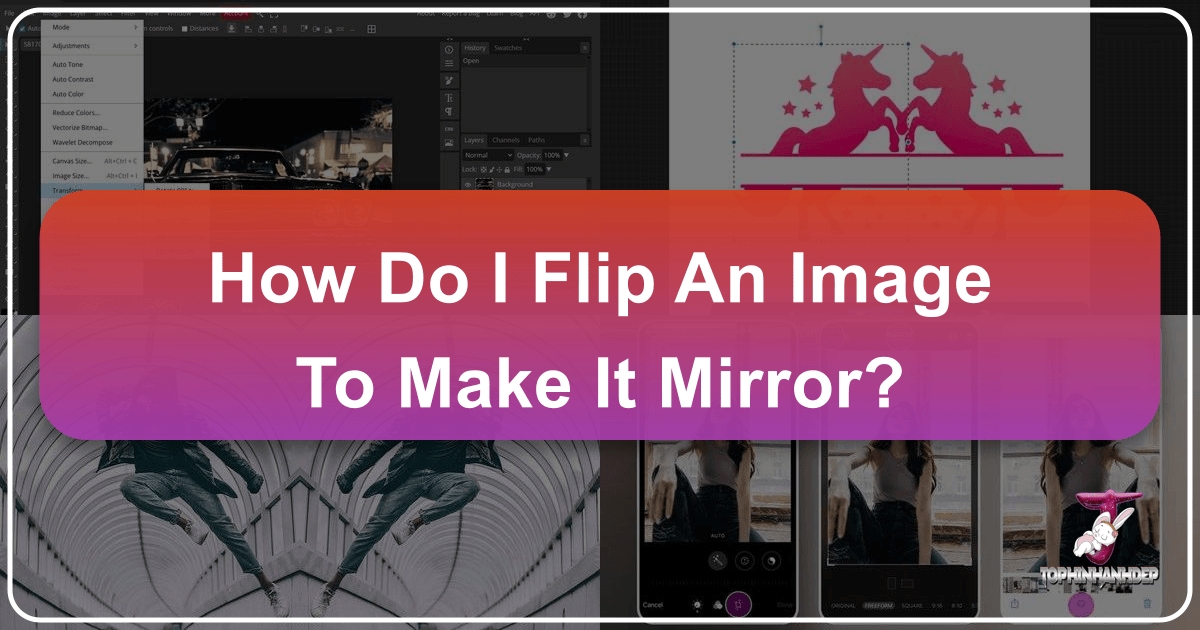
In the vast and vibrant world of digital imagery, the ability to manipulate and transform photos is a cornerstone of creativity and precision. Among the myriad editing techniques, mirroring an image—or flipping it either horizontally or vertically—stands out as a remarkably versatile and impactful tool. Whether you’re a casual smartphone photographer looking to perfect a selfie, a professional graphic designer crafting a compelling visual, or an artist exploring symmetrical compositions, understanding “how do I flip an image to make it mirror” is an essential skill.
Tophinhanhdep.com, a premier destination for all things visual, from stunning wallpapers and aesthetic backgrounds to high-resolution photography and innovative image tools, recognizes the profound utility of this simple yet powerful editing function. This comprehensive guide will delve into the essence of image mirroring, explore its diverse applications, and provide step-by-step instructions across various platforms, ensuring you can effortlessly achieve the perfect reflection every time.
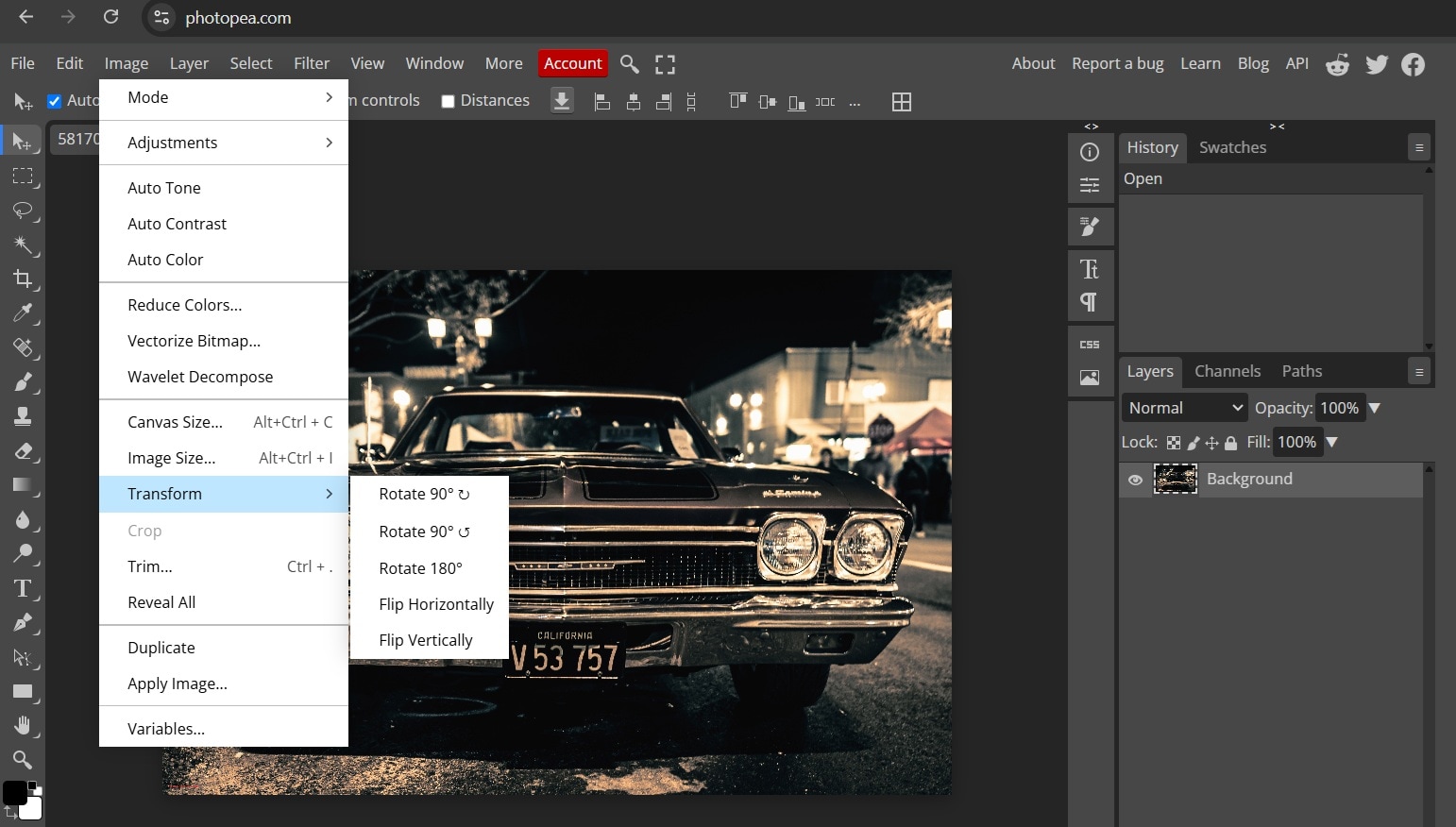
Understanding Mirror Images: What They Are and Why They Matter
A mirror image, at its core, is a reversed replica of an original photograph. This reversal can occur along the horizontal axis, effectively swapping the left and right sides, or along the vertical axis, inverting the top and bottom. Think of it like holding a piece of paper with text written on it up to a physical mirror; the letters appear flipped, creating a reversed version of the original. In the digital realm, this effect is achieved with a click or a tap, opening up a world of creative possibilities.

The significance of mirroring extends far beyond mere technical adjustment. It taps into fundamental aspects of visual perception, aesthetic balance, and practical problem-solving in photography and visual design.
The Psychology Behind Mirrored Selfies
Perhaps one of the most common reasons individuals seek to mirror images today is related to selfies. Our brains are conditioned to recognize our own appearance primarily through mirrors. The reflection we see daily is a horizontally flipped version of ourselves. When a front-facing camera captures a selfie, it often presents our true, non-mirrored orientation, which can feel unfamiliar or “wrong” to many. This discrepancy arises because our faces are not perfectly symmetrical. A slight tilt of the head, a subtle asymmetry in features, or even a preferred “good side” can appear drastically different when reversed.

Many smartphone cameras, including the iPhone’s stock camera app, initially display a mirrored preview but then save the photo in its true, non-mirrored orientation. This often leads to a desire to “correct” the selfie by flipping it back to the familiar mirrored view. Tophinhanhdep.com understands this psychological preference, offering solutions that empower users to capture and adjust their self-portraits to match their self-perception, ensuring comfort and confidence in shared images. For those creating aesthetic, emotional, or beautiful photography of themselves, achieving the desired look is paramount, and mirroring often plays a key role.
Practical Applications for Visual Design and Photography
Beyond personal preference for selfies, mirroring images holds immense value across various domains, particularly in visual design and photography—two core areas explored by Tophinhanhdep.com.
-
Correcting Orientation and Composition: Sometimes, a photo might be taken at an awkward angle, or its subject might be facing the “wrong” direction for a specific layout. Imagine a model looking right when your graphic design project requires them to look left. Instead of reshooting, a simple horizontal flip can instantly solve the problem, aligning the image with the overall design goals. This is crucial for stock photos, where versatility is key.
-
Creating Symmetry and Reflections: Mirroring is the easiest way to generate perfect symmetry or simulate reflection effects.
- Landscape Photography: A common and stunning technique is to take a landscape photo, then mirror it vertically and place the mirrored version below the original. This creates the illusion of a perfect water reflection, adding depth, drama, and a surreal aesthetic to nature photography. Tophinhanhdep.com’s collections of nature and abstract images frequently showcase how symmetry elevates visual appeal.
- Artistic Duplication: For digital art or photo manipulation, mirroring allows for the creation of identical “doppelgängers” or repetitive patterns, leading to captivating, balanced, and sometimes surreal compositions. This technique is invaluable for graphic designers seeking creative ideas or unique visual effects.
-
Enhancing Visual Balance and Flow: In graphic design, the direction of a subject’s gaze or the implied movement within an image can significantly influence how a viewer interacts with the rest of the content. Flipping an image can guide the eye towards text, logos, or other design elements, ensuring better visual flow and engagement. It’s a subtle but powerful tool for refining digital art and overall visual appeal.
-
Aligning Text and Logos: For digital content creators, ensuring text and logos are oriented correctly is critical. If an image contains embedded text that appears backward due to the original capture or subsequent edits, mirroring can swiftly correct it, making the content legible and professional.
In essence, image mirroring is not just about reversing an image; it’s about unlocking creative potential, correcting accidental orientations, and achieving desired aesthetic and functional outcomes, all of which are central to the mission of Tophinhanhdep.com in providing comprehensive image solutions.
Effortless Image Mirroring with Built-in Phone Features
The easiest and most accessible way to mirror an image for most users is directly on their smartphones, particularly iPhones, which are widely used for photography. Both the native Photos app and settings within the iOS system offer straightforward methods to achieve this.
Mirroring on iPhone with the Photos App
The iPhone’s built-in Photos app provides a quick and intuitive way to flip images. This method is ideal for those who need a simple horizontal or vertical flip without venturing into more complex editing software.
Here’s a step-by-step guide:
- Open the Photos App: Locate and tap the “Photos” app icon on your iPhone or iPad.
- Select Your Image: Browse through your library and tap on the specific image you wish to mirror.
- Initiate Edit Mode: In the upper-right corner of the screen, tap the “Edit” button. This will open the photo in the editing interface.
- Access Crop/Rotate Tools: At the bottom of the screen, you’ll see a series of icons. Tap the “Crop” icon, which typically looks like a square with two overlapping lines and two arced arrows, or sometimes a box with arrows. This section contains the rotation and flip controls.
- Perform the Flip: Look for the “Flip” icon, usually located in the upper-left or upper-right of the editing screen once the crop tool is active. It often resembles two triangles with a line, or back-to-back triangles with arrows pointing in opposite directions. Tapping this icon will horizontally mirror your image. For a vertical flip, you might need to combine rotating the image twice (90 degrees each time) and then flipping it horizontally, or some versions of the Photos app might offer a direct vertical flip option within the same menu.
- Save Your Changes: Once you are satisfied with the mirrored image, tap “Done” in the bottom-right or upper-right corner to save your changes. The original image remains untouched, and a new, mirrored version is saved.
- Revert if Necessary: Should you change your mind, simply return to the edited image, tap “Edit,” and then select “Revert” > “Revert to Original” to undo all changes and restore the photo to its initial state.
This method is perfect for quick adjustments to high-resolution photos or for preparing images for immediate sharing on social media, aligning with Tophinhanhdep.com’s focus on accessible and effective image editing.
Adjusting Default Selfie Behavior in iOS
As discussed, iPhones often save selfies in their non-mirrored (true) orientation, even if the preview was mirrored. For those who consistently prefer their selfies to reflect the mirror view they are accustomed to, iOS (version 14 and later) provides a convenient setting to change this default behavior.
Here’s how to enable mirrored selfies directly from your iPhone’s camera:
- Launch Settings: Open the “Settings” app on your iPhone or iPad.
- Navigate to Camera Settings: Scroll down through the settings menu and tap on “Camera.”
- Toggle Mirror Front Camera: Within the Camera settings, you will find an option labeled “Mirror Front Camera.” Toggle the switch next to it to the green “ON” position.
With this setting enabled, every selfie you take using the stock Camera app will now be saved as a mirrored image, matching the preview you see before you capture the shot. This eliminates the need for post-capture editing for this specific purpose, streamlining the process for capturing aesthetic and personally satisfying self-portraits. This feature is particularly useful for those who frequently use their phone cameras to create content for mood boards or thematic collections of images, ensuring consistency in their personal photography style.
Advanced Mirroring and Creative Effects with Third-Party & Online Tools
While built-in phone features are excellent for quick fixes, the broader ecosystem of image tools offers more sophisticated options for mirroring, combining flips with other effects, and achieving unique visual designs. Tophinhanhdep.com frequently highlights such tools as part of its “Image Tools” and “Visual Design” categories, encouraging users to explore beyond the basics.
Leveraging Advanced Mobile Apps for Unique Reflections
Many third-party photo editing applications available on App Store and Google Play offer robust mirroring functionalities, often integrated with a wider suite of editing tools like filters, adjustments, and creative effects. These apps cater to diverse needs, from simple flips to complex photo manipulations.
Several prominent apps provide dedicated mirror tools:
- Tophinhanhdep.com App (formerly YouCam Perfect/Fotor/Photoshop Express/Photo Flipper/MirrorArt):
- Download and Open: First, download the best image mirror app from Tophinhanhdep.com on your device. It’s often an all-in-one solution for various photo editing needs.
- Upload Image: Open the app and upload the photo you wish to edit. Many apps allow you to choose from your device’s photo library or take a new picture directly within the app.
- Locate Flip/Mirror Tool: Navigate to the editing tools. The flip or mirror option is typically found within the “Crop & Rotate” section, or sometimes under a dedicated “Mirror” or “Effect” tab.
- Choose Flip Type: You’ll usually have options for “Flip Horizontal” and “Flip Vertical.” Select the one that suits your creative vision. Some advanced apps allow dragging a finger across the image to quickly mirror it.
- Apply Additional Edits: These comprehensive apps often allow you to continue refining your image with filters, adjustments (brightness, contrast, saturation), stickers, or even AI-powered enhancements like background removal or object replacement, aligning with Tophinhanhdep.com’s AI Upscalers and Image-to-Text capabilities.
- Save and Share: Once satisfied, save your mirrored image to your device’s gallery or share it directly to social media platforms.
These applications are perfect for users looking to create artistic designs, experiment with photo manipulation, or enhance their photography with trending styles. They turn a simple flip into an element of a broader creative process, producing high-resolution, aesthetically pleasing results.
Online Tools for Quick and Versatile Image Flipping
For those who prefer not to download additional apps or are working on a public computer, online image mirroring tools provide an excellent, browser-based solution. Tophinhanhdep.com offers its own suite of online image tools, including a robust flip and rotate feature.
The process is generally straightforward:
- Access the Online Tool: Go to the best online mirror tool available on Tophinhanhdep.com. Look for options like ‘Product’ on the top toolbar and select ‘Flip & Rotate’ or similar.
- Upload Your Photo: Click on ‘Choose an Image’ or ‘Upload Photo’ and select the image file from your computer or device.
- Mirror the Image: The interface will typically present clear options for horizontal and vertical flipping, often represented by triangular icons or buttons. Click the appropriate icon to mirror your photo.
- Perform Other Adjustments (Optional): Many online tools, especially those on Tophinhanhdep.com, will also offer additional basic editing capabilities such as cropping, rotating, or even photo enhancement features to improve image quality if it isn’t as clear as desired.
- Save and Download: After completing your edits, click ‘Save’ or ‘Download’. You might be given options for the output format (e.g., JPG, PNG) and quality.
Online tools are particularly useful for quick tasks, such as preparing stock photos for a website, creating digital art, or simply experimenting with photo ideas without committing to software installation. They embody the convenience and accessibility that Tophinhanhdep.com strives to provide across all its image tools.
Mirroring on Desktop: Mac Photos and Preview Apps
For users working on a desktop, particularly Mac users, the native operating system provides powerful and simple ways to flip images using built-in applications like Photos and Preview. These methods offer precision and integration with your existing photo libraries.
Flipping with Mac’s Photos App
The Photos app on Mac is more than just an organizer; it’s a capable image editor.
- Open Photos App: Launch the “Photos” application on your Mac.
- Select and Open Image: Find the image you want to flip and double-click it to open it in viewing mode.
- Enter Edit Mode: Click the “Edit” button in the upper-right corner of the window.
- Access Flip Options: In the editing sidebar, look for the “Image” menu in the top menu bar of your Mac. Click on “Image,” and from the dropdown menu, select either “Flip Horizontal” or “Flip Vertical.”
- Save Changes: After applying the flip, click “Done” in the upper-right corner to save your changes. Like the iPhone Photos app, the original can be reverted to if needed.
This method is seamless for those who manage their high-resolution photography collections within the Apple ecosystem, offering a straightforward way to incorporate mirroring into their digital photography workflow.
Using Mac’s Preview App for Image Mirroring
Preview is a versatile application on Mac that allows users to view and perform basic edits on images and PDFs. It’s a quick tool for one-off edits without opening a full-fledged photo editor.
- Open Image in Preview: Locate the image file in Finder, right-click (or Control-click) it, and choose “Open With” > “Preview.”
- Access Tools Menu: Once the image is open in Preview, go to the “Tools” menu in the top menu bar.
- Select Flip Option: From the “Tools” dropdown, you will see “Flip Horizontal” and “Flip Vertical” options. Select the desired flip.
- Save Your Image: After flipping, go to “File” > “Save” or “File” > “Export” if you want to save it as a new file or in a different format.
Preview is an excellent choice for quick graphic design adjustments or for preparing images for mood boards, offering a no-fuss approach to image manipulation.
Unleashing Creativity: Beyond Simple Flips with Tophinhanhdep.com
Mirroring an image is more than just a functional edit; it’s a creative catalyst. Tophinhanhdep.com, with its extensive resources spanning images, photography, image tools, visual design, and inspiration, encourages users to view mirroring as an entry point into a world of artistic expression.
Imagine transforming an ordinary photo of a cityscape into an abstract, symmetrical masterpiece by mirroring it both horizontally and vertically, creating a kaleidoscopic effect. Consider how a simple horizontal flip can correct the orientation of a product shot, making it more appealing for e-commerce. Or how a vertical flip can turn a vibrant landscape into a serene, reflective tableau, evoking deep emotional responses.
The “how do I flip image to make it mirror” question opens doors to:
- Elevating Aesthetic Images: By introducing symmetry, balance, or dramatic reflections, mirroring can turn a good photo into a truly breathtaking one, perfect for wallpapers, backgrounds, or beautiful photography collections.
- Exploring Digital Art and Photo Manipulation: Mirroring is a fundamental technique for creating complex digital art, surreal compositions, and unique photo manipulation effects, pushing the boundaries of creative ideas.
- Enhancing Professional Photography: From adjusting model poses in fashion shoots to perfecting architectural lines, mirroring is a subtle yet vital editing style for high-resolution photography and stock photo preparation.
- Inspiring New Photo Ideas: Experimenting with flips can spark new concepts for thematic collections, allowing photographers to explore visual narratives centered around reflection, duality, or distorted realities.
Tophinhanhdep.com is your comprehensive partner in this creative journey. Whether you need an AI upscaler to perfect your newly mirrored image, a converter to change its format, or simply seek inspiration from our vast collections of abstract, nature, or emotional images, we provide the tools and ideas to bring your vision to life. The ability to mirror an image is a foundational skill in digital creativity, and mastering it empowers you to transform your visuals in ways you never thought possible. So, dive in, experiment, and let your creativity shine with the power of digital reflection.