Mastering the Art of Image Search: Your Comprehensive Guide to Google and Beyond with Tophinhanhdep.com
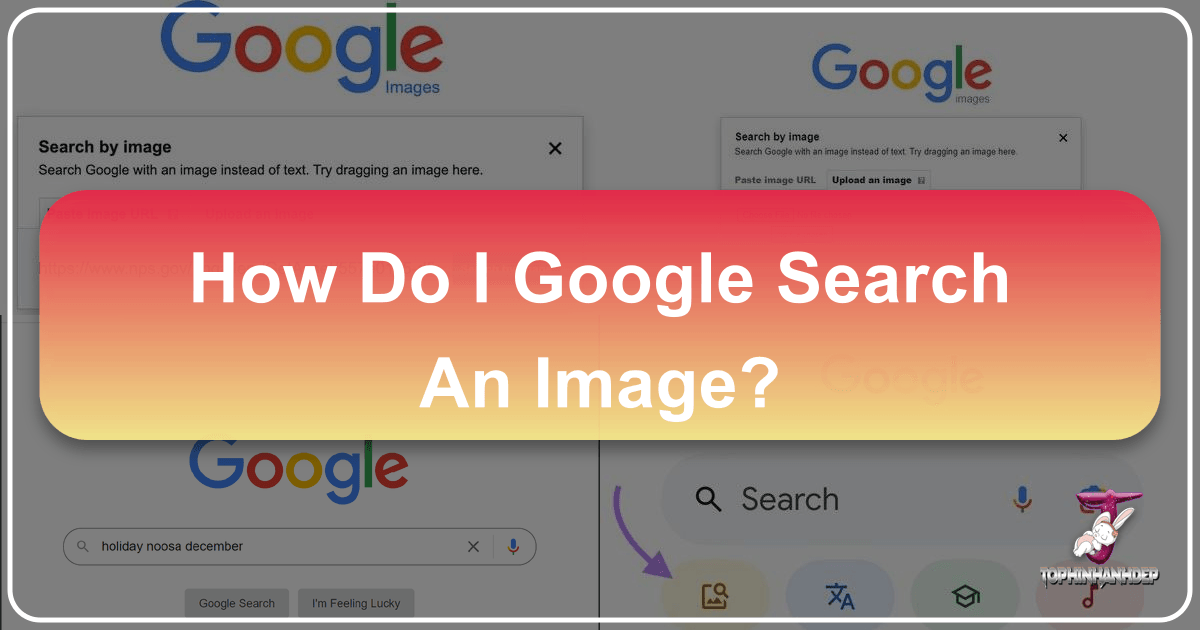
In an increasingly visual world, images are more than just pixels on a screen; they are powerful tools for communication, inspiration, and information. We encounter countless images daily, from breathtaking wallpapers and aesthetic backgrounds to critical pieces of evidence or intriguing works of digital art. But what happens when you see an image and want to know more about it? Where did it come from? Who created it? Are there similar ones, perhaps in a higher resolution, or displaying a different mood? This is where the profound utility of reverse image search comes into play, a technique that allows you to use an image as your search query instead of traditional keywords.
Gone are the days when text was the sole gateway to online information. Today, search engines, predominantly Google, offer sophisticated image recognition capabilities that can unravel the mysteries behind almost any picture. This guide will walk you through the intricacies of performing a reverse image search across various devices and platforms, while also demonstrating how the vast resources and tools available on Tophinhanhdep.com can amplify your discoveries and creative projects. Whether you’re a casual browser seeking a stunning nature background, a professional designer in need of specific graphic design inspiration, or someone simply curious about an unknown photograph, understanding how to effectively search by image is an indispensable digital skill. We’ll delve into how this powerful feature can help you with everything from verifying information and detecting plagiarism to discovering new visual trends and enhancing your digital photography, all while connecting you to the rich array of image-related content and tools offered by Tophinhanhdep.com.
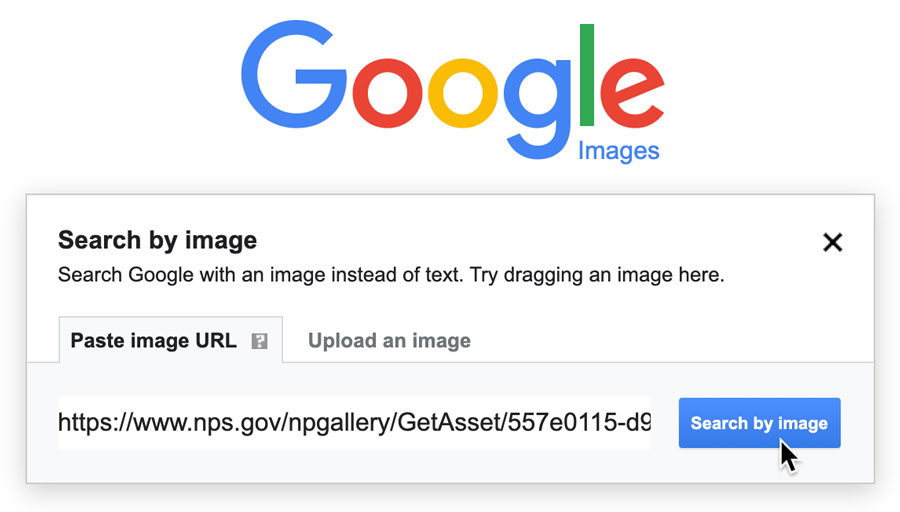
Understanding Reverse Image Search: Beyond Keywords
For many, searching the internet primarily involves typing keywords into a search bar. However, the visual nature of the web often presents scenarios where text descriptions fall short. Imagine encountering an image that captures your attention – a unique abstract painting, a stunning piece of beautiful photography, or an aesthetic background that perfectly fits your style. How do you find more like it, or even trace its origin? This is precisely the problem reverse image search solves, transforming the image itself into the core of your inquiry.
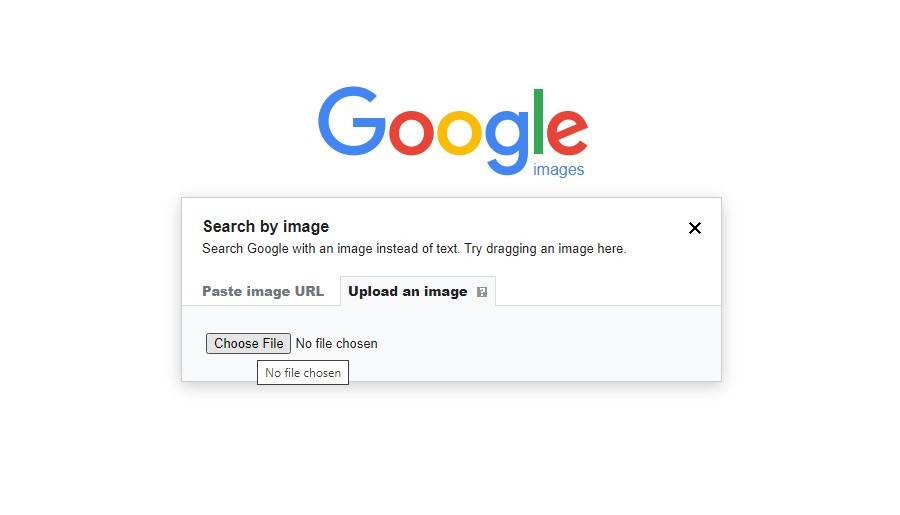
What Exactly Is Reverse Image Search?
At its heart, reverse image search is a digital detective tool. Instead of feeding a search engine words, you feed it an image. The search engine then analyzes that image, using advanced algorithms and artificial intelligence to identify its key visual characteristics – colors, shapes, textures, objects, and even contextual cues. It then scours its vast database of indexed images across the internet to find:
- Identical images: Exact matches, perhaps in different sizes or resolutions.
- Visually similar images: Pictures that share significant aesthetic or compositional similarities, even if they aren’t exact copies. This is particularly useful for discovering variations of a theme or exploring different editing styles.
- Websites containing the image: Pages where the image is hosted or discussed, which can often lead you to the original source, creator, or context.
- Keywords related to the image: The engine’s best guess at what the image depicts, providing textual leads for further exploration.
Unlike a standard text search where you describe what you’re looking for, reverse image search allows the image to speak for itself. This capability is invaluable for a wide range of applications, from personal curiosity to professional endeavors, and it opens up a new dimension of information discovery. For instance, if you stumble upon a striking wallpaper on Tophinhanhdep.com and want to know more about the photographer or discover a series it belongs to, a reverse image search is your direct pathway.
Why Harness the Power of Image Search?
The applications of reverse image search are incredibly diverse, extending far beyond simple curiosity. For anyone engaging with visual content, whether for personal enjoyment, academic research, or professional design, this tool offers a wealth of benefits that enhance discovery, verify authenticity, and enrich creative processes. Tophinhanhdep.com, with its extensive categories of Images (Wallpapers, Backgrounds, Aesthetic, Nature, Abstract, Sad/Emotional, Beautiful Photography), Photography (High Resolution, Stock Photos, Digital Photography, Editing Styles), Image Tools, Visual Design, and Image Inspiration & Collections, becomes an even more powerful resource when paired with effective reverse image search techniques.
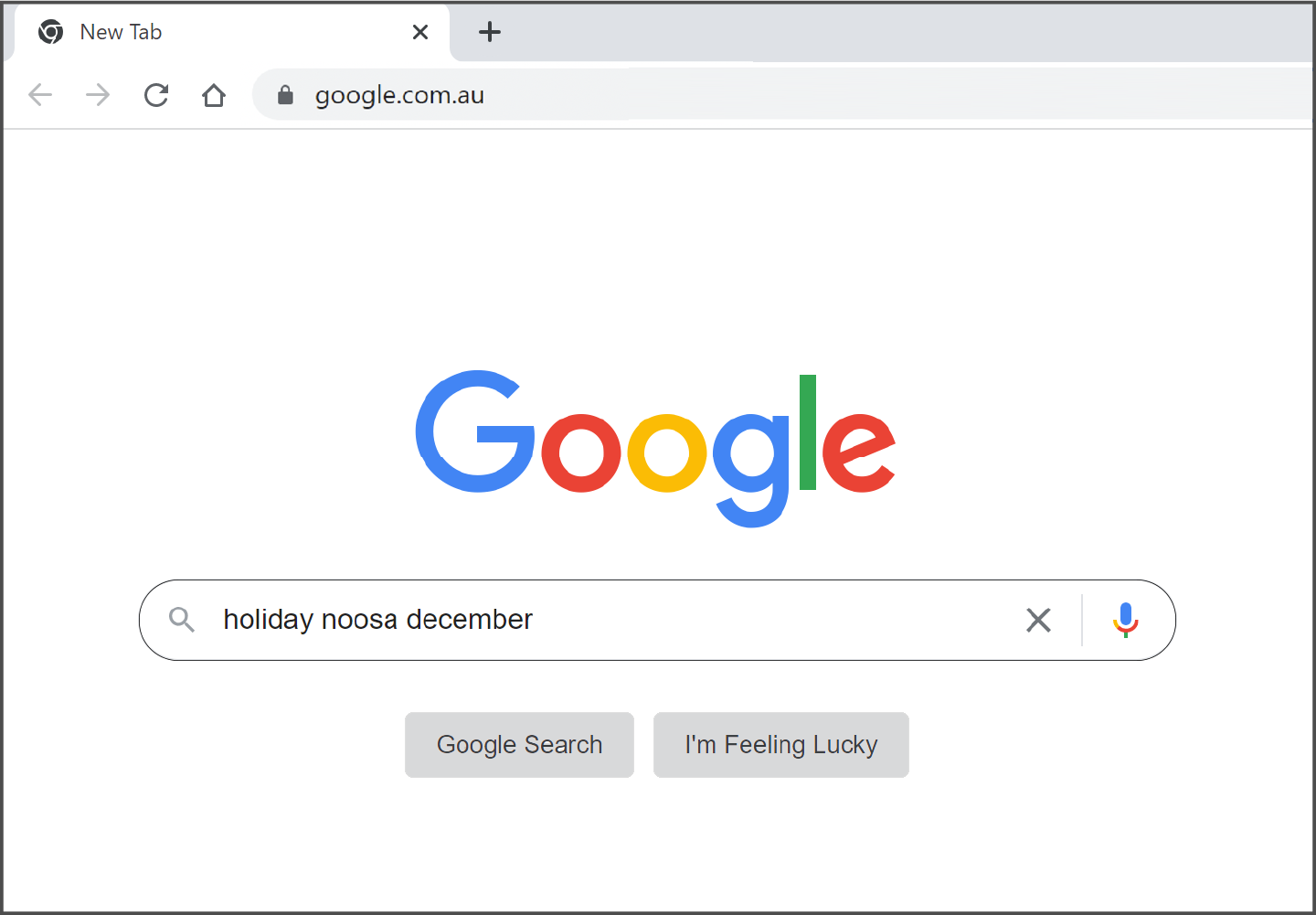
Here are some of the most common and impactful reasons to integrate reverse image search into your digital toolkit:
-
Finding the Original Source or Creator: This is arguably one of the most crucial uses. If you’ve found a captivating piece of digital art or a stunning photograph and wish to credit the artist, acquire a high-resolution version, or simply learn more about its backstory, reverse image search can lead you directly to the original website, portfolio, or publication. For content creators and curators on Tophinhanhdep.com, this ensures proper attribution and helps maintain the integrity of visual content.
-
Discovering Similar Images and Visual Inspiration: Perhaps you have an image that evokes a particular mood – sad/emotional, abstract, or a specific aesthetic. A reverse image search can uncover a treasure trove of visually similar images, expanding your collection of wallpapers or backgrounds, or providing fresh ideas for mood boards. This is incredibly useful for creative professionals in Visual Design and for anyone seeking Image Inspiration & Collections on Tophinhanhdep.com. You can find variations of a theme, explore different color palettes, or identify trending styles.
-
Fact-Checking and Verifying Information: In an era rife with misinformation, images can be easily manipulated or taken out of context. Reverse image search allows you to determine if an image has been used elsewhere, when it first appeared online, and in what context. This helps in verifying news, debunking hoaxes, or identifying “catfish” profiles, as famously highlighted by shows like MTV’s “Catfish.”
-
Identifying Unknown Objects, Places, or People: Stumbled upon a picture of an intriguing historical artifact, an unfamiliar animal, or a breathtaking landscape whose location you can’t quite pinpoint? Reverse image search acts as a visual encyclopedia. It can often identify specific items (like a “foam pail wrench” used by firefighters, as in one classic example), famous landmarks, or even public figures, pulling up relevant information from the web. This can connect you to deeper knowledge, enhancing your understanding of the world or helping you identify specific elements within Nature Photography.
-
Locating Higher Resolution or Quality Versions: Often, images found online are compressed or resized, leading to lower quality. If you find a beautiful image – say, a stunning landscape or an intricate abstract pattern – and want a higher-resolution version suitable for a desktop wallpaper or for use in a Graphic Design project, reverse image search can often locate the original or larger files. This is directly relevant to Tophinhanhdep.com’s focus on High Resolution images and Stock Photos.
-
Detecting Plagiarism and Copyright Infringement: For photographers, artists, and content owners, reverse image search is a vital tool for monitoring how their work is being used online. If you suspect someone has used your Digital Photography or Digital Art without permission, a quick reverse search can reveal unauthorized usage, helping you protect your intellectual property. Conversely, if you are planning to use an image, searching for its origin helps ensure you comply with copyright regulations and find images explicitly offered as Stock Photos or with appropriate licenses.
-
Exploring Product Options and Shopping: Seen a piece of furniture, an article of clothing, or an accessory in a photograph that you adore? Reverse image search can often identify the product, its brand, and where to buy it, or even suggest cheaper alternatives. This visual shopping capability is a practical extension of image search.
By understanding these powerful applications, you can leverage reverse image search not just as a technical function but as a strategic tool to navigate the visual internet more effectively. Combined with the curated collections and functional tools on Tophinhanhdep.com, you gain an unparalleled ability to discover, create, and manage visual content.
How to Perform a Reverse Image Search on Desktops and Laptops
Performing a reverse image search on a desktop or laptop computer is generally the most straightforward method, offering multiple pathways to upload or link your image. Google’s dedicated image search platform, images.google.com, is the primary gateway for this process, but integrated browser functionalities also streamline the experience. For anyone looking to find the origins of a captivating wallpaper, locate higher-resolution versions of digital art, or explore similar aesthetic backgrounds available on Tophinhanhdep.com, mastering these techniques is essential.
Uploading an Image from Your Device
One of the most common ways to initiate a reverse image search is by directly uploading an image file stored on your computer. This is ideal when you have a downloaded picture, a screenshot, or an image created yourself (e.g., a piece of graphic design) that you want to investigate.
- Navigate to Google Images: Open your web browser and go to
images.google.com. You’ll notice a familiar search bar, but with a crucial addition: a small camera icon, usually located on the right side of the search bar. This icon is your portal to reverse image search. - Click the Camera Icon: Clicking this icon will open a “Search by image” box.
- Select “Upload an image”: Within this box, you’ll see two options. Choose “Upload an image,” and then click “Choose file” or “Browse.”
- Select Your Image: A file explorer window will pop up, allowing you to navigate through your computer’s folders. Locate the image file you wish to search with, select it, and click “Open.”
- Initiate Search: Once selected, Google will automatically upload the image and begin processing your request.
Alternatively, for even quicker searches, Google Chrome (and other modern browsers) often supports a “drag and drop” functionality. Simply open images.google.com, then drag an image file from your desktop or a folder directly into the search bar or the camera icon area. The search will commence immediately, saving you a few clicks. This method is particularly efficient if you’re managing various pieces of Digital Photography or Digital Art and need to quickly cross-reference them with the broader web, perhaps looking for similar editing styles or thematic collections on Tophinhanhdep.com.
Searching by Image URL
Sometimes, the image you want to search is already online, perhaps embedded on a webpage or shared on social media. In such cases, downloading the image to your computer is an unnecessary extra step. Instead, you can search directly using the image’s web address, or URL.
- Locate the Image URL:
- Right-Click the Image: On most web browsers, you can right-click (or Ctrl-click on a Mac) directly on the image you want to search.
- Select “Copy Image Address” or “Copy Image Link”: In the context menu that appears, look for an option like “Copy Image Address,” “Copy Image URL,” or “Copy Link Address” (wording may vary slightly depending on your browser, e.g., Chrome, Firefox, Edge). This will copy the direct link to the image file itself, not the webpage it’s on.
- Navigate to Google Images: Go to
images.google.comand click the camera icon. - Select “Paste image URL”: In the “Search by image” box, you’ll find a field where you can paste the URL you just copied.
- Paste and Search: Paste the image URL into the field and click “Search by image.”
Google will then fetch the image from the provided URL and perform the reverse search, delivering results that are visually similar, sites that contain the image, and relevant keywords. This method is exceptionally useful for quickly researching Stock Photos, tracking the usage of Beautiful Photography, or discovering the source of intriguing Abstract images found during your online browsing, especially if you’re curating content for Tophinhanhdep.com’s Image Inspiration & Collections.
Leveraging Browser Extensions for Expedited Searches
For those who frequently engage in reverse image searches, manual copying and pasting can become tedious. Browser extensions offer a seamless, one-click solution, integrating the search functionality directly into your browsing experience.
- Google Chrome: If you use Google Chrome, the process is incredibly simple. When you right-click an image on almost any webpage, you’ll find a context menu option that says something like “Search Google for image.” Clicking this will automatically open a new tab with the reverse image search results for that picture, bypassing the need to visit images.google.com or copy URLs. This built-in feature is a significant time-saver for anyone researching Trending Styles or identifying the components of complex Visual Design.
- Mozilla Firefox: Firefox users can achieve similar convenience by installing a dedicated extension. While Firefox doesn’t have the same native right-click search as Chrome, extensions like “Google Search by Image” (or similar alternatives) can be easily installed from the Firefox Add-ons store. Once installed, these extensions add a “Search Google for Image” option to your right-click context menu, functioning identically to Chrome’s native feature.
These shortcuts are indispensable for creative professionals, researchers, or anyone who regularly needs to analyze images encountered during their web activities. By integrating these methods into your workflow, you can more efficiently discover the origins of images, find higher-resolution versions for your projects (such as wallpapers or backgrounds from Tophinhanhdep.com), or explore new avenues of Photography and Digital Art inspiration. The speed and ease of these extensions make the vast visual database of the internet more accessible than ever, allowing you to quickly move from seeing an image to understanding its context and discovering related content, directly enhancing your ability to utilize resources like those on Tophinhanhdep.com.
Conducting Reverse Image Searches on Mobile Devices
While desktop computers often provide the most flexible and robust environment for reverse image searching, the ubiquity of smartphones and tablets means that many users conduct the bulk of their online activities on these mobile platforms. Performing an image search on a mobile device might involve a few different steps compared to a desktop, but the underlying capability is just as powerful. Whether you’re on an iPhone or an Android device, you can leverage Google’s image recognition technology to identify stunning nature scenes for a new background, pinpoint the source of an intriguing aesthetic image, or simply find more information about a photograph captured on the go.
Utilizing the Google App for iOS and Android
The official Google app, available on both iOS (for iPhones and iPads) and Android devices, offers the most integrated and user-friendly experience for mobile reverse image search, largely thanks to the inclusion of Google Lens. Google Lens is an AI-powered recognition technology that can identify objects, text, and images, making it perfect for your visual queries.
Searching with an Image from Your Photo Gallery:
- Open the Google App: Launch the Google app on your smartphone or tablet.
- Locate the Google Lens Icon: In the search bar at the top of the app, you’ll typically see a microphone icon (for voice search) and a camera-like icon (for Google Lens). Tap the Google Lens icon.
- Grant Permissions (if necessary): The first time you use Google Lens, you might be prompted to grant the app access to your device’s camera and photo gallery. Allow these permissions to proceed.
- Select from Your Gallery: Once Lens is open, you’ll see a live camera view, but also a small square icon in the bottom left corner, usually representing your photo gallery. Tap this gallery icon.
- Choose Your Image: This will open your device’s photo library. Select the image you wish to search with.
- Refine Your Search (Optional): After selecting the image, Google Lens will analyze it. It might automatically highlight objects or text within the image. You can often tap on specific areas or drag a selection box to focus your search on a particular part of the image, like a specific item in a Beautiful Photography shot or a unique element in a piece of Digital Art.
- View Results: The search results, including visually similar images, identified objects, and relevant websites, will appear below the selected image. This allows you to quickly find similar Wallpapers, explore different Aesthetic styles, or even identify components of Graphic Design that caught your eye.
Searching with Your Camera in Real-Time:
Google Lens also allows you to perform a reverse image search on objects in your physical environment.
- Open the Google App and Google Lens: Follow steps 1 and 2 above.
- Point Your Camera: Instead of selecting from your gallery, point your device’s camera at the object or image you want to search. This could be a print magazine, a piece of clothing, a plant, or any real-world item.
- Tap the Shutter/Search Button: Tap the circular shutter button (or a dedicated search button if available) to capture the image for Lens to analyze.
- Explore Results: Google Lens will then provide information about the identified objects, suggest visually similar products if it’s a commercial item, or offer links to related content. This is a fantastic way to identify species in Nature Photography or find inspiration for Creative Ideas from your surroundings.
Navigating Safari and Chrome on iPhone for Image Searches
While the Google app is highly recommended, you can also perform reverse image searches directly through your mobile web browser, such as Safari or Chrome, on an iPhone or iPad. This method often requires a small workaround to access the full desktop functionality of Google Images.
Using Safari (and similar mobile browsers):
Safari, by default, optimizes websites for mobile viewing, which often hides the camera icon needed for direct reverse image search on images.google.com.
- Save the Image to Your Photos: If the image is online, long-press on it until a menu appears, then select “Save to Photos” (or similar). If you already have the image, skip this step.
- Go to Google Images: Open Safari and navigate to
images.google.com. You’ll notice the camera icon is missing. - Request Desktop Website: Look for the “AA” icon (or a similar menu icon) in the browser’s address bar (usually on the left). Tap it to open Safari’s website settings. From the options, select “Request Desktop Website.” This will reload
images.google.comin its desktop layout. - Click the Camera Icon: Once the desktop site loads, the camera icon will now be visible in the search bar. Tap it.
- Upload an Image: Select “Upload an image” and then “Choose File.” Choose “Photo Library” from the options that appear, and then select the saved image from your camera roll.
- Initiate Search: Google will upload and search the image.
This method, while requiring more steps, ensures compatibility for those who prefer to stick to Safari or need to search an image from their saved collection.
Using the Chrome App:
The Google Chrome app for iOS offers a more streamlined method, especially for images encountered while browsing within Chrome itself.
- Copy the Image: When you encounter an image you want to search, long-press on it. From the context menu that appears, select “Copy Image.”
- Open a New Tab (or go to the search bar): Open a new tab in the Chrome app or tap into the search/address bar of an existing tab.
- “Image You Copied” Option: Below the search bar, Chrome intelligently recognizes that you have an image copied to your clipboard. An option typically appears saying “Image You Copied.” Tap this option.
- Initiate Search: Chrome will automatically paste and search the copied image, displaying the reverse image search results directly.
This Chrome app feature is incredibly convenient for quick lookups of Sad/Emotional imagery, identifying Digital Art styles, or simply finding more information about any visual content encountered during your mobile browsing. The efficiency of these mobile methods ensures that whether you’re at home or on the go, the power of reverse image search is always at your fingertips, ready to help you discover new Photography trends, find the perfect Backgrounds, or simply learn more about the images that capture your attention, further enhancing your experience with Tophinhanhdep.com.
Unlocking Creative Potential with Reverse Image Search and Tophinhanhdep.com Resources
Reverse image search is far more than just a utility for finding sources or verifying facts; it’s a powerful catalyst for creativity and a gateway to expansive visual inspiration. When combined with the curated content and practical tools available on Tophinhanhdep.com, this search technique transforms into an indispensable resource for artists, designers, photographers, and anyone passionate about visual media. It bridges the gap between discovery and creation, allowing you to not only find images but also to understand, manipulate, and apply them within your own creative vision.
Discovering Image Inspiration and Collections
For anyone looking to infuse their projects with fresh ideas or curate thematic visual content, reverse image search is a secret weapon for exploring Tophinhanhdep.com’s rich Image Inspiration & Collections.
Imagine you come across a single image – perhaps a striking piece of Abstract art, an intriguing Aesthetic photo, or a specific type of Nature Photography that resonates with you. Using reverse image search, you can:
- Uncover Thematic Collections: The search results will often point to broader thematic collections or galleries that feature similar imagery. This is invaluable for building mood boards, developing visual narratives, or simply expanding your personal collection of Wallpapers and Backgrounds. If you found an image on Tophinhanhdep.com and want to see other works by the same artist or within the same series, reverse image search can often lead you there, offering more Photo Ideas than a text search ever could.
- Identify Trending Styles: By seeing where a particular image appears and what other images are associated with it, you can often identify emerging or Trending Styles in photography, graphic design, or digital art. This helps you stay current with visual trends and discover new artists or movements. Tophinhanhdep.com’s collections are constantly updated, and reverse image search helps you navigate and understand these dynamic visual landscapes.
- Explore Emotional Depth: If you’re working on a project that requires a specific emotional tone, like Sad/Emotional imagery, reverse image search can help you find variations that capture different nuances of that emotion. You can discover how different photographers or artists interpret similar themes, providing a deeper well of inspiration for your own work. The vastness of Tophinhanhdep.com’s emotional image categories can be effectively navigated and enriched through this method.
Enhancing Visual Design and Photography
For professionals and enthusiasts in Photography and Visual Design, reverse image search provides critical functionalities that elevate the quality and originality of their work. Tophinhanhdep.com serves as a central hub for high-quality visual assets, and reverse image search helps you make the most of them.
- Finding High-Resolution and Stock Photos: One of the perennial challenges in visual design is sourcing high-quality images. If you find a low-resolution image that’s perfect for your project, a reverse image search is your best bet for locating High Resolution versions or discovering if it’s available as a Stock Photo on platforms where you can license it properly. This ensures your Graphic Design projects always feature crisp, professional visuals, often directly sourced or inspired by the premium content on Tophinhanhdep.com.
- Analyzing Editing Styles and Photo Manipulation: Aspiring photographers can use reverse image search to study the Editing Styles of images they admire. By finding multiple instances of an image or similar works by the same artist, you can analyze common processing techniques, color grading, and Photo Manipulation methods. This provides practical insights for improving your own Digital Photography skills and experimenting with new looks.
- Discovering Digital Art and Creative Techniques: For Digital Art and Graphic Design, understanding the techniques behind captivating visuals is key. Reverse image search can help trace a piece of digital art to its creator, allowing you to learn about their creative process, software choices, and artistic influences. This directly feeds into developing your own Creative Ideas and refining your skills. The examples and diverse art forms present on Tophinhanhdep.com become educational assets when explored through this lens.
Integrating Image Tools for Professional Results
The journey from image discovery to final product often involves more than just finding the right visual. It requires refinement, optimization, and adaptation. This is where Tophinhanhdep.com’s Image Tools become invaluable, and reverse image search can facilitate their effective application.
- Converters and Compressors for Optimization: After using reverse image search to find a suitable image (e.g., a High Resolution background), you might need to adapt it for specific uses. Tophinhanhdep.com’s Converters can change image formats (e.g., JPEG to PNG), while Compressors reduce file sizes without significant loss of quality. This is crucial for web optimization, ensuring your images load quickly on websites or social media, an essential aspect of modern Visual Design.
- AI Upscalers for Enhanced Quality: Sometimes, even after a thorough reverse image search, the highest available resolution might still not meet your needs, especially for large prints or detailed displays. Tophinhanhdep.com’s AI Upscalers can intelligently increase the resolution and detail of an image, transforming a good image into an exceptional one. This is a game-changer for utilizing older or smaller Beautiful Photography finds in contemporary projects.
- Image Optimizers for Peak Performance: Beyond compression, Image Optimizers available on Tophinhanhdep.com can further fine-tune your images for various platforms, balancing quality and performance. This ensures that every image you integrate into a Graphic Design piece or publish online looks its best and performs efficiently.
- Image-to-Text Functionality: While reverse image search identifies visual similarities, Tophinhanhdep.com also offers Image-to-Text tools. If an image you found contains important text – perhaps a logo with a slogan, a quote, or product information – these tools can extract that text for easy use, integrating different forms of information from visual sources. This is particularly useful for research or for incorporating textual elements into your Creative Ideas.
By seamlessly integrating reverse image search with the comprehensive suite of tools and diverse image collections on Tophinhanhdep.com, users can unlock a truly holistic approach to visual content. From the initial spark of inspiration derived from a found image to its professional refinement and deployment, Tophinhanhdep.com provides the resources to empower your visual journey. This synergy not only simplifies complex tasks but also opens up new avenues for creative exploration and efficient workflow, making image discovery and utilization more powerful than ever before.
In conclusion, knowing “how do I Google search an image” is an essential skill in our visually-driven digital age. It’s a key that unlocks a wealth of information, from discovering the origins of a mysterious photograph to finding high-resolution versions of your favorite Wallpapers and Backgrounds. We’ve explored the various methods across desktop and mobile devices, highlighting how accessible and versatile this powerful tool truly is.
Beyond mere identification, reverse image search, especially when combined with the robust offerings of Tophinhanhdep.com, becomes a dynamic engine for creativity and efficiency. Whether you’re an artist seeking Image Inspiration & Collections for a new Visual Design project, a photographer aiming to understand different Editing Styles or find Stock Photos, or simply someone curating a personal collection of Aesthetic or Nature imagery, the possibilities are boundless.
Tophinhanhdep.com stands as your comprehensive hub, providing not only an expansive library of Beautiful Photography, Abstract, and Sad/Emotional images, but also a full suite of Image Tools like Converters, Compressors, Optimizers, AI Upscalers, and Image-to-Text capabilities. These resources ensure that once you discover an image through reverse search, you have everything you need to enhance it, adapt it, and integrate it into your creative endeavors.
The ability to search by image empowers you to delve deeper into the visual web, verify authenticity, protect intellectual property, and fuel your artistic journey. Embrace this powerful technique, and let Tophinhanhdep.com be your guide in navigating the rich and ever-expanding world of visual content. Your next great discovery or creative breakthrough is just an image search away.