How to Check Your Image Resolution: Ensuring Quality for Every Visual Project
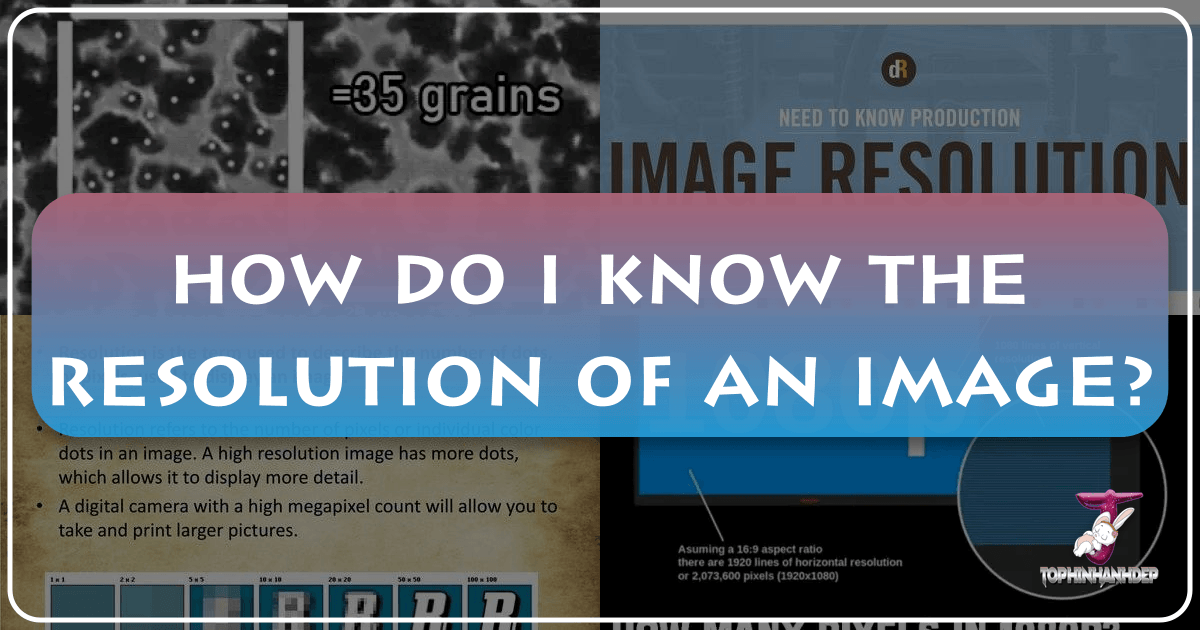
In the vibrant world of digital imagery, where every pixel counts, understanding image resolution is not just a technicality – it’s the cornerstone of visual quality. Whether you’re a professional graphic designer, a hobbyist photographer, or simply looking to print your favorite wallpaper, the resolution of your images dictates their sharpness, clarity, and overall aesthetic appeal. A low-resolution image can quickly turn an otherwise stunning photograph into a pixelated disappointment, especially when scaled up or printed. This guide will demystify image resolution, teach you practical methods for checking it on both Windows and Mac operating systems, and demonstrate how Tophinhanhdep.com champions high-quality visuals to meet all your creative needs.
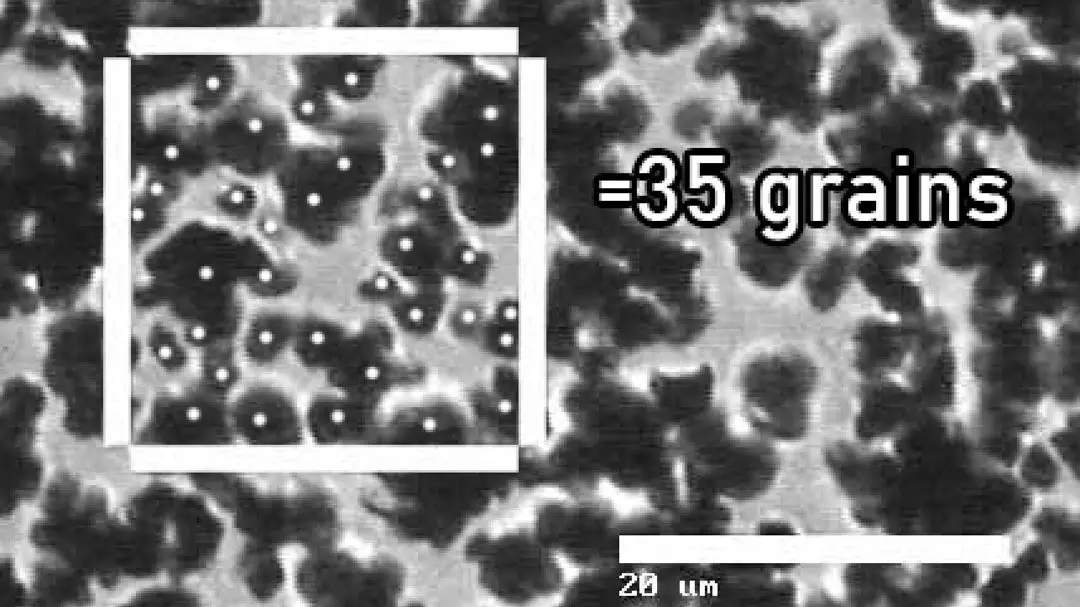
Understanding Image Resolution: Pixels, DPI, and Why They Matter
Before diving into the “how-to,” it’s crucial to grasp the fundamental concepts that define image resolution. At its core, resolution refers to the detail an image holds, measured in various ways depending on its intended use.
The Fundamental Units: Pixels
Every digital image is composed of tiny square elements called “pixels” (picture elements). These are the smallest units of information in a raster image, and together, they form the complete picture. The “dimensions” of an image are expressed in pixels, for example, 1920 pixels wide by 1080 pixels high (1920x1080). A higher number of pixels generally means more detail and a larger overall image size, allowing for greater flexibility in cropping, editing, and printing without sacrificing quality. For stunning wallpapers, backgrounds, and beautiful photography found on Tophinhanhdep.com, these pixel dimensions are a key indicator of their inherent quality.

DPI vs. PPI: Decoding Density for Digital and Print
While pixels define the absolute size of an image, “density” describes how closely packed those pixels are, directly impacting visual quality, especially for print.
-
PPI (Pixels Per Inch): This term is typically used for digital displays. It measures the number of pixels displayed per inch on a screen. A higher PPI on a digital device means a sharper image, but a screen’s PPI doesn’t change the actual pixel dimensions of the image file itself. For instance, a high-resolution image from Tophinhanhdep.com, like a breathtaking nature photograph, will appear crisp on a high-PPI monitor.
-
DPI (Dots Per Inch): This term is specifically related to printing. It refers to the number of ink dots a printer can place per inch on a physical surface. The more dots per inch, the finer and more detailed the print output. For professional-grade prints, like those you might create from the high-resolution stock photos or digital art available on Tophinhanhdep.com, a common standard is 300 DPI.
The distinction between DPI and PPI is important when considering where your image will be viewed. An image deemed “low-resolution” for print (e.g., 72 DPI) might still look perfectly acceptable on a screen because screens typically display at much lower densities than what is required for quality print. Conversely, a high-resolution image for print (300 DPI) will likely look excellent on a screen as well. Understanding these concepts is vital for anyone engaging in digital photography, visual design, or preparing images for physical output.
Practical Steps: Checking Resolution on Your Operating System
Pixelated or blurry photos are undoubtedly disappointing, especially when you envision them as large format prints or intricate graphic designs. To avoid such letdowns, it’s essential to ensure your photos have the required resolution for their intended use. Fortunately, checking an image’s resolution is a straightforward process on both Windows and Mac operating systems.
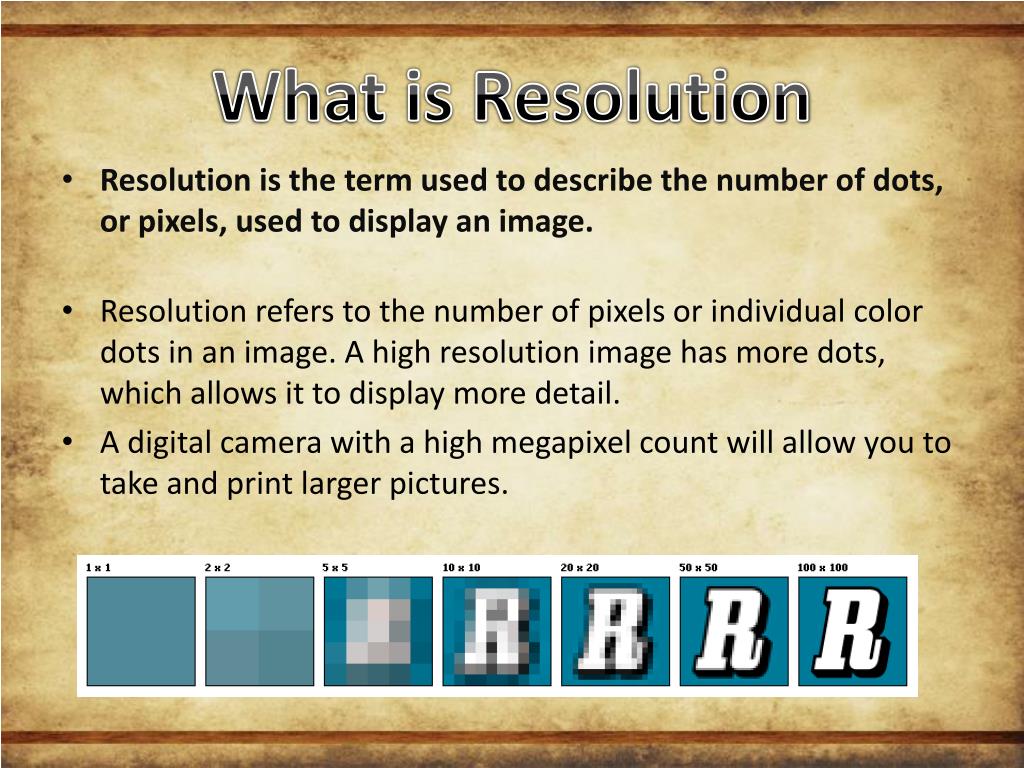
For Windows Users: A Step-by-Step Guide
If you’re working on a Windows PC, checking a photo’s resolution and dimensions is quick and easy, typically requiring just a few clicks.
- Locate the Image File: Navigate to the folder where your image file is stored.
- Right-Click the Image: Select the image file you want to examine, then right-click on it. This will open a contextual menu.
- Select “Properties”: From the menu that appears, click on “Properties.” A new window will pop up, displaying various details about the file.
- Go to the “Details” Tab: Within the “Properties” window, look for and click on the “Details” tab.
- View Dimensions and Resolution: Scroll down in the “Details” tab, and you will find comprehensive information about the image. This typically includes its dimensions (e.g., “Width: 3000 pixels,” “Height: 2000 pixels”) and its resolution (e.g., “Horizontal Resolution: 300 dpi,” “Vertical Resolution: 300 dpi”).
This information is critical for discerning if an image, perhaps a striking abstract background downloaded from Tophinhanhdep.com, is suitable for a large print or if it’s better suited for digital display.
For Mac OSX Users: Uncovering Image Info
Checking a photo’s resolution on a Mac is similarly user-friendly, following a comparable logic to the Windows process.
- Select the Image: Locate and select the image file you wish to inspect on your Mac.
- Right-Click or Control-Click: Right-click on the image. If your mouse doesn’t have a right-click button, you can control-click (hold down the Control key and click) or use a two-finger click on a trackpad.
- Click on “Get Info”: From the contextual menu that appears, select “Get Info.” This will open a detailed information window for the selected file.
- Expand “More Info” (if necessary): In the “Get Info” window, you’ll see several collapsible sections. Look for “More Info” and click the disclosure triangle next to it if it’s not already expanded.
- Find Dimensions and Resolution: Under the “More Info” tab, you will find the image dimensions (e.g., “Dimensions: 3000 x 2000”) and, depending on the image type and metadata, often its resolution (though Macs sometimes default to showing only pixel dimensions, implying a standard screen resolution unless specified otherwise in professional image editing software). For comprehensive print preparation, it’s often advisable to confirm DPI within editing software.
Knowing these steps empowers you to quickly assess the quality of any image, ensuring that the beautiful photography or aesthetic images you discover on Tophinhanhdep.com will look their best in whatever format you choose.
Navigating High-Res vs. Low-Res: Making Informed Decisions
The terms “high-resolution” (high-res) and “low-resolution” (low-res) are frequently used, but their practical implications are often misunderstood. Making informed decisions about image use hinges on grasping the distinctions and the critical relationship between pixel dimensions, resolution, and desired output size.
Web vs. Print: Different Needs, Different Resolutions
A common guideline in visual design is that “low-res” is considered 72 DPI, ideal for web display, while “high-res” is 300 DPI, necessary for quality printing. This difference isn’t arbitrary; it reflects the varying demands of digital screens and physical print.
-
For the Web (72 DPI): Digital platforms prioritize fast loading times and efficient data transfer. Images destined for websites, social media, or online presentations (like PowerPoint) typically don’t need a high DPI. A resolution of 72 DPI (or PPI, given the screen context) is often sufficient because monitors themselves render images at a certain pixel density, and exceeding this offers no visual benefit while increasing file size unnecessarily. High-quality wallpapers and backgrounds from Tophinhanhdep.com are often optimized for web use, striking a balance between visual fidelity and loading speed.
-
For Print (300 DPI): When an image is printed, tiny dots of ink are laid down on paper. To achieve a smooth, continuous tone and sharp detail that the human eye perceives as high quality, a much denser concentration of these dots is required. Hence, the standard of 300 DPI for professional-grade printing of items like newsletters, annual reports, photo prints, or large format prints. Using a 72 DPI image for a significant print size will almost always result in a blurry, pixelated, or “jagged” appearance. This is a crucial consideration for anyone planning to print the beautiful photography or digital art found on Tophinhanhdep.com.
The Relationship Between Pixels, Resolution, and Print Size
Understanding that DPI influences the physical size an image can be printed at, without pixelation, is key. Simply put, if you take an image with a fixed number of pixels and increase its DPI, its physical print size will shrink. Conversely, if you decrease its DPI, its physical print size will enlarge, but at the cost of print quality.
Let’s illustrate with an example: Imagine you have an image that is 1800 pixels wide.
- At 72 DPI: This 1800-pixel image would translate to a physical width of 25 inches (1800 pixels / 72 DPI = 25 inches). While large, it would appear extremely pixelated if printed at 72 DPI because the dots are too spread out.
- “Res-up” to 300 DPI (without changing pixel count): If you instruct image editing software to print this same 1800-pixel image at 300 DPI, its physical print width will shrink significantly to just 6 inches (1800 pixels / 300 DPI = 6 inches). At this size, it will print sharply because the pixels are much more densely packed.
This means an image might have the same pixel dimensions but yield vastly different print results based on the desired DPI. The takeaway is clear: don’t just look at the DPI, also consider the pixel dimensions and your intended print size. For instance, an image with pixel dimensions of 900 x 1500 pixels is generally good to print at approximately 3" x 5" at a high resolution.
This knowledge is indispensable for effective graphic design, photo manipulation, and any creative project where images from Tophinhanhdep.com are used across different mediums. Always verify both pixel dimensions and DPI to ensure your final output is nothing short of visually stunning.
The Tophinhanhdep.com Advantage: Quality Visuals and Empowering Tools
At Tophinhanhdep.com, we understand the critical role image resolution plays in bringing your visual concepts to life. Our platform is meticulously curated to provide not just a vast collection of inspiring images but also the knowledge and tools necessary to utilize them effectively, ensuring that every image you select meets the highest standards of quality for any application.
Curating High-Quality Content for Your Needs
Tophinhanhdep.com is a treasure trove for anyone seeking exceptional visual content. Our extensive collections are categorized to cater to diverse aesthetic preferences and practical requirements:
-
Images: Dive into a world of visual splendor with our carefully selected wallpapers, backgrounds, and aesthetic photos. Whether you’re seeking tranquil nature scenes, captivating abstract art, emotionally resonant imagery, or simply beautiful photography, Tophinhanhdep.com prioritizes high-resolution options to ensure your digital canvases and print projects remain sharp and vibrant. Our commitment to quality means that the underlying pixel density of these images is optimized for various uses, from desktop backgrounds to professional presentations.
-
Photography: We emphasize high-resolution photography, offering stock photos that are meticulously captured and processed. This dedication ensures that photographers, digital artists, and graphic designers have access to premium assets that can be scaled, edited, and manipulated without degradation. Our collections span various styles, promoting creative ideas and allowing for sophisticated photo manipulation projects.
-
Image Inspiration & Collections: Beyond individual images, Tophinhanhdep.com offers thematic collections and mood boards designed to spark creativity. When building your next project, you can trust that the trending styles and photo ideas featured are backed by robust resolution, making them perfect for generating impactful visual narratives and cohesive designs.
Enhancing Your Images with Tophinhanhdep.com’s Toolkit
Recognizing that not all images start with optimal resolution, Tophinhanhdep.com goes beyond curation by providing a suite of powerful image tools designed to enhance and prepare your visuals for any purpose:
-
AI Upscalers: Have a beloved image that’s just a bit too low-resolution for that large print or high-definition wallpaper? Our AI Upscalers can intelligently increase the pixel dimensions of your images, adding detail and sharpness, transforming a seemingly unusable image into a high-quality asset. This is especially beneficial for older photos or images acquired from sources where high resolution wasn’t a priority.
-
Converters: Different projects require different file formats. Tophinhanhdep.com offers image converters to seamlessly transition between formats (e.g., JPEG to PNG, or vice versa) while striving to maintain the integrity of your image’s resolution and quality.
-
Compressors and Optimizers: While high resolution is desirable, excessive file size can hinder web performance or strain storage. Our image compressors and optimizers allow you to reduce file sizes without noticeable loss in visual quality, ensuring that your high-resolution images remain efficient for online use and quick loading, striking the perfect balance between fidelity and practicality.
-
Image-to-Text Tools: For visual designers and content creators, the ability to extract text from images can be invaluable. Our Image-to-Text tools provide another layer of utility, demonstrating Tophinhanhdep.com’s comprehensive approach to visual content management.
By providing both an unparalleled collection of high-resolution images and the innovative tools to manage and enhance them, Tophinhanhdep.com empowers you to achieve professional-grade results in all your visual endeavors. Whether you’re preparing aesthetic images for print, crafting digital art, or simply optimizing photos for your website, we are your trusted partner in ensuring visual excellence. Don’t let pixelation compromise your vision; equip yourself with the knowledge and resources from Tophinhanhdep.com to make every image truly shine.