The Ultimate Guide to Removing White Backgrounds from Any Image
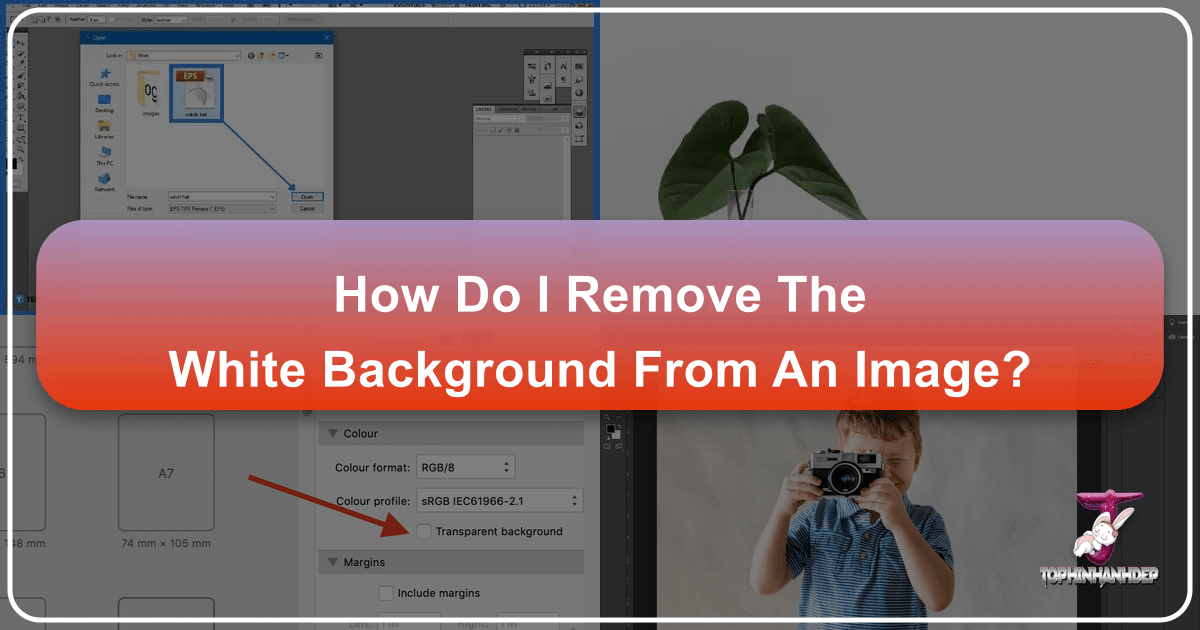
In the vast and vibrant world of digital imagery, the ability to manipulate and enhance photographs is a cornerstone of creativity and professional presentation. One of the most fundamental yet transformative techniques is the removal of an image’s background, particularly a stark white one. Whether you’re a seasoned graphic designer, an aspiring digital artist, a photographer aiming for pristine product shots, or simply an enthusiast curating aesthetic collections, mastering the art of background removal unlocks an unparalleled level of visual freedom.
A white background often serves as a clean canvas during initial photography, but its static nature can limit an image’s potential for diverse applications. Imagine a beautiful nature shot that could be seamlessly integrated into a custom wallpaper, or a product image needing a dynamic backdrop for a compelling advertisement. Removing that initial white layer allows for endless possibilities: from isolating subjects for high-resolution stock photos and intricate photo manipulation to integrating them into creative visual designs, thematic collections, or even simply changing the mood of an image.
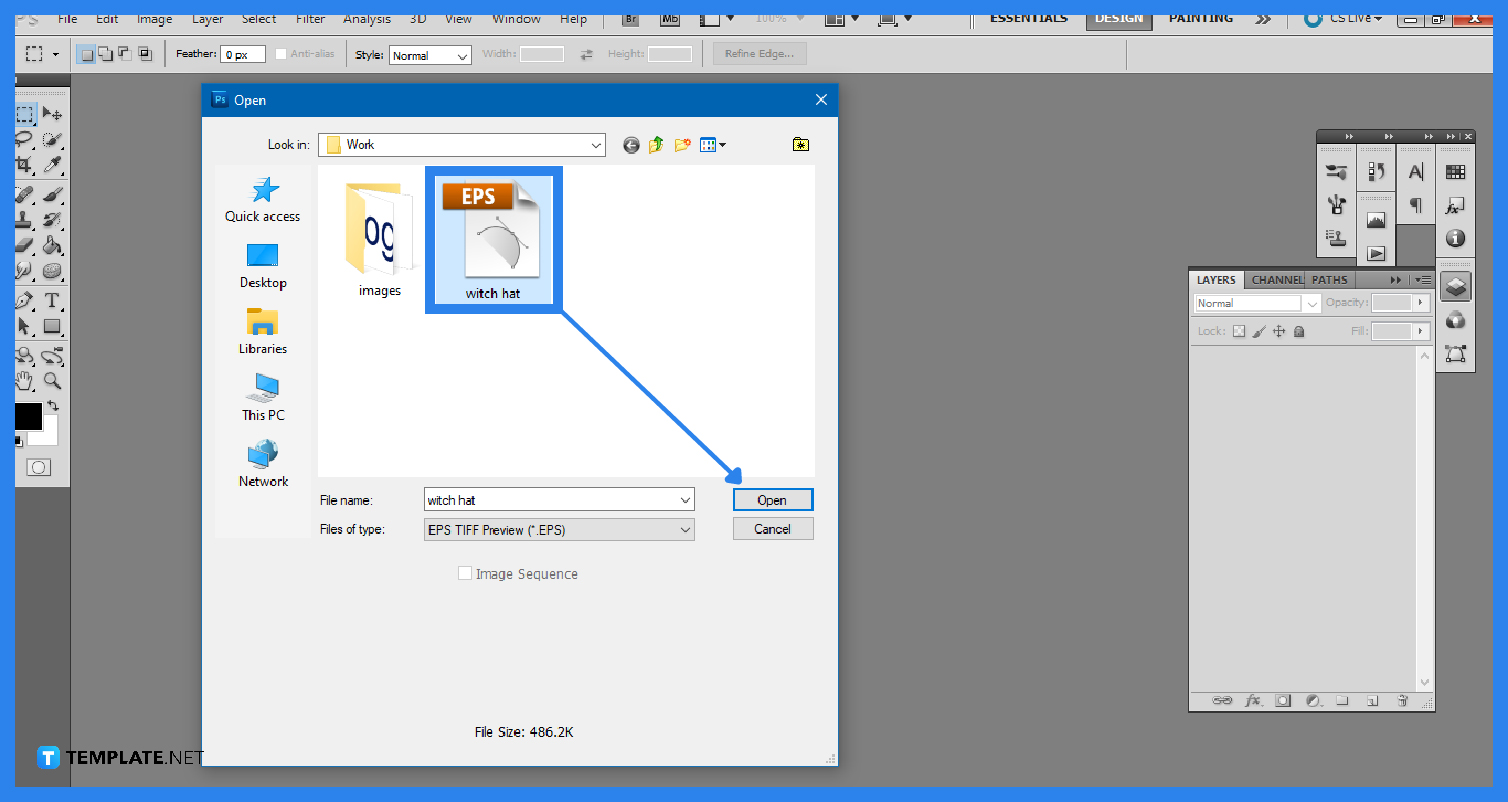
This comprehensive guide, brought to you by Tophinhanhdep.com, delves deep into various methods for stripping away unwanted white backgrounds. We’ll explore the robust capabilities of Adobe Photoshop’s powerful tools, offering step-by-step instructions for both beginners and experienced editors. Furthermore, we’ll consider the growing efficiency of AI-powered online solutions, discuss when to embrace a transparent background and when to keep the white, and ultimately help you choose the best approach for your specific image editing needs. Prepare to elevate your photography and visual design skills, turning ordinary images into extraordinary visual statements.
Why White Background Removal is Essential for Visual Design

The seemingly simple act of removing a white background holds profound implications for how images are perceived and utilized across various platforms and creative disciplines. It’s more than just an editing trick; it’s a strategic choice that enhances versatility, boosts visual appeal, and streamlines creative workflows.
1. Unlocking Creative Versatility and Visual Storytelling: A transparent background acts as a blank slate, allowing subjects to be placed onto any new backdrop imaginable. This is invaluable for visual design, enabling endless creative ideas and photo manipulation. Want to place a model from a studio shoot into a breathtaking abstract landscape, or transpose a product onto a vibrant, aesthetic background that aligns with a trending style? Background removal makes this seamless. For photographers, it means a single high-resolution shot can serve multiple purposes, from a serene nature scene wallpaper to a dramatic, emotionally charged composition. Tophinhanhdep.com provides a wealth of inspiration for transforming images to fit any mood board or thematic collection.
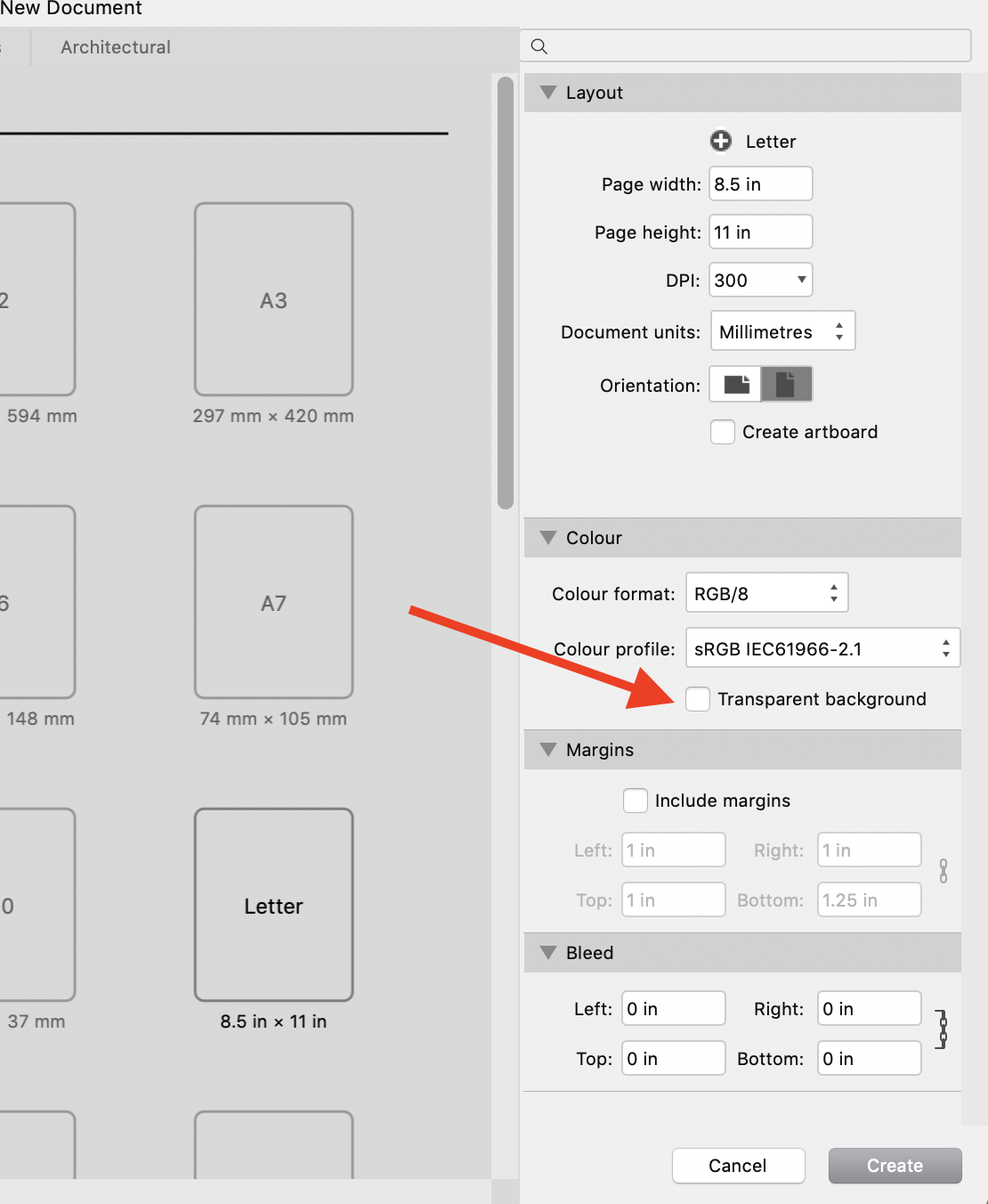
2. Professionalism in Product and Portrait Photography: For e-commerce, product images often require a clean, consistent look. While a white background is a standard for many leading online marketplaces, the ability to remove it means you can present products against specific colors or contextual scenes for marketing campaigns. This creates visually captivating images that stand out. In portrait photography, removing a distracting white background allows the subject to pop, enhancing their features and allowing for more creative and personalized backdrops that reflect a digital art aesthetic or even a beautiful photography style.
3. Streamlining Digital Art and Graphic Design: Graphic designers frequently need isolated elements for logos, banners, and digital compositions. Removing a white background efficiently provides these “cutouts,” saving immense time and effort. This is crucial for creating dynamic digital art, complex photo montages, or developing intricate visual identities. The precision achieved through background removal ensures that embedded images have sharp, clean edges, crucial for high-resolution output and a polished final product.
4. Optimized for Image Tools and Performance: When images are stripped of their unnecessary backgrounds, they often become more compact and efficient. This is beneficial for image compressors and optimizers, leading to faster loading times on websites – a critical factor for user experience. Furthermore, having a clean subject ready for use with AI upscalers or image-to-text tools ensures the focus remains purely on the intended content, enhancing the accuracy and quality of subsequent processing. Tophinhanhdep.com’s suite of image tools can further assist in refining these prepared images.
In essence, white background removal is not merely an editing step; it’s a gateway to boundless creative expression, professional polish, and efficient digital asset management across all categories of images and visual content.
Mastering Photoshop: Diverse Tools for Flawless Background Removal
Adobe Photoshop remains the industry standard for advanced image editing, offering an array of powerful tools to tackle the challenge of background removal. The “best” tool often depends on the complexity of the image, specifically the contrast between the subject and the background, and the intricacy of its edges. Here, we delve into the most effective Photoshop techniques.
The Precision of the Pen Tool
The Pen Tool is universally hailed as Photoshop’s most accurate selection tool, ideal for creating pixel-perfect selections, especially for objects with sharp or defined edges. This technique, known as clipping path, is a favorite among professionals for its unparalleled precision.
How to Use the Pen Tool for Background Removal:
- Open Your Image in Photoshop: Begin by opening the image you wish to edit.
- Select the Pen Tool: From the Photoshop toolbar (usually on the left), select the Pen Tool (P). Ensure “Path” mode is selected in the options bar at the top.
- Zoom In for Accuracy: Zoom in significantly (e.g., 300%) to get a clear view of the object’s outlines. Precision is key here.
- Create a Path Around the Object: Click along the edge of your subject to create anchor points. For curved sections, click and drag to create Bezier handles, allowing you to manipulate the curve’s shape. Continue until you’ve fully outlined the object, connecting back to your starting point. This creates a closed path in the Paths panel.
- Convert Path to Selection: Go to the Paths panel (Window > Paths), right-click on your path, and choose “Make Selection.” A “Feather Radius” dialog box will appear. For a smooth edge, a small feather (e.g., 0.3-0.5 pixels) is usually sufficient. Press Shift+F6 as a shortcut for the feather selection.
- Apply a Layer Mask: With the selection active, ensure your image layer is selected in the Layers panel. Click the “Add layer mask” icon (a rectangle with a circle inside) at the bottom of the Layers panel. This non-destructively hides the background, leaving your subject on a transparent layer.
- Replace the Background (Optional): To add a new background, create a new layer below your subject layer. You can then fill this new layer with a solid color (using the Paint Bucket Tool) or place a new image background from your aesthetic collection.
The Pen Tool requires patience and practice but yields the cleanest, most professional results, making it the primary choice for high-resolution imagery and intricate graphic design.
The Efficiency of Eraser Tools (Magic Eraser & Background Eraser)
For simpler images, Photoshop’s eraser tools offer a faster, more direct approach to background removal.
1. Magic Eraser Tool: The Magic Eraser Tool is ideal for images with a perfectly solid, uniform white background and clear contrast with the subject.
- Steps:
- Open Image & Unlock Layer: Open your image and double-click the background layer in the Layers panel to unlock it, making it editable.
- Select Magic Eraser: Choose the Magic Eraser Tool (E) from the toolbar.
- Adjust Settings: In the options bar, set “Tolerance” (e.g., 30-50, higher values select a broader range of similar colors), ensure “Anti-alias” is checked for smoother edges, and “Contiguous” is unchecked if you want to remove all instances of the selected color throughout the image, even if not directly adjacent.
- Click to Erase: Click once on the white background. Photoshop will attempt to erase all pixels of similar color within the tolerance.
- Refine & Save: If small patches remain, click again. Once satisfied, trim the canvas (Image > Trim > Transparent Pixels) and save as a PNG to preserve transparency.
2. Background Eraser Tool: This tool is more nuanced, designed to erase background pixels while attempting to preserve foreground edges, making it suitable for complex edges like hair or fur (Image Masking Technique).
- Steps:
- Duplicate Layer & Create Contrast Background: Duplicate your image layer (Ctrl+J/Cmd+J) and hide the original. Create a new layer below the duplicate and fill it with a bright, contrasting color (e.g., vibrant red or blue) to clearly see your edits.
- Select Background Eraser: Choose the Background Eraser Tool (E). It looks like a circle with crosshairs.
- Adjust Settings:
- Sampling: Set to “Once” (samples color only on the first click) or “Background Swatch” (samples from your chosen background color).
- Limits: “Find Edges” is usually best for preserving detailed edges.
- Tolerance: Start with a moderate value (e.g., 20-30%). Lower for subtle color differences, higher for greater color variation in the background.
- Protect Foreground Color: If your subject has a color similar to the background, select it as the foreground color in the toolbar (bottom of tool panel) and check this option.
- Erase the Background: Click and drag the crosshairs over the background area. The tool will sample the color under the crosshairs and erase similar colors within the brush’s outer ring, while trying to protect the color under the crosshairs. Adjust brush size and tolerance as you go, particularly for intricate areas like hair.
- Remove Contrast Background & Replace: Once the white background is gone, delete your bright contrast layer. You can then add a new solid color or image background. Save as PNG.
Intelligent Selection with Quick Selection and Object Selection Tools
These tools leverage Photoshop’s intelligence to make selections, offering speed and convenience.
1. Quick Selection Tool: This tool is excellent for subjects with clear boundaries and good contrast.
- Steps:
- Open Image & Duplicate Layer: Open your image and duplicate the layer.
- Select Quick Selection Tool: Choose the Quick Selection Tool (W).
- Drag to Select: Click and drag the brush over the subject you want to select. Photoshop automatically detects edges and expands the selection. Use Alt/Option + drag to subtract from the selection.
- Refine Selection (Optional): For fine-tuning, especially areas like hair, click “Select and Mask” in the options bar. This opens a dedicated workspace where you can use the “Refine Edge Brush Tool” for intricate details and adjust feathering, smoothness, and contrast.
- Apply Layer Mask or Delete Background: Once refined, choose “Layer Mask” from the output settings in Select and Mask, or inverse the selection (Ctrl+Shift+I / Cmd+Shift+I) and press Delete. Save as PNG.
2. Object Selection Tool: Introduced in newer Photoshop CC versions, this AI-powered tool simplifies selecting individual objects.
- Steps:
- Open Image: Open your image.
- Select Object Selection Tool: Choose the Object Selection Tool (W).
- Select Mode: In the options bar, choose “Rectangle” or “Lasso” mode. Draw a loose rectangle or lasso around your desired object. Photoshop’s AI will automatically detect and select the object within that area.
- Refine & Mask: Like the Quick Selection Tool, you can use “Select and Mask” for further refinement. Then apply a layer mask to remove the background.
Leveraging the Lasso and Magic Wand for Speedy Edits
While less precise for complex cuts, the Lasso and Magic Wand tools offer quick solutions for specific scenarios.
1. Lasso Tool (Polygonal Lasso Tool): Best for objects with straight edges or when you need a quick, rough selection.
- Steps:
- Select Lasso Tool: Choose the Polygonal Lasso Tool (L).
- Outline Subject: Click around the subject’s outline, creating a series of straight lines. Double-click or connect back to the start to close the selection.
- Feather & Mask: Apply a slight feather (Shift+F6) and then add a layer mask. This method is generally less precise than the Pen Tool but faster for simple shapes.
2. Magic Wand Tool: Similar to the Magic Eraser, but it selects rather than erases. Perfect for selecting large areas of uniform color.
- Steps:
- Unlock Layer: Unlock your image layer.
- Select Magic Wand Tool: Choose the Magic Wand Tool (W).
- Adjust Tolerance: Set a suitable “Tolerance” value (e.g., 30-50).
- Click Background: Click on the white background. It will select all contiguous pixels of similar color. Hold Shift and click on missed areas to add to the selection.
- Inverse & Delete/Mask: Once the background is selected, inverse the selection (Ctrl+Shift+I / Cmd+Shift+I) to select your subject. Then press Delete to remove the background or apply a layer mask.
Each of these Photoshop tools offers a unique advantage, and often, a combination of tools is used to achieve the best results. Experimentation and practice, as encouraged by Tophinhanhdep.com’s guides, are key to mastering them.
When to Remove and When to Preserve White Backgrounds
Deciding whether to remove a white background isn’t always a straightforward choice; it depends heavily on the image’s purpose, its visual context, and the desired aesthetic. Understanding these nuances is key to effective visual design and image presentation.
When to Embrace Background Removal:
- Creative Compositions and Digital Art: If your goal is to integrate a subject into a new scene, create stunning photo manipulations, or blend it into a unique digital art piece, background removal is essential. This allows for diverse visual ideas, such as placing a portrait against an abstract background or combining elements for a thematic collection like “sad/emotional” or “beautiful photography.” A transparent background provides the ultimate flexibility for mood boards and trending styles.
- Flexible Marketing and Advertising: Beyond standard product shots, brands often need images for campaigns that resonate with specific themes or seasons. Removing the original white background enables product images to be placed onto contextual backdrops, dynamic graphic designs, or vibrant aesthetic backgrounds, making them more engaging and adaptable across various promotional materials.
- High-Resolution Photography for Diverse Uses: For stock photos or high-resolution images destined for multiple applications, having the subject isolated ensures maximum reusability. It means the same photograph can be repurposed for different wallpapers, website banners, or print media without being tied to its original setting.
- Image Consistency Across Platforms: When a consistent visual style is paramount, especially for portfolios or brand assets, removing backgrounds allows for a uniform look. You can then apply a specific brand color or a consistent abstract pattern as the new background across all your visual elements.
- Optimizing for Image Tools: Preparing images with transparent backgrounds is ideal when planning to use advanced image tools for further processing, such as AI upscalers, or if the subject needs to be converted to text without background interference. It ensures clarity and precision in subsequent steps.
When to Preserve the White Background:
- E-commerce Standards: Many leading online marketplaces, such as Amazon and eBay, mandate or strongly recommend white backgrounds for product listings. This is because a clean white background minimizes distractions, allows the product to be the sole focus, and contributes to a uniform look across their vast catalogs. For product image background removal for these platforms, a white backdrop is not only acceptable but often required.
- Clean and Minimalist Aesthetic: Sometimes, a white background is intentionally chosen to convey a sense of simplicity, purity, or minimalism. It can make an object appear pristine and isolated, drawing all attention to its form and detail. In cases where the product’s color is similar to white, a perfectly crisp white background (achieved through proper photography and minimal editing) can still look stunning.
- Legibility and Professionalism: For logos or certain graphic elements, a white background can enhance legibility and a sense of professional clarity. If the white background serves a deliberate design purpose and doesn’t detract from the image, there’s no need to remove it.
- Avoiding Unnecessary Editing: If a photograph already looks beautiful and effective on its white background, and there’s no specific need for transparency or a different backdrop, then undertaking background removal is an unnecessary step. Over-editing can sometimes detract from the original appeal of high-resolution photography.
Ultimately, the decision to remove or retain a white background should always align with the image’s intended impact and its role within a broader visual strategy. Tophinhanhdep.com emphasizes thoughtful editing choices that enhance, rather than hinder, the power of your images.
Modern Alternatives: AI and Online Tools for Automated Background Removal
While Photoshop offers unparalleled control, the demand for quick, efficient background removal, especially for bulk processing or users without extensive software expertise, has led to the proliferation of powerful AI-driven online tools. These alternatives leverage artificial intelligence to automate the often tedious process of subject isolation.
The core principle behind these AI tools is advanced image recognition. They are trained on vast datasets to accurately identify the foreground subject – be it a person, an animal, a product, or any complex object – and distinguish it from the background. This allows them to intelligently segment the image and make the background transparent with remarkable speed and precision, often within seconds.
Key Benefits of AI-Powered Online Background Removers:
- Speed and Efficiency: For high-volume tasks or urgent needs, AI tools drastically reduce the time spent on manual selections. A single click or drag-and-drop action can achieve results that would take minutes, or even hours, in manual software like Photoshop. This is a game-changer for businesses needing rapid product image processing or content creators on tight deadlines.
- Ease of Use: Most online tools feature intuitive interfaces, requiring no prior photo editing skills. Users simply upload an image, and the AI does the heavy lifting, making professional-quality background removal accessible to everyone.
- Accuracy for Complex Edges: Modern AI algorithms have become exceptionally good at handling challenging areas such as wispy hair, intricate fur, transparent objects (like glass), or complex outlines. They often produce cleaner, more natural-looking edges than a beginner might achieve manually, even with Photoshop’s sophisticated tools.
- Accessibility: Being web-based, these tools can be accessed from any device with an internet connection, eliminating the need for expensive software licenses or powerful computing hardware. Some even offer direct plugins for Photoshop, integrating their AI power directly into your existing workflow.
Tophinhanhdep.com’s Approach to Automated Background Removal:
Tophinhanhdep.com understands the value of both precision and efficiency. Our platform integrates state-of-the-art AI technology to offer users an intelligent, automatic white background remover. This tool is designed to deliver high-quality transparent cutouts in an instant, perfect for:
- Product Photography: Rapidly preparing e-commerce product shots for different backdrops or for consistent branding.
- Digital Art and Graphic Design: Quickly extracting elements for composites, digital collages, or graphic assets without manual outlining.
- Personal and Aesthetic Use: Effortlessly enhancing portraits, creating unique aesthetic backgrounds, or compiling thematic collections.
While automated tools excel in speed and ease, Tophinhanhdep.com also acknowledges that for the most critical, pixel-perfect projects, a human touch or a combination with advanced Photoshop techniques might still be preferred. However, for 90% of background removal needs, our AI-driven solutions provide a powerful, time-saving alternative, ensuring your images are always ready for their next visual adventure.
Choosing the Right Tool and Tophinhanhdep.com’s Advantage
Selecting the ideal tool for white background removal hinges on several factors: the complexity of your image, your desired level of precision, your available time, and your familiarity with editing software. As we’ve seen, the digital landscape offers a spectrum of solutions, from the intricate control of Photoshop to the swift automation of AI-powered online platforms.
When to Lean on Photoshop’s Manual Precision:
For images demanding absolute pixel-perfect accuracy, such as professional high-resolution stock photos, intricate digital art, or detailed product images with very fine or soft edges (like wisps of hair, delicate fabrics, or fur), manual Photoshop tools remain unmatched.
- The Pen Tool is the champion for crisp, defined edges, ensuring a flawless clipping path for objects like jewelry, furniture, or architectural elements. Its meticulous nature guarantees a clean cutout, essential for impactful visual design and photo manipulation.
- The Background Eraser Tool excels with soft, complex edges that blend subtly with the background, making it indispensable for portrait photography background removal, especially around hair. This image masking technique offers nuanced control that automated tools sometimes struggle to replicate perfectly.
- Other tools like the Quick Selection and Object Selection Tools provide a semi-automated approach within Photoshop, balancing speed with a good degree of accuracy for subjects with clear contrast. The Lasso and Magic Wand Tools are best for quick, less critical selections or initial broad strokes.
These Photoshop techniques demand practice and patience, but the mastery they offer translates directly into unparalleled creative control and professional-grade results, integral for creating stunning wallpapers, aesthetic backgrounds, and diverse image collections.
Embracing the Efficiency of Automated Online Tools:
For the vast majority of background removal tasks, where speed, ease of use, and good-enough accuracy are paramount, AI-powered online tools are an indispensable asset. They shine in scenarios like:
- Bulk Product Image Processing: E-commerce businesses needing to quickly process hundreds or thousands of product images for online showcasing.
- Everyday Content Creation: Bloggers, social media managers, or casual users wanting to easily create engaging visuals without a steep learning curve.
- Rapid Prototyping and Mood Boards: Designers quickly generating cutouts for concept development or mood boards.
These tools, like the ones offered by Tophinhanhdep.com, leverage sophisticated AI to automatically detect subjects and remove backgrounds in seconds. While they might occasionally require minor touch-ups for extremely challenging edges, their overall efficiency is unmatched for getting images ready for various applications, from simple aesthetic updates to preparing photos for image compressors or AI upscalers.
Tophinhanhdep.com: Your Comprehensive Image Solution:
At Tophinhanhdep.com, we understand the diverse needs of our users, from amateur photographers to professional visual designers. That’s why we strive to be your ultimate resource for all things related to images.
- Expert Guidance: Our platform provides in-depth tutorials and insights, much like this article, to help you master essential photo editing skills, including complex techniques like image masking and clipping path.
- Powerful Image Tools: We offer a range of image tools, from converters and compressors to optimizers and AI upscalers, ensuring you have everything you need to refine your high-resolution photography and digital art. Our AI-driven background remover is a testament to our commitment to efficiency without compromising quality.
- Inspiration and Collections: Beyond tools, Tophinhanhdep.com is a hub for image inspiration. Explore curated thematic collections, trending styles, and photo ideas to fuel your creativity, whether you’re looking for abstract wallpapers, beautiful nature backgrounds, or emotional photography.
- Professional Services: For those with larger projects, complex images, or time constraints, Tophinhanhdep.com also offers professional image editing services. Our team of skilled Photoshop experts specializes in achieving pixel-perfect results using advanced techniques, providing quality services, on-time delivery, and a satisfaction guarantee. We prioritize using the Pen Tool for ultimate precision, ensuring your images meet the highest standards for graphic design and photo manipulation.
Whether you choose to wield Photoshop’s powerful arsenal yourself or opt for the instant gratification of AI, Tophinhanhdep.com is dedicated to empowering your visual journey. We encourage you to explore our resources, practice these techniques, and discover the best background removal solution that fits your workflow and helps you create truly captivating images.