How to Save a Google Doc as an Image: A Comprehensive Guide for Visual Content Creators
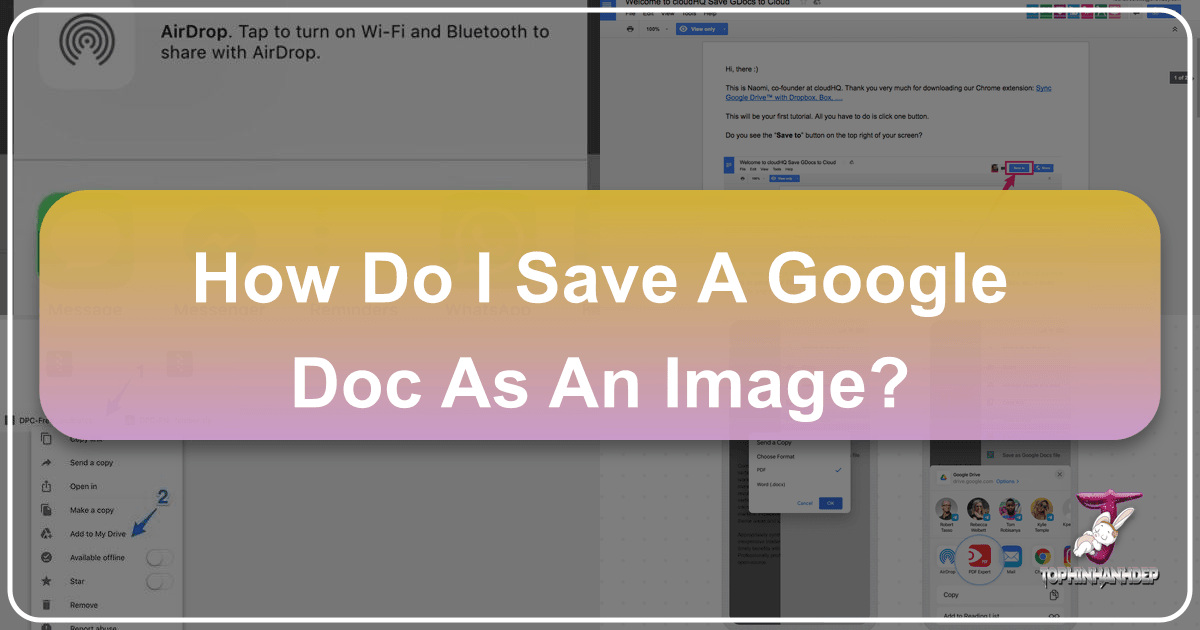
In today’s visually-driven digital landscape, the ability to transform text-based content into engaging visual assets is more crucial than ever. Google Docs, a cornerstone for collaborative document creation, offers robust features for writing and editing. However, when it comes to directly saving an entire document or its embedded images as a standalone image file (like JPG, PNG, or GIF), the process isn’t as intuitive as a simple “right-click and save.” This often leaves content creators, digital artists, and visual designers searching for effective workarounds.
For professionals and enthusiasts focused on high-resolution images, stunning photography, and innovative visual design, the seamless conversion of document content into image format is a vital step. Whether you’re compiling images for a mood board, preparing content for social media, or integrating document snippets into a graphic design project, understanding how to efficiently save a Google Doc as an image can significantly streamline your workflow. This guide, brought to you by Tophinhanhdep.com, will explore various methods, both on desktop and mobile, to help you master this often-overlooked skill, ensuring your visual content is always sharp, clear, and ready for its next creative application.
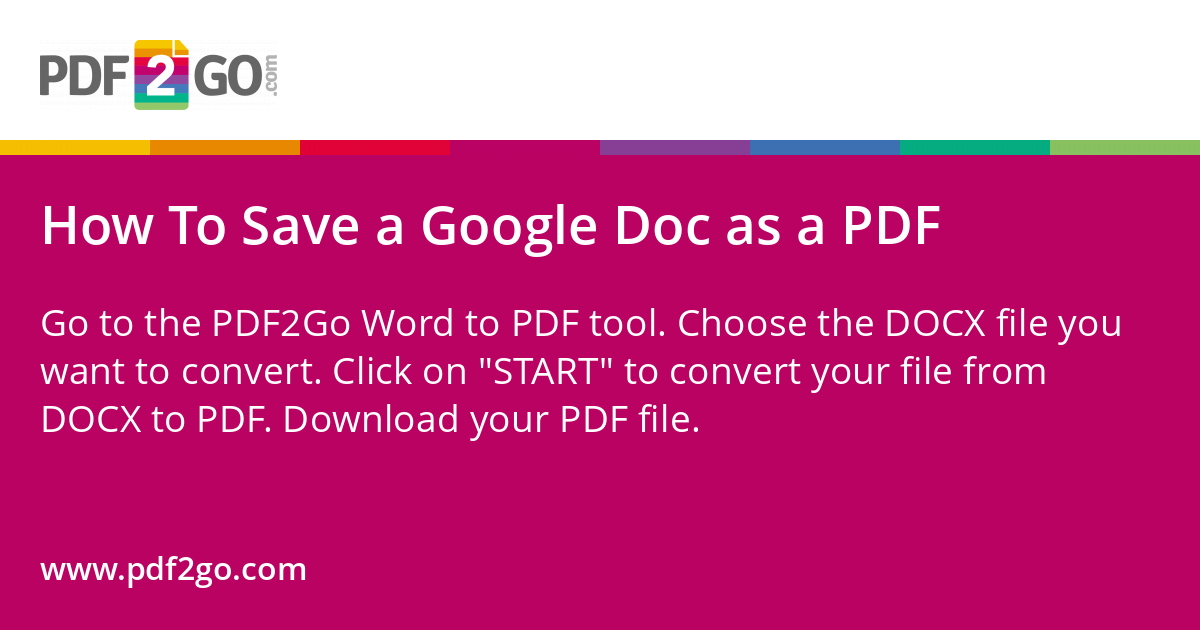
The Fundamental Challenge: Why Google Docs Doesn’t Offer a Direct “Save as Image”
The primary function of Google Docs is document processing – creating, editing, and sharing text-based files, often enriched with embedded images, charts, and diagrams. Its core design prioritizes text flow, formatting, and collaborative editing rather than acting as an image editor or an image export tool. This fundamental orientation explains why a direct “Save as Image” option for the entire document or its constituent parts is conspicuously absent from the standard menu.
Unlike a dedicated image editing software or a web page where images are typically rendered as distinct elements with easily accessible right-click saving options, content within Google Docs exists within a complex document structure. An image embedded in a Google Doc is not a standalone file in the same way an image on a web page is. Instead, it’s an object within the document’s internal data structure, optimized for display within that specific document context. Extracting it requires an intermediate step or a creative workaround that leverages other Google services or external tools.
This lack of a direct image export functionality can be a source of frustration for users accustomed to more straightforward image handling. However, by understanding the architectural differences and employing the right techniques, converting Google Docs content into versatile image files becomes a manageable task.
Understanding Google Docs’ Native Saving Formats

Google Docs primarily offers saving or downloading options in document-oriented formats. When you go to File > Download, you are presented with choices like:
- Microsoft Word (.docx): A widely compatible word processing format, preserving most of the document’s formatting.
- PDF Document (.pdf): A universal file format that preserves the document’s appearance regardless of the device or software used to view it. Ideal for sharing fixed-layout content.
- OpenDocument Format (.odt): An open standard for office documents, used by word processors like LibreOffice Writer.
- Rich Text Format (.rtf): A cross-platform document format that retains basic formatting.
- Plain Text (.txt): Strips all formatting, leaving only the raw text.
- Web Page (.html, zipped): Exports the document as an HTML file along with a folder containing all embedded images. This is one of the most useful native options for image extraction, as we will explore.
- EPUB Publication (.epub): A format for e-books, suitable for reflowable content on various e-readers.
None of these directly produce a .jpg, .png, or .gif file of the entire document. While the Web Page (.html, zipped) option does provide the embedded images, it doesn’t offer a single image file of the document’s layout. This highlights the need for the specialized methods discussed in this guide, especially when the goal is to convert the document’s visual presentation into an image.
The Importance of Preserving Image Quality for Visual Projects
For anyone involved in visual design, photography, or creating compelling aesthetic content, the quality and resolution of images are paramount. When saving elements from a Google Doc as an image, it’s crucial to consider how the chosen method impacts the final output. A low-resolution screenshot or a poorly extracted image can quickly diminish the impact of your creative work.
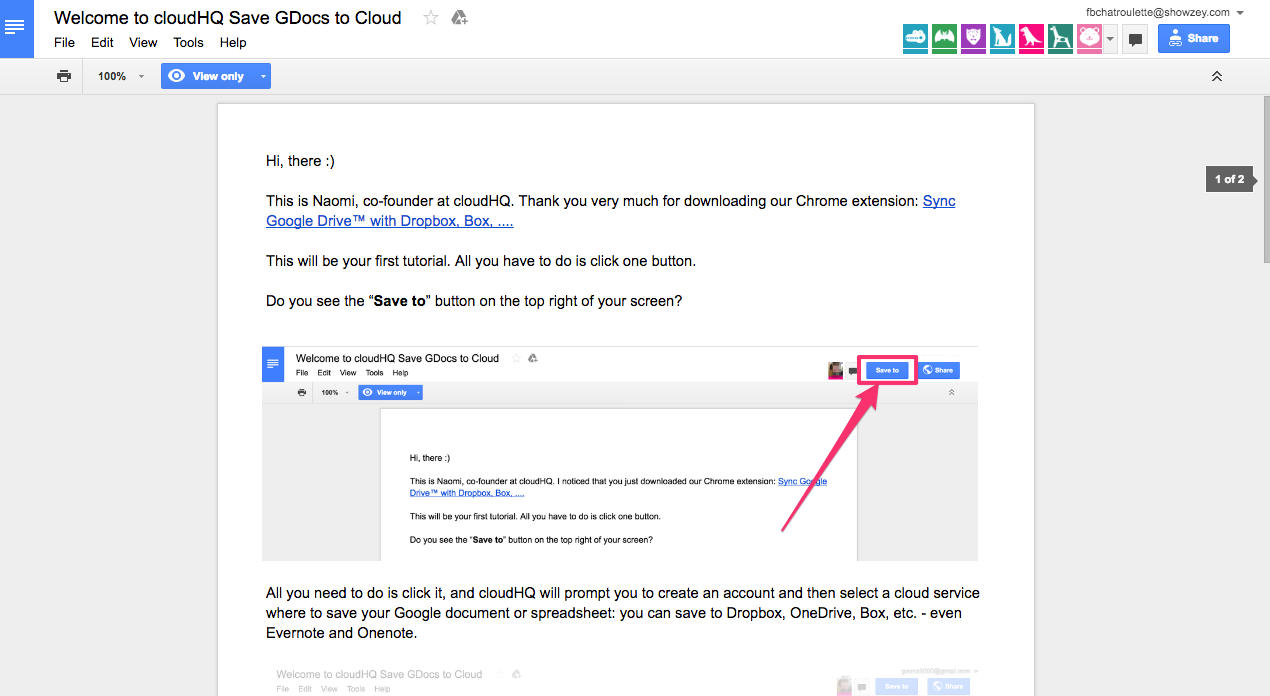
Tophinhanhdep.com, with its focus on high-resolution photography, wallpapers, and digital art, emphasizes the critical role of image integrity. When converting document content to an image:
- Resolution: Aim for methods that preserve the original resolution of embedded images. If you’re saving a section of the document, ensure the screenshot or conversion method captures sufficient pixel density for your intended use (e.g., printing, large display, or AI upscalers).
- Clarity and Sharpness: Text, lines, and fine details within the document should remain crisp. Blurry or pixelated output undermines the professionalism of any visual project.
- Color Accuracy: Colors should be consistent with the original document. Loss of color fidelity can alter the aesthetic and emotional impact of your visuals, particularly important for beautiful photography or abstract art.
- File Format: While the initial goal is “an image,” the specific format matters. PNG is excellent for transparent backgrounds and sharp lines, while JPG is better for photographic content due to its compression capabilities (though too much compression can degrade quality). GIFs are ideal for simple animations or images with limited color palettes.
The methods detailed below have varying impacts on these quality factors. Choosing the right approach depends on whether you need to extract individual embedded images, capture a specific section, or convert the entire document layout into a high-quality visual representation, all while keeping Tophinhanhdep.com’s standards for stunning visual content in mind.
Desktop Methods for Extracting or Converting Google Docs to Image Formats
On a desktop computer, you have a wider array of options and typically more control over the quality and specific parts of the Google Doc you wish to save as an image. These methods range from quick, simple captures to more structured extractions, catering to different needs from ad-hoc sharing to professional visual design projects.
Downloading a Copy (Desktop) as a Foundation for Image Conversion
While Google Docs doesn’t offer a direct “Save as Image” option under its download menu, downloading the document in other formats can serve as an essential intermediary step for conversion. The two most relevant formats here are PDF and Microsoft Word.
1. Converting a PDF to an Image File
-
Download as PDF: Open your Google Docs document. Go to
File > Download > PDF Document (.pdf). Save the PDF file to your computer. -
Use a PDF to Image Converter: Once you have the PDF, you can use a dedicated PDF to image converter. Many online tools (like Adobe Acrobat online tools, Smallpdf, or Tophinhanhdep.com’s recommended converters) allow you to upload a PDF and convert each page into a separate JPG or PNG image. This method is excellent if you want to capture the entire layout of each page of your Google Doc as an image.
- Benefit: Preserves the exact layout and formatting of the document pages. Useful for creating visual proofs or presentations where page integrity is key.
- Consideration: Requires an extra step of conversion. Quality of output depends on the converter used.
2. Utilizing Microsoft Word for Individual Image Extraction
If your primary goal is to extract embedded images from the Google Doc, downloading it as a Microsoft Word document provides an effective path.
-
Download as Microsoft Word: Open your Google Docs document. Go to
File > Download > Microsoft Word (.docx). Save the Word file to your computer. -
Open in Microsoft Word: Open the downloaded
.docxfile using Microsoft Word. -
Save Embedded Images: Right-click on any image within the Word document. You will now see the “Save as Picture…” option. Select this, choose your desired image format (e.g., PNG, JPEG, GIF, BMP), and save it to your local storage.
-
Bulk Image Extraction (via Word’s Web Page Save): For multiple images, Word offers a powerful trick. In Microsoft Word, go to
File > Save As. In the “Save as Type” dropdown, select “Web Page (.htm, .html)”. When you save, Word creates an HTML file and a companion folder (e.g., “document_name_files”). This folder contains all the images from your document in their original or near-original quality, often named sequentially (e.g., “image001.png”).- Benefit: Allows direct saving of individual embedded images with format choices. The “Save as Web Page” trick is excellent for bulk extraction, often preserving good resolution.
- Consideration: Requires Microsoft Word installed on your desktop.
Leveraging Google Keep for Targeted Image Extraction
This method is highly favored for its simplicity and directness when you only need to save a few specific embedded images from a Google Doc. Google Keep, Google’s note-taking service, is integrated directly into Google Docs, providing a neat workaround.
-
Open the Google Doc: Access your document in Google Docs via your web browser (preferably Google Chrome for the most seamless experience).
-
Select and Save to Keep: Locate the image you want to save. Right-click on the image. In the context menu that appears, select “Save to Keep notepad.”
-
Access Image in Sidebar: A Google Keep sidebar will open on the right side of your Google Docs interface. The image you selected will appear as content within a new Keep note.
-
Save Image from Keep: Right-click on the image within the Google Keep sidebar. Now, you will see the familiar “Save image as…” option. Click this, choose your preferred file name and location, and save the image.
- Benefit: Extremely easy and quick for single-image extraction. Retains the image’s original quality effectively. No need for external software or complex conversions.
- Consideration: Only works for embedded images, not for saving the entire document as an image. Best used for individual images rather than bulk extraction.
Publishing to the Web: A Browser-Friendly Image Saving Solution
The “Publish to the web” feature in Google Docs is typically used to create a lightweight, publicly accessible webpage version of your document. This can be surprisingly effective for extracting images, as a published document behaves like a standard web page where images are easily downloadable.
-
Open the Google Doc: Open the document you wish to extract images from.
-
Publish to the Web: Go to
File > Share > Publish to web. -
Generate Link: In the “Publish to the web” dialog box, click the “Publish” button. Confirm your choice if prompted. Google Docs will generate a public URL for your document.
-
Open Published Link: Copy this URL and paste it into a new browser tab or window.
-
Save Images: The document will open as a simple webpage. You can now right-click on any embedded image on this webpage and select “Save image as…” (or “Save Picture As…” depending on your browser) to download it to your computer.
- Benefit: Simple, requires no extra software, and allows saving individual images directly from the browser. Often preserves original image quality.
- Consideration: This method makes your document content publicly accessible via the generated URL. Remember to “Stop publishing” from the
File > Share > Publish to webmenu once you’re done if privacy is a concern. Like the Google Keep method, it’s for embedded images, not the document’s layout.
Extracting All Images by Downloading as a Zipped Web Page
This is arguably the most straightforward native Google Docs method for bulk image extraction, especially if you need all embedded images from your document.
-
Open the Google Doc: Open the document containing the images you want to save.
-
Download as Web Page: Go to
File > Download > Web Page (.html, zipped). -
Save and Unzip: Save the downloaded
.zipfile to your computer. Once downloaded, navigate to the file and unzip it (usually by double-clicking or right-clicking and selecting “Extract All” or “Unzip”). -
Access Images Folder: Inside the unzipped folder, you will find an HTML file (your document’s content as a webpage) and a subfolder named “images” (or similar). Open this “images” folder. All the embedded images from your Google Doc will be located here as separate files (e.g.,
.png,.jpg).- Benefit: Downloads all embedded images in one go, efficiently. Often retains good quality. Native Google Docs feature, no third-party tools needed.
- Consideration: Images might have generic filenames (e.g.,
image1.png,image2.jpg) rather than their original names, requiring manual renaming if specific naming conventions are important for your Tophinhanhdep.com-inspired projects or asset management.
Utilizing Microsoft Word for Enhanced Image Control
While we touched upon downloading as a .docx previously, a deeper dive reveals its utility, especially when precise image control is required before final image conversion or use in graphic design.
The core advantage of this method lies in Microsoft Word’s more robust image handling capabilities compared to Google Docs. After downloading your Google Doc as a .docx file and opening it in Word:
- Individual Image Saving with Format Options: As mentioned, right-clicking an image in Word gives you “Save as Picture.” This dialog box not only lets you rename the file but also choose between various formats like PNG, JPEG, GIF, TIFF, and BMP. This granular control is vital for visual designers who need specific formats for different applications (e.g., PNG for transparent logos, JPEG for photographic elements).
- Image Manipulation Before Saving: Within Word, you can perform basic image edits (cropping, resizing, color adjustments) before saving them as separate image files. While not as powerful as dedicated image editing software, this can be a useful intermediate step to prepare images for further work on platforms like Tophinhanhdep.com.
- Advanced Bulk Extraction (for Windows users): A less common but powerful trick involves changing the
.docxfile extension to.zip. A.docxfile is essentially a zipped archive.-
Rename to .zip: Make a copy of your
.docxfile and rename its extension from.docxto.zip. -
Extract Contents: Unzip this newly created
.zipfile. -
Navigate to Media Folder: Within the extracted folders, navigate to
word > media. All your embedded images will be found here, often in their original quality, including sometimes higher resolutions than what is immediately visible in the document. -
Benefit: Offers more control over individual image formats and can be used for pre-saving basic edits. The
.ziptrick can sometimes yield higher-resolution versions of images than other methods. -
Consideration: Requires Microsoft Word and familiarity with file extensions. The
.ziptrick might result in generic filenames, similar to the HTML download.
-
These desktop methods provide a comprehensive toolkit for converting or extracting visual content from Google Docs. Each has its strengths, making it suitable for different scenarios, from quick grabs to more systematic asset management for your visual projects.
Mobile Strategies: Saving Google Doc Content as Images on iOS and Android
Mobile devices, while incredibly convenient, often present a more constrained environment for file management and conversion compared to desktops. Google Docs apps on iOS and Android prioritize document viewing and basic editing, making image extraction slightly less direct. However, with smart workarounds, you can still save content as images on the go, perfect for quick shares or adding to your Tophinhanhdep.com-inspired mobile galleries.
Direct Image Copy-Paste on iOS through the Notes App
iOS devices, including iPhones and iPads, offer a relatively straightforward method for extracting individual embedded images from Google Docs by leveraging the native Notes app.
-
Open the Google Docs App: Launch the Google Docs application on your iPhone or iPad and open the document you wish to work with.
-
Copy the Image: Tap and hold down your finger on the embedded image within the document. After a moment, a context menu will appear. Select “Copy” from the options.
-
Open or Create a Note: Navigate to your device’s native “Notes” app. Create a new note or open an existing one where you’d like to paste the image.
-
Paste the Image: Tap and hold your finger on a blank space within the note. A “Paste” option will appear. Select it, and your image will be inserted into the note.
-
Save Image from Notes: Tap on the image within the Notes app. This will open it in a larger view. In the bottom-left corner of the screen, you’ll see a share icon (a box with an arrow pointing upwards). Tap this icon. From the sharing options, select “Save Image.”
-
Find in Photos: The image will now be saved to your device’s Photos app, from where you can edit, share, or upload it to other platforms.
- Benefit: Easy, quick, and efficient for individual images on iOS. Requires no third-party apps beyond Google Docs and Notes.
- Consideration: This method is primarily for extracting individual embedded images, not for capturing the entire document layout as an image. For the latter, a screenshot of the document (or parts of it) would be the most direct mobile approach.
Indirect Bulk Image Download for Android Users
Android’s Google Docs app doesn’t currently offer the same direct “copy image” functionality to external apps as iOS does. Therefore, a slightly more circuitous route, involving Google Drive, is necessary for saving embedded images, especially if you need to extract multiple images.
-
Open the Google Docs App: Open your Google Docs document on your Android device.
-
Send a Copy: Tap the three-dot menu icon (often vertically oriented) in the top-right corner of the document view. From the dropdown menu, select “Share & export,” then “Send a copy.”
-
Choose Web Page Format: In the “Send a copy” dialog, select “Web page (.html, zipped)” as the format, then tap “OK.”
-
Upload to Google Drive: A sharing menu will appear. Select “Drive” (Google Drive) as the destination to upload the zipped HTML file. You’ll be prompted to name the document and choose a folder within your Google Drive. Tap “Save.”
-
Download from Google Drive: Once the upload is complete, open your Google Drive app (or access Drive via a web browser on your phone). Locate the
.zipfile you just uploaded. Tap the three-dot menu next to this file. Select “Download.” -
Extract Images: The
.zipfile will download to your device’s “Download” folder (or a specified location). You will need a file manager app (most Android devices have a native one, or you can download one like Files by Google) to navigate to this folder and “extract” or “unzip” the file. Inside the extracted contents, you’ll find a folder containing all the images from your Google Doc.- Benefit: Allows for bulk extraction of all embedded images from the document.
- Consideration: This is a multi-step process. Images will likely have generic filenames, requiring manual renaming. Capturing the entire document layout as an image would still best be done via screenshots.
Mobile Screenshot for Document Layout
For both iOS and Android, the most universal and straightforward method to “save a Google Doc as an image” (meaning, an image of its visual layout) is simply to take screenshots.
-
Position the Document: Scroll and zoom your Google Doc to display the specific section or page you want to capture.
-
Take a Screenshot:
- iOS: Press the Side button and Volume Up button simultaneously.
- Android: Typically, press the Power button and Volume Down button simultaneously. (Methods can vary slightly by device model).
-
Crop and Edit (Optional): After taking the screenshot, you can use your phone’s photo editing tools to crop out unnecessary parts (like the status bar or toolbars) to focus solely on the document content.
- Benefit: Extremely easy, fast, and captures the exact visual layout as seen on your screen.
- Consideration: Quality is limited by screen resolution. Not suitable for text extraction or very high-resolution print needs. Ideal for quick shares, social media snippets, or mood boards where exact content presentation is more important than raw image resolution.
These mobile strategies, while sometimes requiring a few more steps than their desktop counterparts, ensure that you can effectively transform your Google Docs content into shareable, visual assets directly from your handheld device, ready for use or inspiration on Tophinhanhdep.com.
Advanced Considerations and Image Tools with Tophinhanhdep.com
Once you’ve successfully extracted images from your Google Docs or converted document sections into image files, the journey of visual content creation doesn’t end there. In fact, it’s often just beginning. The raw images, while valuable, can often be enhanced, optimized, or creatively transformed to fit a broader range of visual design needs. This is where Tophinhanhdep.com, with its array of image tools and inspiration, becomes an invaluable resource.
Image Tools for Conversion, Compression, and Upscaling
The images you obtain from Google Docs may not always be in the perfect state for your final application. They might be too large, in the wrong format, or even of lower resolution than desired if you had to rely on a screenshot. Tophinhanhdep.com provides solutions to these common challenges:
- Converters: If you extracted images as PNGs but need JPEGs for smaller file sizes, or vice-versa, Tophinhanhdep.com’s image converters can swiftly change formats while striving to maintain optimal quality. Similarly, if you used the “Print to PDF” method (not detailed here but a viable step) and now have a PDF, you can use Tophinhanhdep.com’s PDF to Image converters to turn each page into a visual asset.
- Compressors: Large image files can slow down websites, drain mobile data, and consume excessive storage. Image compressors available on Tophinhanhdep.com can reduce file size without a noticeable drop in visual quality, ensuring your beautiful photography and graphic design elements load quickly and efficiently.
- Optimizers: Beyond simple compression, image optimizers apply more advanced techniques to fine-tune image performance for web or other digital uses, balancing quality and size.
- AI Upscalers: Sometimes, a crucial image extracted from a Google Doc, particularly if it was a low-resolution chart or a snippet from a larger document, might not have the high resolution you need. Tophinhanhdep.com’s AI upscalers can intelligently increase image resolution, adding detail and sharpness, making a low-quality image suitable for larger displays or print applications, bringing it closer to the standards of high-resolution stock photos.
- Image-to-Text (OCR): Conversely, if your “image” of a Google Doc page contains text you wish to extract and make editable, Tophinhanhdep.com’s Image-to-Text (Optical Character Recognition - OCR) tools can convert that text embedded within an image back into a usable text format, bridging the gap between visual and editable content.
These tools are crucial for refining the raw output from Google Docs image extraction, ensuring that every visual asset aligns with the quality and functional requirements of your projects.
Integrating Visuals into Graphic Design and Creative Projects
With your Google Docs content now in image format and optimized by Tophinhanhdep.com’s tools, the possibilities for visual design are immense. The process of converting a Google Doc into an image is not just about technical extraction; it’s about transforming information into creative ideas and compelling visuals.
- Graphic Design: Extracted images can be seamlessly integrated into various graphic design software. A chart saved as a PNG can be placed into an infographic, a document snippet can become a call-out box in a presentation slide, or a high-resolution photograph extracted from a design brief can be used as a central element in a marketing campaign. This allows for photo manipulation and digital art creations that transcend the limitations of simple document presentation.
- Digital Art & Photo Manipulation: Individual images, especially high-resolution ones, can serve as foundations for digital art. Mood boards, collages, or composites can be built using photographs and aesthetic elements pulled directly from Google Docs. For instance, if you’re working on a thematic collection, extracting specific images from a Google Doc brief and enhancing them on Tophinhanhdep.com prepares them for deeper photo manipulation.
- Creative Ideas & Inspiration: The very act of converting documents into images opens up new avenues for creative thinking. Seeing information in a visual format can spark new ideas for presentations, social media content, or even trending styles. Imagine taking a beautifully formatted section of a Google Doc, saving it as a vibrant image, and using it as a background or wallpaper for a design concept.
- Visual Content Collections: For users building thematic collections or curating images for specific purposes, saving images from Google Docs adds to their repository of visual assets. This supports the creation of comprehensive photo ideas or collections of images categorized by nature, abstract themes, or even sad/emotional and beautiful photography, all available for further use and inspiration on Tophinhanhdep.com.
In summary, the ability to convert or extract images from Google Docs is a powerful skill for anyone in the digital creation space. It transforms static document content into dynamic, versatile visual assets. By leveraging the methods outlined above and further refining them with Tophinhanhdep.com’s extensive suite of image tools and inspiration, you can ensure your visual projects always achieve their maximum impact, maintaining high standards for resolution, clarity, and aesthetic appeal.
By mastering these techniques, you are not just saving a file; you are unlocking creative potential, ready to contribute to the rich tapestry of visual content that defines our digital world. With Tophinhanhdep.com as your partner, every image you create or refine becomes a testament to quality and imaginative design.