How Do I Search an Image: Unveiling the Origins, Context, and Creative Potential of Any Visual
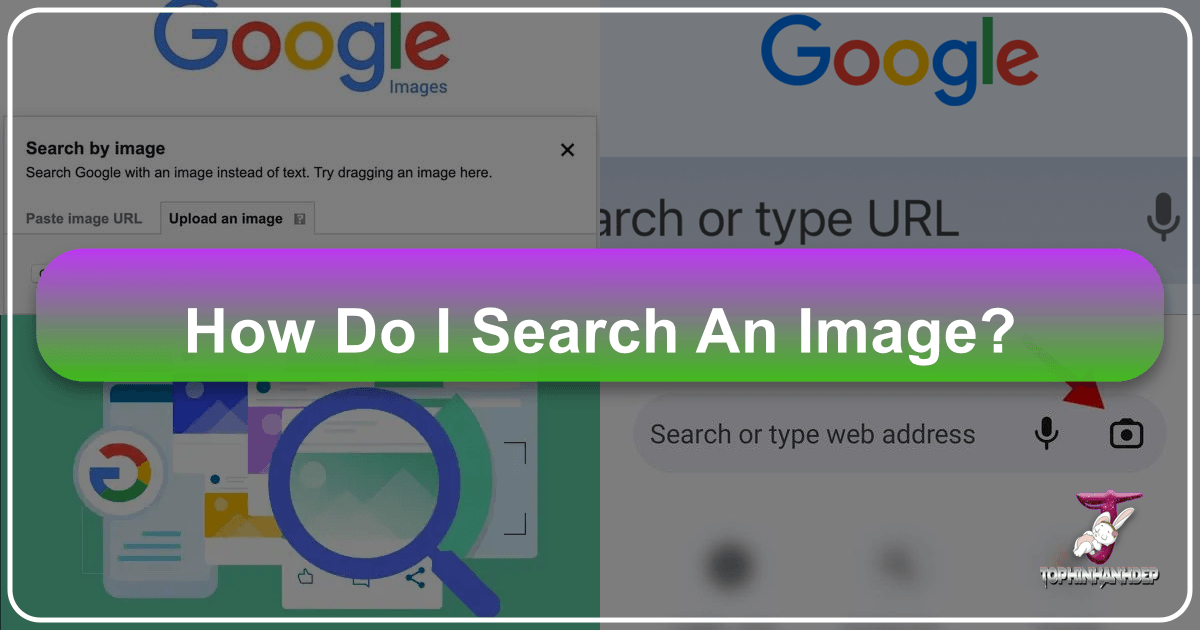
In our hyper-visual digital age, images are everywhere. From stunning wallpapers and inspiring backgrounds to insightful photography and abstract art, visuals convey information, evoke emotions, and spark creativity. But what happens when you encounter an image online, or even in your personal collection, and you want to know more about it? Perhaps you’re curious about its origin, searching for higher resolution versions, or seeking similar aesthetic styles. This is where the powerful technique of reverse image search comes into play, transforming a simple picture into a gateway for discovery.
Think of it as turning the traditional search process on its head. Instead of typing text keywords into a search bar, you use an image itself as the query. A reverse image search allows you to quickly find out where an image has been published online, identify its subject, uncover copyright information, or even track down the original photographer. For artists and designers, it’s an invaluable tool for finding inspiration, exploring thematic collections, or discovering trending visual styles. For anyone needing to verify the authenticity of an image or understand its backstory, it’s an indispensable digital detective. Tophinhanhdep.com understands this intrinsic need for visual exploration and offers a comprehensive suite of tools and resources to help you not only search for images but also to optimize, transform, and draw inspiration from them. This guide will walk you through the various methods of performing a reverse image search across different devices, demonstrating how this simple technique can unlock a world of visual information and creative possibilities.

The Power of Reverse Image Search: What It Is and Why You Need It
A reverse image search is a technology that leverages a photo as your primary search input, rather than traditional text. When you upload an image or provide its URL to a search engine, the system analyzes its visual characteristics – colors, shapes, textures, and patterns. It then compares these features against its vast database of indexed images on the internet to find exact matches, visually similar images, and web pages where those images appear. This capability is incredibly useful for a multitude of purposes, extending far beyond simple curiosity.
For instance, you might stumble upon a captivating nature photograph and wish to know the location it depicts, or perhaps identify the species of an animal. A reverse image search can instantly provide this context. If you’re a content creator, it’s vital for verifying the authenticity of an image before using it, ensuring you aren’t infringing on copyright, or even tracing the original source to properly credit the artist. On the creative side, seeing how an aesthetic wallpaper or abstract background has been used across different platforms can spark new graphic design ideas or inform your digital art projects. Tophinhanhdep.com recognizes these diverse applications, from identifying high-resolution stock photos for professional use to finding beautiful photography for personal mood boards.

The benefits of mastering reverse image search are extensive:
- Source Verification: Easily identify the original creator or first publication of an image, crucial for journalistic integrity, academic research, or simply giving credit where it’s due.
- Fact-Checking: Combat misinformation by checking if an image has been manipulated or used out of context, especially important in news and social media.
- Copyright Protection: Discover unauthorized uses of your own photography or digital art, or ensure you have permissions for images you wish to use.
- Visual Discovery & Inspiration: Find similar images, exploring different styles, resolutions, or thematic collections. This is particularly useful for uncovering new wallpapers, backgrounds, or creative ideas for visual design.
- Product Identification: If you see a product you like in an image, a reverse search can often lead you to purchasing options or information about similar items.
- Higher Resolution & Quality: Often, a reverse image search will lead you to better quality or higher resolution versions of an image, which is paramount for professional photography and digital art projects.
While Google’s robust visual search capabilities are often the go-to, Tophinhanhdep.com integrates these principles into its offerings, providing a seamless experience for those looking to explore, enhance, and utilize images to their fullest potential.
Performing Reverse Image Searches Across Devices
The process of conducting a reverse image search is remarkably straightforward, regardless of whether you’re on a desktop computer or a mobile device. The underlying principle remains the same: provide an image, and let the search engine do the visual matching. However, the specific steps vary slightly depending on your operating system and preferred browser or app.
On Desktops: Right-Click and Upload for Comprehensive Results
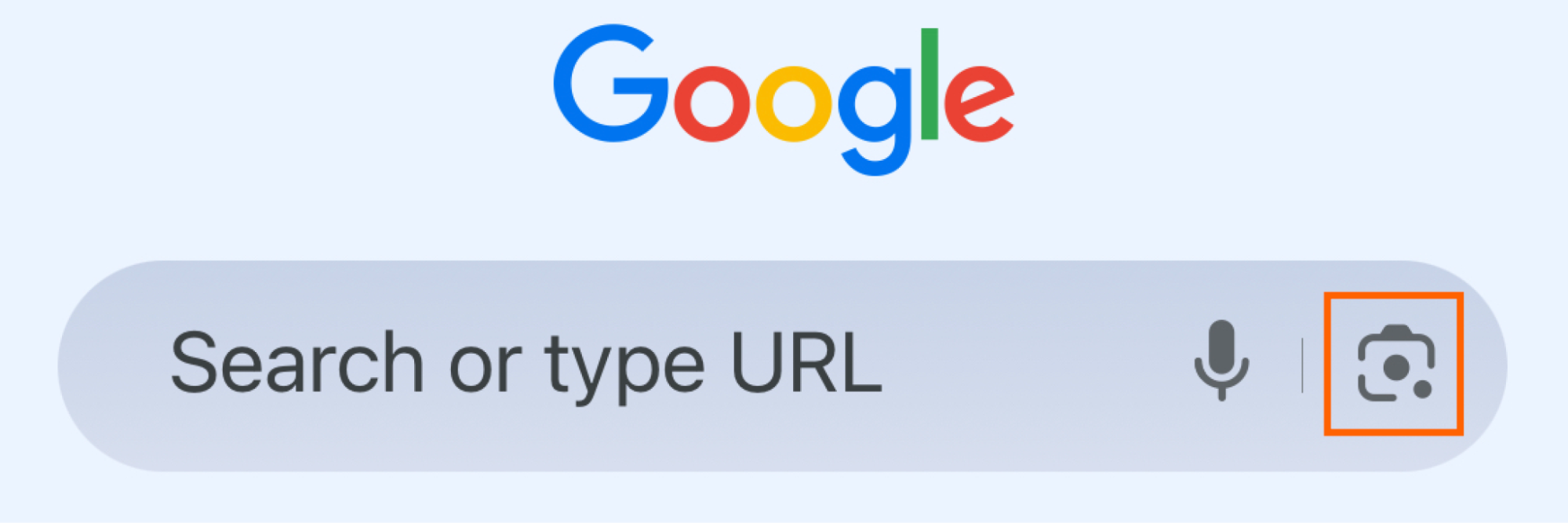
For PC or Mac users, performing a reverse image search from your web browser is usually the quickest and most efficient method. Most modern browsers, especially those powered by Google, have built-in functionalities that streamline the process.
Method 1: Searching an Image Directly from a Web Page
This is the most common and convenient way when you encounter an image online and want to investigate it further.
- Navigate to the Image: Open your web browser and go to the webpage where the image you’re interested in is displayed.
- Right-Click the Image: Position your mouse cursor directly over the image. Right-click (or Control-click on a Mac) to open the contextual menu.
- Select “Search Google for Image” (or similar): In the menu that appears, you will typically find an option like “Search Google for Image” or “Search image with Google Lens.” Click this option.
- Review Search Results: A new tab or a sidebar will open, displaying the results. You’ll see the exact image, similar images, and a list of websites where that image or related visuals have been published. Google will often automatically populate the search box with a description of the image, which you can further edit to refine your search. This is excellent for finding other instances of beautiful photography, discovering where an aesthetic image originated, or even identifying elements within a nature shot.
Method 2: Uploading an Image from Your Computer
If the image isn’t currently online, or if it’s one you’ve saved to your device (perhaps a wallpaper, a background, or a piece of digital art you downloaded), you can upload it directly.
- Go to a Search Engine’s Image Search: Open your browser and navigate to
images.google.comor a similar dedicated image search platform. - Click the Camera Icon: In the search bar, you’ll see a camera icon (often representing “Search by image” or Google Lens). Click this icon.
- Upload or Drag & Drop:
- Upload an Image: Select “Upload an image” or “Choose file.” This will open your computer’s file explorer, allowing you to browse and select the image you want to search.
- Drag and Drop: Alternatively, you can simply drag the image file from your desktop or a folder and drop it directly into the designated “Drop image here” area in the search window.
- Initiate Search and Review: Once uploaded, the search engine will process the image and display relevant results, including similar images and websites where it appears. This method is particularly useful for checking if a stock photo has been widely used, finding higher resolution versions of your favorite abstract art, or gathering inspiration for graphic design projects.
Method 3: Searching from an Image URL
This method is useful if you have the direct link to an image but don’t want to navigate to the page it’s on, or if the image is difficult to right-click (e.g., embedded within a script).
- Copy the Image Address: On the webpage, right-click the image and select “Copy image address” or “Copy image URL.”
- Go to a Search Engine’s Image Search: Navigate to
images.google.com. - Click the Camera Icon and Paste URL: Click the camera icon in the search bar. Then, select “Paste image link” and paste the copied URL into the box.
- Search: Click “Search.” The results will populate as with the other methods.
These desktop methods provide a flexible and powerful way to delve into the origins and contexts of any image you encounter, helping you understand its journey across the internet or find related visuals for your creative endeavors.
On Mobile Devices: Browser and App-Based Methods for On-the-Go Discovery
Reverse image searching on your smartphone or tablet is just as convenient as on a desktop, albeit with slightly different interaction methods. Whether you’re using an iPhone or an Android device, you have several options to identify images on the fly.
Method 1: Using the Google App or Chrome Mobile Browser (Recommended for Ease)
This is often the most straightforward approach for mobile users, especially for images found while browsing.
-
Direct Search from a Webpage (Chrome & Google App):
- Open the Page: Navigate to the webpage containing the image you want to search in your Chrome browser or the Google app.
- Long-Press the Image: Lightly press and hold your finger on the image until a context menu appears.
- Select “Search Google for Image”: Choose this option from the pop-up menu. The search results will load in a new tab or within the app, showing similar images and related websites. This is invaluable for finding more sad/emotional images for a mood board, or discovering additional beautiful photography you might love.
-
Upload Image from Your Device (Google App):
- Open the Google App: Launch the Google app on your iPhone or Android device.
- Tap the Camera Icon (Google Lens): In the search bar, tap the colorful camera icon, which represents Google Lens. You might be prompted to grant the app permission to access your camera and photo library.
- Choose Image Source:
- Take a Photo: Tap “Search with your camera” to snap a picture of a physical object you want to identify.
- Upload from Gallery: Images from your gallery or camera roll will appear below the camera view. Select the image you wish to search.
- Refine Search (Optional): Google Lens often highlights the main subject. You can tap specific elements in the image (like a shirt, a plant, or a landmark) or drag the corners of a bounding box to focus your search on a particular area.
- View Results: The app will then generate visually similar images, product links, or informational search results. This is fantastic for identifying unknown objects, finding similar graphic design elements, or exploring different editing styles.
Method 2: Using Safari on iPhone/iPad (Requesting Desktop Site)
Safari doesn’t have a direct “Search Google for Image” option when long-pressing an image, but you can achieve a reverse image search by requesting the desktop version of Google Images.
- Go to Google Images: Open Safari and navigate to
images.google.com. - Request Desktop Site: Tap the “Aa” icon in the address bar (or the Share button at the bottom of the screen on older iOS versions). From the menu, select “Request Desktop Website.”
- Click the Camera Icon: The page will refresh to display the desktop version of Google Images, complete with the camera icon in the search bar.
- Upload Image: Tap the camera icon, then select “Upload an image” or “Choose File.” You can then select a photo from your Photo Library.
- View Results: The search results will appear, similar to how they would on a desktop browser.
Method 3: Third-Party Reverse Image Search Apps
For users who prefer a dedicated tool, several free and paid apps offer streamlined reverse image search capabilities, often with additional features. These apps typically remove some of the manual steps required in browser-based methods. While specific apps come and go, Tophinhanhdep.com often recommends and reviews useful image tools, including those that perform reverse searches.
- How They Work: You typically launch the app, choose an image from your camera roll, or sometimes even take a new photo. The app then sends this image to various search engines (often Google, Bing, Yandex, etc.) and presents the consolidated results within the app interface.
- Benefits: These apps can be faster, offer integrated editing options (like cropping an image before searching), and sometimes provide a cleaner interface focused solely on the reverse search function.
- Examples of Functionality (similar to what Tophinhanhdep.com might offer or integrate): An app might let you crop an image of a specific part of a wallpaper, find abstract art similar to a section of a digital art piece, or identify a particular element within a complex photograph, then offering to compress or optimize the found images through Tophinhanhdep.com’s own tools.
Mobile reverse image searching empowers you to quickly identify, learn about, and find inspiration from images wherever you are, seamlessly connecting the visual world with the vast information of the internet.
Beyond Basic Search: Advanced Applications and Tophinhanhdep.com’s Role
While finding the source of an image is a primary use of reverse image search, its capabilities extend far beyond simple identification. For creative professionals, researchers, and digital enthusiasts, these advanced applications, especially when combined with powerful tools, can unlock new dimensions of visual exploration and utility. Tophinhanhdep.com is designed to be your comprehensive resource in this journey, integrating search with powerful image tools, design inspiration, and curated collections.
Leveraging AI for Image Analysis and Enhancement
The advent of Artificial Intelligence (AI) has significantly enhanced how we interact with images, including reverse image searching. AI-powered tools can do more than just match pixels; they can understand the content, context, and even the nuances of an image.
- AI Chatbots (like ChatGPT or Gemini): Modern AI chatbots equipped with multimodal capabilities can analyze images you upload. Instead of just returning search results, you can ask them specific questions: “Who is in this picture?”, “Describe the style of this digital art,” “What is the historical context of this photograph?”, or “Suggest creative ideas inspired by this aesthetic image.” While they might sometimes “hallucinate” (provide inaccurate information), they offer a powerful conversational interface for image analysis. Tophinhanhdep.com acknowledges the potential of AI in understanding visual language and how it contributes to finding photo ideas, enhancing existing photos, or exploring unique editing styles.
- AI Upscalers: After finding an image through reverse search, you might discover it’s low-resolution. This is where Tophinhanhdep.com’s AI Upscalers come into play. These tools use AI to intelligently increase the resolution of an image without sacrificing quality, making a small internet find suitable for high-resolution wallpapers, backgrounds, or even print in graphic design projects.
- Image-to-Text Converters: Another advanced application supported by AI and offered by Tophinhanhdep.com’s Image Tools is Image-to-Text. If an image contains text (e.g., a sign in a nature photograph, an old document, or text embedded in digital art), an AI-powered image-to-text tool can extract that text, making it searchable and editable. This can be critical for research or for quickly getting information from a visual.
Verifying Image Authenticity and Copyright Information
In an era rife with deepfakes and manipulated media, verifying the authenticity of an image is more important than ever. Reverse image search is a critical first line of defense.
- Tracing Origins and Usage History: By searching an image and observing where else it has been published and when, you can build a timeline. If an image claimed to be from a recent event appears to have been widely published years ago in a different context, it’s a strong indicator of misinformation. Google and similar services often provide a “Time” filter in their search tools, allowing you to narrow results by publication date, helping establish the image’s true age and first appearance.
- Identifying Original Creators and Copyright Holders: For photographers, digital artists, and graphic designers, protecting intellectual property is paramount. A reverse image search can help identify the original artist or stock photo agency. Conversely, if you want to use a beautiful photography piece or a captivating background for a project, a reverse search helps you find the copyright holder to seek permission or purchase a license, ensuring ethical and legal usage. Tophinhanhdep.com champions responsible image usage and provides resources for understanding stock photos and digital photography rights.
- Detecting Manipulation: While not foolproof, finding multiple versions of an image across the web can sometimes reveal discrepancies that suggest manipulation. An image with inconsistent elements or sudden quality drops might indicate it has been altered. Advanced tools and techniques, sometimes integrated into forensic image analysis, build upon reverse image search principles.
Tophinhanhdep.com: Your Hub for Visual Exploration and Creativity
Tophinhanhdep.com isn’t just a place to find pretty pictures; it’s a comprehensive ecosystem designed to support your entire visual journey, from discovery to creation and optimization. Integrating seamlessly with the concepts of reverse image search, Tophinhanhdep.com offers specialized resources that enhance your ability to leverage images effectively.
Discovering New Visuals and Inspiration
Imagine finding a piece of abstract art or a specific aesthetic wallpaper through a reverse image search. Tophinhanhdep.com takes this discovery further by providing curated collections and thematic inspiration.
- Images (Wallpapers, Backgrounds, Aesthetic, Nature, Abstract, Sad/Emotional, Beautiful Photography): Use your reverse search findings as a springboard. If you’ve identified a captivating nature scene, Tophinhanhdep.com offers extensive collections of similar nature photography, high-resolution backgrounds, or aesthetic images to adorn your devices or inspire your designs. Whether you’re in search of calming abstract patterns, emotionally resonant sad/emotional images, or stunning beautiful photography, our platform provides diverse options.
- Image Inspiration & Collections (Photo Ideas, Mood Boards, Thematic Collections, Trending Styles): A reverse search can identify a trending visual style. Tophinhanhdep.com then helps you explore entire thematic collections, gather photo ideas for your next project, or build comprehensive mood boards. Our platform keeps you abreast of current trending styles, ensuring your visual content remains fresh and relevant.
Optimizing and Transforming Your Images
Beyond mere searching, Tophinhanhdep.com provides practical tools for what you do with the images you find or create.
- Photography (High Resolution, Stock Photos, Digital Photography, Editing Styles): Once you’ve found a high-resolution image, Tophinhanhdep.com offers insights into digital photography techniques and various editing styles. Learn how to apply similar looks to your own photography or understand the nuances behind the visuals you admire. Our resources on stock photos also guide you in sourcing high-quality, legally usable images for any project.
- Image Tools (Converters, Compressors, Optimizers, AI Upscalers, Image-to-Text): After a reverse search, you might need to prepare the image for different uses.
- Converters: Easily change image formats (e.g., JPEG to PNG) for compatibility.
- Compressors: Reduce file sizes without significant quality loss, perfect for web optimization or sharing.
- Optimizers: Fine-tune images for various platforms, ensuring fast loading and crisp display.
- AI Upscalers: As mentioned, enhance low-resolution images to crystal-clear quality.
- Image-to-Text: Extract text directly from an image, turning visual information into editable content.
By integrating reverse image search with these powerful tools and curated content, Tophinhanhdep.com empowers users to not only understand the images they encounter but also to harness their full potential for creative, professional, and personal expression. From verifying the origins of a crucial stock photo to finding the perfect aesthetic background for your creative ideas, Tophinhanhdep.com is your ultimate visual companion.
FAQs about Reverse Image Search and Visual Content
As you delve deeper into the world of visual search and content, a few common questions often arise. Tophinhanhdep.com aims to provide clear answers and practical advice to help you maximize your image discovery and utilization.
What is Google Lens and How Does It Relate?
Google Lens is a visual search tool that has become increasingly integrated into Google’s search ecosystem. It acts as an AI-powered camera that can understand what it sees. When you perform a reverse image search on Google, especially on mobile, you are often utilizing Google Lens’s capabilities. It can:
- Identify Objects: Point your camera at an object, and Lens can tell you what it is, where to buy it, or similar items.
- Translate Text: Instantly translate text in real-time from images.
- Scan Barcodes/QR Codes: Quickly access product information or websites.
- Find Information: Get details about landmarks, plants, animals, or artwork.
In the context of reverse image search, Google Lens helps by analyzing the image’s content to provide more relevant results, identify key elements within complex scenes, and even suggest visually similar images or products. This intelligent analysis is why it’s so effective for finding specific aesthetic images, identifying elements in nature photography, or exploring various editing styles.
Can I Reverse Image Search on My iPhone or Android?
Absolutely! As detailed in the “On Mobile Devices” section, both iPhones and Android devices offer robust options for reverse image searching:
- Google App/Chrome: The most straightforward way is using the Google app or Google Chrome’s built-in “Search Google for Image” function, accessible via a long-press on an image.
- Request Desktop Site: For Safari users, requesting the desktop version of
images.google.comallows access to the camera icon for image uploads. - Third-Party Apps: Various dedicated apps are available on app stores that simplify the process, often offering additional features like cropping or searching across multiple engines.
Regardless of your mobile operating system, you can easily uncover the backstory of any image you encounter on the go.
Can I Reverse Image Search a Screenshot?
Yes, a screenshot is simply an image file, and you can absolutely use it for a reverse image search. If you capture a screenshot of a viral meme, a product feature, or a graphic design element that interests you, you can then:
- Save the Screenshot: Ensure the screenshot is saved to your device’s photo gallery or computer.
- Upload or Drag & Drop: Use any of the methods described earlier for uploading an image from your device to
images.google.com(or Tophinhanhdep.com’s integrated image search tools, if available) to initiate the search.
This is a common method for tracking down the source of content found on social media platforms or within videos.
Can I Reverse Image Search a Video?
Directly performing a reverse image search on an entire video file isn’t typically possible with standard tools. However, there are effective workarounds:
- Take a Screenshot: Pause the video at a particular frame that interests you and take a screenshot. You can then use this screenshot as an image for reverse searching. This is useful for identifying locations, people, or objects seen within the video.
- Search Keywords: Pay close attention to the video’s content and use descriptive keywords in a standard text search. For example, if it’s a video of a specific type of nature scene, use terms like “mountain waterfall Japan” to find related imagery or information.
Can I Reverse Image Search a Person?
Yes, you can upload a picture of a person to perform a reverse image search. This can be used for various purposes, such as:
- Identifying Public Figures: If you see an unfamiliar public figure, a reverse search can help identify them.
- Verifying Profiles: In some cases, it can help verify if a profile picture used on social media belongs to the person claiming it, aiding in the detection of “catfishing” or fake accounts.
- Finding Related Content: Discover other images or articles featuring the same person.
However, it’s crucial to be mindful of privacy concerns and ethical implications when searching for individuals. Use such tools responsibly and respect personal privacy. Tophinhanhdep.com advocates for ethical digital practices and respecting individual privacy.
Can I Do a Reverse Image Search on Facebook or Instagram?
Facebook and Instagram do not offer built-in reverse image search tools directly within their platforms. This is partly due to privacy considerations and the nature of their content delivery. However, you can easily bypass this limitation:
- Take a Screenshot: The simplest method is to take a screenshot of the image you want to search.
- Download the Image: If the platform allows, you might be able to download the image directly.
- Use External Tools: Once you have the image (either as a screenshot or downloaded file), use the methods described for mobile or desktop devices (e.g., upload to
images.google.comor use an app) to perform your reverse image search.
These FAQs highlight the versatility of reverse image search, making it an indispensable skill in today’s visual-centric digital world. Tophinhanhdep.com provides the knowledge and the tools to help you navigate this landscape efficiently and creatively.