How to Upload a Photo to Google Images (and Maximize Your Visual Content's Reach)
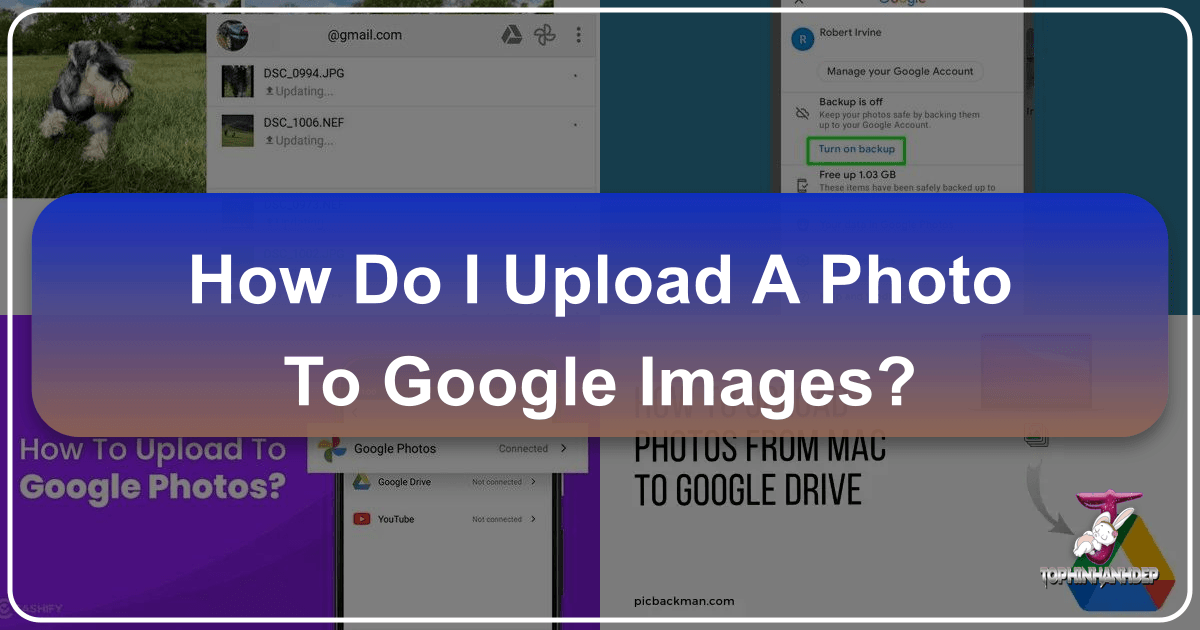
In the digital age, images are paramount. From stunning wallpapers and aesthetic backgrounds to high-resolution photography and intricate digital art, visual content captivates audiences and conveys messages with unparalleled impact. For creators and enthusiasts alike, ensuring these images are not only beautiful but also discoverable is crucial. One of the most common questions in this pursuit is, “How do I upload a photo to Google Images?” While the idea of a direct “upload” button to Google’s image search engine is a popular misconception, the reality is a nuanced process of making your images publicly accessible and strategically optimized so that Google’s powerful indexing algorithms can find, categorize, and display them.
Tophinhanhdep.com, a hub for captivating visual content, from nature photography to abstract designs, and a suite of image tools including converters, compressors, optimizers, and AI upscalers, understands the importance of image visibility. This comprehensive guide will demystify the process, offering actionable steps to help your images appear in Google Images search results, alongside practical advice for leveraging platforms like Google Photos for personal storage and sharing. Whether you’re a professional photographer, a digital artist, or simply someone passionate about sharing beautiful images, understanding these strategies will significantly enhance the reach and impact of your visual creations.

Making Your Images Discoverable in Google Search Results
Google Images isn’t a repository where you directly upload files. Instead, it’s a search engine that indexes publicly available images from websites, blogs, and other online platforms across the internet. To get your photos to appear in Google’s image search results, you need to host them on a web-accessible platform and ensure they are optimized for search engines. This involves a combination of smart hosting choices and meticulous metadata application. The goal is to make it easy for Google’s crawlers to understand what your image is about and present it to users searching for relevant content.

Leveraging Google Drive for Public Image Sharing
One straightforward method to make your images visible to Google’s search algorithms is by utilizing Google Drive. While primarily a cloud storage service, Google Drive allows you to designate individual files or entire folders as “public on the web,” making them discoverable by search engines. This method is particularly useful for sharing specific images or small collections without needing a full website.
Steps to Make Google Drive Photos Public:

- Open Google Drive: Navigate to Google Drive in your web browser and sign in with your Google account.
- Locate Your Image: Go to the folder containing the photo you wish to share publicly. Select the image file.
- Access Details: Click the “View details” icon (a circular “i” symbol).
- Add a Description: In the Details pane, switch to the “Details” tab and click the pencil icon next to “Add a description.” This is a crucial step for search engine optimization. Here, you should enter relevant keywords that accurately describe your picture. For example, if it’s a “high resolution” shot of a “nature” landscape, include terms like “beautiful photography,” “mountain view,” “serene nature wallpaper,” or “abstract sunrise background” – aligning with the diverse categories found on Tophinhanhdep.com. Press Enter when finished.
- Share Your Photo: With the photo still selected, click the “Share” icon (a person symbol).
- Advanced Sharing Settings: In the “Share with others” dialog box, select “Advanced.”
- Change Access: Under the “Who has access” section, click “Change.”
- Set to Public: In the “Link sharing” dialog box, select “On - Public on the web.” This makes your image accessible to anyone on the internet, including Google’s crawlers.
- Set Permissions: Ensure the “Access” option is set to “Can view.”
- Save Changes: Click “Save.”
- Copy Sharing Link: In the “Sharing settings” dialog box, copy the provided sharing link.
- Promote Your Image: To further increase the chances of your public Google Drive image appearing in search results, share this link across your social media networks (e.g., Tophinhanhdep.com’s equivalent of Instagram or Pinterest), in your email signature, or embed it on your website or e-newsletter. This exposure helps Google discover and index your public image more quickly.
- Finalize: Click “Done.”
By following these steps, you create a public endpoint for your image that Google can index, making it searchable by others. This method is a quick way to get individual images indexed, especially if they are high-resolution images or aesthetic wallpapers you wish to share broadly.
Optimizing Your Website and Blogs for Image Indexing
For a more robust and controllable approach to getting your images indexed by Google, hosting them on your own website or blog is highly recommended. This grants you full control over the content, metadata, and overall SEO strategy, which is particularly beneficial for showcasing comprehensive portfolios of digital photography, graphic design work, or thematic image collections. If you don’t already have one, platforms like Blogger or Google Sites offer accessible ways to create a web presence.
Uploading Images to Your Tophinhanhdep.com Blog or Website
When Google indexes your website, it diligently scans for images, adding them to its vast search database. Maximizing this process involves careful preparation and embedding.
Steps for Effective Image Uploads on Your Website/Blog:
- Prepare Your Image: Before uploading, ensure your image is of high quality (e.g., “high resolution” as often featured on Tophinhanhdep.com) but also optimized for web performance (using “compressors” and “optimizers” available as “Image Tools” on Tophinhanhdep.com). Rename the image file using relevant keywords. For instance, instead of
IMG_1234.jpg, useabstract-nature-wallpaper-4k.jpg. - Open Your Page/Post Editor: Navigate to the page or blog post where you intend to insert your photo. An “About” page, for example, is an excellent place for a profile picture with descriptive text including your name as a key keyword.
- Insert Image: Click the “Insert image” icon, usually represented by a small picture symbol.
- Select and Add Photo: In the “Add Images” dialog box, locate and select your prepared photo from your computer. Click “Add selected” to insert the photo into your page.
- Edit Image Properties (Crucial for SEO): Once inserted, select the photo to bring up a menu of commands, then choose “Properties.”
- Title Text: Enter a concise, descriptive title for the image.
- Alt Text (Alternative Text): This is perhaps the most important SEO element for images. Alt text describes the image for visually impaired users and for search engines that cannot “see” the image. Be sure to use your primary keywords here, describing the image content accurately. For a “sad/emotional” aesthetic photo, you might use “moody portrait, emotional photography, melancholic aesthetic background.” For “digital art,” use “vibrant digital art, creative abstract design.”
- Click “OK” when finished.
- Add a Caption: Select the photo again and choose “Add caption” (if available). This displays text directly below the image, offering another opportunity to incorporate keywords and provide context. Delete any default text and write a compelling caption that enhances the image’s description and includes relevant keywords.
- Adjust Size and Position: Use the available options (Small, Medium, Large, X-Large, Left, Center, Right) to format the image appealingly on your page. Visual design principles suggest ensuring the image fits the layout without overpowering the text, while still maintaining its “high resolution” quality.
- Publish and Share: After finalizing your page or post, publish it. Then, share the web page link across your social media channels and other relevant platforms to encourage indexing. The more traffic and links your page receives, the faster Google will discover and index your embedded images.
By meticulously applying these steps, you are not just uploading an image; you are publishing a discoverable piece of visual content that contributes to your overall online presence, aligning with Tophinhanhdep.com’s focus on quality “photography,” “visual design,” and “image inspiration.”
Maximizing Image Presence Through Social Media and Content Platforms
Beyond your dedicated website or Google Drive, social media platforms and guest posting opportunities offer powerful avenues for increasing your images’ discoverability in Google Images. These platforms are heavily indexed by Google, and strategic use can significantly boost your visual content’s reach.
When it comes to social media, Google’s own websites, such as YouTube (for video thumbnails and channel art), Blogger, and Google Sites, are highly prioritized in search results. However, other image-centric platforms can also perform exceptionally well. For users of Tophinhanhdep.com looking to showcase their “aesthetic backgrounds,” “beautiful photography,” or “thematic collections,” these platforms are indispensable.
Consider using major social media platforms – think of them as extensions of Tophinhanhdep.com’s content outreach – to share your visual works. These platforms thrive on visual content and are constantly crawled by search engines.
Strategies for Social Media and Content Platforms:
- Consistent Profile Picture Across Platforms: If you aim for personal branding or for Google to associate a picture with your name in search results, use the same profile picture across all your social media accounts and other online presences. For instance, if you’re known by a couple of names, choose one name and consistently use it. This makes it easier for Google to link your various online identities and visually represent you in search.
- Share Thematic Collections and Trending Styles: Tophinhanhdep.com highlights “Image Inspiration & Collections” and “Trending Styles.” When you create such collections, share them on platforms that support rich image display. Use relevant hashtags and keywords in your posts and image descriptions to categorize your content effectively. For example, if you’ve curated a collection of “nature wallpapers” featuring “abstract” elements, use those terms prominently.
- Descriptive Captions and Hashtags: Just like with your website, social media captions are vital. Don’t just post an image; describe it in detail, incorporating keywords. Hashtags act as keywords on social media, expanding your image’s reach beyond your immediate followers. Think about the “editing styles” or “creative ideas” that went into your work and reflect them in your text.
- Engage with Communities: Participate in groups or discussions related to your photography or design niche. Sharing your work in relevant communities can increase engagement, leading to more shares and links, which Google interprets as a sign of valuable content.
- Publish Articles and Guest Posts: Many blogs and information sites accept guest contributions and often provide authors with a profile page, complete with a bio and a profile picture. This is a golden opportunity to further integrate your visual content into publicly indexed pages.
- Strategic Use of Author Bio: Craft your author bio to include keywords related to your work (e.g., “digital photography expert,” “visual design specialist,” “creator of aesthetic backgrounds”).
- Optimized Profile Picture: Ensure your profile picture is clear and, if possible, named with your keywords (e.g.,
your-name-photographer.jpg). - Alt Text and Captions in Posts: When contributing articles that feature your images, insist on including descriptive alt text and captions for all your photos, reiterating your keywords. This maximizes the SEO value of every image you publish on external sites.
By actively participating and optimizing your visual content across these varied online landscapes, you create a dense web of discoverability, significantly increasing the likelihood that your images, be they “sad/emotional” photographs or “beautiful photography,” will be found through Google Images.
Understanding Google Photos: Your Personal Image Vault
While often confused with Google Images search, Google Photos serves a different, yet equally valuable, purpose: it’s a dedicated cloud service for backing up, organizing, and managing your personal photo and video library. It doesn’t inherently make your photos discoverable in public Google Images search results unless you specifically share them publicly or link to them from other publicly indexed platforms. However, for users of Tophinhanhdep.com who deal with large volumes of “high resolution” images, “stock photos,” or extensive “image collections,” Google Photos is an indispensable tool for accessibility and organization.
The primary benefit of Google Photos lies in its seamless synchronization and accessibility. As a photographer or digital artist, having all your images, from raw files of a “nature” shoot to polished “abstract” designs, backed up and available on any device is a game-changer. This ensures you never lose precious work and can access your “photo ideas” or “mood boards” wherever inspiration strikes.
Automatic and Manual Uploads to Google Photos
Uploading your content to Google Photos is incredibly user-friendly, offering both automatic and manual options to suit your workflow.
Manual Upload on Desktop (PC/Mac):
- Visit Google Photos Website: Open your web browser (Chrome, Firefox, Safari, Edge) and go to photos.google.com.
- Sign In: Log in with your Google account.
- Initiate Upload: Click the “Upload” button (often represented by a cloud with an arrow pointing up, or a plus “+” icon) in the top-right corner of the Photos page. Choose “Computer.”
- Select Files: In the file explorer window that opens, select the photo(s) or video(s) you wish to upload. To select multiple files, hold down Ctrl (Windows) or Command (Mac) while clicking them, or drag a selection box with your mouse. Click “Open.”
- Drag and Drop (Alternative): Even simpler, you can often just drag and drop photo and video files directly from your desktop or a folder into the Google Photos browser window. A pop-up will usually confirm the upload in the bottom-left corner.
- Organize into Albums: To add uploaded items to a specific album, you can either select an album during the upload process or click “Albums” in the left sidebar, choose an album, then click “Add photos” and “Select from computer.”
Automatic Backup and Sync on Mobile (Android/iPhone):
The Google Photos mobile app is designed to be as intuitive as your device’s native gallery, but with the added power of cloud backup. This is the fastest way to ensure all new photos and videos you capture are instantly secured and accessible.
- Open Google Photos App: Launch the Google Photos app on your Android or iOS device.
- Access Settings: Tap your profile icon in the top-right corner.
- Go to Photos Settings: Select “Photos settings.”
- Enable Backup: Tap “Backup” (or “Back up & sync”). Toggle the “Backup” switch to turn the function “On.”
- Customize Preferences: Within the Backup settings, you can further customize:
- Mobile Data Usage: Set daily limits for backups over mobile data to avoid exceeding your plan. Many users opt to back up only over Wi-Fi.
- Backup Device Folders: Google Photos automatically backs up your camera roll. You can also select other folders on your device (e.g., “Screenshots,” “WhatsApp Images,” or folders where you store specific “digital art” exports) to include in the automatic backup.
- Upload Quality: Choose between “Storage saver” (which compresses images to save space) or “Original quality” (which preserves the exact resolution and detail, ideal for “high resolution” images and “stock photos” from Tophinhanhdep.com).
Storage Considerations:
Every Google account comes with 15GB of free storage, shared across Google Photos, Google Drive, and Gmail. For professional photographers or digital artists accumulating vast “image collections” or working with many “high resolution” files, this free tier may quickly become insufficient. Should you need more space, Google One subscriptions offer affordable upgrade options for additional cloud storage.
By understanding how to effectively use Google Photos, Tophinhanhdep.com users can maintain an organized, accessible, and secure library of their “beautiful photography,” “visual designs,” and “image inspiration,” ready to be shared or optimized for public search visibility when desired.
Essential Tips for Boosting Your Images in Google Search
Achieving consistent visibility for your images in Google Images search is an ongoing process that extends beyond simple uploading. It requires a strategic mindset and adherence to best practices that help search engines understand, value, and display your visual content. For creators showcasing everything from “aesthetic wallpapers” to “digital photography” on Tophinhanhdep.com, these general tips are invaluable.
-
Strategic Keyword Integration:
- Image File Names: Always use descriptive, keyword-rich file names before uploading. Instead of generic names like
image001.jpg, opt for something likeserene-beach-sunset-wallpaper-high-resolution.jpg. - Alt Text (Alternative Text): This is paramount for image SEO. Describe the image accurately and naturally using relevant keywords. For example, for an abstract piece of art,
alt="Vibrant abstract digital art, geometric shapes, modern visual design." - Image Titles: Use concise, keyword-optimized titles for your images on your website or blog.
- Captions and Surrounding Text: Provide context. Google also considers the text surrounding your image. Write descriptive captions and ensure your articles or blog posts discuss the image’s content using related keywords. If your image is part of a “thematic collection,” mention the theme.
- Image File Names: Always use descriptive, keyword-rich file names before uploading. Instead of generic names like
-
Optimize Image Quality and File Size:
- High Resolution: Google prefers high-quality images. As Tophinhanhdep.com emphasizes “high resolution” and “beautiful photography,” strive for excellent visual fidelity.
- Web Optimization: While high quality is good, excessively large file sizes can slow down your website, negatively impacting user experience and SEO. Use image “compressors” and “optimizers” (like those found in Tophinhanhdep.com’s “Image Tools” section) to reduce file size without significantly compromising visual quality.
- AI Upscalers: If you have an image that needs to be larger or higher resolution for a specific use, consider using “AI Upscalers” (another tool category on Tophinhanhdep.com) to enhance its quality before publishing.
-
Consistency and Freshness:
- Regular Posting: Google favors active, regularly updated websites. Keep posting new images, fresh “photo ideas,” and updated “image collections.”
- Consistent Branding: Use the same name, branding elements, and image style across platforms if you’re building a portfolio or personal brand. This helps Google connect your diverse content.
- Share Widely: Actively share your new images and posts on social media channels (e.g., Tophinhanhdep.com’s equivalent of Instagram and Pinterest) to generate traffic and signals of relevance.
-
Mobile-Friendliness:
- Ensure your website is responsive and displays images correctly on all devices, especially mobile phones. Google prioritizes mobile-friendly content in its search rankings.
-
Structured Data (Advanced):
- For more advanced users, implementing structured data (Schema.org markup) for images can provide Google with explicit information about your images, such as their creator, copyright, and content category. This can enhance how your images are displayed in search results.
It’s important to remember that appearing in Google Images search results is not an instantaneous process. Google’s algorithms take time to crawl, index, and rank new content. While you’re waiting for your stunning “nature” photos, “abstract” art, or “sad/emotional” aesthetic pictures to gain traction, don’t disengage. The most effective strategy is persistent effort: keep creating, optimizing, and sharing new, high-quality visual content. By doing so, you’ll steadily build a strong online presence for your images, attracting the audience they deserve and maximizing their visibility through platforms like Tophinhanhdep.com.
Conclusion
Navigating the landscape of “how to upload a photo to Google Images” reveals that it’s less about a single upload button and more about a strategic journey to enhance your visual content’s online presence. By understanding Google’s indexing mechanisms and diligently applying SEO best practices, you can ensure your beautiful photography, unique digital art, and curated image collections are not only seen but discovered by a global audience.
From making your Google Drive images public and meticulously optimizing content on your website or blog, to leveraging the broad reach of social media platforms and efficiently managing your library with Google Photos, each step contributes to a robust online footprint. The key lies in descriptive metadata, high-quality yet optimized files, and consistent sharing. Tophinhanhdep.com stands as your partner in this endeavor, providing a wealth of inspiration, tools, and insights into creating, enhancing, and sharing your visual masterpieces. Embrace these strategies, and watch your images transcend mere files to become powerful, discoverable assets in the vast digital world.