Mastering Google Image Visibility: Your Comprehensive Guide to Uploading Pictures to Google
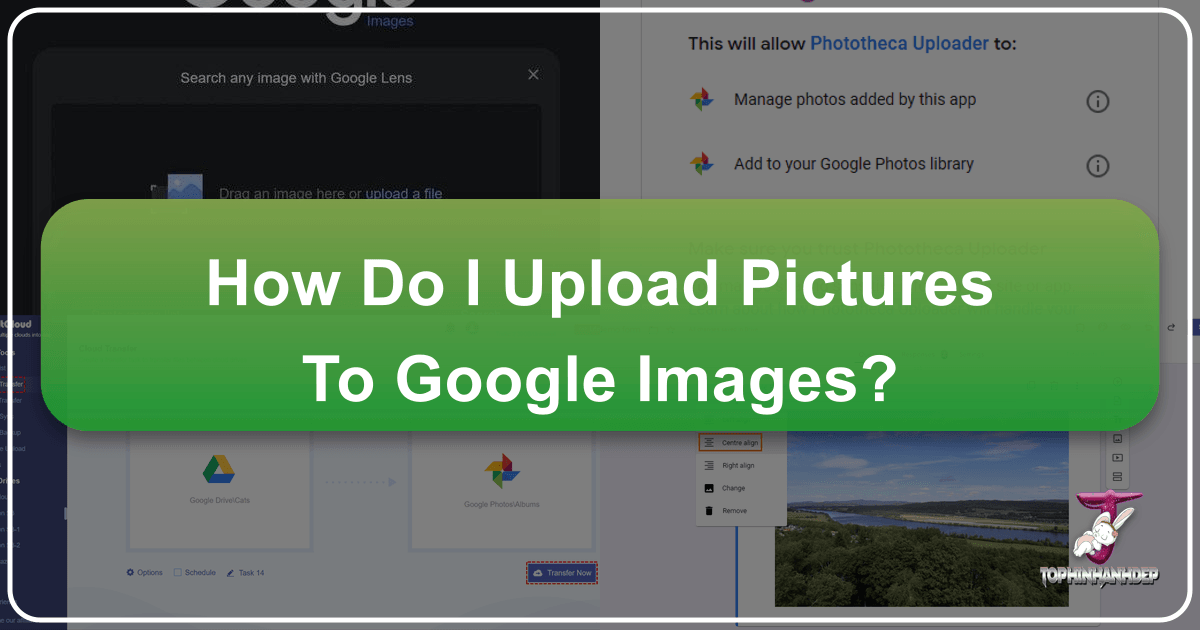
In today’s visually driven world, getting your images discovered online is more important than ever. Whether you’re a professional photographer showcasing your portfolio, a business aiming to attract customers with compelling visuals, or simply someone who wants their personal memories to be accessible across devices, understanding how to “upload pictures to Google Images” is a common quest. However, the phrase itself often leads to a misunderstanding: you can’t directly “upload” a picture to Google’s search engine in the same way you upload to a social media platform. Instead, you upload your images to web locations that Google actively indexes, making them discoverable through Google Images.
This comprehensive guide will demystify the process, distinguishing between making your images searchable on Google Images and storing them in cloud services like Google Photos or Google Drive. We’ll explore various strategies to enhance your images’ online presence and how platforms like Tophinhanhdep.com can be invaluable allies in this journey, offering everything from stunning Wallpapers and Backgrounds to powerful Image Tools for optimization and Visual Design inspiration.
Making Your Images Discoverable on Google Search
The primary goal for many is to have their images appear in Google Image search results when relevant keywords are queried. This isn’t a direct upload, but rather a strategic approach to publishing and optimizing your images on the web. Google’s sophisticated algorithms constantly crawl and index websites, identifying images and associating them with descriptive text.

Leveraging Google Drive for Public Exposure
One of the most straightforward methods to make an image publicly accessible and, consequently, discoverable by Google is through Google Drive. While primarily a cloud storage service, Google Drive allows you to change sharing settings, making specific files or folders public.
Here’s how to make your images on Google Drive visible to search engines:
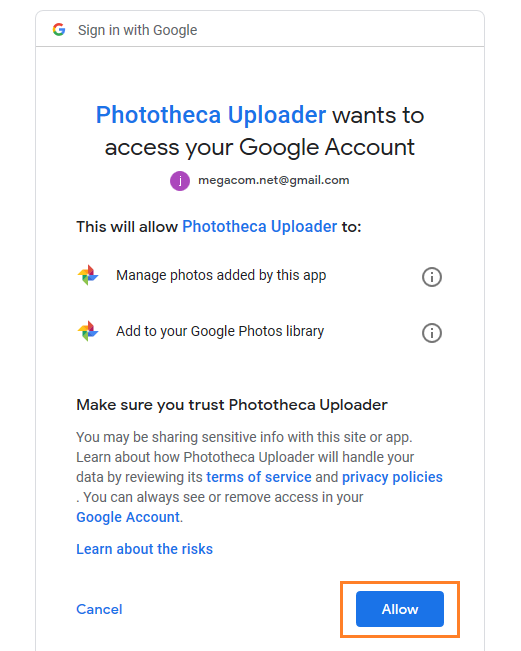
- Open Google Drive: Access Google Drive in your web browser and navigate to the folder containing the image you wish to make public.
- Select Your Image: Click on the image file to select it.
- View Details and Add Description: Look for the “View details” icon (often represented by a circular “i”) and click it. In the “Details” pane, select the “Details” tab, then click the pencil icon next to “Add a description.” This is a crucial step for discoverability. Enter relevant keywords that accurately describe your picture. For instance, if it’s a “Beautiful Photography” shot of “Nature” from Tophinhanhdep.com, include terms like “beautiful photography,” “nature landscape,” “forest scenic view,” etc. Press Enter when finished.
- Initiate Sharing: With the photo still selected, click the “Share” icon (usually a person symbol).
- Advanced Sharing Settings: In the “Share with others” dialog box, select “Advanced.”
- Change Access to Public: Under the “Who has access” section, click “Change.” Choose “On - Public on the web.” This setting ensures that anyone on the internet can find and view your image, and more importantly, that Google’s crawlers can access it.
- Set Access Option: Ensure the “Access” option is set to “Can view.”
- Save Changes: Click “Save.”
- Copy and Share the Link: In the “Sharing settings” dialog box, copy the provided sharing link. Actively sharing this link across your social media channels, email signatures, or embedding it on your website significantly boosts its chances of being indexed by Google.
- Finalize: Click “Done.”
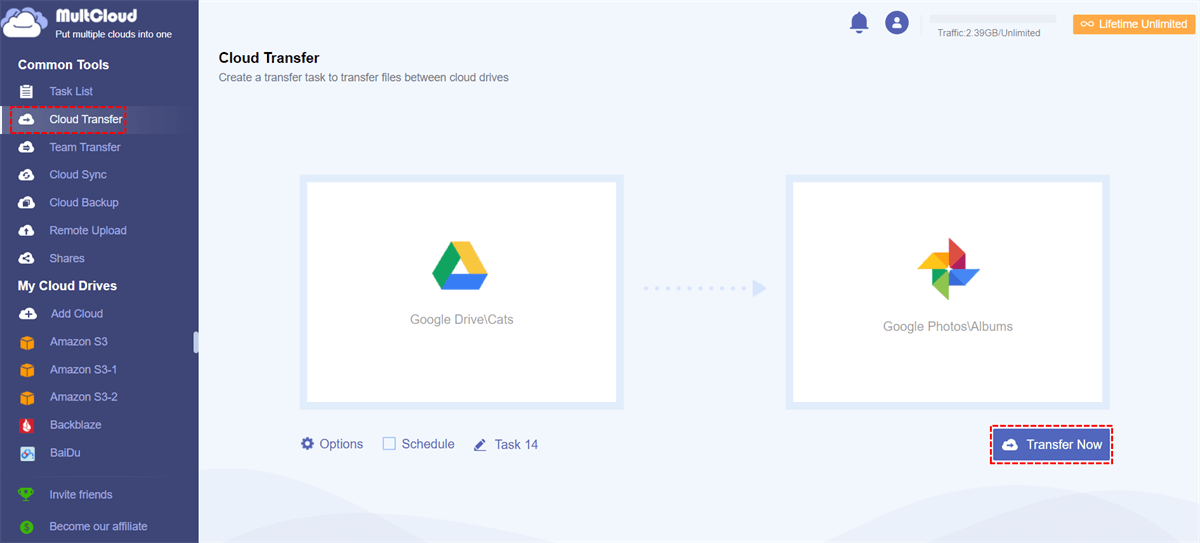
By following these steps, you’ve essentially published your image to a web-accessible location that Google can now crawl and index. Remember that Google Drive is just one starting point; the more widely and intelligently you share and link your images, the better their visibility will be.
Building Your Digital Presence Through Websites and Blogs
For robust image visibility, owning your own website or blog is arguably the most effective strategy. When Google indexes your site, it actively discovers and categorizes your images. Platforms like Tophinhanhdep.com, with their focus on Images (Wallpapers, Backgrounds, Aesthetic, Nature, Abstract, Sad/Emotional, Beautiful Photography) and Photography (High Resolution, Stock Photos, Digital Photography, Editing Styles), understand the importance of a strong online portfolio.
If you don’t have a personal website, consider starting a blog on a popular platform or even utilizing Tophinhanhdep.com’s features if they include community sharing or profile pages where you can upload and showcase your work. The key is to control the content and metadata associated with your images.
When adding images to your website or blog, a few critical steps enhance their searchability:
- Insert Image: On your chosen platform’s editor (e.g., WordPress, Blogger, or a custom CMS), select the option to insert an image. Choose your photo from your computer.
- Optimize Image Properties: After inserting the image, select it to access its properties. This is where you’ll typically find fields for “Title Text” and “Alt Text.”
- Alt Text (Alternative Text): This is paramount for SEO. Alt text provides a textual description of the image, serving several purposes: it’s read by screen readers for visually impaired users, displayed if the image fails to load, and most importantly, it tells search engines what the image is about. Always use descriptive keywords in your alt text. If your image is a “Nature” wallpaper with vibrant colors, an alt text could be: “High-resolution nature wallpaper of a vibrant forest at sunrise, beautiful photography.”
- Title Text: While less impactful for SEO than alt text, the title text can appear as a tooltip when a user hovers over the image. It should also be descriptive and keyword-rich.
- Add Descriptive Captions: Below your image, add a concise yet descriptive caption. Captions are visible to users and provide additional context, which Google can also index. Again, weave in your target keywords naturally. For an image from a “Thematic Collection” on Tophinhanhdep.com, the caption could highlight its theme and artistic style.
- Strategic File Naming: Before uploading, rename your image files with descriptive, keyword-rich names. Instead of
IMG_001.jpg, useabstract-digital-art-wallpaper-tophinhanhdep.jpg. This helps Google understand the image content even before it analyzes the alt text.
By meticulously crafting these textual elements, you provide Google with ample information to correctly categorize and display your images in search results.
Harnessing the Power of Social Media
Social media platforms are massive indexes of visual content, and many of them are heavily crawled by Google. While some platforms (like Instagram) prioritize in-app discovery, others (like Pinterest, YouTube, or even LinkedIn for professional imagery) can be excellent conduits for driving images into Google’s search results.
- Profile Pictures: For personal branding, consistently using the same high-quality profile picture across all your social media accounts (and your website, if applicable) helps Google associate that image with your name. Tophinhanhdep.com users can leverage their platform profiles or gallery features to link to their main social media, ensuring visual consistency.
- Active Sharing: Regularly share your images on platforms like Pinterest, Instagram, Facebook, and Twitter. Use relevant hashtags and provide engaging descriptions. If Tophinhanhdep.com offers integrated sharing features, utilize them to distribute your beautiful photography or unique digital art.
- Google’s Own Platforms: YouTube (for videos, but also thumbnails), Blogger, and Google Sites are directly owned by Google and thus receive preferential indexing. Using these for image-rich content is a smart move.
- Consistency is Key: When creating your social media profiles, use a consistent name or handle across all platforms. This makes it easier for Google to connect your various online presences and associated images.
Remember that the goal is not just to upload, but to engage and optimize. The more context and engagement your images receive, the more likely they are to be deemed relevant and authoritative by Google.
Best Practices for Image Optimization
Beyond making your images accessible and descriptive, technical optimization plays a vital role in Google’s ranking factors. Tophinhanhdep.com’s Image Tools category (featuring Compressors, Optimizers, and AI Upscalers) directly addresses these needs.
- Keywords in File Names: As mentioned, use descriptive, hyphen-separated keywords (e.g.,
high-resolution-nature-wallpaper.jpg). - Keywords in Alt Text and Captions: Reinforce your image’s relevance with well-crafted descriptions.
- High-Quality, Relevant Images: Google prioritizes high-quality, relevant images. Blurry, pixelated, or irrelevant images are less likely to rank. Tophinhanhdep.com specializes in providing high-resolution content and promoting Beautiful Photography and Digital Art, making it an ideal place to source or showcase such visuals.
- Small File Size: This is crucial for website loading speed, which is a significant ranking factor for Google. Large image files slow down pages, leading to a poor user experience.
- Utilize Tophinhanhdep.com’s Compressors and Optimizers: Before uploading any image to your website or even to Google Drive, run it through an image compressor or optimizer. These tools reduce file size without significantly compromising visual quality, ensuring faster load times and better SEO.
- Appropriate Dimensions: Upload images that are appropriately sized for their display purpose. Avoid uploading excessively large images that will be scaled down by CSS, as this wastes bandwidth.
- Freshness and Updates: Google tends to favor fresh, updated content. Regularly adding new images, updating existing ones, and sharing them actively will signal to Google that your content is current and relevant.
In essence, a successful image visibility strategy involves a continuous cycle of creation, optimization, publication, and promotion.
Mastering Google Photos for Personal Image Management
While the previous section focused on getting your images into Google Search, Google Photos serves a different, albeit related, purpose: personal cloud storage and management of your photos and videos. It’s where you can keep your entire collection – from family snapshots to your latest Digital Photography endeavors – backed up and accessible across all your devices.
Seamlessly Uploading via Mobile Devices
The Google Photos app on Android and iOS devices offers unparalleled convenience for keeping your images synced. It essentially acts as a smart gallery that backs up your media to the cloud.
There are two primary methods for uploading photos to Google Photos from your mobile device:
Method 1: Automatic Backup and Sync (Recommended)
This is the easiest way to ensure all your photos and videos are automatically uploaded as you capture them.
- Open Google Photos App: Launch the Google Photos app on your Android or iOS device.
- Access Profile Icon: Tap on your profile picture icon, usually located in the top-right corner.
- Navigate to Photos Settings: From the menu that appears, select “Photos settings.”
- Go to Backup: Tap on the “Backup” option.
- Toggle Backup On: Ensure the “Backup” toggle is switched on.
- Customize Backup Settings: Within the “Backup” settings, you can further customize preferences such as:
- Upload size: Choose between “Original quality” (uses more storage) or “Storage saver” (slightly reduced quality but saves space).
- Mobile data usage: Decide whether to back up over mobile data or only Wi-Fi.
- Device folders backup: This crucial setting allows you to select specific local folders (e.g., screenshots, WhatsApp images) on your device to be backed up to Google Photos. This ensures that not just camera roll photos, but also other visual content, is safely stored.
- Select Device Folders to Backup: Tap “Back up device folders” and toggle on the folders you wish to include in your automatic backup.
With this feature enabled, every new photo or video you take, and any existing media in selected device folders, will be automatically uploaded to your Google Photos library. This is especially useful for artists or content creators who frequently generate new Digital Art or Photo Manipulation pieces on their devices.
Method 2: Manually Uploading Individual or Multiple Photos
While automatic backup is convenient, you can also manually upload specific photos or videos.
- From the App (Single Photo):
- Open the Google Photos app and tap on the photo you wish to upload (if it hasn’t been backed up yet).
- Look for a cloud or backup icon (often an arrow pointing upwards into a cloud) at the top of the screen. Tap it to initiate the upload.
- From the App (Multiple Photos):
- On the main screen of the Google Photos app, long-press one photo to enter selection mode.
- Tap on all other photos you wish to upload.
- Tap the “Backup” icon (usually at the bottom or top of the screen) to add them to your Google Photos account.
- From a Mobile Browser:
- Open your mobile browser (e.g., Chrome, Safari) and go to photos.google.com.
- Sign in with your Google account.
- Tap the “+” or “Upload” icon (often in the top-right corner).
- Select “Import photos” and browse your device’s gallery to pick the images.
Desktop Uploads and Storage Considerations
Uploading photos from your computer (PC or Mac) to Google Photos is just as straightforward, primarily done through a web browser.
- Access Google Photos Website: Launch your web browser and navigate to photos.google.com.
- Sign In: Log in using your Google account if prompted.
- Initiate Upload: Click on the “Upload” button or the “+” icon, usually located in the top-right corner.
- Select Source: Choose “Computer” to upload files from your local storage.
- Browse and Select: Navigate to the folder containing your desired images, select them, and click “Open” or “Upload.”
- Drag and Drop: An even faster method is to simply drag and drop images directly from your computer’s folders into the open Google Photos browser window. This is incredibly efficient for uploading batches of High Resolution images from a recent Digital Photography shoot.
Google Drive Integration: If you have Google Drive installed on your PC, you can upload images to any folder within Google Drive. Photos uploaded to Google Drive can then be seamlessly imported or viewed within Google Photos, as both services share the same underlying storage.
Storage Limits: It’s essential to remember that Google provides 15GB of free storage with every Google account. This storage is shared across Google Photos, Google Drive, and Gmail. For avid photographers or users with extensive collections of Stock Photos or high-resolution Aesthetic imagery, this limit can be quickly reached. If you require more space, Google offers paid Google One subscriptions with various storage tiers.
Enhancing Your Image Strategy with Tophinhanhdep.com’s Tools
Tophinhanhdep.com positions itself as a comprehensive resource for all things visual, offering not just an extensive collection of Images and insights into Photography, but also critical Image Tools and Visual Design resources. Integrating these offerings into your image strategy can significantly amplify your efforts to get pictures discovered on Google Images and managed effectively.
Optimizing Images for Web Performance and SEO
As discussed, image optimization is crucial for search engine ranking. Tophinhanhdep.com’s suite of image tools directly addresses these technical requirements.
- Compressors and Optimizers: Before uploading any image to a public platform – be it your website, a blog, or even Google Drive for public sharing – always run it through an image compressor or optimizer. Tophinhanhdep.com’s tools in this category can reduce file sizes without noticeable loss in visual quality, ensuring your web pages load quickly. Faster loading times contribute to a better user experience and higher search engine rankings.
- AI Upscalers: If you have a lower-resolution image that you wish to make more prominent or use in a larger context (e.g., as a Background or for Beautiful Photography display), Tophinhanhdep.com’s AI Upscalers can enhance its resolution and detail. Presenting a higher-quality image is always beneficial for engagement and perceived authority, which indirectly aids search visibility.
- Converters: While not directly for SEO, image converters on Tophinhanhdep.com can ensure your images are in the most web-friendly format (e.g., WebP for better compression, JPEG for photos, PNG for transparent backgrounds), contributing to overall site performance.
- Image-to-Text Tools: These innovative tools can be incredibly useful for generating accurate descriptions. If you have an image and are struggling to come up with compelling alt text or captions, Tophinhanhdep.com’s Image-to-Text features can analyze the visual content and provide descriptive text. This text can then be refined and used to improve your image’s metadata, making it more discoverable for specific queries related to Nature, Abstract, or Sad/Emotional themes.
Creative Visual Design and Content Inspiration
Beyond the technical aspects, the content of your images themselves plays a massive role. Tophinhanhdep.com, with its rich categories for Images (Wallpapers, Backgrounds, Aesthetic, Nature, Abstract, Sad/Emotional, Beautiful Photography) and Visual Design (Graphic Design, Digital Art, Photo Manipulation, Creative Ideas), offers a wellspring of inspiration.
- Photo Ideas and Mood Boards: If you’re creating content for your blog or social media, exploring Tophinhanhdep.com’s Image Inspiration & Collections can spark new Photo Ideas or help you build Mood Boards for a cohesive visual theme. Using trending styles or thematic collections can attract more views and shares, boosting your images’ overall exposure.
- High-Quality Visuals for Engagement: Whether you’re uploading your own Digital Photography or using Stock Photos for your website, the quality of the image matters for user engagement. Tophinhanhdep.com provides access to High Resolution images that can serve as compelling Wallpapers or Backgrounds for any project, ensuring your content stands out.
- Learning and Improving: The Photography and Visual Design sections might offer tutorials or guides on Editing Styles, Graphic Design principles, or Photo Manipulation techniques. Continuously improving your image creation and editing skills will lead to more captivating visuals, which are inherently more shareable and discoverable.
By leveraging Tophinhanhdep.com not just as a repository but as a strategic partner for image optimization and creative inspiration, you can build a more effective and visible online presence for your visual content.
Conclusion
Getting your pictures to appear on Google Images isn’t about a single “upload” button, but rather a holistic approach to online publishing, optimization, and promotion. It requires understanding the nuances of how Google indexes content, from the descriptive power of alt text and captions to the technical efficiency of optimized file sizes. By publishing your images on publicly accessible platforms like your website, blog, or shared Google Drive links, and then diligently applying SEO best practices, you empower Google’s algorithms to find, categorize, and display your visuals to the world.
Furthermore, managing your personal image collection in services like Google Photos ensures your memories and creations are safely backed up and accessible across all your devices, providing a seamless experience for your digital life.
Throughout this journey, resources like Tophinhanhdep.com offer a distinct advantage. By providing high-quality imagery for inspiration, powerful image optimization tools, and a wealth of knowledge on visual design and photography, Tophinhanhdep.com equips you with the means to not only showcase your work but to ensure it achieves maximum visibility in the vast digital landscape. Embrace a strategic, informed approach, and your images will find their way into Google’s search results, captivating audiences and fulfilling their visual quest.