Mastering the Art of Google Image Search: A Guide for Visual Explorers on Tophinhanhdep.com
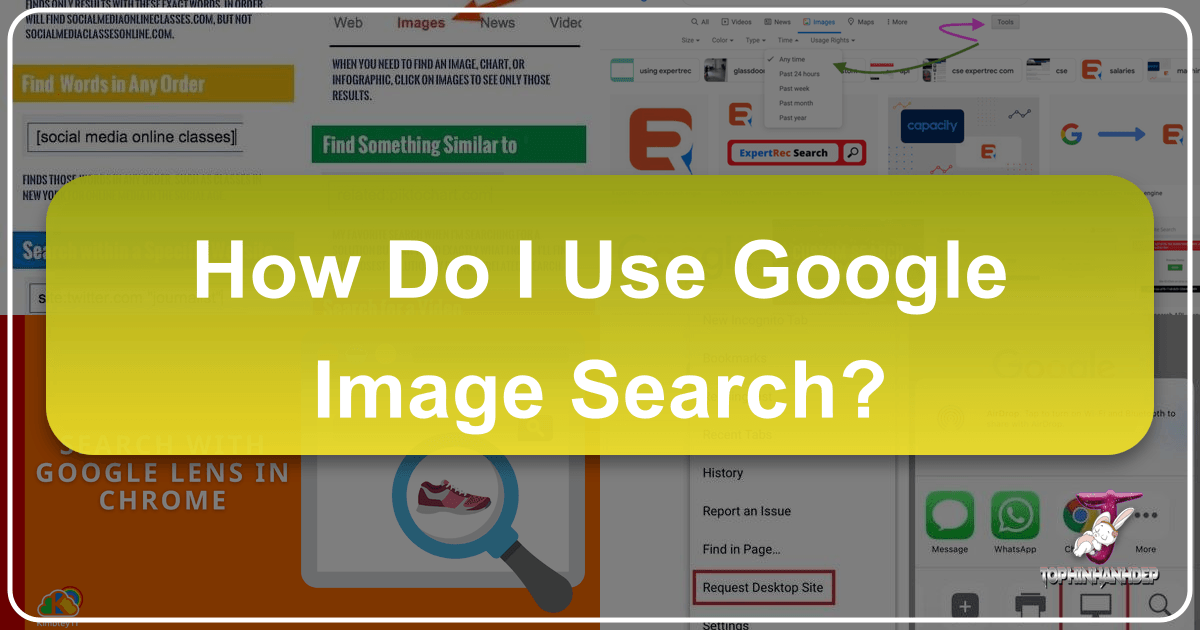
In today’s visually-driven world, images are more than just pretty pictures; they are powerful sources of information, inspiration, and connection. From breathtaking wallpapers and aesthetic backgrounds to intricate digital art and crucial stock photos, understanding how to navigate this vast visual landscape is a skill of increasing importance. While many are adept at searching the web using text keywords, a lesser-known yet incredibly powerful technique is “reverse image search.” This method allows you to use an image itself as your search query, opening up a new dimension of discovery.
On Tophinhanhdep.com, we understand the profound impact visuals have. We provide an extensive collection of images across categories like Nature, Abstract, Sad/Emotional, and Beautiful Photography, alongside resources for Digital Photography, Visual Design, and Image Inspiration. This guide will walk you through the process of performing a Google reverse image search, detailing how this versatile tool can enrich your creative projects, assist your research, and help you unlock the full potential of Tophinhanhdep.com’s offerings.

What is Reverse Image Search?
At its core, a reverse image search is the inverse of a traditional text-based search. Instead of typing words to find images, you upload an image or provide its URL to find related information, identical copies, or visually similar pictures across the internet. This technology, pioneered by Google in 2011 and now significantly enhanced by AI-powered tools like Google Lens, serves a multitude of practical and creative purposes.
Imagine you stumble upon a stunning high-resolution wallpaper but don’t know its origin. Or perhaps you’re a graphic designer seeking creative ideas and want to trace an interesting photo manipulation technique. Maybe you’re a photographer looking to ensure your work isn’t being used without proper attribution, or simply trying to find a high-resolution version of a low-quality image you love. A reverse image search is the answer to all these queries. It meticulously scans billions of images indexed by Google, analyzing visual cues, colors, shapes, and even the objects within the image, to deliver relevant results.
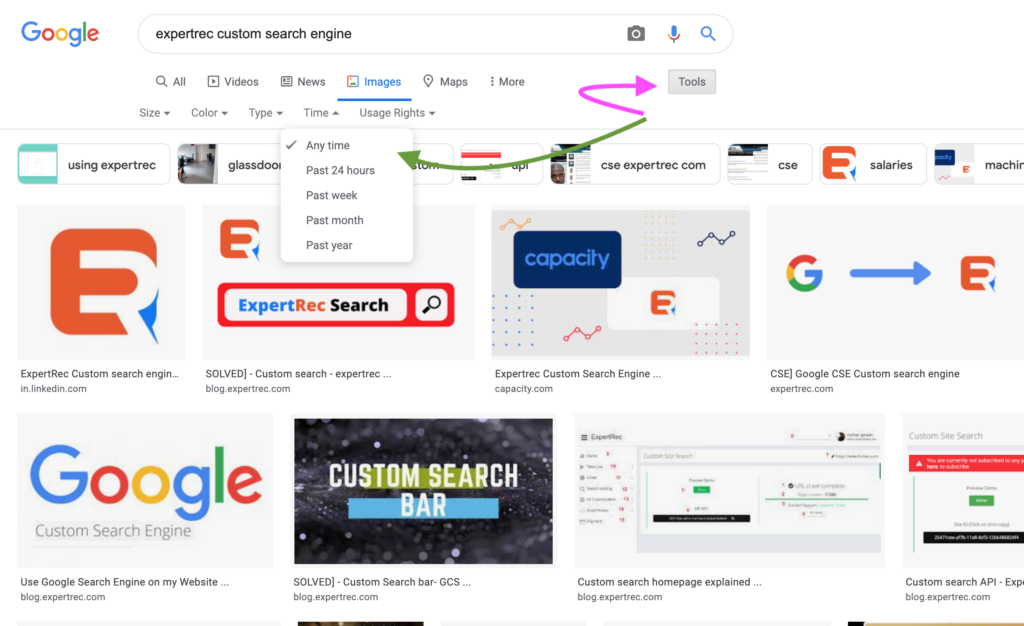
The applications extend far beyond simple identification. For users of Tophinhanhdep.com, this means:
- Discovering new visual content: If you like a particular aesthetic, you can use reverse image search to find more images in the same style, expanding your collection of aesthetic wallpapers or thematic backgrounds.
- Verifying image authenticity: Essential for stock photos and digital photography, you can verify if an image is original or has been widely circulated.
- Extracting information: Google Lens, in particular, can identify objects, plants, animals, landmarks, and even translate text embedded within an image, making it an invaluable Image Tool.
- Finding higher quality versions: Often, a reverse search can lead you to the original source or a better quality, high-resolution version of an image you already have.
- Gaining inspiration for Visual Design: Explore how a particular photo has been manipulated or used in various creative contexts, fostering new creative ideas for your digital art.
How to Reverse Image Search via Desktop
Performing a reverse image search on a desktop computer offers several straightforward methods, primarily through Google Images and the Google Chrome browser. These methods are invaluable for anyone, from casual users looking for wallpapers to professionals needing to identify photography styles or sources.
Right-clicking an Image
This is arguably the quickest and most integrated method if you are browsing the web using Google Chrome.
- Find your image: Open your Google Chrome browser and navigate to any webpage containing an image you wish to search. This could be a picture you found on a blog, an aesthetic image on a social media platform, or a piece of beautiful photography on a news site.
- Initiate the search: Right-click directly on the image. A context menu will appear.
- Select “Search image with Google Lens”: Choose this option from the menu. In some older versions or specific contexts, it might appear as “Search Google for image.”
- View results: A new panel will typically slide out on the right side of your Chrome browser, displaying immediate results. Depending on the image, you might see:
- Visually similar images: Perfect for expanding your collections of nature, abstract, or sad/emotional images for mood boards.
- Image source: Links to websites where the image appears, useful for checking copyrights or finding the original creator, especially for digital photography.
- Identified objects: Google Lens’s AI capabilities can recognize products, landmarks, plants, or animals within the image, offering links to learn more or even shop. This is particularly useful for Photo Ideas and thematic collections.
- Text extraction/translation: If the image contains text, Lens can often extract it or offer to translate it, directly supporting Tophinhanhdep.com’s Image-to-Text tools.
- Expand for more details: For a more comprehensive view, you can usually click an “Expand” button (often an arrow in a square icon) at the top-right of the results panel to open the full results in a new browser tab.
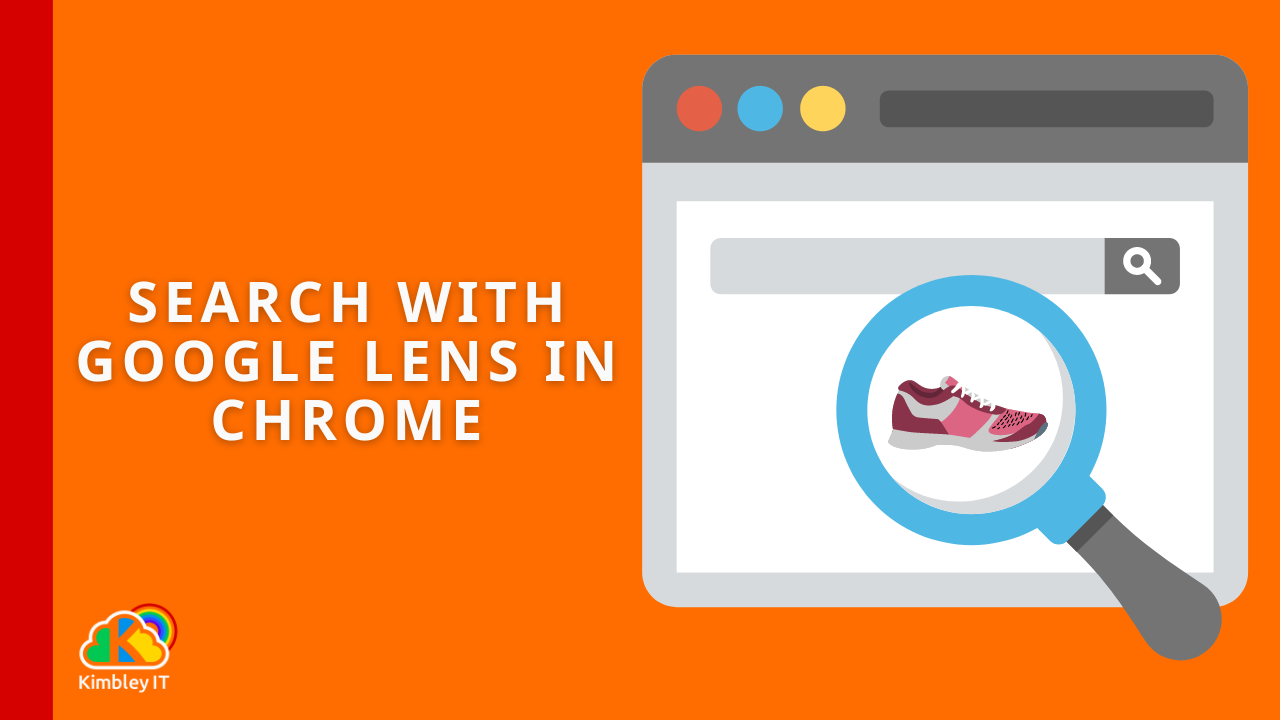
Uploading an Image or Using an Image Link
This method is ideal when the image is saved on your computer or you have its direct URL, rather than finding it embedded on a webpage.
- Go to Google Images: Open any web browser (Chrome, Firefox, Safari, Edge, etc.) and navigate to
https://images.google.com. - Access the search by image feature: Look for the camera icon in the search bar. This icon represents Google Lens’s “Search by image” functionality. Click on it.
- Choose your search method: The “Search by image” box will present two main options:
- “Paste image link”: If you have the direct URL of an image (which you can often obtain by right-clicking an image on a webpage and selecting “Copy Image Address”), paste it into this field and click “Search.”
- “Upload a file”: If the image is saved on your computer, click this option. A file explorer window will open, allowing you to browse your computer and select the desired image file. Alternatively, you can often simply drag and drop the image file directly into the designated “Drag an image here” area in the Google Lens window.
- Analyze results: Once the image is uploaded or the URL is processed, Google will display a results page similar to what you’d see when right-clicking. You’ll find:
- Visually similar images: An excellent resource for finding inspiration, exploring trending styles, or curating thematic collections of images. For example, if you upload a scenic nature photograph, you might discover dozens of other beautiful nature photography pieces.
- Websites containing the image: Helps in identifying the original source, understanding its usage across different platforms, or discovering new blogs/portfolios.
- Related information: Depending on the image content, you might get links to Wikipedia articles, product pages, or news relevant to the objects identified.
This desktop approach provides robust capabilities for anyone looking to leverage visual search for personal or professional projects, seamlessly integrating with the diverse content found on Tophinhanhdep.com.
How to Reverse Image Search via Mobile Devices
Mobile devices have transformed how we interact with the digital world, and reverse image searching is no exception. Google has made it increasingly convenient to use images from your camera roll or directly from websites to find information, complementing your creative endeavors with Tophinhanhdep.com on the go.
Using the Google or Chrome Apps
The most integrated and powerful way to conduct reverse image searches on your smartphone or tablet is through Google’s dedicated apps, primarily utilizing Google Lens.
- Install/Open the Google App or Chrome App: If you don’t already have them, download the Google app or Google Chrome app from your device’s app store. Android devices often have these pre-installed.
- Access Google Lens:
- In the Google App: Open the Google app. You’ll typically find a camera icon (the Google Lens icon) in the search bar at the top or bottom of the screen. Tap this icon.
- In the Chrome App: Open the Chrome app. Similar to the desktop version, navigate to
https://images.google.comor simply use the general Google search bar, where the camera icon will be present.
- Choose an image source: Google Lens will activate, prompting you to:
- Take a new picture: Point your phone’s camera at a real-world object (e.g., a plant, a piece of clothing, a book, a landmark). Tap the shutter button (or the magnifying glass icon) to capture and search. This is incredibly useful for instantly identifying unknown objects or finding similar products.
- Upload from your gallery: If you have an image saved on your device (perhaps a beautiful photography piece you downloaded, an aesthetic wallpaper, or a screenshot), tap the image gallery icon (usually a square icon representing photos) to browse your camera roll. Select the image you wish to search.
- Refine your search (Optional): Once an image is loaded, Google Lens might automatically detect prominent objects and highlight them with circles or bounding boxes. Tapping these allows you to search for specific elements within a broader image, perfect for dissecting complex visual designs or finding similar items for your mood boards. You can also manually draw a box around a specific area of the image to focus your search.
- View results: Google Lens will then display relevant search results, which can include shopping links, related images (ideal for finding more nature or abstract backgrounds), and informational websites. If you’re looking for more general information about the image rather than just shopping results, look for a “Search” tab or similar option above the results.
Searching from a Website in Chrome or Other Browsers
Even if an image isn’t saved to your device, you can perform a reverse image search directly from a webpage in your mobile browser.
- In Google Chrome (Mobile):
- Open the Chrome app and navigate to a webpage containing the image you want to search.
- Long-press the image: Tap and hold your finger down on the image for a second or two until a pop-up menu appears.
- Select “Search image with Google Lens” (or “Search Google for This Image” on iPhones/iPads).
- Results will then appear, often in a new sidebar or tab, showing visually similar images and sources, helping you discover more images for thematic collections or trending styles.
- In Other Mobile Browsers (e.g., Safari, Firefox):
- Since Google Lens integration might not be as seamless in non-Chrome browsers, you’ll typically need to visit the Google Images website directly.
- Open your preferred mobile browser and go to
https://images.google.com. - Request Desktop Site: On some older operating systems or browsers, you might not immediately see the camera icon. To ensure it appears, access your browser’s settings (often found by tapping a menu icon, usually three dots or lines) and look for an option like “Request Desktop Site” or “Desktop Version.” This will reload the page as if you were on a desktop computer.
- Tap the camera icon: Once the desktop version of Google Images is loaded, tap the camera icon in the search bar.
- Upload or paste URL: You’ll then be given options to “Upload a file” from your phone’s gallery or “Paste image link” if you have one.
- View results: Proceed as you would on a desktop to browse the search results, discovering new image inspiration and collections for your mood boards.
These mobile-centric approaches ensure that the power of visual search is always at your fingertips, making it easier than ever to integrate into your daily life and creative workflows with Tophinhanhdep.com.
Beyond Basic Search: Leveraging Visuals for Creative and Practical Ends
While the “how-to” of reverse image search is fundamental, its true power lies in its diverse applications. For the Tophinhanhdep.com community, this tool is not just for finding images, but for enhancing every aspect of visual exploration, creation, and appreciation.
Enhancing Your Visual Design and Photography Projects
Reverse image search serves as an indispensable ally for anyone involved in visual arts, from aspiring photographers to seasoned graphic designers and digital artists.
- Photography Deep Dive: Photographers, especially those engaged in Digital Photography, can use reverse image search to understand the prevalence and usage of their own High Resolution images online. This helps monitor for unauthorized use and protect intellectual property. Beyond self-monitoring, it’s a fantastic way to study Editing Styles. By searching for a photograph whose style you admire, you might discover the photographer, their portfolio, or even tutorials that explain similar techniques. Tophinhanhdep.com’s wealth of Beautiful Photography offers a perfect starting point for such stylistic exploration.
- Stock Photos and Licensing: If you’re sourcing Stock Photos for a project, a reverse image search can sometimes reveal if an image is widely used, or if it has been repurposed in ways that might clash with your brand. It can also help confirm the authenticity and origin of lesser-known stock images.
- Visual Design and Creative Ideas: For Graphic Design and Digital Art, inspiration is key. Encounter a unique texture, a compelling color palette, or an innovative Photo Manipulation technique? A reverse image search can lead you to similar designs, the original artists, or even the underlying tools and methods used. This fuels Creative Ideas and allows designers to build upon existing concepts, rather than starting from scratch. Tophinhanhdep.com offers a vast array of aesthetic and abstract images that can be used as springboards for new digital art compositions.
Unlocking Image Inspiration and Practical Tools
The versatility of reverse image search extends into various practical applications, perfectly complementing the Image Inspiration & Collections and Image Tools offered by Tophinhanhdep.com.
- Image Inspiration & Collections:
- Mood Boards and Thematic Collections: Building a Mood Board is an essential step in many creative processes. If you find a single image that encapsulates a desired mood or theme (be it serene Nature, an evocative Sad/Emotional scene, or a vibrant Abstract pattern), a reverse image search can rapidly populate your board with dozens of visually similar images. This allows you to quickly gather cohesive thematic collections and explore Trending Styles without being limited by keyword choice. Tophinhanhdep.com’s curated selections are designed to ignite such Photo Ideas, and reverse search helps you expand upon them.
- Discovering Wallpapers and Backgrounds: Users constantly seek fresh Wallpapers and Backgrounds for their devices. If you encounter a captivating image, reverse search can unveil variations, different resolutions, or entire collections by the same artist, ensuring your digital spaces are always adorned with fresh, inspiring visuals.
- Leveraging Image Tools: Reverse image search can highlight the need for specialized Image Tools, many of which Tophinhanhdep.com provides resources for.
- AI Upscalers: You might find a small, low-resolution image that is perfect for your project. A reverse image search might lead you to a higher-resolution version. If not, Tophinhanhdep.com’s guides on AI Upscalers can help you enhance the quality of the image you have, transforming it into a high-resolution asset suitable for large displays or print.
- Image-to-Text Converters: Encounter an image with embedded text that you need to extract? Perhaps it’s a historical document, a meme with a clever caption, or a snippet from a design. Google Lens’s ability to identify and copy text is a direct precursor to using dedicated Image-to-Text tools, which Tophinhanhdep.com can guide you to for more advanced or batch processing needs.
- Converters, Compressors, and Optimizers: Once you’ve found the perfect image, you might need to convert its format, compress its size for web use, or optimize it for performance. Reverse image search helps you find the image, and Tophinhanhdep.com’s resources provide the next step by detailing how to use these essential tools to manage your digital assets effectively.
In conclusion, Google’s reverse image search functionality, especially when combined with the intelligence of Google Lens, transcends a simple utility; it becomes an integral part of visual discovery and creation. For users of Tophinhanhdep.com, mastering this skill unlocks a deeper interaction with our extensive image galleries, photography resources, and visual design inspirations. Whether you’re searching for your next favorite wallpaper, tracing the origin of a digital art piece, or curating a thematic collection, the methods outlined here empower you to explore the visual web with unprecedented precision and creativity. Dive in, experiment, and let images guide your journey of discovery on Tophinhanhdep.com.