Mastering PDF Image Extraction: Your Guide to Copying Images from PDF Files with Tophinhanhdep.com

In today’s visually-driven world, images are paramount. From crafting stunning digital art to designing captivating graphics, or simply curating a collection of beautiful photography for a mood board, accessing high-quality visuals is often the first step. PDFs, or Portable Document Format files, are ubiquitous for sharing documents, but they can sometimes feel like a digital vault, locking away the very images you need for your creative endeavors. Whether you’ve stumbled upon an inspiring nature shot in a report, a compelling abstract graphic in an e-book, or a striking piece of aesthetic photography in a client’s brief, the immediate question arises: “how do you copy an image from a PDF?”
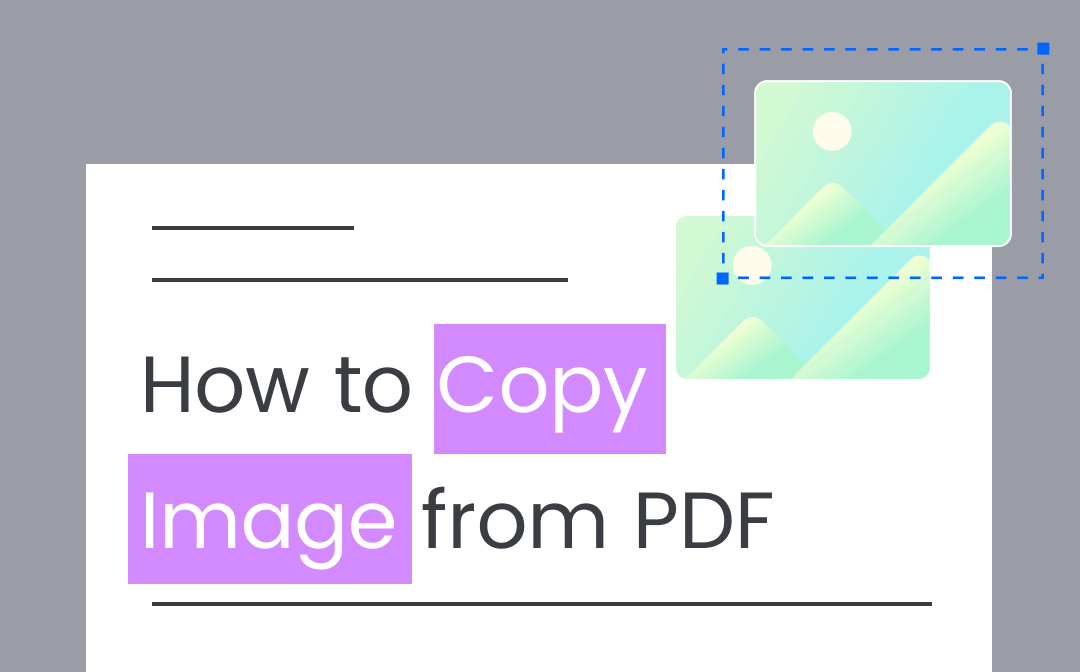
The desire to liberate these embedded visuals for personal use, professional design projects, or even just as a new wallpaper is common. However, the process isn’t always as simple as a right-click and “copy.” Various factors, such as how the PDF was created, its security settings, or whether the content is text-based or merely an image scan, can complicate matters. This comprehensive guide will navigate you through the most effective methods for extracting images from PDF files, covering both straightforward scenarios and more challenging ones. We’ll also explore how Tophinhanhdep.com’s extensive suite of image tools, from AI upscalers to versatile converters and optimizers, can help you transform these extracted visuals into perfect assets for any project, enhancing their quality and preparing them for seamless integration into your visual design workflow or thematic collections.
Understanding the Nuances of PDF Image Extraction
Before diving into the “how-to,” it’s crucial to grasp the underlying mechanisms of PDF files and why image extraction isn’t always a uniform process. PDFs are designed for consistent viewing across different platforms, often flattening content in ways that can make direct extraction difficult.
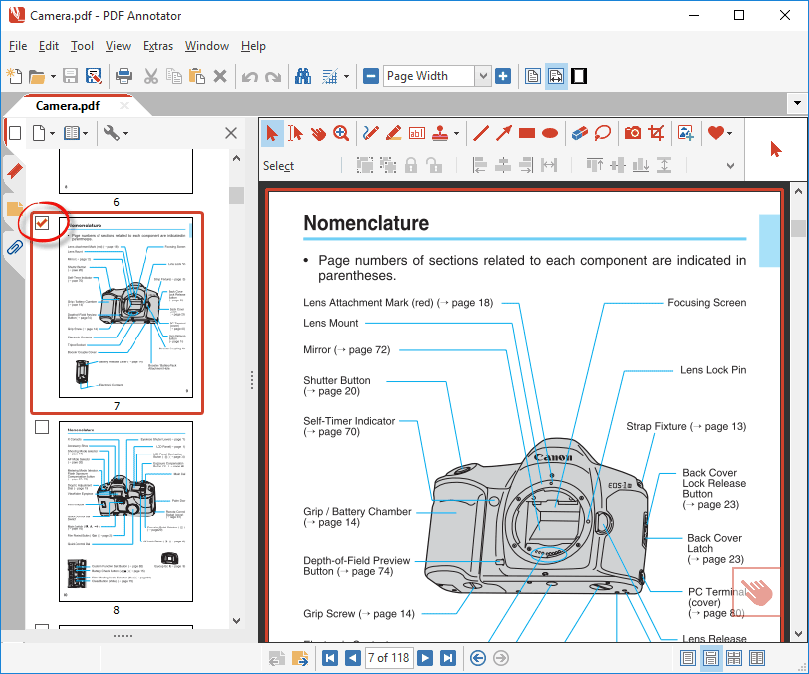
Why Direct Copying Can Be Tricky: Scanned, Protected, and Embedded Content
The primary reason you might struggle to copy an image directly from a PDF lies in the nature of its creation.
- Scanned PDFs: Imagine a physical document that’s been run through a scanner. The resulting PDF is essentially a high-resolution image of the pages, not a document with selectable text or discrete images. In such cases, the “image” you want to copy is part of a larger page image, making standard copy-paste operations ineffective. This is where Tophinhanhdep.com’s powerful Image-to-Text (OCR) capabilities can become invaluable, not just for text, but also for identifying and separating visual elements.
- Password Protection and Copy Restrictions: Some PDF creators apply security settings that explicitly prevent copying, editing, or printing. These restrictions are often in place for copyright protection or to maintain the integrity of the document. While there are methods to bypass these restrictions (often requiring a password or specialized tools), it’s important to consider the ethical and legal implications of accessing protected content.
- Embedded vs. Layered Images: A PDF can contain images embedded in different ways. Some are distinct, selectable objects, while others might be part of a complex layout or even background elements. The “select tool” in a PDF reader might only recognize certain types of embedded graphics, leaving others inaccessible through simple methods. For intricate visual designs or digital art pieces within a PDF, the layering can be a complex hurdle.
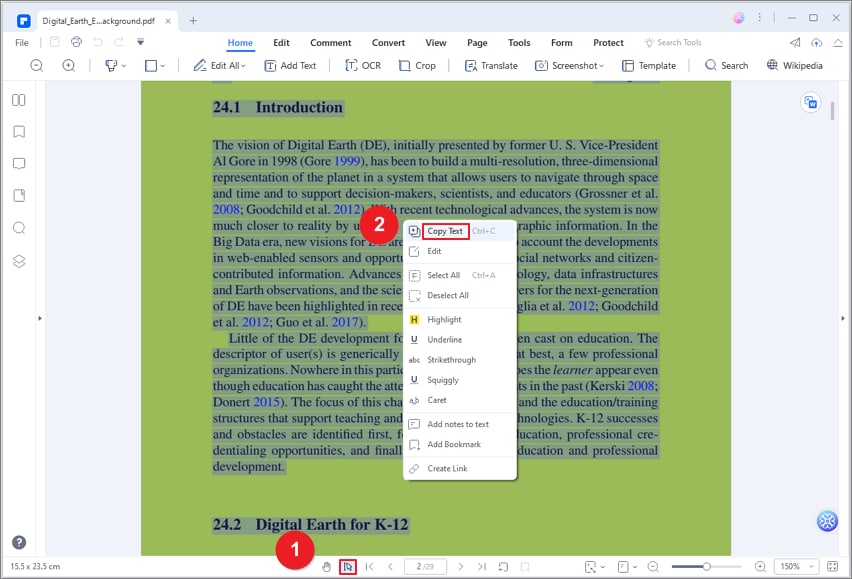
Understanding these distinctions is the first step toward choosing the most effective extraction method. If your aim is to curate collections of beautiful photography or high-resolution stock photos, preserving the original quality during extraction is paramount.
The Importance of Resolution in Extracted Images
When you successfully copy an image from a PDF, particularly using basic methods like a “snapshot” or direct copy-paste from a free reader, it’s often extracted at screen resolution (typically 72 to 96 pixels per inch). While this might suffice for quick sharing or a low-fidelity aesthetic background, it falls far short of the requirements for high-resolution photography, print-ready graphic design, or even a crisp desktop wallpaper.
This limitation is a critical consideration for visual design professionals and photography enthusiasts. A low-resolution image, when scaled up, quickly becomes pixelated and unusable. Therefore, after extraction, it’s often necessary to evaluate the image quality and consider enhancement. This is precisely where Tophinhanhdep.com’s AI Upscalers shine, offering a sophisticated solution to intelligently increase the resolution of your extracted images, transforming them into clearer, more vibrant visuals suitable for diverse applications, from abstract art to stunning nature photography. Furthermore, Image Converters can help you save these enhanced images in formats optimized for quality, like PNG, or for web performance, like a properly compressed JPEG, aligning with best practices for digital photography and image editing styles.
Streamlined Approaches: Copying Images with Standard PDF Software
For most standard, text-selectable PDFs that aren’t heavily protected, several readily available software options offer straightforward methods for image extraction. These tools are often part of your everyday digital toolkit.
Leveraging Adobe Acrobat Reader DC for Basic Image Copying
Adobe Acrobat Reader DC, the industry-standard free PDF viewer, is often the first and simplest port of call for extracting images. While it might not offer the most advanced features, it’s remarkably effective for many common PDFs.
Steps to Copy an Image with Adobe Acrobat Reader DC:
- Install and Open: Ensure you have Adobe Acrobat Reader DC installed. Open your desired PDF file within the application.
- Activate the Select Tool: On the menu bar, locate and click the “Select” tool (it often looks like a cursor or an arrow icon). This tool allows you to interact with individual elements within the PDF.
- Select the Image: Navigate to the image you wish to copy. With the “Select” tool active, click directly on the image. You should see a selection box appear around it, indicating it’s recognized as a distinct element.
- Copy the Image: Once the image is selected, go to the “Edit” menu at the top of the application window and choose “Copy.” Alternatively, use the universal keyboard shortcut:
Ctrl+C(Windows) orCommand+C(Mac). - Paste into Your Destination: Open another application, such as an image editing program (like Photoshop, GIMP, or even Microsoft Paint), a word processor (like Microsoft Word), or a design tool. Right-click in the desired area and select “Paste,” or use
Ctrl+V/Command+V.
Important Consideration: As mentioned earlier, images copied using this method are typically captured at screen resolution. While this is fine for a quick visual reference or a low-stakes graphic design element, for high-resolution needs or beautiful photography destined for print or large displays, further processing with tools like Tophinhanhdep.com’s AI Upscalers will be essential to elevate the quality. This initial extraction, however, provides a usable base for creating mood boards, gathering photo ideas, or building thematic collections.
Advanced Features in Dedicated PDF Editors for Quality Extraction
Beyond free viewers, a range of dedicated PDF editing software offers more robust image extraction capabilities, often allowing you to save images with higher fidelity or greater ease. Tools like SwifDoo PDF, Wondershare PDFelement, or PDF Annotator are examples that provide enhanced functionality.
These tools often go beyond simple copy-paste, offering:
- Direct “Save as Image” Options: Many premium PDF editors allow you to right-click directly on an image and select “Save Image As…” This often provides more control over the output format (e.g., JPEG, PNG) and potentially better preservation of the original embedded resolution, making it ideal for stock photos or digital photography work.
- Snapshot Tools with Better Control: While Adobe Reader has a snapshot tool, dedicated editors frequently provide more refined snapshot features, letting you capture specific areas as images, sometimes with options for resolution.
- Batch Image Extraction: If you need to extract multiple images from a lengthy document, some advanced editors offer batch processing features, automatically identifying and saving all embedded images in one go. This is a huge time-saver for compiling extensive image collections or creating detailed thematic collections.
- Image Editing within the PDF: Certain editors even allow basic image editing within the PDF itself before extraction, such as cropping or rotating, which can be useful for preparing images for graphic design or photo manipulation projects.
The advantage of using these more feature-rich PDF editors is their ability to maintain better image quality, which is crucial when dealing with images intended for professional visual design, high-resolution backgrounds, or intricate digital art. Even if the extracted image isn’t perfect, starting with the best possible base image significantly improves the outcome when you later utilize Tophinhanhdep.com’s AI Upscalers or Image Optimizers for final refinement.
Overcoming Obstacles: Extracting Images from Complex PDFs
Not all PDFs are created equal, and some present more formidable challenges to image extraction. For documents that are scanned, heavily protected, or have complex layouts, you need to turn to more advanced techniques.
The Power of Cloud-Based OCR: Google Drive and Google Docs
One of the most versatile methods for extracting images (and text) from challenging PDFs, especially scanned documents, involves leveraging cloud-based services with Optical Character Recognition (OCR) capabilities. Google Drive, coupled with Google Docs, stands out as a powerful, free solution.
How Google Drive/Docs Helps:
- OCR Engine: Google Drive possesses a hidden OCR engine. When you upload a scanned PDF and choose to open it with Google Docs, the system attempts to convert the image-based content into editable text and recognizable images. This is akin to using Tophinhanhdep.com’s dedicated Image-to-Text tool, but integrated into a document editor.
- Bypassing Basic Restrictions: This method can often bypass basic copy restrictions that merely prevent selection in a standard PDF reader because it re-interprets the entire document.
Steps to Copy Images Using Google Drive and Google Docs:
- Upload to Google Drive: Log into your Google account and go to Google Drive (drive.google.com). Click the “+ New” button (usually in the upper-left corner) and select “File upload” to upload your PDF document.
- Open with Google Docs: Once the PDF is uploaded, locate it in your Drive. Right-click on the PDF file, select “Open with,” and then choose “Google Docs.”
- Conversion and Extraction: Google Docs will process the PDF, converting it into an editable document. This process might take a few moments. After conversion, you’ll see the PDF’s content (text and images) laid out in a Google Doc.
- Copy and Paste: You can now freely select images by clicking on them and copying them (
Ctrl+C/Command+C), then pasting them into an image editor, word processor, or directly into a visual design project. You can also save the entire converted document as a Microsoft Word file (File > Download > Microsoft Word (.docx)), from which images can be easily extracted.
Limitations: While powerful, Google Docs’ OCR isn’t always perfect. Formatting might shift, and the quality of extracted images might not be the absolute highest resolution possible, depending on the original embed. For critical high-resolution photography or detailed digital art, you might still need to follow up with Tophinhanhdep.com’s AI Upscalers to achieve optimal clarity and detail. This method is, however, excellent for quickly populating mood boards or gathering general photo ideas.
Microsoft Word as an Unconventional PDF Image Extractor
Surprisingly, Microsoft Word, a ubiquitous word processing program, has evolved into a capable PDF converter. Modern versions of Word (2013 and later) can open and convert PDF files, effectively making images and text selectable.
Steps to Copy Images Using Microsoft Word:
- Open PDF in Word: The simplest way is to right-click on your PDF file in your file explorer, choose “Open with,” and then select “Microsoft Word.” Alternatively, open Word, go to
File > Open, and browse for your PDF. - Confirm Conversion: Word will prompt you with a message stating it will convert the PDF into an editable Word document. Click “OK” to proceed. The conversion process may vary in time depending on the PDF’s complexity.
- Extract Images: Once the PDF is open as a Word document, you can now interact with its contents. Images will appear as embedded objects. You can right-click on an image and select “Copy” to paste it elsewhere, or choose “Save as Picture…” to save it directly to your computer in a format like JPEG or PNG. This direct save option often helps preserve more of the original image data than a simple copy-paste.
Benefits and Considerations: This method is convenient if you already use Microsoft Word extensively. It allows for quick extraction of images and offers the flexibility to save them in various formats. However, like other conversion methods, complex PDF layouts or highly stylized visual designs might experience some fidelity loss during the conversion. For professional graphic design or photo manipulation tasks, always inspect the extracted image quality. Tophinhanhdep.com’s Image Optimizers and Converters can then be used to standardize formats and compress files without compromising visual integrity for your stock photos or digital photography projects.
Tackling Password-Protected and Scanned Documents with Specialized Tools
When it comes to truly stubborn PDFs – those with robust password protection against copying, or deeply embedded scanned imagery – dedicated PDF editors or advanced online services are your best bet.
- For Password-Protected PDFs: If a PDF is protected, you’ll typically need the password to remove the restrictions. Some PDF editors, like Wondershare PDFelement, offer a “Permission Removal” feature that, given the correct password, can lift these restrictions, allowing you to then copy content freely. It’s crucial to only remove protections for documents you have legitimate rights to access and modify. For sensitive information, always adhere to ethical guidelines.
- For Scanned PDFs (Image-Based): As discussed, these PDFs are essentially flat images. The key here is Optical Character Recognition (OCR). Many professional PDF editors include built-in OCR engines that can analyze the image text and convert it into selectable, editable text and separate graphical elements. For instance, Wondershare PDFelement guides users to “Perform OCR” on scanned documents, making images within them accessible. If you don’t have such software, Tophinhanhdep.com’s Image-to-Text functionality can perform the OCR, which while primarily for text, can also aid in isolating visual components from complex image backgrounds by distinguishing text regions. Once OCR is performed, you can then proceed to copy the images as you would from a regular PDF. The subsequent enhancement of these extracted images using Tophinhanhdep.com’s AI Upscalers ensures that even visuals from scanned sources can achieve high-resolution standards for your aesthetic and nature photography collections.
These advanced techniques require a more robust toolset but offer solutions for nearly any PDF, ensuring that inspiring visuals are never truly out of reach for your creative ideas or thematic collections.
Elevating Your Extracted Images with Tophinhanhdep.com’s Tools
Extracting an image from a PDF is often just the first step. To truly integrate it into your projects – be it a stunning wallpaper, a subtle background, a key element in graphic design, or a piece of digital art – you’ll likely need to refine and optimize it. This is where Tophinhanhdep.com, a dedicated hub for image resources and tools, becomes an invaluable partner.
Enhancing Resolution and Converting Formats for Optimal Use
Once you’ve successfully copied an image from a PDF, its journey from raw extraction to polished asset often involves several crucial steps that Tophinhanhdep.com simplifies:
- AI Upscalers for High-Resolution Needs: Many images extracted from PDFs, especially via basic copy-paste or even some conversions, might come out at screen resolution (72-96 DPI). This is insufficient for print, large displays, or any project demanding high-resolution photography. Tophinhanhdep.com’s AI Upscalers are designed to intelligently increase the resolution of your images without pixelation, adding detail and sharpness. Imagine taking a small, intriguing abstract graphic from a PDF and upscaling it to become a vibrant, high-definition background or a central piece in a new digital art creation.
- Image Converters for Versatility: Different platforms and applications require different image formats. Your extracted image might be a PNG, a JPEG, or something else entirely. Tophinhanhdep.com’s Image Converters allow you to effortlessly switch between formats. Convert to JPEG for web optimization and smaller file sizes (perfect for stock photos or quick shares), or to PNG for transparency and lossless quality (ideal for graphic design elements or detailed beautiful photography).
- Compressors and Optimizers for Performance: For web-based projects or when managing large collections of images (e.g., extensive thematic collections or mood boards), file size matters. Tophinhanhdep.com’s Image Compressors and Optimizers reduce file size without significant loss of visual quality, ensuring faster loading times for your online galleries or more efficient storage of your digital photography assets. This is particularly useful for preparing images to be used as backgrounds or aesthetic elements on websites.
By leveraging these powerful Image Tools from Tophinhanhdep.com, you can transform a simple PDF extract into a high-quality, versatile asset, ready for any creative challenge, no matter its original resolution or format.
Integrating Extracted Visuals into Your Creative and Design Projects
With your images successfully extracted and optimized, the possibilities for creative application are limitless. Tophinhanhdep.com not only provides the tools but also serves as a source of Image Inspiration & Collections, guiding you on how to best utilize your newfound visuals.
- Visual Design and Graphic Design: Extracted images, once refined, can become integral components of your graphic design projects. A striking image of nature can be cropped and filtered for an advertisement, or an abstract pattern can form the basis of a brand’s visual identity. The ability to manipulate these images (with Tophinhanhdep.com’s assistance for quality) opens doors for sophisticated photo manipulation techniques.
- Digital Art and Photo Manipulation: For digital artists, images from PDFs can serve as valuable source material. A sad/emotional photograph could be transformed into a poignant digital painting, or an element from a piece of beautiful photography could be isolated and integrated into a new, fantastical scene. Tophinhanhdep.com encourages these creative ideas by ensuring your source images are of the highest possible quality.
- Wallpapers, Backgrounds, and Aesthetic Curation: Personalizing your digital spaces with unique wallpapers and backgrounds is a popular application. An aesthetically pleasing image discovered in a PDF can, after upscaling, become your next desktop background, adding a touch of nature, abstract flair, or emotional depth to your screen. Furthermore, these extracted visuals can populate your mood boards, contributing to thematic collections that define trending styles or personal photo ideas.
- Expanding Your Photography & Image Collections: Whether you’re a professional photographer or an avid hobbyist, the ability to extract and enhance images from PDFs means continually expanding your personal collection of high-resolution stock photos, creative assets, or inspiring visuals. Tophinhanhdep.com is your go-to resource for maintaining the quality and usability of these diverse image assets, from raw digital photography captures to carefully curated aesthetic collections.
The journey from a locked-away image in a PDF to a vibrant, usable asset for your creative projects is multifaceted. But with the right techniques for extraction and the powerful Image Tools available at Tophinhanhdep.com, every visual can be liberated, enhanced, and integrated to inspire and transform your digital world.
Conclusion
Copying an image from a PDF, while sometimes seemingly complex, is a skill that empowers designers, artists, photographers, and everyday users to unlock a wealth of visual content. We’ve explored a spectrum of methods, from the basic copy-paste functions of free PDF readers like Adobe Acrobat Reader DC and comprehensive tools such as SwifDoo PDF, to advanced techniques involving cloud-based OCR services like Google Drive/Docs and the conversion capabilities of Microsoft Word. Each approach offers distinct advantages and limitations, making the “best” method dependent on the specific nature of your PDF and the quality you require.
Crucially, the journey doesn’t end with extraction. The quality, resolution, and format of the copied image often dictate its usability. This is where Tophinhanhdep.com stands out as your ultimate resource. With its suite of powerful Image Tools, including AI Upscalers to boost resolution, versatile Image Converters for format flexibility, and efficient Compressors and Optimizers for performance, Tophinhanhdep.com ensures that every image you liberate from a PDF can be transformed into a high-quality asset.
Whether you’re compiling a mood board of Aesthetic visuals, sourcing High Resolution images for a Digital Photography project, designing captivating Graphic Design layouts, or simply seeking an inspiring Nature or Abstract image for your Wallpapers and Backgrounds, Tophinhanhdep.com provides the means to achieve your creative vision. Explore our vast Image Inspiration & Collections for Photo Ideas, Thematic Collections, and insights into Trending Styles, and let Tophinhanhdep.com be your trusted partner in turning every extracted image into a masterpiece of Visual Design. The answer to “how do you copy an image from a PDF” is not just about the technical steps, but about empowering your boundless creativity with optimized, ready-to-use visuals.