How to Master Reverse Image Search on Any Device with Tophinhanhdep.com
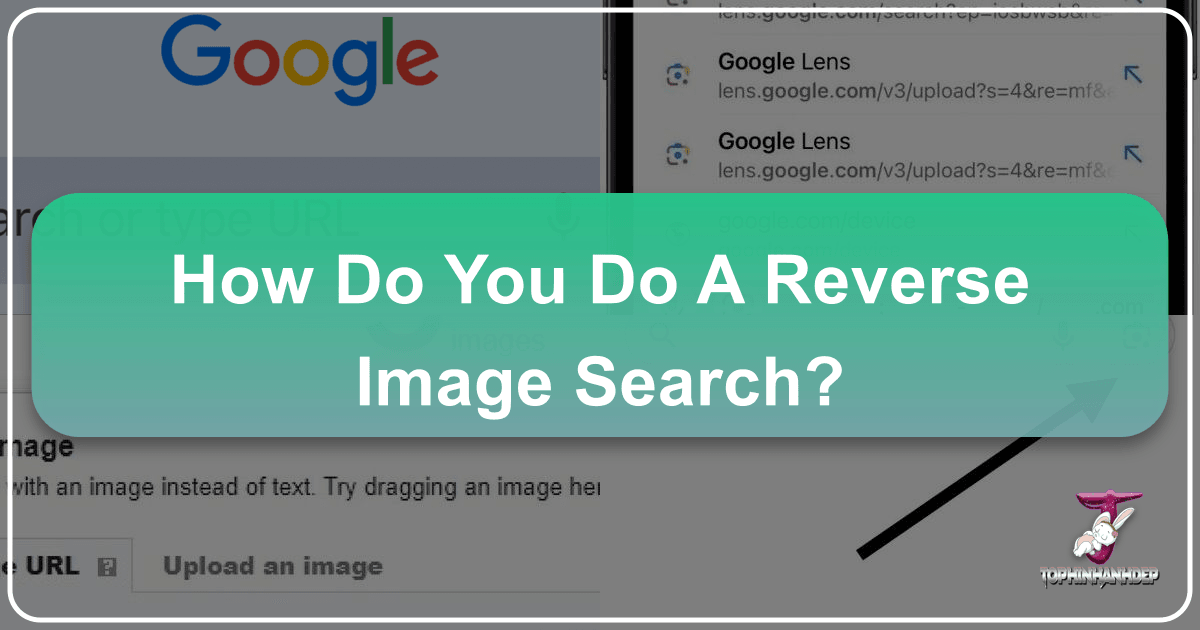
In today’s visually-driven world, images are everywhere—from stunning wallpapers that adorn our screens to viral memes, invaluable stock photos, and breathtaking digital art. Often, we encounter an image that captivates our attention, sparks our curiosity, or raises questions: “Where did this image originate?”, “Who is the photographer?”, “Are there higher resolution versions available?”, or even “Is this image real or has it been manipulated?” This inherent desire to delve deeper into the stories behind the pixels is precisely where reverse image search becomes an indispensable tool.

At Tophinhanhdep.com, we understand the power and potential of visual content. We are dedicated to providing you with not just a vast collection of high-quality images—ranging from aesthetic backgrounds to captivating nature photography, abstract art, and emotionally resonant visuals—but also the knowledge and tools to navigate the digital image landscape effectively. This comprehensive guide, brought to you by Tophinhanhdep.com, will walk you through the intricacies of reverse image search, empowering you to unlock a wealth of information about any image you encounter, on any device.
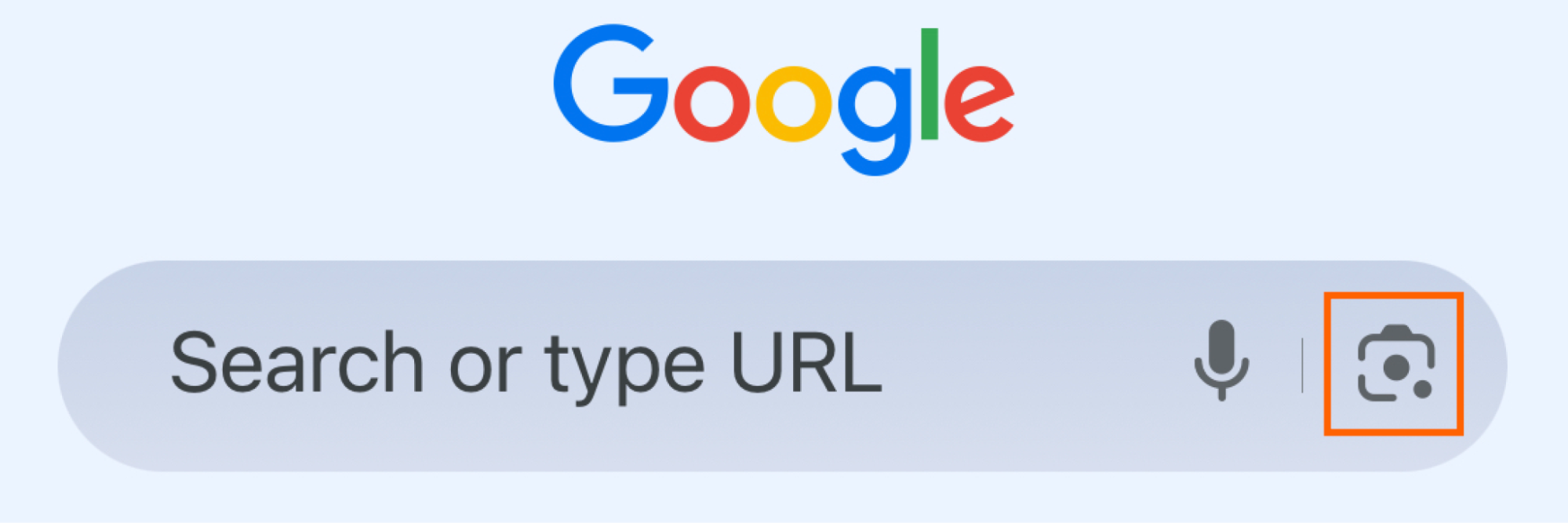
What Is Reverse Image Search?
At its core, reverse image search is a technology that allows you to use an image as your query to find related images, websites, and information across the web, rather than relying on text-based keywords. Instead of typing “pictures of snowy mountains,” you can upload a picture of snowy mountains, and the search engine analyzes its visual characteristics—like shapes, colors, textures, and patterns—to locate similar or matching images within its massive database. If an exact match isn’t found, the search will often surface very similar visuals, providing a powerful way to explore the digital world through an image-first approach.
The utility of reverse image search extends far beyond simple curiosity. For content creators, designers, researchers, and even casual internet users, it offers a multitude of benefits:

Unveiling Origins and Authenticity
One of the primary uses of reverse image search is to identify the original source of an image. This is crucial for verifying information, especially in an age where misinformation spreads rapidly. You can pinpoint the photographer, the publication, or the first instance an image appeared online. This helps in understanding the context of a photo, confirming its age, and assessing its authenticity. For instance, if you come across a striking piece of digital photography that seems too good to be true, a quick reverse image search can confirm if it’s a genuine high-resolution photo or a piece of sophisticated photo manipulation. It’s also a vital tool in identifying “catfishing” scams, where individuals pretend to be someone they’re not by using stolen images.
Exploring Visual Information and Inspirations
Beyond identification, reverse image search is an incredible resource for inspiration and discovery. Imagine finding a beautiful wallpaper on a friend’s device and wanting to know where to download it in high resolution, or finding similar aesthetic backgrounds. Uploading that image can lead you to galleries, thematic collections, or even artists whose work resonates with your taste. For designers and artists, it can help in exploring different editing styles, identifying trending styles, or gathering ideas for mood boards. Whether you’re seeking more images of serene nature, captivating abstract art, or powerful emotional photography, this tool guides your visual exploration.
Practical Applications for Everyday Users and Professionals
The applications are diverse:
- Shopping: Found a stylish outfit or a unique piece of furniture in an image but don’t know where to buy it? Reverse image search can help you find the product, compare prices, and discover similar items.
- Copyright and Plagiarism Detection: If you’re a photographer or a visual designer, you can use reverse image search to monitor where your images are being used online. This helps in detecting potential copyright infringements or unauthorized use, protecting your intellectual property. Conversely, if you plan to use an image, you can check its copyright status and ensure proper attribution.
- Finding Higher Resolutions: Often, images found online are compressed or in low resolution. A reverse image search can frequently unearth the same image in a higher resolution, perfect for creating stunning desktop backgrounds, printing, or incorporating into professional projects. Tophinhanhdep.com, specializing in high-resolution photography, encourages this practice so users can find the best quality visuals.
- Learning More About Objects or Landmarks: Identify unknown plants, animals, landmarks, or famous artworks by simply searching with their image.
While powerful, it’s important to remember that reverse image search has its limitations. If a photo exists only on private social media accounts or unindexed parts of the web, the search engine may not find it. However, it will often still suggest visually similar photos, which can be a valuable starting point.
Reverse Image Search On Mobile Devices
In our mobile-first world, performing a reverse image search on your smartphone or tablet is incredibly convenient. While Safari does not natively support direct reverse image search functionality in the same way Chrome does, Tophinhanhdep.com provides this guide for both iPhone and Android users, leveraging powerful tools like Google Lens.
Search with an image from files
This is perhaps the most common method for mobile users, allowing you to use an image already saved on your device.
- Open the Google App or Google Chrome: On your mobile device, launch the Google app or the Google Chrome browser. While Chrome offers the most integrated experience, you can also navigate to images.google.com in Safari and proceed from there.
- Access Google Lens: In the search bar, you’ll find a camera icon (the Google Lens icon). Tap this icon. The first time you use it, you might be prompted to grant the app permission to access your camera and photo gallery. Allow these permissions.
- Select Your Image: Once permissions are granted, images from your device’s gallery or camera roll will appear. Scroll through and select the image you wish to search.
- Refine Your Search (Optional): Google Lens is intelligent and will often automatically identify the main subject. However, you can refine the focus by dragging the white corners around the image to highlight a specific object (e.g., a specific flower in a nature photo, or a particular piece of clothing in an aesthetic shot). The results will update dynamically.
- Review Results: The app will then display a list of visually similar images, websites where the image appears, and related information. You might find higher-resolution versions of your chosen image, discover its original source, or identify similar items for sale.
Search with an image taken on the phone
Sometimes, you encounter an object in the real world—a unique architectural detail, a mysterious plant, or a product—and want to instantly search for it.
- Open the Google App or Google Chrome and Tap the Camera Icon: Just as above, open the Google app or Chrome and tap the Google Lens camera icon.
- “Search with your camera”: At the top of the Lens interface, you’ll see an option like “Search with your camera.” Tap this.
- Take a Picture: Use your phone’s camera to take a picture of the object you want to search.
- Instant Results: The platform will then process the image and pull up visual matches, product information, or related images. This is incredibly useful for on-the-spot discovery, whether you’re identifying a piece of digital art in a gallery or finding a similar style of clothing.
Search images from the search results
Even if you start with a text-based search, you can leverage reverse image search on the results.
- Perform a Text Search: Open the Google app or your browser, enter a text query (e.g., “beautiful photography landscapes”), and go to the “Images” tab.
- Select an Image: Tap on any image from the search results that catches your eye to enlarge it.
- Activate Google Lens: In the corner of the enlarged image view (often the bottom-left), tap the Google Lens icon.
- Explore Related Content: Google Lens will then populate results related to that specific image, helping you find deeper context, similar styles, or other occurrences of that visual. This is a great way to explore thematic collections or find diverse examples of specific photo ideas.
Reverse Image Search On A Computer
The desktop environment offers robust and often more precise methods for reverse image search, making it ideal for visual professionals and those requiring detailed investigation. Tophinhanhdep.com’s guides cater to maximizing these capabilities on your PC or Mac.
Search with an image from files
This method is perfect when you have an image saved locally on your computer that you wish to investigate.
- Navigate to Google Images: Open your web browser (Chrome, Firefox, Edge, etc.) and go to images.google.com.
- Click the Camera Icon: In the search bar, you’ll see a camera icon. Click it to activate the “Search by image” function.
- Upload or Drag and Drop: You will be presented with two options:
- Upload an image: Click “Upload a file,” then navigate to your image file on your computer and select it.
- Drag and drop: A more intuitive method is to simply drag the image file from its folder on your computer directly into the “Drop your image here” section of the Google Images page.
- Review Results: Once uploaded, you’ll be redirected to a search results page displaying visually similar images, the original source, related websites, and other pertinent information. This is particularly useful for validating stock photos, checking for high-resolution alternatives, or exploring variations in digital art.
Search with a URL
If an image is hosted online and you don’t want to download it, searching by its URL is a quick and efficient method.
- Copy Image Address: On the webpage containing the image you want to search, right-click (or control-click on Mac) the image. From the context menu, select “Copy image address” or “Copy image link.”
- Go to Google Images: Open images.google.com.
- Click the Camera Icon: Click the camera icon in the search bar.
- Paste Image Link: Select the option to “Paste image link,” paste the URL you copied into the provided box, and then click “Search by image.”
- Analyze Results: The search engine will then display results based on the image at that URL. This is an excellent way to trace the provenance of images used in graphic design projects or to find other instances of a specific photo from a thematic collection.
Reverse image search from a website
For users of the Google Chrome browser, there’s an even more integrated and seamless way to perform a reverse image search directly from any webpage.
- Open Chrome: Ensure you are using the Google Chrome browser.
- Right-Click an Image: When you find an image on a webpage that you wish to search, simply right-click it.
- Select “Search image with Google”: In the context menu that appears, select the option “Search image with Google.”
- Google Lens Sidebar: A Google Lens sidebar will open on the right side of your browser, displaying the image search results without navigating away from your current page. This allows for quick contextual searching and exploration, perfect for gathering photo ideas or verifying information on the fly. Some users might find this feature incredibly handy for quickly identifying elements within an image, such as specific elements of visual design or details of beautiful photography.
How to Reverse Image Search Using AI
The integration of Artificial Intelligence (AI) has brought a new dimension to reverse image search, moving beyond simple visual matching to deeper contextual understanding and analysis. While traditional reverse image search tools primarily focus on finding identical or visually similar images, AI-powered systems can interpret the content of an image, answer specific questions about it, and even generate descriptive text. Tophinhanhdep.com recognizes the growing importance of AI in image processing and offers insights into leveraging these advanced techniques.
How to reverse image search with ChatGPT
ChatGPT, when equipped with visual capabilities, allows you to upload an image and prompt the AI to analyze it.
- Access ChatGPT: Go to chat.openai.com or use the ChatGPT mobile/desktop app.
- Upload Your Image: In the message bar, look for an attachment icon (often a paperclip) or simply drag and drop your image file.
- Enter Your Query: Once the image is uploaded, ask ChatGPT a specific question about it. For example, “Can you find the original source of this image?”, “Describe the scene in this nature photography and suggest similar aesthetic styles,” or “What editing styles are evident in this digital art?”
- Receive AI Analysis: ChatGPT will analyze the image and provide a textual response based on its understanding. This can be powerful for gleaning information that might not be immediately apparent from a visual search, such as historical context or detailed descriptions, contributing to your image inspiration and collections.
How to reverse image search with Gemini
Google’s AI chatbot, Gemini, offers a similar and often more deeply integrated visual search experience due to its direct connection to Google’s vast image database.
- Access Gemini: Navigate to gemini.google.com.
- Upload Image: Click the “Upload image” icon in the message bar.
- Ask a Question: Formulate your query regarding the image. You can ask for its source, request descriptions of its elements (e.g., identifying specific features in an abstract image), or even ask for creative ideas inspired by the visual.
- Interpret Results: Gemini will respond with information, often providing links to relevant Google Search results or describing the image’s content.
While AI chatbots are incredibly powerful for understanding the context and content of images, it’s crucial to tread carefully. Like all AI, they can be prone to “hallucinations”—generating confident but incorrect information. Therefore, Tophinhanhdep.com advises cross-referencing AI-generated insights with traditional reverse image search results to ensure accuracy, especially for critical applications like fact-checking or copyright verification. Nevertheless, these AI tools open new avenues for image-to-text conversion and advanced visual discovery.
Tophinhanhdep.com: Your Hub for Image Discovery and Enhancement
Reverse image search is not just about finding an image; it’s about the entire ecosystem of visual content. At Tophinhanhdep.com, we are committed to being your ultimate resource for everything images, from providing stunning high-resolution photography to empowering you with the tools to manage and manipulate them. Integrating reverse image search into your workflow with Tophinhanhdep.com’s offerings creates a seamless and powerful experience for anyone passionate about visual content.
Integrating Search with Image Optimization and Upscaling
Once you’ve utilized reverse image search to find the perfect image—perhaps a high-resolution wallpaper or a unique background for your device—Tophinhanhdep.com’s suite of image tools becomes indispensable.
- Image Converters: Found an image in an incompatible format? Our converters can quickly change it to what you need.
- Image Compressors & Optimizers: High-resolution images, while beautiful, can be large. Use our compressors and optimizers to reduce file size without sacrificing quality, ensuring your aesthetic backgrounds load quickly and efficiently on any platform.
- AI Upscalers: If your reverse image search only yields a slightly lower-resolution version of an image you adore, Tophinhanhdep.com’s AI Upscalers can magically enhance its quality, making it suitable for larger displays or print without pixelation. This is a game-changer for digital photography enthusiasts seeking pristine visuals.
- Image-to-Text: For images containing text, our image-to-text tools can extract information, complementing the AI chatbot analysis by providing actionable text data.
Fueling Creativity in Visual Design
For graphic designers, digital artists, and anyone engaged in visual design, reverse image search, combined with Tophinhanhdep.com’s resources, is a wellspring of creativity.
- Graphic Design & Digital Art: Use reverse search to identify the original artists of compelling digital art, understand popular styles, or find elements for photo manipulation. Tophinhanhdep.com offers inspiration and tools to help you create your own unique visual designs.
- Creative Ideas & Mood Boards: Build rich mood boards by finding visually consistent images for thematic collections. Explore trending styles and discover new photo ideas that align with your vision for beautiful photography or emotional visuals.
- High-Resolution Resources: Discovering high-resolution stock photos or unique images through reverse search provides a solid foundation for any creative project, ensuring professional quality from the outset.
In essence, reverse image search is a gateway to a deeper understanding and appreciation of the visual world. It allows you to trace digital footprints, verify facts, discover new inspirations, and enhance your digital library. With Tophinhanhdep.com as your partner, you’re not just finding images; you’re gaining the power to explore, create, and master the dynamic realm of visual content. Whether you’re a casual user seeking a new wallpaper or a professional delving into graphic design, Tophinhanhdep.com provides the tools, resources, and knowledge to elevate your image experience. Dive in and unlock the full potential of every pixel!