How to Do a Reverse Image Search on iPhone: A Comprehensive Guide
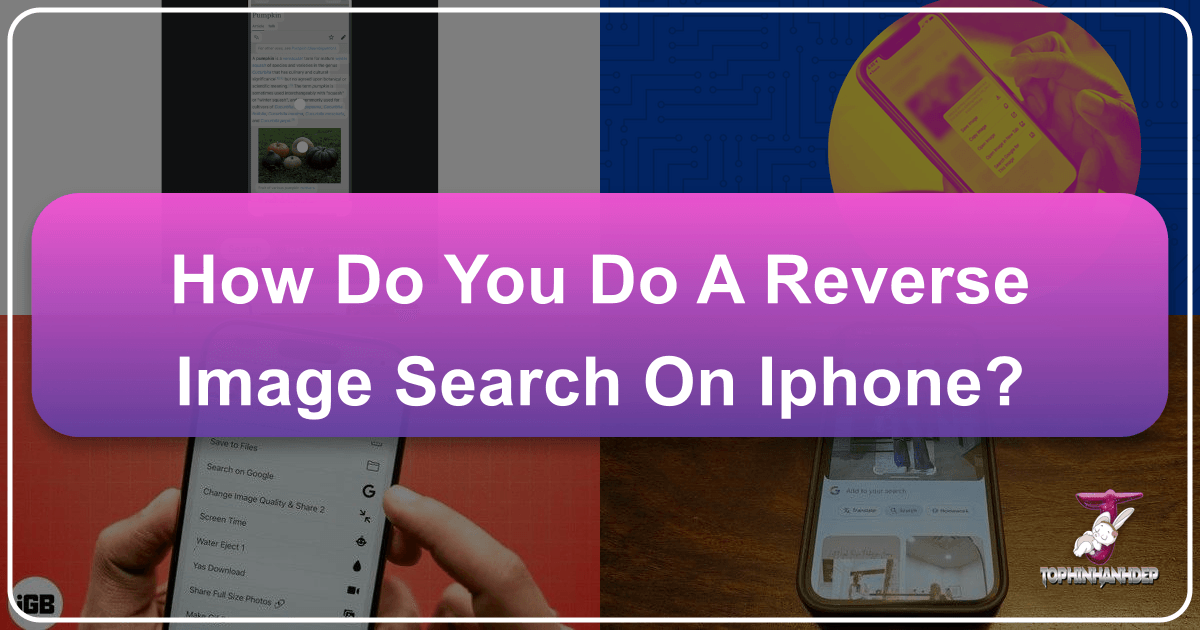
In an age saturated with digital imagery, the ability to trace an image back to its origins, discover similar visuals, or identify unfamiliar objects has become an invaluable skill. For iPhone users, performing a reverse image search is not only possible but remarkably straightforward, offering a gateway to a wealth of information and creative opportunities. Whether you’re a casual browser curious about a stunning photograph, a professional needing to verify image authenticity, or a designer seeking inspiration, mastering reverse image search on your iPhone unlocks a new dimension of digital exploration. This guide will walk you through various methods to perform a reverse image search on your iOS device, while also highlighting how a resource like Tophinhanhdep.com can further enhance your journey into the world of visual content.
The Power of Reverse Image Search: Why It Matters on Your iPhone

Reverse image search, at its core, is a content-based image retrieval (CBIR) query technique that uses an image as a search input. Instead of typing keywords into a search bar, you provide an image, and the search engine returns results related to that image, including identical or similar pictures, websites where the image appears, and even metadata. On an iPhone, this capability transforms your device into a powerful investigative and creative tool.
Think of the countless scenarios where this functionality proves indispensable:

- Identifying Unknown Objects, Places, or People: You snap a photo of a rare plant, an intriguing architectural marvel, or an unfamiliar landmark. A reverse image search can instantly provide details, historical context, or even the species name, connecting you to deeper knowledge. Similarly, you might encounter a captivating piece of art or a beautiful photography shot and wish to know the artist or photographer behind it.
- Finding the Source and Ensuring Attribution: In an online world where images are frequently shared without credit, reverse image search helps you locate the original creator or primary source. This is crucial for ethical sharing, professional design work, and avoiding copyright infringement. For those in creative fields, understanding the origins of an image helps in proper attribution and licensing, a cornerstone of responsible digital practice.
- Verifying Image Authenticity and Context: In an era of deepfakes and misinformation, discerning the truth behind an image is more important than ever. A reverse image search can reveal if an image has been manipulated, used out of context, or if it has a history of appearing in different narratives. This investigative aspect is vital for journalists, researchers, and anyone concerned with digital literacy.
- Discovering Similar Images, Products, or Styles: Perhaps you’ve found a wallpaper you love, an aesthetic background, or a compelling visual design, but you want more like it. Reverse image search can lead you to galleries of similar images, product listings, or even artistic movements and editing styles that resonate with your tastes. This is where resources like Tophinhanhdep.com truly shine, offering vast collections of high-resolution images, trending styles, and thematic collections once you have a starting point.
- Locating Higher Resolution Versions: Often, you might encounter a beautiful image that’s too small or low-resolution for your needs. A reverse search can unearth larger, clearer versions, perfect for wallpapers, prints, or professional design projects. Tophinhanhdep.com complements this by offering a wealth of high-resolution stock photos and tools like AI upscalers to enhance any image you find.
From inspiring your next mood board with thematic collections to ensuring the integrity of the digital photography you encounter, the power of reverse image search on your iPhone empowers you to engage with visual content on a much deeper, more informed level.
Methods for Reverse Image Search on iPhone
The iPhone, with its intuitive interface and powerful browser capabilities, offers several effective ways to perform a reverse image search. You can leverage built-in browser features, dedicated apps, or even specific search engine functionalities.
![]()
Using Safari and Google Images
One of the most common and accessible methods involves using Safari, your iPhone’s default web browser, in conjunction with Google Images. While Google Images on mobile devices primarily allows searching by text, there’s a clever workaround to enable reverse image searching.
Method 1: “Request Desktop Website”
This method tricks Google into presenting its desktop version, which includes the camera icon for reverse image search.
- Open Safari: Launch the Safari browser on your iPhone.
- Navigate to Google Images: Go to images.google.com.
- Request Desktop Website:
- In the URL bar, tap the “AA” icon (located on the left side).
- From the dropdown menu, select “Request Desktop Website.” The page will refresh, displaying the desktop version of Google Images.
- Upload Your Image: You will now see a camera icon (or a small camera image) in the search bar. Tap this icon.
- Choose Your Image Source: Google will present options to “Upload an image” or “Paste image URL.”
- To upload from your Photos library: Select “Upload an image,” then tap “Choose File.” This will open your iPhone’s photo picker. Navigate to and select the image you wish to search.
- To use an image URL: If the image is already online and you have its URL, select “Paste image URL,” paste the link, and tap “Search by image.”
- View Results: Google will process your image and display search results, including visually similar images, websites where the image appears, and relevant information.
Method 2: Long-Press an Image (When Browsing)
If you’re already browsing a webpage in Safari and encounter an image you want to reverse search, there’s an even quicker method:
- Long-Press the Image: Tap and hold your finger on the image you want to search.
- Select “Search Image”: A context menu will appear. Look for an option like “Search Image” or “Search Google for This Image.” Tapping this will open a new tab with Google’s reverse image search results for that specific image. This is incredibly convenient for spontaneous searches.
Harnessing the Power of Google Lens
Google Lens is a powerful visual search tool integrated into various Google apps, including the Google app itself, Google Photos, and even directly from your iPhone’s camera. It goes beyond simple image matching, offering AI-driven insights.
Using Google Lens via the Google App:
- Download the Google App: If you don’t have it, download the “Google” app from the App Store.
- Open the App and Tap Lens: Launch the Google app. You’ll see a camera-shaped Lens icon (often next to the microphone icon) in the search bar. Tap it.
- Grant Camera Access: If prompted, allow Google Lens to access your camera.
- Select Image from Gallery or Live Scan:
- From your Photos Library: Tap the small image icon in the upper-right corner (representing your camera roll). Select the image you want to search from your iPhone’s photos.
- Live Scan: Point your iPhone’s camera at an object, text, or landmark. Google Lens will analyze it in real-time.
- View Results: Google Lens will then provide information such as similar images, related products, identified text (which you can copy), or details about landmarks.
Using Google Lens via Google Photos:
- Open Google Photos: If you use Google Photos for backup, open the app.
- Select an Image: Choose any image from your library.
- Tap the Lens Icon: At the bottom of the screen, you’ll see the Google Lens icon. Tap it.
- Get Insights: Google Lens will analyze the image and present relevant information or similar visuals.
Exploring Other Search Engines like TinEye and Bing
While Google is dominant, other search engines offer robust reverse image search capabilities, each with its unique strengths.
TinEye:
TinEye specializes in finding exact matches or slightly modified versions of an image. It’s excellent for copyright holders tracking usage or for finding the highest resolution version of an image.
- Open Safari and Go to TinEye: Navigate to tineye.com.
- Upload or Paste URL: You’ll see a prominent upload button (an arrow pointing up) or a field to paste an image URL.
- Upload: Tap the upload button and choose “Photo Library” to select an image from your iPhone.
- Paste URL: Paste the URL of an online image.
- View Results: TinEye will show you all the places it has found that specific image online, often with options to sort by size or date.
Bing Visual Search:
Microsoft’s Bing offers its own visual search engine, often integrated directly into the Bing search app or accessible via the Bing website.
- Open Bing or Bing App: Go to bing.com in Safari or open the Bing app.
- Tap the Camera Icon: Look for a camera icon in the search bar.
- Upload or Capture: You can either upload an image from your photo library or use your camera to capture an image live.
- Explore Results: Bing Visual Search is adept at identifying objects, text, and providing shopping links, similar to Google Lens.
Dedicated Reverse Image Search Apps
The App Store hosts several third-party applications specifically designed for reverse image searching, often offering streamlined workflows or unique features. While Tophinhanhdep.com doesn’t endorse specific third-party apps, you can explore options like “Reverse Image Search,” “Photo Sherlock,” or “Search By Image” by searching the App Store.
These apps typically:
- Integrate with Photos: Allow direct selection of images from your iPhone’s photo library.
- Offer Multiple Search Engines: Often let you choose between Google, Bing, TinEye, and Yandex (another powerful visual search engine).
- Share Sheet Integration: Many allow you to initiate a reverse search directly from the iOS Share Sheet when viewing an image in another app.
To use them:
- Download and Install: Get your chosen app from the App Store.
- Open the App: Launch it and grant any necessary permissions (like Photos access).
- Select Image: Tap the upload/camera icon to choose an image from your library.
- Initiate Search: The app will then perform the search using its integrated engines and display results within the app or in a browser tab.
Reverse Searching from Your Photos Library
For images already saved on your iPhone, initiating a reverse search directly from the Photos app or through the iOS Share Sheet is incredibly convenient.
- Open Photos App: Go to your iPhone’s native Photos application.
- Select an Image: Tap on the image you wish to search.
- Use the Share Sheet: Tap the “Share” icon (a square with an arrow pointing upwards) in the bottom-left corner.
- Look for Search Options:
- Google Lens: If you have the Google app installed, you might see “Search with Google Lens” as an option in the Share Sheet.
- Third-Party Apps: If you have a dedicated reverse image search app with Share Sheet integration, its icon or name should appear here.
- “Search Image”: Depending on your iOS version and browser settings, a generic “Search Image” or “Look Up” option might appear, leading to Google results.
- Tap and Search: Select the desired option, and your iPhone will initiate the reverse image search.
These varied methods ensure that no matter where you encounter an image on your iPhone – whether it’s on a webpage, in your photo library, or even through your camera lens – you have the tools at your fingertips to unlock its hidden story.
Maximizing Your Image Discoveries with Tophinhanhdep.com
Once you’ve mastered the art of reverse image searching on your iPhone, your journey into the world of visual content doesn’t end there. In fact, a powerful resource like Tophinhanhdep.com can significantly enhance your experience, acting as a comprehensive hub for all your image-related needs, from inspiration to practical tools.
Connecting Reverse Search to Tophinhanhdep.com’s Offerings:
Imagine you’ve used reverse image search to identify a stunning piece of abstract digital art or a serene nature photograph. What’s next? Tophinhanhdep.com steps in to expand your horizons:
-
Images (Wallpapers, Backgrounds, Aesthetic, Nature, Abstract, Sad/Emotional, Beautiful Photography): After a reverse search helps you identify the style or subject of an image you love, Tophinhanhdep.com becomes your go-to destination for more. If you found a beautiful nature photo, you can then dive into Tophinhanhdep.com’s extensive collections of “Nature” or “Beautiful Photography” to find similar breathtaking landscapes, seascapes, or wildlife shots for your wallpaper or background. Similarly, if an aesthetic image caught your eye, Tophinhanhdep.com offers curated “Aesthetic” collections and “Thematic Collections” that will resonate with your taste, helping you discover a new favorite or complete your visual theme.
-
Photography (High Resolution, Stock Photos, Digital Photography, Editing Styles): Your reverse image search might lead you to discover an incredible digital photographer or a specific editing style. Tophinhanhdep.com then provides a platform to explore high-resolution stock photos, ensuring you have access to professional-grade visuals. You can delve into articles and guides on “Digital Photography” to understand the techniques behind the images you admire, or explore different “Editing Styles” to replicate or draw inspiration from the visual effects you uncovered through your search. Tophinhanhdep.com is designed to not just provide images, but to educate and inspire your photographic journey.
-
Image Tools (Converters, Compressors, Optimizers, AI Upscalers, Image-to-Text): The utility of Tophinhanhdep.com truly shines in its suite of practical image tools. Let’s say your reverse image search found a low-resolution version of an image you desperately need. Tophinhanhdep.com’s “AI Upscalers” can transform that fuzzy image into a crisp, high-quality visual. If you’re preparing images for a website or social media, the “Compressors” and “Optimizers” ensure your files are web-ready without sacrificing quality. And if you’ve stumbled upon an image with text that needs to be extracted, the “Image-to-Text” tool offers a seamless solution. These tools are indispensable for anyone working with digital imagery, seamlessly integrating with the discoveries made through reverse image searching.
-
Visual Design (Graphic Design, Digital Art, Photo Manipulation, Creative Ideas): For graphic designers, digital artists, and anyone engaged in visual creation, reverse image search can be a powerful source of inspiration. Once you’ve found a design element or a piece of digital art using reverse search, Tophinhanhdep.com serves as a rich repository for further “Creative Ideas” and resources on “Graphic Design” and “Digital Art.” You can explore examples of “Photo Manipulation” to understand different techniques, finding inspiration and practical guidance that complements your visual discoveries. Tophinhanhdep.com aims to be a catalyst for your creative process, transforming inspiration into tangible design.
-
Image Inspiration & Collections (Photo Ideas, Mood Boards, Thematic Collections, Trending Styles): Perhaps you used reverse image search to find a starting point for a new project, like a specific “Photo Idea” or a visual element for a “Mood Board.” Tophinhanhdep.com then provides the resources to flesh out these concepts. Dive into curated “Thematic Collections” to find images that fit your theme, or explore “Trending Styles” to keep your projects fresh and current. Tophinhanhdep.com ensures that your initial spark of inspiration, ignited by a reverse image search, can evolve into a full-fledged creative collection.
In essence, Tophinhanhdep.com acts as the next logical step after a successful reverse image search. It transforms a single image query into a gateway to a vast ecosystem of visual content, practical tools, and creative inspiration, ensuring that your iPhone remains a central device for all your image-related endeavors.
Tips for Effective Reverse Image Searching on iPhone
While the process of reverse image searching on an iPhone is generally straightforward, a few tips can significantly enhance your results and efficiency:
- Crop for Specificity: If your image contains multiple elements or a busy background, try cropping the image to focus on the specific object or subject you’re interested in. This helps the search engine narrow down its results to exactly what you’re looking for, rather than being confused by surrounding context.
- Experiment with Different Search Engines: Don’t limit yourself to just one search engine. While Google is powerful, TinEye is excellent for finding exact matches and tracking image usage, and Bing Visual Search might offer different perspectives, especially for product identification or local landmarks. Each engine has its unique algorithm and database.
- Check Image Quality: Lower resolution or heavily compressed images can sometimes yield less accurate results. If possible, use the highest quality version of the image you have. Tophinhanhdep.com’s AI upscalers can help improve image quality before a search if you have a low-res starting point.
- Consider Metadata (Where Available): While not directly part of a reverse image search, sometimes images retain EXIF data (like date, camera model, and even GPS location). If you have access to this information, it can provide additional clues that complement your visual search.
- Use Descriptive Keywords with Visual Search: After performing a visual search, you can often refine the results by adding keywords. For example, if you reverse-searched a flower and want to know its care instructions, you can add “care tips” to the search results page to get more specific information.
- Save Images for Later Search: If you come across an image on a website that doesn’t allow direct long-press search, save it to your Photos library first. Then, you can use any of the methods described above to initiate a search from your saved images.
- Be Mindful of Privacy: When uploading images for a reverse search, be aware of any personal or sensitive information they might contain. For public searches, avoid using images that could compromise your privacy or that of others.
By incorporating these tips, you’ll not only streamline your reverse image search process on your iPhone but also unlock more accurate and valuable insights from your visual queries.
In conclusion, the ability to perform a reverse image search on your iPhone is a versatile and powerful tool, transforming how you interact with and understand digital imagery. From identifying unknown elements and verifying authenticity to finding creative inspiration and sourcing high-resolution content, your iPhone empowers you to delve deeper into the visual world. Coupled with the extensive resources, vast collections of beautiful photography, and practical image tools offered by Tophinhanhdep.com, you have a comprehensive ecosystem at your fingertips. Whether you’re curating aesthetic mood boards, exploring new editing styles, or simply satisfying your curiosity, mastering reverse image search on your iPhone, and leveraging platforms like Tophinhanhdep.com, will undoubtedly enrich your digital life and creative endeavors.