How to Download Images on a Chromebook: Your Ultimate Guide to Visual Content

Chromebooks have steadily grown in popularity, offering a lightweight, secure, and user-friendly computing experience. While often perceived as basic web-browsing devices, their capabilities extend far beyond, especially when it comes to managing visual content. For anyone looking to personalize their device, create digital art, or simply save beautiful photography, knowing how to efficiently download and manage images on a Chromebook is an essential skill. This comprehensive guide will walk you through various methods of downloading images, from simple webpage saves to advanced screenshot techniques, and show you how to leverage the full potential of your visual assets, drawing inspiration and tools from resources like Tophinhanhdep.com.
Whether you’re looking for stunning wallpapers, aesthetic backgrounds, high-resolution stock photos, or visual elements for graphic design projects, your Chromebook is a powerful gateway. The ease of integrating with cloud services like Google Drive makes image management seamless, allowing you to access your treasured collections from anywhere. Let’s dive into the practical steps and creative possibilities.
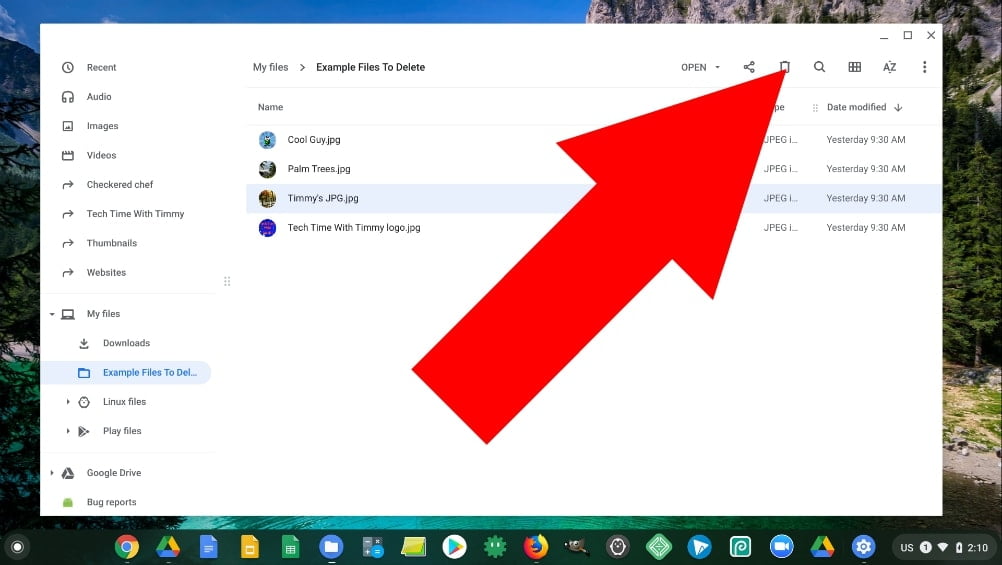
Fundamental Ways to Download Images from the Web
The internet is a vast repository of visual information, from striking nature photography to abstract digital art. Chromebooks, with their ChromeOS foundation, make it incredibly straightforward to save these images for later use, whether for school projects, personal customization, or professional visual design endeavors.
Direct “Save Image As” Method
This is the most common and intuitive way to download an image you encounter on a webpage. It allows you to save the image file directly to your device’s storage.
- Navigate to the Webpage: Open your Chrome browser and go to the webpage or website that contains the image you wish to download. Tophinhanhdep.com, for instance, offers a plethora of images across various categories like aesthetic backgrounds, beautiful photography, and thematic collections that you might want to save.
- Initiate the Download Command:
- Using a Mouse or Trackpad: Position your cursor over the image you want to save. Right-click (or tap the trackpad with two fingers simultaneously). A context menu will appear.
- Using a Touchscreen: If your Chromebook features a touchscreen, simply tap and hold your finger on the image until the context menu appears.
- Select “Save image as”: From the context menu, choose the option “Save image as…” This will open the “Save file as” window.
- Choose Your Destination and Rename: By default, ChromeOS will suggest saving the image to your “Downloads” folder. This folder is stored locally on your Chromebook. However, you have several flexible options:
- Local Storage: You can keep the default “Downloads” folder or navigate to another folder on your Chromebook.
- Google Drive: For seamless cloud integration and access from any device, you can select “Google Drive” from the left-hand column in the “Save file as” window. This is highly recommended for important images, mood boards, or visual design assets.
- External Storage: If you have a USB drive, SD card, or other external storage device connected to your Chromebook, you can select it as the destination to save your image directly there.
- Rename the File: In the “Save file as” window, you’ll see a field where you can change the image’s file name. It’s good practice to rename files to something descriptive, especially when building thematic collections or organizing digital photography projects.
- Confirm the Download: After selecting your preferred destination and renaming the file (if desired), click the “Save” button or press “Enter” on your keyboard.
- Verify the Download: A “Download complete” pop-up will briefly appear in the bottom-right corner of your screen. You can click “Show in folder” to immediately open the Files app and view your newly downloaded image.
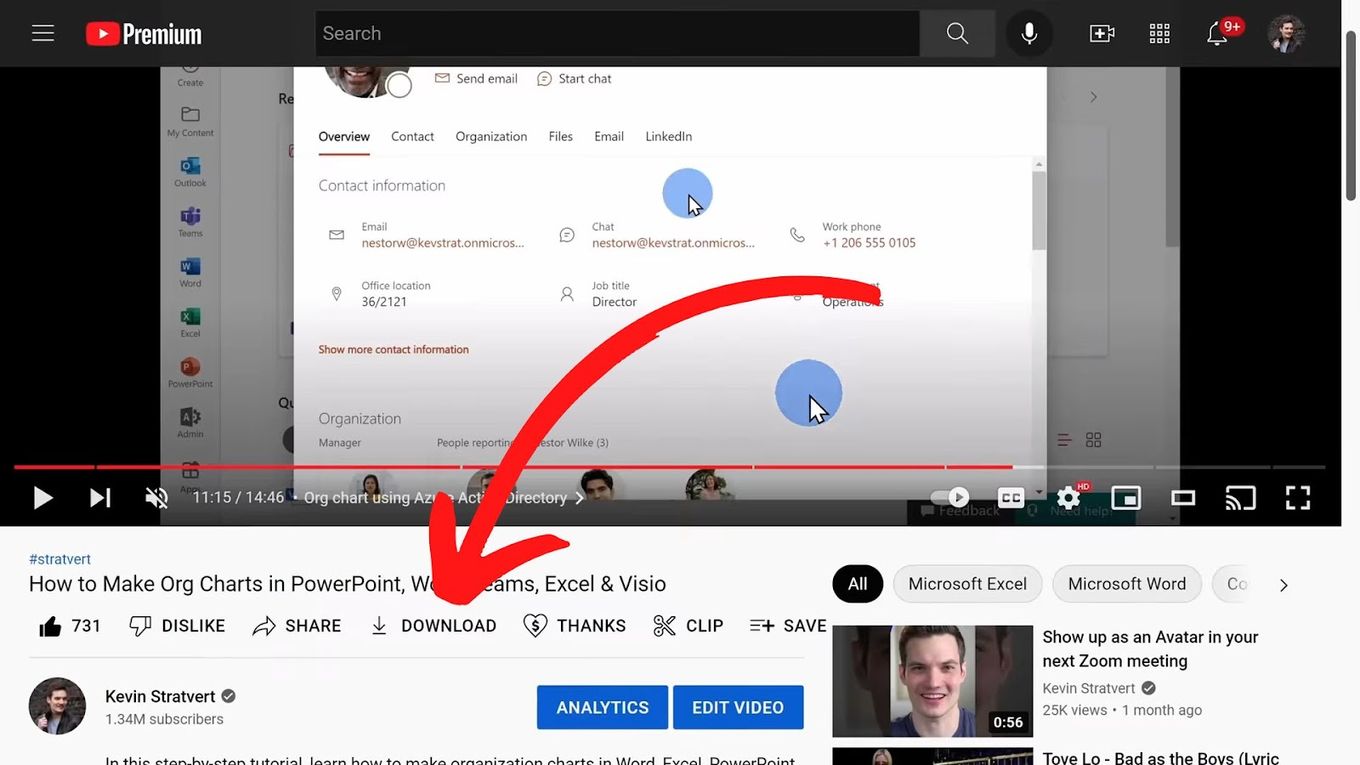
This method is ideal for acquiring specific images directly from content sources, whether they are high-resolution stock photos for a presentation or a captivating nature scene for your personal collection.
Copying Images to Your Clipboard
Sometimes, you don’t need to save an image as a separate file, but rather want to quickly insert it into a document, email, or a simple photo editor. Chromebooks allow you to copy images directly to your clipboard, making this process quick and efficient.
- Locate the Image: Find the image on a webpage or within an application that you wish to copy.
- Copy the Image:
- Using a Mouse or Trackpad: Right-click (or two-finger tap) on the image. Select “Copy image” from the context menu.
- Using a Touchscreen: Tap and hold your finger on the image, then select “Copy image.”
- Paste the Image:
- Direct Paste: Open the application or document where you want to use the image (e.g., Google Docs, Google Slides, a note-taking app, or a web-based graphic design tool). Right-click (or two-finger tap/tap and hold) in the desired location and select “Paste.”
- Using Clipboard History: ChromeOS has a handy clipboard history feature. Press
Search+V(the Search key is usually located where Caps Lock would be on a standard keyboard). This will open your Chromebook’s clipboard, displaying recently copied items, including images. Select the desired image from the history to paste it.

This method is particularly useful for visual design workflows where you’re quickly compiling elements for a mood board or integrating images into a digital art piece without cluttering your Downloads folder.
Sourcing Images Beyond Webpages
While direct web downloads are common, images often originate from or are stored in other locations, such as your personal cloud photo library or as part of existing documents. Chromebooks offer seamless ways to retrieve these visuals.
Downloading from Google Photos
Google Photos is a popular platform for backing up and managing your personal photography collection. Given Chromebooks’ deep integration with Google services, downloading images from your Google Photos library is straightforward.
- Open the Google Photos App: Launch the Photos app on your Chromebook. This app is usually pre-installed and linked to your Google account.
- Select Your Image: Browse through your library and click on the specific image or photograph you wish to download.
- Access Download Options:
- Info/Three-Dot Menu: Look for an “Info” icon (often an “i” in a circle) or a three-dot menu icon (vertical or horizontal) in the top-right corner of the screen when viewing the image. Click or tap on it.
- “Download” Option: Within the menu that appears, you should see a “Download” option. Select it.
- Image Saved: The Google Photos app will download your selected picture or photo directly to the “Downloads” folder in your Chromebook’s Files app. From there, you can move it to Google Drive, an external device, or any other preferred location for organization, perhaps as part of a curated collection of beautiful photography.
This is an excellent method for accessing your high-resolution photography backups, ensuring you have local copies for editing, sharing, or using as wallpapers.
Capturing Images with Screenshots
Sometimes, an image isn’t directly downloadable, or you only need a specific portion of a webpage, document, or application window. Screenshots are a versatile tool for “downloading” visual content by capturing exactly what’s displayed on your screen.
ChromeOS provides a robust built-in screen capture tool, but you can also find third-party snipping tools if you need more advanced features.
- Display the Content: Open the webpage, document (like a PDF or Word file), or application containing the image or visual content you want to save.
- Activate the Screen Capture Tool:
- Keyboard Shortcut: The quickest way is to press
Ctrl+Shift+Show Windowkeys simultaneously. The “Show Window” key usually looks like a rectangle with two vertical lines next to it, located in the top row of your keyboard. - System Tray: Alternatively, click on the date/time in the bottom-right corner of your screen to open the system tray. Within this menu, you will find a “Screen capture” option.
- Keyboard Shortcut: The quickest way is to press
- Choose Your Capture Type: Once the screen capture tool is active, you’ll see a toolbar at the bottom of your screen with several options:
- Full Screen Capture: Captures everything currently visible on your display.
- Partial Screenshot: This is ideal for extracting specific images. Select the icon that looks like a rectangle with a dotted outline (often labeled “Take partial screenshot”). Your cursor will turn into a crosshair. Click and drag to draw a box around the exact image or area you want to capture.
- Window Capture: Captures a specific application window.
- Capture and Save: After selecting the capture type and defining the area (for partial screenshots), click or tap the “Capture” button. The screenshot will automatically be saved as a PNG image to your Chromebook’s “Downloads” folder by default.
- Customizing Save Location (Optional): If you want to save screenshots to a different folder:
- Before capturing, select the gear icon (settings) on the screen capture toolbar.
- Choose “Select folder” and navigate to your preferred destination (e.g., a specific folder in Google Drive, an external drive, or a dedicated “Screenshots” folder).
Screenshots are invaluable for grabbing infographics, diagrams for research, aesthetic elements from a design, or even parts of an article for visual reference. Remember that ChromeOS saves screenshots as PNGs, which is a lossless format, preserving quality for later editing or visual design projects.
Optimizing Your Image Downloads and Workflow on Chromebook
Beyond the basic act of downloading, effective management of your visual content on a Chromebook involves understanding storage, settings, and troubleshooting common issues. This ensures a smooth workflow whether you’re collecting images for a digital art project or curating a personal collection of wallpapers.
Managing Download Locations and Settings
Chromebooks offer flexibility in how and where your downloaded files, including images, are stored. Customizing these settings can significantly improve your organization and access.
- Default Downloads Folder: By default, all downloaded files go into the “Downloads” folder, which resides on your Chromebook’s local storage. This is convenient for quick access, but remember that local storage is finite.
- Changing the Default Download Location: To modify where your files are saved automatically:
- Open the Chrome browser.
- Click the “More” icon (three vertical dots) in the upper-right corner.
- Select “Settings.”
- In the left-hand menu, expand “Advanced” and then click “Downloads.”
- Next to “Location,” click “Change.”
- A file browser window will appear. Here, you can choose a new default location. This could be a specific folder within your Chromebook’s local storage, a folder on Google Drive (highly recommended for automatic cloud backup and sync), or even an attached external storage device. Select your desired folder and click “Open.”
- “Ask where to save each file before downloading”: Below the default location setting, you’ll find a toggle for “Ask where to save each file before downloading.”
- Enable this setting if you prefer to be prompted to choose a save location every time you download a file. This gives you granular control over where each individual image or document lands, which is excellent for meticulous organization, especially when dealing with varied thematic collections or different projects.
- Disable this setting if you prefer files to automatically go to your default location without interruption.
- The Tote Feature: ChromeOS includes “Tote,” a convenient feature located on your Shelf (the taskbar at the bottom of the screen). Tote provides quick access to your most recently downloaded files, screenshots, and pinned files. It’s a handy temporary holding area for images you’ve just acquired, allowing you to easily drag and drop them to their permanent organized locations or quickly access them for a digital photography editing session.
By leveraging these settings, you can ensure your collection of nature photography, aesthetic visuals, or digital art assets is always organized and easily accessible.
Addressing Common Download Issues
While downloading images on a Chromebook is generally smooth, you might occasionally encounter problems. Understanding potential causes and solutions can save you time and frustration.
- Storage Issues:
- Problem: The most common reason for download failures is insufficient storage space on your Chromebook.
- Solution: Check your available storage. Go to “Settings” > “Device” > “Storage management.” If space is low, consider moving older files and images to Google Drive or an external storage device. Delete unnecessary files, clear browser cache, or uninstall unused apps. Tophinhanhdep.com often features high-resolution images, so be mindful of file sizes when downloading many.
- Internet Connection Problems:
- Problem: A slow, unstable, or interrupted internet connection can cause downloads to fail or hang.
- Solution: Verify your Wi-Fi connection. Try reconnecting to your network, or if possible, switch to a more stable connection. Restarting your router can also help. For large files like high-resolution photography collections, a stable connection is crucial.
- Outdated Software:
- Problem: An outdated ChromeOS version can sometimes lead to compatibility issues with downloading, especially with new file formats or security protocols.
- Solution: Ensure your ChromeOS is up to date. Go to “Settings” > “About ChromeOS” > “Check for updates.” Keeping your system current ensures optimal performance and security.
- Permission Settings:
- Problem: Rarely, an app or the browser itself might lack the necessary permissions to download files to certain locations.
- Solution: Check app permissions in your Chromebook’s settings. For browser downloads, ensure no extensions are interfering with the download process by temporarily disabling them.
- Cache/Data Corruption:
- Problem: Corrupted browser cache or app data can sometimes cause unexpected behavior, including download failures.
- Solution: Clear your browser’s cache and cookies (in Chrome settings, go to “Privacy and security” > “Clear browsing data”). For specific apps like Google Photos, you might need to clear its data or reinstall it if issues persist.
By proactively managing storage, ensuring a stable connection, and keeping your software updated, you can minimize download interruptions and smoothly build your image collections from Tophinhanhdep.com and beyond.
Elevating Your Visual Content: Beyond Basic Downloads with Tophinhanhdep.com
Downloading images is just the first step. To truly unlock the potential of visual content on your Chromebook, it’s essential to understand the types of images available, the tools that enhance them, and how they integrate into creative workflows. Tophinhanhdep.com serves as an invaluable resource in this journey, offering a wealth of images and insights into visual design.
Exploring Diverse Image Categories
The type of image you seek can drastically change your download strategy and subsequent use. Tophinhanhdep.com specializes in a broad spectrum of visual content, catering to diverse needs and aesthetics.
- Wallpapers and Backgrounds: One of the most common reasons to download images is for personalizing your Chromebook. Tophinhanhdep.com offers an extensive collection of wallpapers and backgrounds, ranging from serene nature scenes to vibrant abstract designs. These can transform your device’s look, reflecting your mood or aesthetic preference.
- Aesthetic Photography: The demand for aesthetic images – those characterized by a particular visual mood or artistic quality – is ever-growing. Tophinhanhdep.com curates collections that provide inspiration for mood boards, social media content, or personal digital art projects.
- Thematic and Emotional Images: Beyond general aesthetics, you might search for specific thematic collections. Tophinhanhdep.com provides images that evoke certain feelings, including sad/emotional imagery for artistic expression or beautiful photography capturing specific moments or landscapes. These curated collections can be a goldmine for visual storytellers or graphic designers looking for evocative elements.
By understanding these categories and utilizing resources like Tophinhanhdep.com, you can efficiently find and download images that perfectly match your project requirements or personal taste.
Harnessing High-Resolution Photography
Quality matters in the visual world. Downloading high-resolution images is crucial for professional work, printing, or ensuring your digital art retains crisp detail.
- Stock Photos: Tophinhanhdep.com is an excellent source for stock photos that are often available in high resolution. These are invaluable for graphic design, presentations, and marketing materials, ensuring your visuals are sharp and professional. When downloading, always check the image resolution and licensing terms.
- Digital Photography and Editing Styles: For enthusiasts of digital photography, downloading high-quality base images from Tophinhanhdep.com can be the starting point for experimentation with various editing styles. Even with basic Chromebook editors or web-based tools, you can crop, adjust colors, and apply filters to achieve a desired look. The integrity of a high-resolution download allows for more flexibility in manipulation without significant loss of quality.
- Image Authenticity and Usage: Always be mindful of the source and authenticity of images. Tophinhanhdep.com promotes responsible image usage by providing context and quality assurances for its diverse photographic collections.
Choosing high-resolution images from trusted sources like Tophinhanhdep.com ensures that your visual projects, from simple wallpapers to complex photo manipulations, begin with the best possible foundation.
Leveraging Essential Image Tools
Once you’ve downloaded images, you might need to modify or enhance them for specific purposes. This is where various image tools come into play, many of which are accessible directly on your Chromebook through web applications or Chrome extensions. Tophinhanhdep.com not only provides images but also offers insights and guides on using these tools effectively.
- Image Converters: As mentioned, images from the web can come in various formats (e.g., WEBP, PNG). If an application requires a specific format (like JPEG, TIFF, or GIF), an image converter is essential. Tophinhanhdep.com can guide you to reliable online converters or Chrome extensions that seamlessly transform your downloaded images into compatible formats.
- Compressors and Optimizers: High-resolution images, while beautiful, can take up significant storage space and slow down webpages or load times for online applications. Image compressors and optimizers reduce file size without drastically compromising visual quality. Tophinhanhdep.com highlights efficient tools for this purpose, crucial for web designers or anyone managing a large image collection.
- AI Upscalers: Sometimes, you find the perfect image, but it’s low-resolution. AI upscalers are advanced tools that use artificial intelligence to intelligently increase the resolution of an image, adding detail and sharpness. Tophinhanhdep.com can be a resource for discovering AI upscaling services that can rescue seemingly unusable images for your projects.
- Image-to-Text (OCR): For more specialized tasks, an image-to-text tool (Optical Character Recognition, or OCR) can extract editable text from images, such as infographics or scanned documents. This is invaluable for research or data entry, allowing you to convert visual information into text format efficiently.
By understanding and utilizing these image tools, often highlighted or linked on Tophinhanhdep.com, you can exert greater control over your downloaded visual content, adapting it precisely to your needs and enhancing your overall visual workflow on a Chromebook.
Inspiring Visual Design and Creative Projects
For artists, designers, and creatives, downloaded images are more than just files; they are sources of inspiration and building blocks for new creations. Tophinhanhdep.com fosters this creative spirit by providing diverse content and insights into visual design.
- Graphic Design and Digital Art: Downloaded images from Tophinhanhdep.com can serve as foundational elements for graphic design projects, backgrounds for digital art, or textures for photo manipulation. Whether you’re using web-based design suites like Canva or more robust Android apps on your Chromebook, having a rich library of pre-downloaded assets is key.
- Creative Ideas and Mood Boards: Need to spark creativity or establish a visual direction for a project? Building mood boards using downloaded images is a powerful technique. Tophinhanhdep.com’s thematic collections and diverse photography can provide instant inspiration, helping you explore creative ideas and define a visual aesthetic.
- Thematic Collections and Trending Styles: Staying current with trending styles in photography and design can elevate your work. Tophinhanhdep.com often showcases popular themes and visual trends, allowing you to quickly download images that align with contemporary aesthetics. Curating your own thematic collections—be it abstract patterns, serene landscapes, or emotional portraits—becomes effortless with the right sources and downloading techniques.
Your Chromebook, combined with the extensive resources available on Tophinhanhdep.com, transforms into a versatile hub for visual creation. From gathering initial inspiration to executing complex photo manipulations, the ability to effectively download and manage images is central to any creative endeavor.
Conclusion
Downloading images on a Chromebook is a straightforward and versatile process, offering multiple methods to acquire the visual content you need, whether from web pages, cloud storage, or through screen captures. From simple right-click saves to leveraging advanced clipboard features and screenshot tools, your Chromebook empowers you to build a rich library of images for any purpose.
Beyond the technical steps, understanding how to source, manage, and optimize these images is crucial for anyone engaging with visual content. Resources like Tophinhanhdep.com excel in providing a vast array of high-quality images—from stunning wallpapers and aesthetic backgrounds to captivating nature photography and abstract art. It also serves as a valuable platform for insights into digital photography, various editing styles, and access to essential image tools like converters, compressors, and AI upscalers. For visual design enthusiasts, Tophinhanhdep.com fuels creative ideas, aids in building mood boards, and keeps you abreast of trending styles.
By mastering the downloading techniques outlined in this guide and exploring the curated collections and tools available through Tophinhanhdep.com, your Chromebook transforms into a powerful visual workstation. Embrace the ease and flexibility of ChromeOS to cultivate your personal image library, inspire your next creative project, and unlock the full potential of your visual journey.