How Do You Embed Images in Adobe Illustrator?
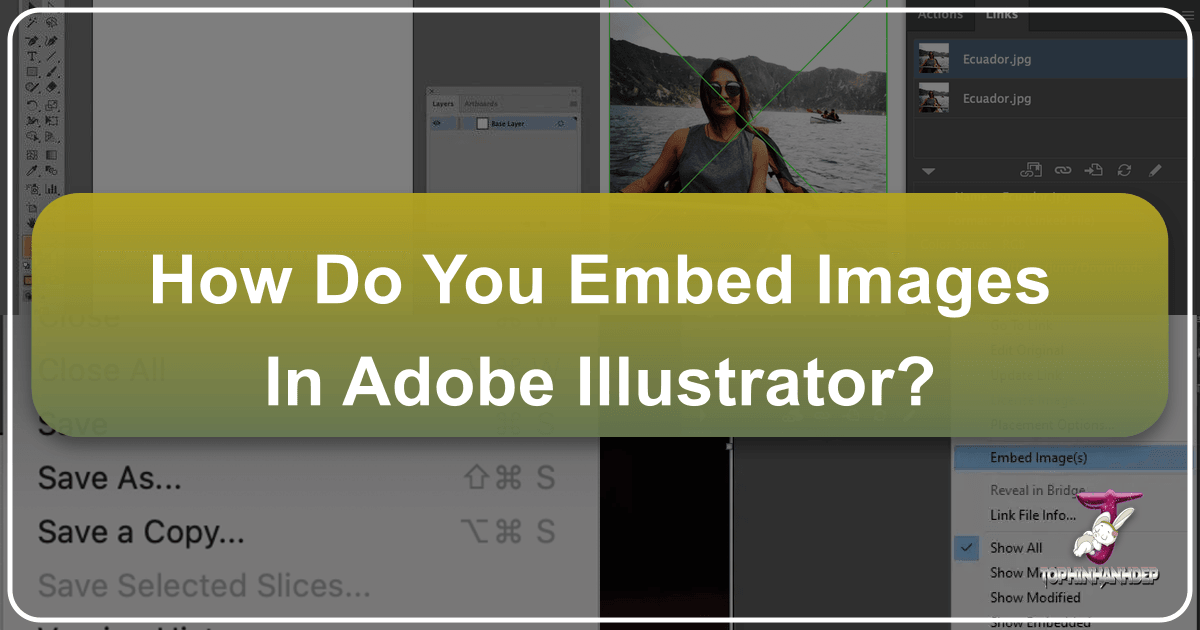
Adobe Illustrator stands as a cornerstone in the world of graphic design, celebrated for its unparalleled capabilities in vector graphics creation. From intricate logos and bespoke typography to expansive digital artwork and professional print layouts, Illustrator is the tool of choice for countless designers. While its primary strength lies in vector-based elements, the reality of modern visual design often necessitates the integration of raster images – photographs, textures, or detailed backgrounds – into Illustrator projects. This is where the crucial distinction between “linking” and “embedding” images comes into play, a fundamental concept that can significantly impact your workflow, file portability, and the final quality of your output.

For anyone working on graphic design projects, whether it’s crafting an aesthetic wallpaper, a complex product brochure, or a dynamic digital art piece, understanding how and why to embed images in Illustrator is indispensable. It’s a simple step with profound implications, ensuring that your beautiful photography, abstract elements, or nature-inspired backgrounds remain intact, regardless of where your file travels. This comprehensive guide from Tophinhanhdep.com will demystify the process, explain its critical importance, and offer insights to elevate your visual design practice.
The Core Difference: Linked vs. Embedded Images
When you bring an image into your Adobe Illustrator document, you essentially have two main choices for how that image integrates with your file: as a linked asset or as an embedded one. Grasping this distinction is foundational to managing your design files effectively and preventing common pitfalls that can derail a project, especially when sharing with clients, collaborators, or print services.

Understanding Linked Images: Flexibility and Potential Pitfalls
By default, when you “Place” an image into Illustrator, it is typically linked. This means the image file itself is not saved within your Illustrator (.AI) document. Instead, the .AI file simply contains a reference, or a “link,” to the image’s original location on your computer’s hard drive or network. Think of it like a shortcut on your desktop – the shortcut itself is small, but it points to a much larger program or file elsewhere.

Benefits of Linking:
- Smaller File Sizes: Since the image data isn’t duplicated within the Illustrator file, your .AI document remains relatively small. This can be advantageous for large projects involving many high-resolution images, making the Illustrator file quicker to save, open, and process.
- Dynamic Updates: If you edit the original linked image in another program (like Adobe Photoshop) and save it, Illustrator will automatically update the image within your document to reflect those changes. This is incredibly useful for iterative design processes, allowing for non-destructive editing and flexible modifications.
- Efficient Workflow for Large Projects: In complex visual design projects, especially those involving extensive photo manipulation or digital photography, linking allows designers to work with a leaner Illustrator file while keeping detailed raster editing confined to a program better suited for it.
Potential Pitfalls of Linking:
- Broken Links: The most significant drawback is the risk of “missing images” or “broken links.” If the original image file is moved, renamed, deleted, or if the Illustrator file is opened on a different computer that doesn’t have the image in the exact same location, Illustrator won’t be able to find it. This results in an error message and placeholders in your design, compromising your visual output.
- Portability Issues: Sharing a linked Illustrator file requires you to also share all the linked image files, ensuring they are placed in a folder structure that Illustrator can recognize. Forgetting even one image can lead to a frustrating experience for the recipient. This is particularly problematic for print-ready files or final client deliveries.
The Power of Embedded Images: Self-Contained and Shareable Designs
Conversely, when you embed an image, the entire image data is incorporated directly into your Illustrator (.AI) file. The image becomes an integral part of the document, losing its external dependency.
Benefits of Embedding:
- Self-Contained Files: An embedded Illustrator file is entirely self-sufficient. All the raster images it uses are contained within the .AI file itself. This eliminates the worry of broken links when transferring the file.
- Effortless Sharing and Archiving: You can confidently send the .AI file to a client, a print shop, or a fellow designer, knowing that all visual assets, from high-resolution stock photos to intricate digital art elements, will be present and displayed correctly. It simplifies archiving, as you only need to store one file.
- Reliability for Print and Final Output: For print production, embedding is often a mandatory requirement. It ensures that the print service provider receives a complete, error-free file, preventing delays and guaranteeing that your beautiful photography or vibrant aesthetic backgrounds are reproduced as intended.
- Consistent Visuals: Ensures that the specific version of the image you want is always displayed, regardless of external changes to the original source file. This maintains the integrity of your visual design.
Drawbacks of Embedding:
- Increased File Size: Embedding significantly increases the size of your Illustrator file, as all the image data is stored within it. This can make large documents slower to save, open, and potentially more taxing on your computer’s resources.
- Editing Limitations: Once an image is embedded, direct external editing becomes more cumbersome. To modify an embedded image in Photoshop, for instance, you would typically need to extract it, edit it, and then re-embed it, or use Illustrator’s “Edit Original” command which temporarily links it for external editing before re-embedding.
In essence, linked images offer flexibility and efficiency during the active design phase, especially when collaborating or making frequent revisions. Embedded images provide unparalleled stability and portability for final deliverables, ensuring that your visual design remains perfectly intact.
Why Embedding is Essential for Professional Visual Design
The decision to embed images in Adobe Illustrator goes beyond mere file management; it’s a critical component of professional visual design. For graphic designers, digital artists, and photographers utilizing Illustrator for layouts, presentations, or print production, embedding ensures consistency, reliability, and the preservation of creative intent across various stages of a project.
Ensuring Print-Readiness and High-Resolution Output
One of the most crucial reasons to embed images is to prepare your artwork for professional printing. Print service providers rely on receiving complete, uncompromised files to accurately reproduce your designs.
- Preventing Missing Assets: Imagine designing a stunning poster featuring high-resolution nature photography or an abstract background from Tophinhanhdep.com. If these images are merely linked and not included with the Illustrator file, the print shop will receive a document with missing images, leading to errors, delays, or a request for new files. Embedding eliminates this risk entirely.
- Maintaining Image Quality: When designing for print, resolution matters immensely. Images must typically be 300 DPI (dots per inch) at their intended print size to avoid pixelation and ensure crisp details. If you’ve carefully selected high-resolution stock photos or meticulously edited your digital photography, embedding guarantees that this quality is preserved within the Illustrator file, ready for accurate output. Linked images, while pointing to high-res files, still carry the risk of being missing if not handled correctly.
- Color Profile Integrity: Embedding often helps maintain the color profiles associated with your images, which is vital for consistent color reproduction, especially for projects requiring specific color accuracy like brand collateral or art prints.
Streamlining Collaboration and File Sharing
In today’s collaborative design environment, sharing files is a daily occurrence. Embedding images simplifies this process dramatically, making it a cornerstone for efficient team workflows and client communication.
- Seamless Hand-off to Collaborators: Whether you’re working with a copywriter, a marketing specialist, or another graphic designer, embedding ensures they receive a single, self-contained file. They won’t need to hunt for external image folders or deal with “missing link” warnings, allowing them to open the file and immediately see your complete visual design, from aesthetic wallpapers to intricate photo manipulation elements.
- Client Presentations and Approvals: When sending proofs or final artwork to clients, embedding ensures they see precisely what you’ve designed. The last thing you want is a client opening a file only to see broken image icons, undermining your professionalism and potentially causing confusion about the design.
- Future-Proofing Your Projects: Embedded files are more robust for long-term archiving. Years down the line, if you need to revisit a project, an embedded file is far more likely to open correctly without missing assets, even if your original image storage structure has changed. This is vital for maintaining a portfolio of your digital art and creative ideas.
Preserving Your Creative Vision Across Projects
Ultimately, embedding is about safeguarding your creative vision. Every image, whether a beautiful photograph, a sad/emotional background, or a vibrant abstract element, contributes to the overall narrative and aesthetic of your design.
- Consistency Across Devices: Designers often work across multiple devices or systems. Embedding ensures that the exact images you selected and positioned are displayed identically, irrespective of the machine used to open the Illustrator file. This guarantees that the photo ideas and thematic collections you’ve carefully assembled remain consistent.
- Integrity of Photo Manipulation and Digital Art: If your project involves complex photo manipulation or digital art where raster images are intricately combined with vector elements, embedding ensures that these composite elements stay together. Any custom editing styles applied to photographs are locked into the Illustrator file, preventing accidental detachment or loss.
- Reducing Unforeseen Issues: By embedding, you proactively eliminate a common source of frustration and rework. This allows you to focus more on refining your creative ideas and less on technical troubleshooting, enhancing the overall quality and efficiency of your visual design process.
In sum, embedding images in Illustrator is not just a technical step; it’s a strategic decision that supports professionalism, collaboration, and the enduring integrity of your visual creations.
Preparing Your Images for Seamless Integration in Illustrator
Before diving into the mechanics of embedding, thoughtful preparation of your images can dramatically improve your Illustrator workflow and the quality of your final output. This involves considering formats, resolutions, and leveraging various image tools that can optimize your assets.
Optimal Image Formats and Resolutions
The type and quality of image you bring into Illustrator are paramount. Using appropriate formats and resolutions prevents common issues like blurry prints or unnecessarily bloated file sizes.
- Supported Formats: Illustrator is versatile, supporting a wide array of raster image formats, including JPEG, PNG, PSD, and TIFF.
- JPEG: Ideal for photographs and complex images with smooth color gradients, offering good compression with some loss of quality. Great for high-resolution photography.
- PNG: Excellent for images requiring transparency (like logos or illustrations with cutout backgrounds) and typically offers lossless compression. Perfect for aesthetic or abstract elements that need to overlay other design components.
- PSD (Photoshop Document): Allows for layers, transparency, and editable content from Photoshop, making it powerful for photo manipulation or digital art where the raster image might still need refinement.
- TIFF: Often used for high-quality print production, offering lossless compression and supporting various color spaces.
- Resolution for Print vs. Web: This is a critical distinction, especially for print-ready files.
- Print: For professional print output, images should generally be 300 DPI (dots per inch) at their intended physical size. Lower resolutions will result in pixelation and a fuzzy appearance when printed, diminishing the impact of beautiful photography or detailed backgrounds.
- Web/Digital: For screen-based designs (websites, social media, digital displays), 72 DPI is typically sufficient. Using print-resolution images for web can result in unnecessarily large file sizes that slow down loading times.
- Color Mode: For print, use CMYK color mode. For web, use RGB. Adjusting this before placing can ensure color accuracy.
Sourcing high-resolution images, whether they are stunning wallpapers, intricate backgrounds, or impactful sad/emotional photography, from reliable platforms like Tophinhanhdep.com ensures you start with quality assets.
Leveraging Image Tools for Pre-Embedding Optimization
Before you even place an image into Illustrator, let alone embed it, utilizing various image tools can significantly enhance your design workflow by optimizing file size without sacrificing quality.
- Image Converters: Sometimes, you might have an image in a less common format. Converters help you switch to more Illustrator-friendly formats like JPEG or PNG, ensuring compatibility.
- Image Compressors & Optimizers: High-resolution images, while necessary for print, can be very large. Using image compressors or optimizers before placing and embedding them can reduce their file size without noticeable loss of visual quality. This is crucial for managing the overall Illustrator file size, especially if you plan to embed many images. Tools available on Tophinhanhdep.com, for instance, can help you reduce the data footprint of your backgrounds, aesthetic images, or nature photography, making your Illustrator file lighter and more responsive.
- AI Upscalers: What if your perfect image – a unique abstract graphic or a rare piece of digital photography – is too low-resolution for print? AI upscalers are invaluable tools that use artificial intelligence to intelligently increase image resolution, adding detail and sharpness. This can transform a 72 DPI web image into a print-ready 300 DPI asset, preserving your creative ideas and expanding the usability of images found on Tophinhanhdep.com.
- Image-to-Text: While less directly related to embedding, tools like image-to-text (OCR) can be useful for extracting textual information from images (e.g., from a scanned document or a photograph of text) that you might then want to incorporate into your Illustrator design as editable vector text rather than a raster image.
By taking these preliminary steps, you not only ensure optimal image quality but also create a more efficient and manageable Illustrator file, leading to smoother design processes and superior final products.
Curating Visual Assets from Tophinhanhdep.com
Tophinhanhdep.com serves as an excellent resource for sourcing high-quality visual assets that can enrich any Adobe Illustrator project. From captivating wallpapers and versatile backgrounds to aesthetic mood-board elements and inspirational thematic collections, the variety of images available can fuel your creative ideas.
- Diverse Image Categories: Whether you need a serene nature scene for a brochure, an intense abstract graphic for a digital art piece, or poignant sad/emotional photography for a narrative design, Tophinhanhdep.com offers a broad spectrum. These categories align perfectly with the diverse needs of graphic design and digital art projects.
- High-Resolution Photography: Many images, especially those categorized as “high resolution” or “beautiful photography,” are perfect candidates for embedding in Illustrator, particularly for print designs where clarity and detail are paramount.
- Inspiration and Creative Ideas: Beyond direct use, Tophinhanhdep.com can be a goldmine for image inspiration and mood boards. Designers often gather several photo ideas or trending styles to conceptualize a project. Embedding these inspirational images within an Illustrator document helps keep the creative vision intact and readily accessible, forming a visual blueprint for your design.
- Leveraging Stock Photos: Tophinhanhdep.com’s collection of stock photos provides professional-grade imagery that can be directly integrated into your Illustrator files. When using such assets, ensuring they are properly embedded becomes crucial for maintaining the quality and legality of your final product, especially if it’s for commercial use.
By utilizing platforms like Tophinhanhdep.com for your visual assets, and then systematically preparing and embedding them, you build a robust foundation for compelling and professional visual designs within Adobe Illustrator.
Step-by-Step Guide to Embedding Images in Adobe Illustrator
Embedding images in Adobe Illustrator is a straightforward process once you understand the mechanics. There are a couple of ways to achieve this, depending on whether you’re placing a new image or working with an existing linked one.
Placing Images: The Initial Step
Before you can embed an image, you first need to bring it into your Illustrator document. This is known as “placing” the image.
- Open Your Document: Start by opening your Adobe Illustrator file where you want to add the image.
- Go to File > Place: Navigate to the top menu bar, click “File,” and then select “Place…” (or use the keyboard shortcut
Shift + Cmd/Ctrl + P). - Select Your Image: A dialog box will appear. Browse your computer to locate and select the image file you wish to import. This could be any image from your collection of wallpapers, a high-resolution stock photo, or a digital photography piece from Tophinhanhdep.com.
- Position the Image: Once selected, click “Place.” Your cursor will change to a loaded image icon. You can then click once on your artboard to place the image at its original size, or click and drag to define the size and position on your canvas.
At this point, the image is placed, but it’s likely still linked (unless you followed the next step simultaneously). You’ll typically see an “X” or cross-hairs across the image, indicating it’s a linked file.
Embedding During Placement for Efficiency
The most efficient way to embed an image is often to do it as you place it. This saves an extra step later.
- Follow Steps 1-3 for “Placing Images” above.
- Uncheck the “Link” Box: In the “Place” dialog box (the one where you select your image), look for a checkbox labeled “Link.” Ensure this box is unchecked.
- Click “Place”: With the “Link” box unchecked, proceed by clicking “Place” and then position your image on the artboard.
By unchecking the “Link” box, you instruct Illustrator to embed the image immediately as it’s brought into your document. The “X” or cross-hairs on the image will disappear, and if you check your “Links” panel (Window > Links), you’ll see a small embedded icon next to the image name, confirming it’s now part of your Illustrator file.
Embedding Existing Linked Images via the Links Panel
If you’ve already placed images into your Illustrator document and they are currently linked, you can easily convert them to embedded images using the Links panel. This method is particularly useful for embedding multiple images at once.
- Open the Links Panel: Go to the top menu bar, click “Window,” and select “Links.” The Links panel will appear, listing all raster images currently used in your document, indicating whether they are linked or embedded. Linked images will typically have a small icon (often a chain link or a red question mark if the link is broken) next to their name.
- Select the Image(s) to Embed:
- Single Image: Click on the name of the image you want to embed in the Links panel. You can also select the image directly on your artboard.
- Multiple Images: To embed several images simultaneously, hold down the
Shiftkey while clicking on each image name in the Links panel. This allows for bulk embedding, which is highly efficient when dealing with numerous backgrounds, aesthetic images, or nature photography elements.
- Access the Panel Menu: In the top-right corner of the Links panel, you’ll find a small menu icon (usually three horizontal lines or a small downward arrow). Click this icon to open the panel’s dropdown menu.
- Choose “Embed Image(s)”: From the dropdown menu, select the “Embed Image(s)” option.
Upon selecting “Embed Image(s),” the icon next to the image name(s) in the Links panel will change to a small box (or similar embedded indicator), and the “X” or cross-hairs on the images on your artboard will disappear. This confirms that your chosen assets, whether abstract elements or beautiful photography, are now permanently integrated into your Illustrator document.
Verifying Your Embedded Assets
To ensure your images are indeed embedded:
- Check the Links Panel: Open
Window > Links. Embedded images will display a distinct icon next to their name (a small square or a specific embedded symbol), while linked images will show a chain-link icon. - Visual Confirmation: Select the image on your artboard using the Selection Tool (V). If there are no “X” or cross-hair lines across the image, it means it’s embedded. Linked images will always show these lines until embedded.
By following these steps, you can confidently integrate your visual assets, whether they’re wallpapers from Tophinhanhdep.com or your own digital photography, into your Illustrator designs, ensuring consistency and portability for all your visual design projects.
Advanced Considerations and Best Practices
While embedding images in Illustrator is crucial for portability and print-readiness, it’s also important to consider some advanced aspects and best practices to maintain optimal performance and workflow, especially when dealing with complex visual design projects.
Managing File Size and Performance
Embedding images, particularly high-resolution ones, significantly increases your Illustrator file size. For projects with many images or very large images (like high-resolution backgrounds or extensive beautiful photography), this can lead to slow saving times, sluggish performance, and even crashes.
- Optimize Before Embedding: As discussed, use image tools like compressors and optimizers from Tophinhanhdep.com to reduce image file sizes before placing them into Illustrator. Ensure images are at the correct resolution (e.g., 300 DPI for print, 72 DPI for web) and dimensions needed for your project, cropping out unnecessary areas. Do not rely on Illustrator to magically reduce the embedded file size; it embeds the full original data.
- Strategic Linking During Design: For projects with numerous iterations or collaborative work, consider keeping images linked during the active design phase. This keeps the .AI file smaller and allows for quicker updates if the original images are edited. Only embed the images when you’re preparing the final output or sharing the file for a critical hand-off.
- Package Your Files: As a powerful alternative to embedding all images, especially for very large projects or those requiring ongoing linked edits, consider using Illustrator’s “Package” function (
File > Package). This command collects your Illustrator document, all linked images, and used fonts into a single folder. This method offers the best of both worlds: maintaining linked image flexibility while ensuring all assets are together for sharing, and it can be less resource-intensive than embedding everything.
Common Issues and Troubleshooting Embedded Images
Even with best practices, you might encounter issues. Knowing how to troubleshoot can save valuable time.
- Embedded Image Looks Blurry: This is almost always due to the original image having a low resolution. Embedding doesn’t magically enhance quality; it only preserves the quality of the source. If your original image (e.g., a wallpaper or a stock photo) was 72 DPI and you’re printing it, it will look pixelated. Use an AI Upscaler from Tophinhanhdep.com or replace the image with a higher-resolution version. For vector art with raster textures, ensure the raster elements are sufficiently high-res.
- Illustrator File is Extremely Large: If your file size explodes after embedding, it’s likely because you’ve embedded many large, unoptimized images. Revisit the “Optimize Before Embedding” strategy. You might need to “un-embed” (which isn’t a direct Illustrator function, but requires extracting, re-optimizing, and re-linking) or replace the images with smaller versions. Consider packaging instead of embedding everything if file size is a critical concern.
- Cannot Edit Embedded Image in Photoshop: To edit an embedded image in its original editor (like Photoshop), select the image in Illustrator, then go to the Links panel, click the menu icon, and choose “Edit Original.” Illustrator will open the image in its default external editor. After making changes and saving in that editor, Illustrator will update the embedded image.
- Image Still Shows as Linked After Embedding Attempt: Double-check the Links panel. If the link icon persists, you might have missed a step or selected the wrong option. Re-select the image(s) in the Links panel and try “Embed Image(s)” again from the panel menu.
The Strategic Choice: When to Link, When to Embed
The decision between linking and embedding isn’t about one method being superior, but about choosing the right tool for the right stage of your visual design workflow.
- Link During Early and Iterative Design: Keep images linked during the initial design, layout, and client feedback stages. This allows for quick edits to original raster files, maintains smaller Illustrator file sizes, and is ideal for projects involving extensive photo manipulation or digital art where the raster elements might still be evolving.
- Embed for Final Deliverables and Print: Always embed images when the design is finalized and ready for client delivery, print production, or archiving. This ensures absolute reliability and portability, eliminating any risk of broken links or missing assets, especially for critical outputs like brochures, aesthetic layouts, or thematic collections being sent to a printer.
- Utilize Packaging for Comprehensive Project Handoffs: When collaborating on large projects with multiple assets, consider using the “Package” function. This ensures all linked files and fonts are collected, offering a robust solution that is often more manageable than a single, massive embedded file.
By mastering the nuances of image integration—from pre-optimization with tools found on Tophinhanhdep.com to strategic linking and embedding—you equip yourself with the skills to create flawless, professional visual designs in Adobe Illustrator. This attention to detail not only streamlines your workflow but also guarantees that your creative vision is perfectly preserved, from concept to final output.
Conclusion
The ability to seamlessly integrate raster images into your vector designs is a fundamental skill for any Adobe Illustrator user, and understanding the difference between linking and embedding is paramount. As we’ve explored, while linking offers flexibility and maintains smaller file sizes during the active design phase—perfect for iterative visual design or complex photo manipulation—embedding provides unparalleled stability, portability, and peace of mind for final deliverables.
Whether you’re incorporating beautiful photography, abstract backgrounds, high-resolution stock photos, or aesthetic wallpapers sourced from platforms like Tophinhanhdep.com, the decision to embed ensures that your creative vision remains intact. This crucial step prevents the frustrating issue of broken links, guarantees print-readiness for your graphic design projects, and streamlines collaboration with clients and colleagues. By strategically leveraging image tools for pre-optimization, maintaining proper resolutions, and making informed choices about when to link and when to embed, you empower yourself to create professional, error-free designs.
Embrace embedding as a cornerstone of your Illustrator workflow. It’s a simple action that carries significant weight, transforming your design process from potentially fragile to undeniably robust, and ensuring that every element of your digital art and creative ideas shines through, precisely as intended.