How to Get the Direct URL for Any Image Online: Your Guide to Visual Sourcing with Tophinhanhdep.com
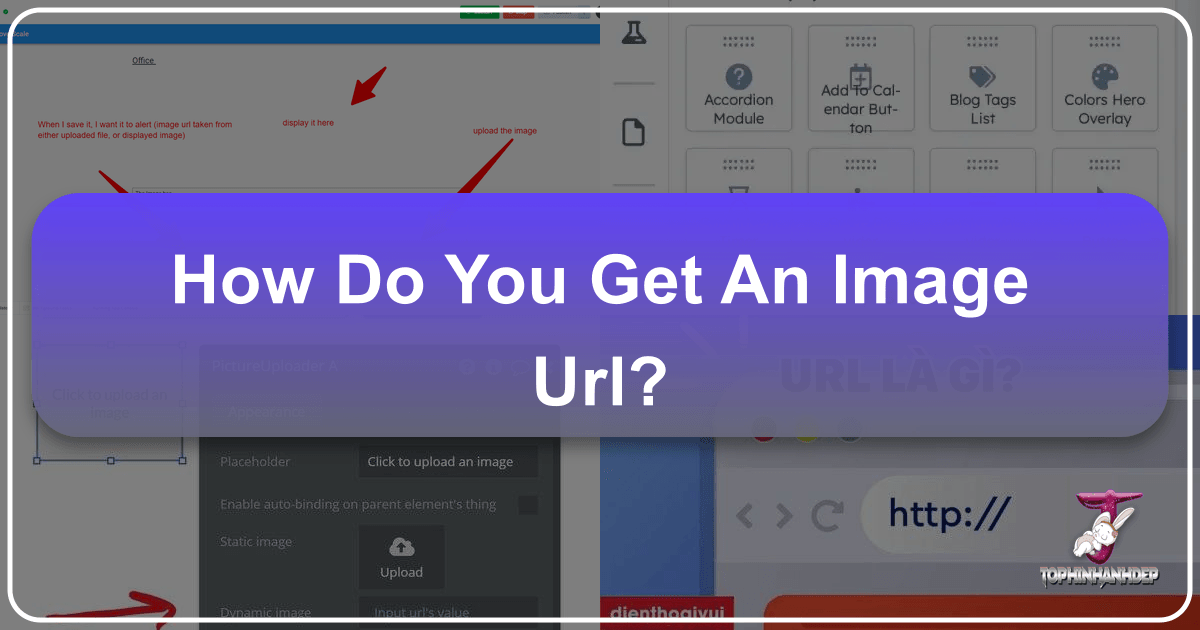
In today’s visually-driven digital landscape, images are far more than just decorative elements. They are powerful tools for communication, engagement, and artistic expression. From breathtaking wallpapers and captivating backgrounds to intricate digital art and high-resolution stock photos, visuals form the backbone of online content. Whether you’re a graphic designer, a content creator, a photography enthusiast, or simply someone curating a collection of aesthetic images, understanding how to locate and utilize an image’s direct URL is an indispensable skill.
At Tophinhanhdep.com, we are dedicated to providing you with an extensive array of stunning visuals—from serene nature shots and abstract art to emotional photography and trending thematic collections. Our mission extends beyond just offering beautiful imagery; we aim to equip you with the knowledge and tools to effectively incorporate these visuals into your projects, share them seamlessly, and optimize them for various platforms. A fundamental step in this process is knowing how to obtain an image URL. This comprehensive guide will demystify the process, offering step-by-step instructions for various scenarios and platforms, ensuring you can always find the precise web address for any picture you encounter online or even one from your own collection.
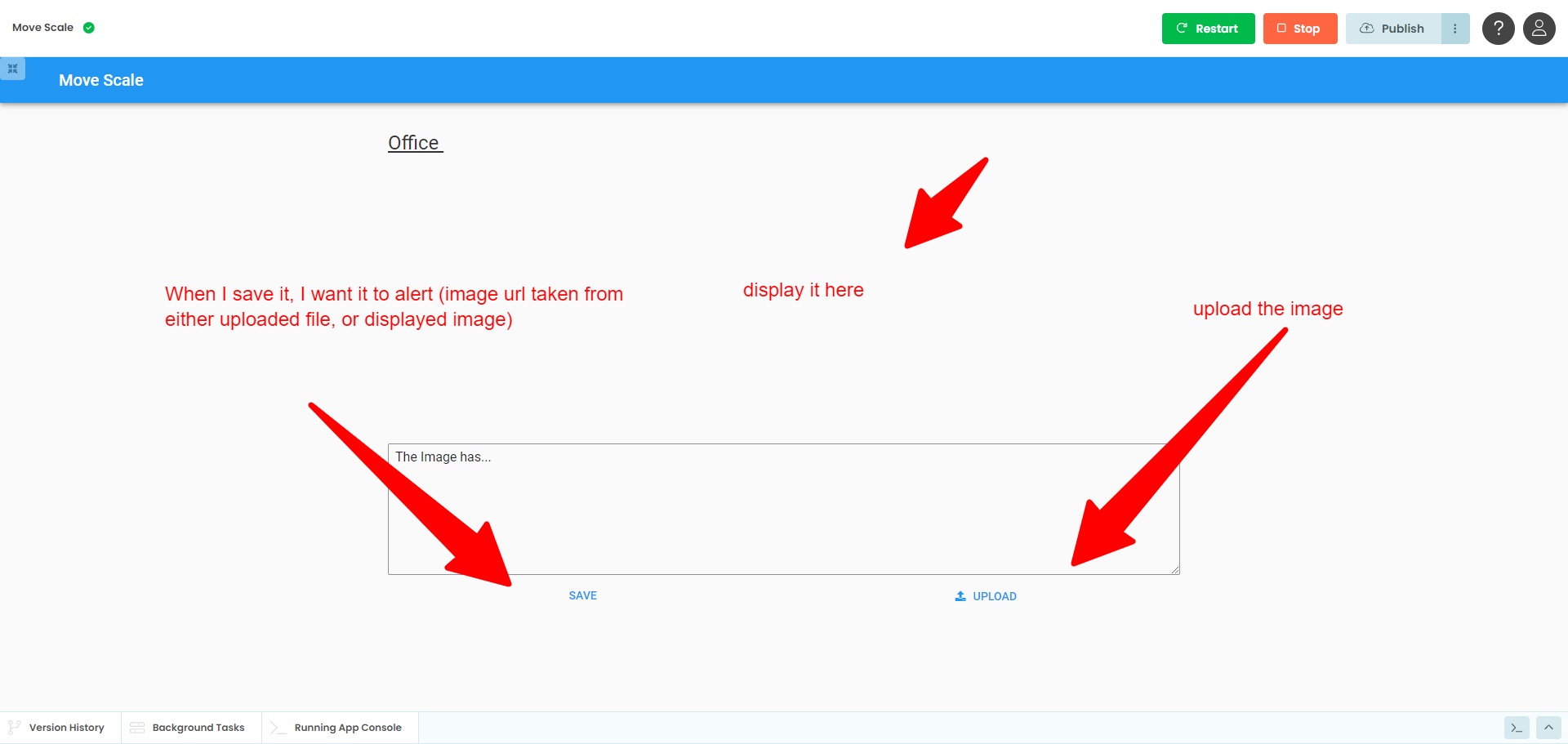
Understanding the Essence of an Image URL
Before diving into the practical steps, let’s establish a clear understanding of what an image URL is and why it holds such significance in the digital realm.
An Image URL, or Uniform Resource Locator, is essentially the unique web address that points directly to an image file hosted on the internet. Think of it as the exact street address for a specific photograph, wallpaper, or graphic stored on a server. When your web browser encounters an image URL within a webpage’s code, it uses this address to fetch and display the image to you. Without a direct URL, your browser wouldn’t know where to find the visual content.
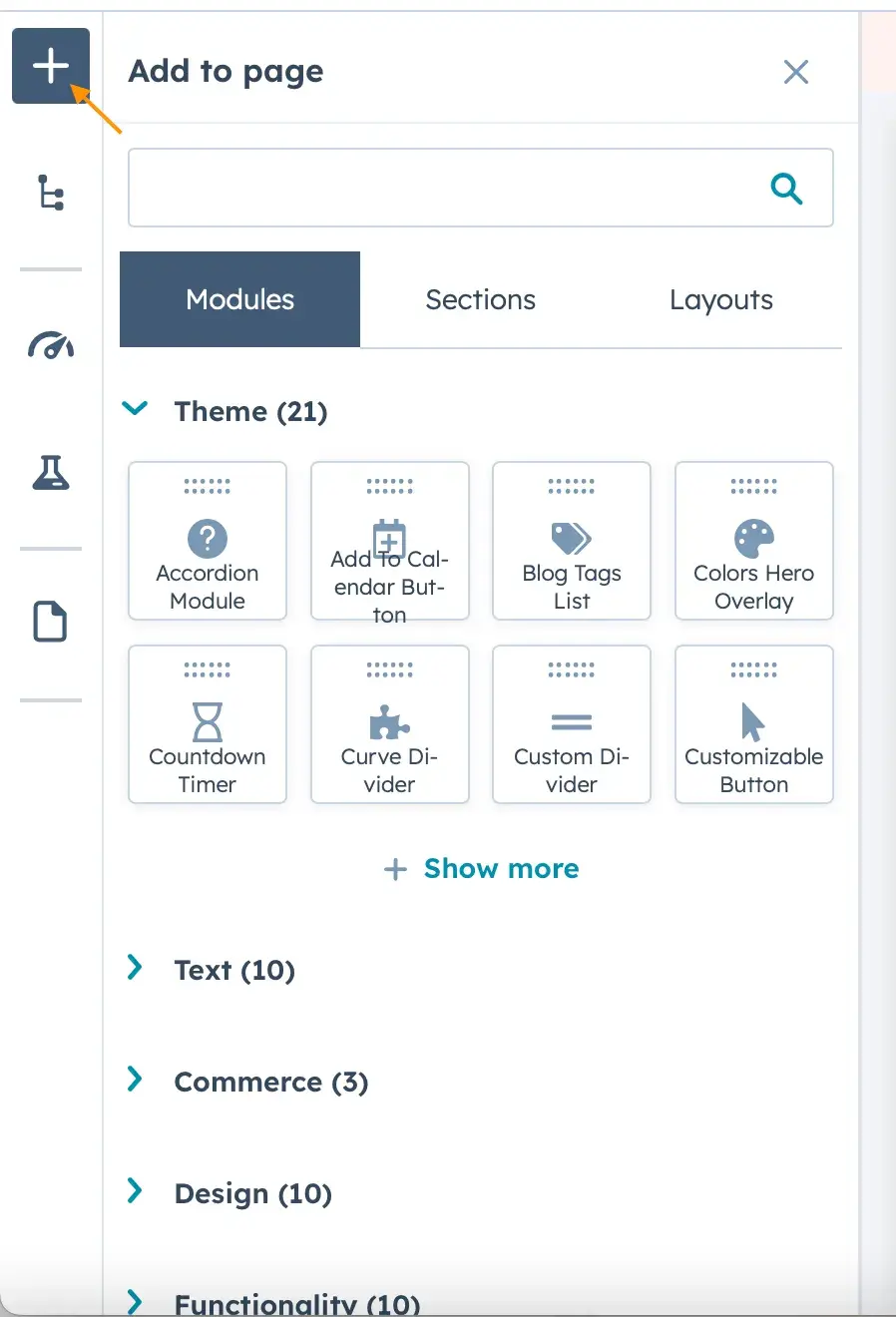
Every image URL is comprised of several basic components that work together to pinpoint its location:
- Protocol: This indicates the method used to access the resource, most commonly
http://orhttps://(for secure connections). For Tophinhanhdep.com, securehttps://protocols ensure your browsing experience is safe. - Domain Name: This identifies the web server hosting the image file, such as
www.tophinhanhdep.comorimages.google.com. It’s the primary identifier for the website where the image resides. - Path: This specifies the exact directory or folder structure on the web server where the image file is stored. It’s like navigating through folders on your computer to find a specific file. For example,
/wallpapers/nature/. - File Name: This is the actual name of the image file, including its extension (e.g.,
sunset_mountains_hd.jpg,abstract_art.png,sad_cat_meme.gif). The extension tells the browser what type of image file it is.
For instance, an image URL might look something like: https://www.tophinhanhdep.com/wallpapers/nature/majestic_mountain_sunset_hd.jpg. Each part of this address guides the browser to the exact digital location of that stunning mountain sunset wallpaper.
Why are Image URLs Crucial in the Digital World?
The importance of image URLs extends far beyond their technical function. For anyone involved in digital content, these direct links are invaluable:

- Seamless Embedding & Sharing: If you want to embed a high-resolution wallpaper from Tophinhanhdep.com into your blog, a forum post, or an email newsletter, you’ll need its direct URL. This ensures the image loads directly from its source, rather than you having to upload it again, which saves bandwidth and preserves quality. Sharing curated thematic collections or photo ideas becomes incredibly simple when you can quickly grab and share the direct image links.
- Web Development & Visual Design: For graphic designers and web developers, image URLs are fundamental. They are used in HTML
<img>tags, CSS background properties, and various content management systems (CMS) to display visuals. Knowing how to obtain and manage these URLs is critical for building visually appealing and functional websites. - Search Engine Optimization (SEO): Search engines like Google crawl the web to find and index content, including images. Optimized image URLs (with descriptive filenames and relevant keywords) help search engines understand what an image is about, increasing its chances of appearing in image search results. This is vital for photographers looking to showcase their high-resolution work or for Tophinhanhdep.com to ensure its vast collection of aesthetic and nature backgrounds is discoverable.
- Image Tools & Optimization: When using image tools for conversion, compression, or AI upscaling, you might be asked to provide an image URL. Having the direct link streamlines the process of fetching the original image for enhancement. This is particularly useful for optimizing wallpapers or stock photos for faster loading times without compromising quality.
- Accessibility: For users with visual impairments, “alt text” provides a description of an image. While not directly part of the URL, the URL helps identify the image for which accessible descriptions are needed.
- Downloading High-Quality Images: Often, clicking on an image on a webpage will only show you a resized version. To get the original, high-resolution file (perfect for wallpapers or digital art projects from Tophinhanhdep.com), you’ll often need its direct URL.
In essence, understanding and utilizing image URLs empowers you to navigate the visual web with greater control and efficiency, whether you’re sourcing inspiration, creating content, or simply appreciating beautiful photography.
Mastering Image URL Retrieval: Step-by-Step Guides
Now that we understand the ‘why,’ let’s delve into the ‘how.’ The method for retrieving an image URL can vary slightly depending on your device and the browser you’re using. We’ll cover the most common scenarios.
Capturing Image URLs from Google Search (Desktop & Mobile)
Google Images is often the starting point for finding visual content. Here’s how to get the direct URL from there.
On Your Desktop Computer:
- Open Google Images: Navigate to
https://images.google.com/in your preferred web browser (Chrome, Firefox, Edge, Safari, etc.). - Search for an Image: Type your desired keywords into the search bar (e.g., “aesthetic nature wallpaper 4k,” “abstract digital art,” “beautiful landscape photography”) and press Enter or click the search icon.
- Select an Image: Browse through the results until you find a suitable image. Click on it to open a larger preview in Google’s interface. This preview is crucial as it allows Google to serve different resolutions and also provides contextual information.
- Copy the Image URL: This is where it gets platform-specific:
- Google Chrome: Right-click directly on the enlarged image in the preview pane. From the context menu that appears, select “Copy image address.”
- Mozilla Firefox: Right-click on the enlarged image. Select “Copy Image Link” or “Copy Image Location.”
- Microsoft Edge: Right-click on the enlarged image. Choose “Copy image link.”
- Apple Safari: Right-click (or Ctrl-click) on the enlarged image. Select “Copy Image Address.”
- Important Note: Make sure you are right-clicking on the image itself, not the surrounding webpage or link. Sometimes, Google might display a thumbnail that links to another website. To get the direct image URL, ensure you’ve clicked on the image once to open its larger preview and then right-click on that larger image. This is especially important for finding high-resolution versions of wallpapers or stock photos.
- Paste the URL: Once copied, the URL is on your clipboard. You can now paste it into a document, a message, an image tool, or a new browser tab to verify. Press
Ctrl+V(Windows) orCommand+V(Mac) to paste.
On Your Mobile Device (Android, iPhone, or iPad):
Mobile browsing often requires a slightly different interaction due to touch interfaces.
- Open Google Images: Launch your mobile web browser (Chrome or Safari are common choices) and go to
https://images.google.com/. - Search for an Image: Type your search query into the search bar and tap “Go,” “Search,” or “Enter.”
- Tap to Enlarge: Scroll through the image results and tap on the image you wish to get the URL for. This will open a larger version of the image within Google’s mobile interface.
- Copy the Link: The exact option can vary:
- Google Chrome (Android): Tap the three-dot menu (⋮) above the image, then tap “Share,” and finally “Copy link.”
- Google Chrome (iPhone/iPad): Tap and hold your finger on the enlarged image for a moment. A context menu should appear. Look for and tap “Copy image address” or “Copy Link URL.”
- Safari (iPhone/iPad): Tap and hold your finger on the enlarged image. From the pop-up menu, tap “Copy Image Address.”
- Paste the URL: Similar to desktop, the URL is now on your clipboard. Open any app with a text field, tap and hold the field, then select “Paste” from the menu to retrieve the URL. This allows you to easily share beautiful photography or aesthetic images discovered on the go.
Obtaining URLs from Any Website or Browser
Sometimes, you’ll encounter a stunning visual on any given webpage (not just Google Images) and want its direct URL. The general principle remains consistent across most modern web browsers.
- Locate the Image: Browse to the webpage containing the image (e.g., a photo gallery on Tophinhanhdep.com, a digital art portfolio, a blog post featuring creative ideas).
- Ensure It’s the Full-Sized Image: This is a critical step, especially for high-resolution images like wallpapers or stock photos. Many websites display thumbnails or resized versions to speed up page loading. If you copy the URL of a thumbnail, you’ll get the link to the small version, not the full-sized, high-quality image.
- Action: If the image appears small, click on it first. This often opens the full-size version in a new tab, a pop-up, or a dedicated image viewer. Make sure the large image is fully loaded before proceeding.
- Right-Click (Desktop) or Tap-and-Hold (Mobile) on the Image:
- Desktop: Position your mouse cursor directly over the full-sized image and right-click. A context menu will appear.
- Mobile: Tap and hold your finger on the full-sized image for a moment. A pop-up menu or sharing options will appear.
- Copy the Image’s URL:
- Desktop (Common Options): Look for options like “Copy image address,” “Copy Image Link,” or “Copy Image Location.” Select the one that matches your browser.
- Mobile (Common Options): Look for “Copy image address,” “Copy Link URL,” or similar. Not all mobile browsers or apps may provide a direct “copy image URL” option within this context menu. If it’s not available, you might need to share the image to an app that reveals its URL or use the “Inspect Element” method (more advanced).
- Paste and Verify: Paste the URL wherever you need it. You can paste it into your browser’s address bar and press Enter to confirm it loads only the image, ensuring you have the direct link. This is ideal for adding beautiful photography to your visual design projects or sharing abstract wallpapers.
Generating URLs for Your Own Images with Tophinhanhdep.com
What if you have a stunning photo on your computer—perhaps a high-resolution landscape shot, a piece of digital art you created, or a curated background for a mood board—and you want to give it a web address so you can share or embed it? Since Tophinhanhdep.com is a hub for high-quality images, we understand this need deeply. While Tophinhanhdep.com primarily focuses on curating and distributing images, if you wanted to host your own images and get a URL, you would use a dedicated image hosting service. For the purpose of this article, let’s imagine Tophinhanhdep.com offered a user upload feature.
- Visit Tophinhanhdep.com’s Upload Page (Hypothetical): In a real scenario, you would go to a trusted image hosting service like Imgur, Flickr, or a cloud storage provider that offers public sharing links. For our purposes, let’s assume Tophinhanhdep.com has a “New Post” or “Upload Image” section.
- Initiate Upload: Click on the “New Post” or “Upload Image” button. This would typically open your computer’s File Explorer (Windows) or Finder (Mac).
- Select Your Image: Navigate to the folder where your image is stored, select the image file (e.g., your high-resolution digital photography), and click “Open.”
- Complete the Upload: The image will then be uploaded to the service. You might have options to add a title, description, or categorize it (e.g., under “Nature,” “Abstract,” or “Aesthetic”).
- Copy the Image URL: Once the upload is complete, the service will provide various link options.
- Direct Image Link: This is the most crucial one. It will be a URL ending in an image file extension (e.g.,
.jpg,.png,.webp). This is the raw image URL you need for embedding or direct sharing. Look for options labeled “Direct Link,” “Image Link,” or similar. If Tophinhanhdep.com offered this feature, it would be prominently displayed for your newly uploaded content. - Embed Codes (HTML/BBCode): These are ready-made snippets of code that include the image URL, often formatted for specific uses like forums or websites. For example, an HTML embed code would look like
<img src="YOUR_IMAGE_URL_HERE" alt="description of image">.
- Direct Image Link: This is the most crucial one. It will be a URL ending in an image file extension (e.g.,
- Paste Your Image’s URL: Copy the direct image URL. You can then paste it anywhere—into a blog post, a social media update, a message, or even into an image editing tool on Tophinhanhdep.com for further processing. This allows you to easily share your own creative ideas and photo collections with the world.
Advanced Insights into Image URLs for Optimal Visuals
Beyond simply knowing how to find an image URL, understanding the nuances of different URL types and best practices can significantly enhance your digital presence, especially when dealing with high-quality visuals found on Tophinhanhdep.com.
Types of Image URLs and Their Applications
Not all image URLs are created equal. Different types serve distinct purposes in web development and content management.
- Absolute Image URLs:
- Definition: These provide the complete web address, including the protocol, domain name, path, and file name (e.g.,
https://www.tophinhanhdep.com/wallpapers/winter/snowy_forest.jpg). - Application: Absolute URLs are the most common and reliable for embedding images from external websites or ensuring an image displays correctly regardless of where the linking page is located. They are essential when sharing images across different platforms or ensuring your aesthetic wallpapers from Tophinhanhdep.com are always accessible.
- Definition: These provide the complete web address, including the protocol, domain name, path, and file name (e.g.,
- Relative Image URLs:
- Definition: These specify the image’s location in relation to the current webpage or document. They omit the protocol and domain name (e.g.,
/images/my-photo.jpgif the image is in animagesfolder relative to the root, or../assets/icon.pngto go up one directory and then intoassets). - Application: Primarily used within the same website or directory structure. They are convenient for web developers as they make it easier to move a website between different domains (e.g., from a staging server to a live server) without breaking image links. However, they are not suitable for sharing outside the website’s context.
- Definition: These specify the image’s location in relation to the current webpage or document. They omit the protocol and domain name (e.g.,
- Dynamic Image URLs:
- Definition: These URLs are generated on the fly by web applications or server-side scripts, often including variables or query parameters (e.g.,
https://www.example.com/image.php?id=123&size=medium). - Application: Commonly used in e-commerce platforms, image galleries, or content management systems to display customized images or thumbnails based on user input or system parameters. For instance, Tophinhanhdep.com might use dynamic URLs to serve different resolutions of a wallpaper based on a user’s screen size or to display curated thematic collections with varying filters.
- Definition: These URLs are generated on the fly by web applications or server-side scripts, often including variables or query parameters (e.g.,
- CDN Image URLs (Content Delivery Network):
- Definition: These URLs leverage a CDN service to deliver images from geographically distributed servers. They often include a CDN-specific domain or subdomain (e.g.,
https://cdn.tophinhanhdep.com/wallpapers/nature/waterfall.jpg). - Application: CDNs are crucial for website performance, especially for sites like Tophinhanhdep.com that host a large volume of high-resolution images. By serving images from servers closer to the user, CDN URLs reduce latency and network congestion, resulting in faster image loading times and a smoother user experience, particularly for large wallpapers and stock photos.
- Definition: These URLs leverage a CDN service to deliver images from geographically distributed servers. They often include a CDN-specific domain or subdomain (e.g.,
- Data Image URLs (Data URIs):
- Definition: These URLs encode the image data directly into the URL itself, rather than referring to an external file (e.g.,
data:image/png;base64,iVBORw0KGgoAAAA...). - Application: Useful for embedding very small images (like icons or tiny logos) directly into HTML or CSS code, eliminating the need for separate HTTP requests. While not common for large images or photography, they can slightly reduce page load times for minor graphical elements.
- Definition: These URLs encode the image data directly into the URL itself, rather than referring to an external file (e.g.,
Best Practices for Image URLs: Enhancing SEO and User Experience
To truly leverage the power of images and their URLs, especially when dealing with the diverse range of visuals found on Tophinhanhdep.com, consider these best practices:
- Use Descriptive and Keyword-Rich File Names:
- Instead of
IMG00123.jpg, usemajestic-mountain-sunset-hd-wallpaper.jpg. - Benefit: Improves SEO by helping search engines understand the image content. It also provides better context for users if the image fails to load. This directly benefits the discoverability of high-resolution, nature, and aesthetic images from Tophinhanhdep.com.
- Instead of
- Optimize Image Size and Format:
- Action: Before uploading, use image tools (like compressors or optimizers) to reduce file size without compromising visual quality. Tophinhanhdep.com offers guidelines and tools for this. Choose appropriate formats: JPEG for photographs (like beautiful photography), PNG for graphics with transparency (like digital art elements), and WebP for better compression and quality for all types.
- Benefit: Faster page load times, improved user experience, and better SEO rankings (page speed is a ranking factor). Essential for users downloading wallpapers or stock photos.
- Implement Descriptive Alt Text:
- Action: While not part of the URL, every image should have meaningful alt text (e.g.,
<img src="image.jpg" alt="A breathtaking panoramic view of a snow-capped mountain range at sunset">). - Benefit: Crucial for accessibility (screen readers) and provides context to search engines, boosting image SEO.
- Action: While not part of the URL, every image should have meaningful alt text (e.g.,
- Utilize Responsive Image Strategies:
- Action: Employ HTML
<picture>elements orsrcsetattributes to serve different image sizes or crops based on the user’s device and screen resolution. - Benefit: Ensures images (especially wallpapers and backgrounds) look great and load efficiently on all devices, from mobile phones to large desktop monitors, enhancing user experience.
- Action: Employ HTML
- Prevent Broken Image Links:
- Action: Regularly check your website for broken image links, especially after website redesigns or file reorganizations. Ensure that once an image is hosted on Tophinhanhdep.com, its URL remains stable.
- Benefit: Broken images degrade user experience and can negatively impact SEO.
- Canonicalize Image URLs:
- Action: If the same image appears on multiple pages or via different URLs (e.g.,
www.example.com/image.jpgandcdn.example.com/image.jpg), use canonical tags to tell search engines which URL is the preferred version. - Benefit: Prevents duplicate content issues and consolidates ranking signals for that image.
- Action: If the same image appears on multiple pages or via different URLs (e.g.,
Conclusion
The image URL, a seemingly simple string of characters, is a powerful key to unlocking and managing the vast visual resources of the internet. From sourcing the perfect high-resolution wallpaper or aesthetic background for your device, to embedding impactful digital photography in your next presentation, or optimizing abstract art for web performance, knowing how to find and utilize an image URL is fundamental.
At Tophinhanhdep.com, we are committed to being your ultimate destination for high-quality images and the knowledge to use them effectively. We encourage you to explore our diverse collections of nature, abstract, sad/emotional, and beautiful photography, as well as our curated thematic collections and trending styles. By mastering the techniques outlined in this guide, you gain greater control over your visual content, enhancing your digital projects, improving your online visibility, and fostering a richer, more engaging experience for your audience.
So, the next time you encounter a visual that sparks your inspiration on Tophinhanhdep.com or anywhere else online, remember these steps. With the right image URL in hand, you’re not just looking at a picture; you’re ready to share, create, and inspire.