How to Make a Vector Image: A Comprehensive Guide for Visual Creators
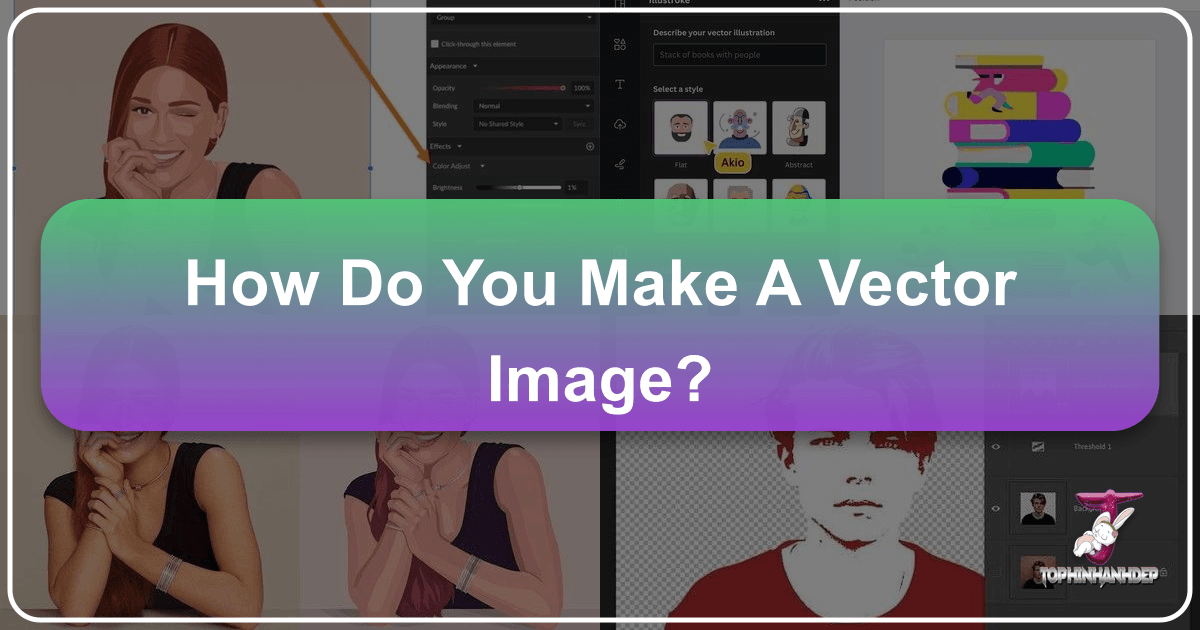
In the dynamic world of digital imagery, the ability to create and manipulate vector graphics is an indispensable skill for designers, artists, and anyone involved in visual communication. Unlike traditional pixel-based images that lose quality when scaled, vector images maintain their pristine clarity at any size, making them ideal for everything from company logos and website icons to large-format prints and intricate digital art. For the vast community of visual enthusiasts and professionals who frequent platforms like Tophinhanhdep.com, understanding vector creation opens up a realm of limitless creative possibilities, enhancing their ability to produce high-resolution, adaptable, and truly impactful visuals.
This comprehensive guide delves into the essence of vector images, exploring their unique advantages and offering detailed, step-by-step instructions on how to create them using the industry-standard software, Adobe Illustrator, as well as a practical approach for conversion in Adobe Photoshop. Whether you’re looking to transform a beautiful photograph into a stylized illustration, design a new aesthetic background, or simply refine your visual design skills, this article will equip you with the knowledge to master vector image creation, elevating your projects for Tophinhanhdep.com and beyond.
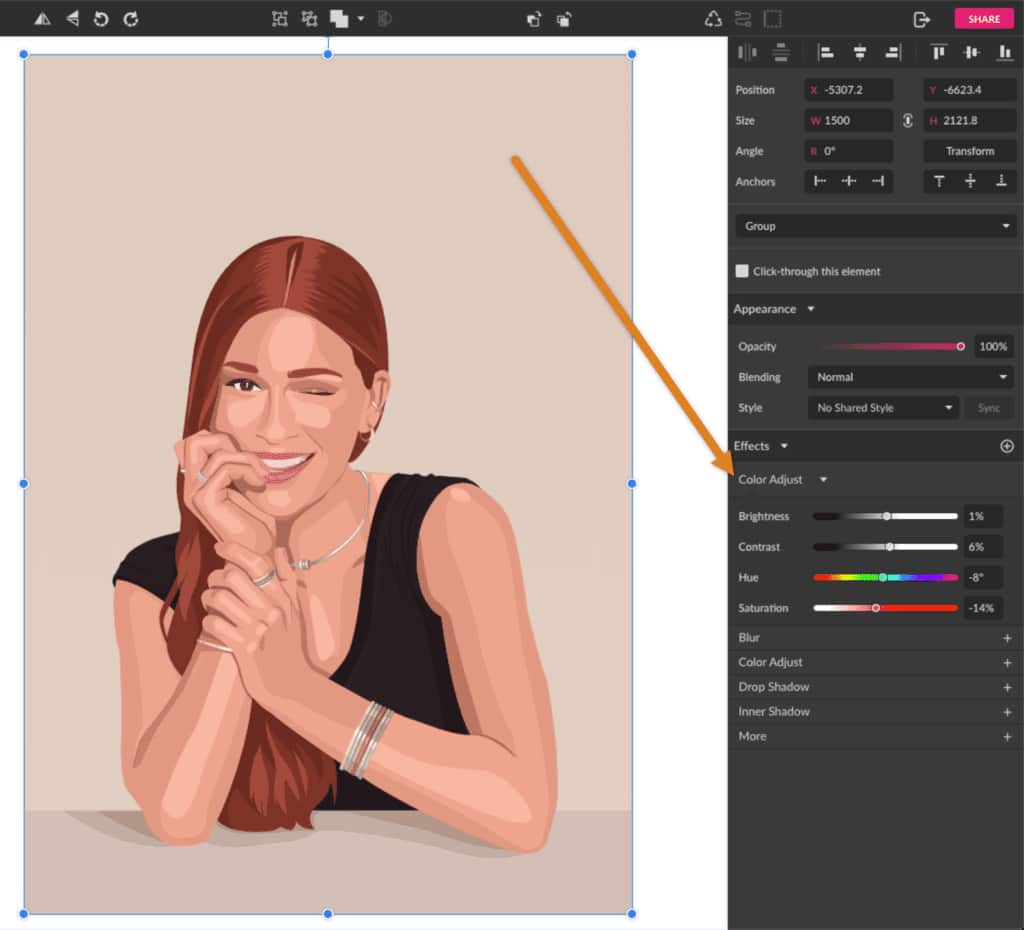
Understanding Vector Graphics: The Foundation for Flawless Visuals
Before diving into the creation process, it’s crucial to grasp what makes a vector image distinct and why it holds such significance in modern visual design. The core difference lies in how these images are constructed and, consequently, how they behave when manipulated.
What Differentiates Vector from Raster?
Digital images broadly fall into two categories: raster and vector. Most images you encounter online or capture with a camera, such as JPEG, PNG, or GIF files, are raster images. These are composed of a grid of individual colored squares called pixels. When you zoom in on a raster image, you eventually see these pixels, leading to a blurry or “pixelated” appearance. The resolution of a raster image is fixed, meaning its quality is tied to its original dimensions; enlarging it stretches the pixels, degrading the image.

Vector images, on the other hand, are fundamentally different. They are not made of pixels but are built from mathematical formulas that define points, lines, curves, and shapes. These mathematical descriptions dictate the position, color, and relationship of various graphic elements. Because they are based on formulas rather than a fixed grid of pixels, vector graphics are inherently resolution-independent. This means you can scale them up or down to any size – from a tiny favicon to a massive billboard – without any loss of quality or sharpness. The software simply re-calculates the mathematical paths, ensuring perfect lines and crisp colors every time.
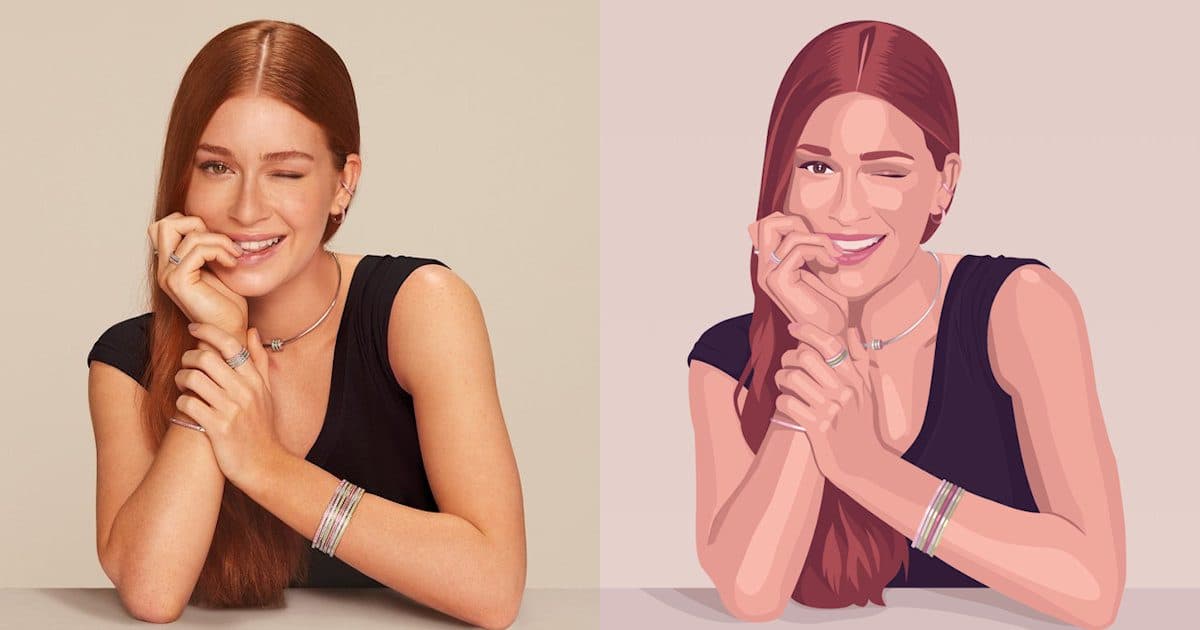
Common vector file formats include .AI (Adobe Illustrator), .EPS (Encapsulated PostScript), .PDF (Portable Document Format, often containing vector data), and .SVG (Scalable Vector Graphics), which is widely used for web graphics due to its adaptability. In contrast, raster images typically use formats like .JPG, .PNG, and .GIF. For users exploring Tophinhanhdep.com’s vast collection of high-resolution photography, abstract art, or nature backgrounds, understanding this distinction is key to creating adaptable and professional visual design assets. Vectors offer a different kind of “high resolution” by being infinitely scalable, making them invaluable for creative ideas and visual design projects.
Crafting Vector Images in Adobe Illustrator: The Industry Standard
Adobe Illustrator is the quintessential tool for vector graphics, purpose-built for creating and manipulating mathematically defined artwork. Its robust suite of tools empowers users to craft intricate designs from scratch or convert existing raster images into scalable vectors. For graphic designers and digital artists on Tophinhanhdep.com, mastering Illustrator is a gateway to professional-grade visual content.
Vectorizing Existing Raster Images with Image Trace
One of the most efficient ways to create a vector image, especially when you have a photographic reference or a raster-based illustration, is by converting it using Illustrator’s “Image Trace” feature. This process allows you to turn pixel-based artwork into editable vector paths.
Here’s a step-by-step guide to vectorizing an image using Image Trace, a powerful tool for Tophinhanhdep.com’s visual design enthusiasts:
-
Import Your Image: Begin by opening Adobe Illustrator and placing your raster image onto the artboard (
File > Place). When choosing an image from Tophinhanhdep.com for this process, opt for subjects with clear outlines and relatively simple backgrounds. High-contrast images, logos, or line art from Tophinhanhdep.com’s graphic design or digital art collections often yield the best results. Complex photographs (like detailed landscapes) can be vectorized, but they may lose significant detail or result in extremely large files with too many paths. -
Select the Image and Activate Image Trace: Once your image is placed, select it with the
Selection Tool (V). In thePropertiespanel (usually on the right side of your workspace), you’ll see aQuick Actionssection. Click on theImage Tracebutton. This will apply a default trace, which might not be what you want, but it’s a starting point. -
Choose a Tracing Preset: After clicking
Image Trace, a dropdown menu will appear with various presets. Each preset is optimized for different types of images and desired outcomes:- High Fidelity Photo / Low Fidelity Photo: Best for photographs or complex artwork where you want to retain as much color and detail as possible.
- 3 Colors, 6 Colors, 16 Colors: Ideal for logos, icons, or illustrations with a limited color palette. These presets simplify the image into a specified number of flat colors, perfect for creating clean, stylized visuals that might be used as aesthetic backgrounds or creative ideas from Tophinhanhdep.com.
- Black and White Logo: Excellent for simple, two-tone logos or line art.
- Sketched Art, Silhouettes, Line Art, Technical Drawing: These are specialized presets for converting specific styles of imagery into clean vector outlines. Experiment with different presets to see which one best captures the essence of your image for your Tophinhanhdep.com project.
-
Fine-Tune Settings in the Image Trace Panel: If the initial trace isn’t perfect, open the
Image Trace Panel(Window > Image Trace). This panel offers extensive controls to fine-tune your vectorization:- Mode: Switch between
Color,Grayscale, orBlack and Whitedepending on your artistic vision. - Palette: For color modes, choose
Automatic,Limited, orFull Toneto control the color range. - Colors: If using a color mode, adjust the number of colors with the
Colorsslider to simplify or add detail. - Threshold (for Black & White mode): Controls the point at which pixels are converted to black or white, affecting the overall darkness and detail.
- Advanced Options: Expand this section for even greater control over
Paths,Corners, andNoiseto refine the smoothness and accuracy of the vectorized shapes. As you adjust these settings, the preview will update, allowing you to achieve the desired look for your Tophinhanhdep.com visual design.
- Mode: Switch between
-
Expand the Trace: Once satisfied with the trace, click the
Expandbutton in thePropertiespanel or theControlpanel at the top. This crucial step converts the temporary Image Trace object into actual editable vector paths. You will now see the image composed of numerous anchor points and lines. -
Ungroup and Refine: After expanding, the vectorized image will be grouped together. Right-click on the image and choose
Ungroup. This allows you to select individual shapes and paths. You can now:- Delete unwanted areas (e.g., background elements not properly traced).
- Change the colors of specific shapes using the
Eyedropper Tool (I)orColor Picker. - Smooth out rough edges using the
Smooth ToolorSimplify Path(Object > Path > Simplify). - Manipulate individual anchor points using the
Direct Selection Tool (A)for precise adjustments. Remember to group your object back together (Object > GrouporCmd/Ctrl + G) after making edits to ensure you don’t lose pieces when moving your artwork around. This level of control is perfect for creating unique digital art and creative ideas on Tophinhanhdep.com.
Creating Vector Art from Scratch with Precision Tools
While vectorizing existing images is powerful, creating vectors from scratch offers unparalleled creative freedom. Adobe Illustrator provides several fundamental tools for this purpose, enabling you to build complex designs from basic elements.
-
The Pen Tool (P): Precision and Flexibility The Pen Tool is arguably the most powerful and versatile tool in Illustrator for creating precise vector paths. It allows you to draw straight lines, smooth curves, and combine them to form intricate shapes. For Tophinhanhdep.com users creating line art, logos, or stylized illustrations (e.g., abstract or nature themes), mastering the Pen Tool is essential.
- Creating Lines: Click to place anchor points for straight lines.
- Creating Curves: Click and drag to create anchor points with handles that control the curve’s direction and magnitude.
- Combining Shapes: Create closed paths that can then be filled with color. A common workflow involves importing a sketch or a beautiful photography image from Tophinhanhdep.com as a template, lowering its opacity, and then tracing over it with the Pen Tool to create clean vector outlines. You have the freedom to follow the original lines precisely or interpret them into a simpler, more stylized form.
-
Shape Tools (M, L, etc.) and the Shape Builder Tool (Shift + M): Building Complex Forms Illustrator offers a suite of basic shape tools (
Rectangle Tool (M),Ellipse Tool (L),Polygon Tool,Star Tool, etc.) that are perfect starting points for many designs. The real magic happens when you combine these basic shapes using theShape Builder Tool.- Draw Basic Shapes: Start by drawing overlapping circles, rectangles, or custom paths with the Pen Tool.
- Select and Combine: Select all the overlapping shapes you want to combine or modify.
- Activate Shape Builder Tool: Select the
Shape Builder Tool (Shift + M). - Merge or Subtract: Click and drag across overlapping areas to merge them into a single shape. Hold
Alt/Optionand click to subtract areas. This intuitive tool allows for rapid creation of complex, organic, or geometric forms, ideal for creative ideas or digital art to be featured on Tophinhanhdep.com. For example, creating a simple pineapple: draw a head shape with the Pen Tool, then an ellipse for the body. Overlap them, select both, and use the Shape Builder Tool to merge the desired parts, creating a unified outline.
-
Brushes and Outline Stroke: Artistic Freedom with Vector Scalability Illustrator’s brushes allow for a more natural, freehand drawing style, similar to traditional art. You can use various calligraphic, art, or pattern brushes to create expressive lines. To convert these brush strokes into editable vector paths:
- Draw with a brush.
- Select the strokes.
- Go to
Object > Path > Outline Stroke. This converts the stroke into a filled shape with its own vector outline, which can then be scaled, colored, and manipulated like any other vector object. This technique is fantastic for adding a personal touch to your digital art or stylized illustrations on Tophinhanhdep.com.
Utilizing Adobe Photoshop for Vector Conversion: An Alternative Approach
While Adobe Illustrator is the primary software for vector creation, Adobe Photoshop, a pixel-based image editor, also offers methods to convert raster images into vector paths. This can be particularly useful for Tophinhanhdep.com users who may have a Photoshop-centric workflow or need to quickly extract vector outlines from existing images. It’s important to note, however, that Photoshop’s vector capabilities are more geared towards creating shape layers and paths for selections, rather than full-fledged vector illustration.
Step-by-Step Raster to Vector Conversion in Photoshop
This method is best suited for simpler images, such as logos, silhouettes, or portraits with clear outlines, where you want to achieve a monotone or simplified color vector.
-
Open the Raster Image in Photoshop: Drag and drop your desired raster image into Photoshop or open it via
File > Open. If the image has a busy background, it’s highly recommended to remove the background first for cleaner vectorization results. Tophinhanhdep.com offers image tools like converters and optimizers that can assist with preparing images for this process, ensuring your aesthetic or nature photography is ready for transformation. -
Make a Selection Around the Image: Precisely selecting the subject is the first critical step. Photoshop offers several powerful selection tools:
Select Subject: For portraits or clear main subjects, this AI-powered tool (Select > Select Subject) automatically identifies and selects the primary focal point.Object Selection Tool: Allows you to draw a rectangle or lasso around an object, and Photoshop intelligently selects it.Quick Selection Tool (W)orMagic Wand Tool (W): Useful for selecting areas of similar color.Pen Tool (P): For the most precise selections, especially around complex curves, manually trace the outline of your subject. After making your initial selection, refine it usingSelect and Mask(Select > Select and Mask) to smooth edges or adjust the selection boundary. Output the selection to a new layer.
-
Create a Threshold Effect: To simplify the image for vector path creation, add a
Threshold Adjustment Layer. This converts the image into a high-contrast black and white graphic.- In the
Layerspanel, click theCreate new fill or adjustment layericon (half-filled circle) and chooseThreshold. - Adjust the
Threshold Levelslider in thePropertiespanel. Move it left or right until you get a clear black and white representation of your subject, preserving key details. This step helps define the edges that will become your vector paths.
- In the
-
Use the Color Range Command to Select Tonal Areas: Now that you have a high-contrast image, use
Color Rangeto select the specific tonal areas (black or white) that will form your vector shapes.- Go to
Select > Color Range. - Use the
Eyedropper Toolto click on either the black or white areas of your threshold image. You can add more similar tones by holdingShiftand clicking with theAdd to Sampleeyedropper, or by adjusting theFuzzinessslider. - Set the
Selection PreviewtoGrayscaleto visualize the selected areas clearly. - Click
OK. You should now see “marching ants” around your selected areas.
- Go to
-
Convert Your Selection Into a Path: With the selection active, convert it into a work path.
- Select any selection tool (e.g.,
Rectangular Marquee Tool (M)) from the toolbar. - Right-click anywhere on the canvas and choose
Make Work Pathfrom the context menu.
- Select any selection tool (e.g.,
-
Set a Tolerance Value for the Path: A dialog box will appear asking for a
Tolerancevalue. This value dictates how closely the vector path adheres to the original pixel selection.- A lower tolerance (e.g., 0.5 – 1.0 pixels) creates a path with more anchor points, making it more detailed but potentially less smooth.
- A higher tolerance creates a smoother path with fewer anchor points but might simplify intricate details. For a portrait or moderately complex shape, a value between 1.0 and 1.5 pixels often works well. Experiment to find the best balance for your Tophinhanhdep.com visual design.
-
Create a New Solid Color Layer (Vector Shape Layer): With the work path active (you can see it in the
Pathspanel), create a newSolid Color Fill Layer. This is where Photoshop generates the actual vector shape.- In the
Layerspanel, click theCreate new fill or adjustment layericon and chooseSolid Color. - Select any color from the
Color Picker. ClickOK. A new layer will appear, filled with your chosen color, and its layer mask will be derived from the work path. This is your vectorized shape, fully scalable within Photoshop. You can double-click the color swatch on this layer to change its color anytime.
- In the
-
Save the Vector Image as an SVG or EPS File: To ensure your image retains its vector properties outside of Photoshop, you must save it in a vector-compatible format.
- Go to
File > Export > Export As. In theExport Asdialog, chooseSVGfrom theFormatdropdown menu. SVG (Scalable Vector Graphics) is a widely supported web-friendly vector format, perfect for Tophinhanhdep.com users focusing on digital art or graphic design for websites. - Alternatively, you can choose
Photoshop EPSfromFile > Save a Copy. EPS (Encapsulated PostScript) is another traditional vector format. - Export Paths to Illustrator: For seamless integration with Illustrator, you can also export the paths directly. Go to
File > Export > Paths to Illustrator. This will save a file containing only the vector paths, which can then be opened and further edited in Illustrator. This is particularly useful for Tophinhanhdep.com users who leverage multiple image tools for comprehensive visual design.
- Go to
Limitations and Best Practices in Photoshop
While Photoshop provides a viable path to vector conversion, it’s essential to understand its limitations:
- Best for Simpler Designs: Photoshop excels at converting clear, high-contrast images or outlines into monotone vectors. For multi-color, complex vector art, Illustrator remains the dedicated and superior tool.
- Path Precision: Manual tracing with the Pen Tool in Photoshop offers high precision, but automated methods may require more refinement than Illustrator’s Image Trace for complex images.
- Output Formats: While Photoshop can export to SVG and EPS, its native workflow is pixel-based. For true vector manipulation and creation, always refer to Illustrator.
For Tophinhanhdep.com users, understanding these nuances ensures that the right tool is chosen for the right task, whether it’s enhancing beautiful photography with vector elements or creating entirely new digital art.
Practical Applications and Beyond: Enhancing Your Visuals with Tophinhanhdep.com
The ability to make vector images extends far beyond mere technical conversion; it is a fundamental skill that unlocks a multitude of creative and professional applications, significantly enhancing the visual design capabilities of Tophinhanhdep.com users.
Integrating Vector Skills into Your Workflow
- Graphic Design and Branding: Vectors are the backbone of branding. Logos, icons, and typography must be infinitely scalable to look sharp across business cards, websites, and billboards. Tophinhanhdep.com’s graphic design section can inspire new logo ideas, and vector skills allow you to bring them to life with unparalleled precision.
- Web Design and Responsiveness: Scalable Vector Graphics (SVG) are crucial for modern web development. They ensure that website elements like navigation icons, illustrations, and banners appear crisp on any screen size, from mobile phones to high-resolution desktop monitors. This responsiveness is vital for creating aesthetic and functional websites, aligning perfectly with Tophinhanhdep.com’s focus on visual excellence.
- Print Media and Merchandise: For anything that goes to print – posters, flyers, banners, t-shirts, mugs – vector graphics guarantee a professional, sharp output. Pixelated images look unprofessional in print. By vectorizing elements of your beautiful photography or abstract art from Tophinhanhdep.com, you ensure they translate flawlessly into physical products.
- Digital Photography Enhancement: While photographs are raster, vector elements can be seamlessly integrated. Use vector shapes to create graphic overlays, custom borders, or stylized text that complements your high-resolution stock photos. You can even convert specific, dominant features of a photograph into a vector to create unique, mixed-media digital art.
- Creating Aesthetic and Thematic Collections: Tophinhanhdep.com’s collections, such as Nature, Abstract, or Aesthetic images, can serve as incredible inspiration. Vector skills allow you to extract elements, simplify complex scenes, or stylize figures to create new artistic interpretations that retain adaptability and visual impact.
Tophinhanhdep.com’s Role in Your Creative Journey
Tophinhanhdep.com is more than just a repository of stunning visuals; it’s a dynamic platform that champions visual creativity and provides resources to empower its users. By honing your vector image creation skills, you can leverage Tophinhanhdep.com in several ways:
- Image Inspiration & Collections: Explore Tophinhanhdep.com’s vast categories, from serene nature photography to bold abstract designs and emotional imagery. These can serve as perfect reference points or background textures for your vector tracing projects or as conceptual springboards for creating new digital art from scratch.
- High-Resolution Stock Photos & Backgrounds: Utilize the high-quality stock photos and diverse backgrounds offered on Tophinhanhdep.com as your starting raster images for vectorization. Imagine taking a compelling landscape photo and transforming a prominent tree or mountain range into a stylized vector graphic for a unique visual design element.
- Image Tools & Utilities: While you’re learning to create vectors, Tophinhanhdep.com’s suite of image tools, including converters, compressors, optimizers, and AI upscalers, can assist in preparing your source images or managing your final vector files for different applications. For instance, optimizing your raster reference image before tracing can sometimes yield better results.
By integrating vector creation into your workflow, you’re not just making images; you’re crafting versatile visual assets that meet the highest standards of digital and print media. This skill set is invaluable for anyone passionate about visual design and committed to producing high-quality, adaptable creative works that stand out on Tophinhanhdep.com and across the digital landscape.
In conclusion, vector images are a cornerstone of modern graphic design and digital art, offering unparalleled scalability and clarity. Whether you choose to leverage the robust capabilities of Adobe Illustrator for native creation and advanced tracing, or utilize Adobe Photoshop for efficient raster-to-vector conversions, mastering these techniques will fundamentally transform your approach to visual content creation. The journey of making a vector image is one of precision, creativity, and strategic decision-making, allowing you to produce visuals that are not only beautiful but also functionally superior. We encourage you to explore the vast collections of Tophinhanhdep.com to find your next inspiration or perfect image to vectorize and transform into stunning visual design, taking your creative projects to new, scalable heights.