How Do You Make an Image File Size Smaller?
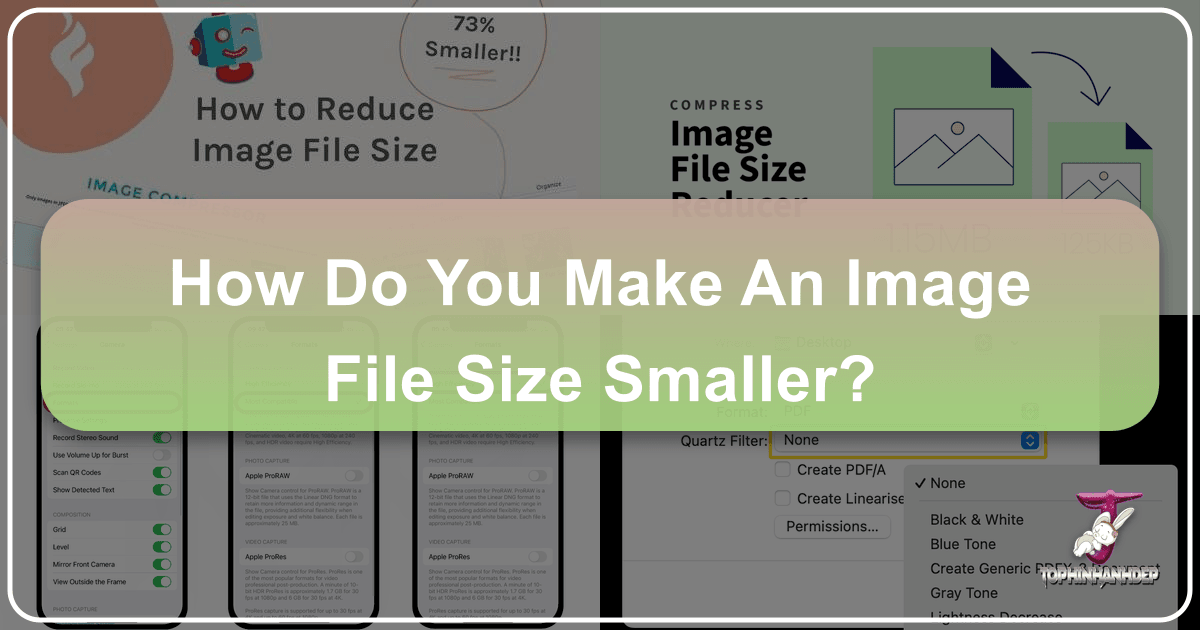
In the dynamic world of digital content, where visual aesthetics reign supreme, understanding how to optimize image file sizes is an invaluable skill. Whether you’re a professional photographer showcasing high-resolution masterpieces, a graphic designer crafting intricate visual narratives, or simply looking to share beautiful wallpapers and backgrounds with friends, the size of your image files plays a critical role. Large files can impede website loading speeds, exhaust mobile data, hog precious storage space, and complicate the sharing process. At Tophinhanhdep.com, we understand the importance of vibrant, high-quality visuals, but also the necessity of efficient file management. This comprehensive guide will delve into the various methods and tools available to reduce image file size without sacrificing the visual integrity that makes your images truly captivating.
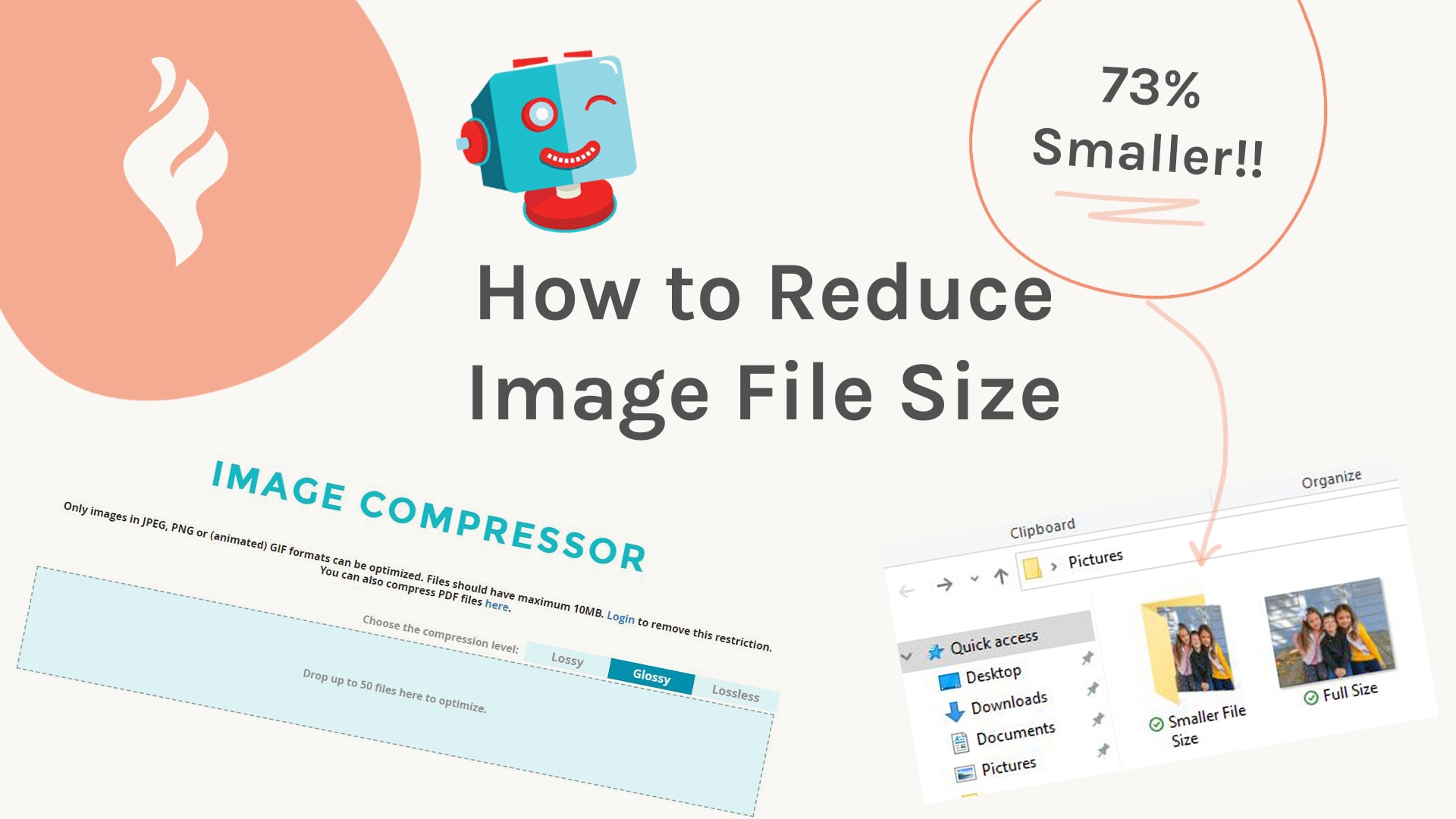
The pursuit of smaller image files isn’t merely about convenience; it’s a fundamental aspect of digital best practices that impacts user experience, search engine optimization (SEO), and overall workflow efficiency. Imagine a website brimming with stunning nature photography or an expansive collection of aesthetic backgrounds. If these images are not optimized, the site will load slowly, potentially frustrating visitors and causing them to “bounce” away. For those interested in digital photography and editing styles, maintaining the perfect balance between crisp detail and manageable file size is a constant challenge. Fortunately, with the right approach and the array of image tools available today, achieving this balance has never been easier.
The Imperative of Image Optimization: Why Smaller Files Matter
![]()
Reducing image file size is a cornerstone of modern digital practices, extending its benefits across various applications, from web development to personal storage and sharing. The emphasis on faster loading times and efficient data usage has never been greater, driven by an increasingly mobile-first internet and a demand for instant access to information and entertainment.
Enhanced Performance and User Experience
One of the most immediate and significant benefits of optimizing image file sizes is the impact on loading speeds. Large images are often the primary culprits behind slow-loading websites. A page laden with unoptimized high-resolution photography, or a gallery of beautiful abstract wallpapers, can take precious seconds to fully render. In today’s fast-paced digital landscape, users expect instant gratification; even a delay of a few seconds can lead to higher bounce rates, costing website owners valuable traffic and potential engagement. For platforms showcasing image inspiration and collections, or offering trending styles as backgrounds, rapid loading is crucial to capture and retain audience attention.
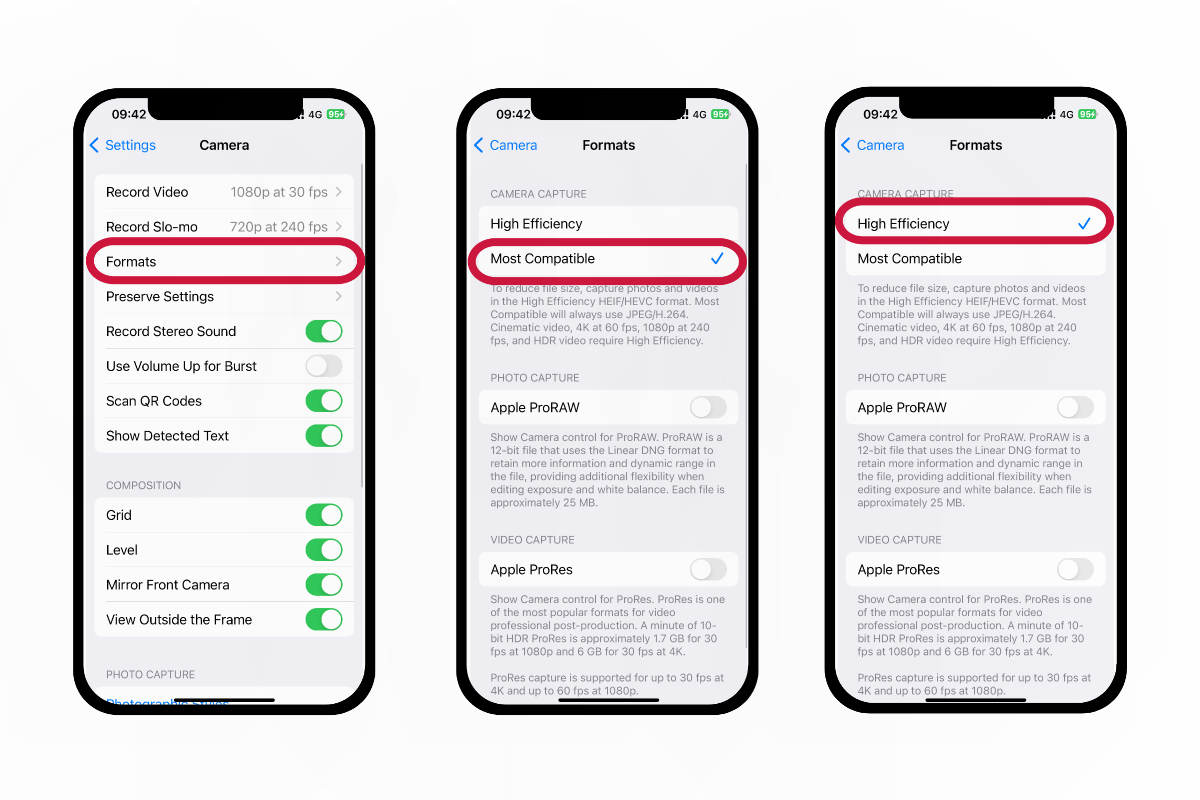
Beyond websites, optimized images dramatically improve performance on mobile devices. Mobile users often contend with limited data plans and variable network speeds. Smaller image files mean less data consumed and faster rendering, ensuring a smooth experience whether they’re browsing aesthetic images or downloading new wallpapers. This directly translates to greater user satisfaction and accessibility, aligning with Tophinhanhdep.com’s goal of providing a seamless visual journey.
SEO Advantages and Storage Efficiency
Search engines, like Google, prioritize fast-loading websites, incorporating page speed as a key ranking factor. Images play a substantial role in this. By compressing and optimizing images, you not only enhance user experience but also boost your website’s SEO rankings. This improved visibility can lead to more organic traffic, a critical factor for any online platform, especially one dedicated to visual content like Tophinhanhdep.com, which features extensive collections from sad/emotional to beautiful photography.
Furthermore, smaller image files contribute to significant storage optimization. Whether you’re managing vast collections of stock photos, digital art, or personal photo ideas, large files can quickly consume available space on local devices, cloud services, and web servers. Efficient compression helps maximize your storage capacity, reducing costs associated with hosting and making backups and transfers much more manageable. This is particularly relevant for those involved in photo manipulation and graphic design, where numerous iterations and high-fidelity source files are common.
Streamlined Sharing and Workflow
Finally, the practical benefit of easier file sharing cannot be overstated. Sending large image files via email, messaging apps, or collaborative platforms can often be a frustrating experience due running into file size limits or enduring lengthy upload times. A reduced image file size eliminates these hurdles, making the exchange of creative ideas, mood boards, or even a simple beautiful photo far more efficient. For visual designers and photographers, integrating image compression into their workflow ensures that their digital assets are always prepared for immediate use, whether for client presentations, social media posts, or portfolio updates.
Core Techniques for Reducing Image File Size
Achieving smaller image file sizes typically involves a combination of techniques that intelligently manipulate the image data. The optimal method often depends on the image’s original characteristics, its intended use, and the acceptable trade-off between file size and perceived quality.
Smart Compression: Finding the Quality-Size Sweet Spot
Image compression is the art of reducing the amount of data needed to store an image. This is the most effective way to shrink file sizes, often without any noticeable degradation in visual quality. Compression algorithms analyze and optimize how data is stored within the image file.
There are two primary types of compression:
- Lossless Compression: This method reduces file size by identifying and eliminating redundant data without discarding any information. When the image is decompressed, it is an exact replica of the original. This is ideal for images where every pixel matters, such as graphic design elements, logos, or high-resolution photography where maximum detail preservation is crucial. Files compressed with lossless methods (e.g., PNG, some TIFF formats) tend to be larger than those using lossy compression but guarantee perfect fidelity.
- Lossy Compression: This method achieves greater file size reduction by permanently discarding some image data deemed “less important” to human perception. While this results in a smaller file, it means some information is lost forever. JPEG is the most common lossy format, allowing for significant file size reductions with minimal visible quality loss for photographs. The trick is to find the “sweet spot” – a compression level where the file is much smaller, but the quality reduction is imperceptible to the average viewer.
Many online image compressors, like those recommended on Tophinhanhdep.com, offer different compression levels, often described as “Lossy,” “Glossy,” or “Lossless.” For most JPEG images, a “Glossy” setting can provide an excellent balance, reducing file sizes by 40-80% while retaining high visual quality suitable for aesthetic backgrounds, nature photography, or abstract art. The key is to experiment and compare the results, ensuring the outcome meets your visual standards.
Resizing Dimensions: Tailoring Images for Purpose
Beyond compression, one of the simplest yet most overlooked methods for reducing image file size is resizing its dimensions. Many images, especially those sourced from high-resolution cameras or stock photo websites, are far larger in pixel dimensions (width and height) than their actual display requirements.
For instance, uploading a beautiful 4000x3000 pixel photograph to a website where it will only be displayed at 800x600 pixels is inefficient. The browser still downloads the entire large file, then scales it down for display, wasting bandwidth and slowing down the page. Resizing the image to its exact display dimensions can dramatically cut its file size, often without any further compression needed. This is particularly important for website images, email attachments, and social media posts, where specific resolution requirements exist.
Tools like Adobe Photoshop or Lightroom, as well as many online optimizers available through Tophinhanhdep.com’s image tools section, allow you to easily adjust pixel dimensions. It’s best practice to export images at the dimensions they will actually be needed for display, rather than relying on the platform (like WordPress) to do the resizing for you, which might still serve the larger original file.
Format Selection: Choosing the Right Container for Your Pixels
The file format you choose for an image significantly impacts its size and how it handles different types of visual information. Selecting the appropriate format for a given image and use case is a crucial optimization step.
- JPEG (Joint Photographic Experts Group): This is the go-to format for photographs and complex images with a wide range of colors and subtle gradients, such as nature photography, beautiful landscapes, or high-resolution stock photos. JPEG uses lossy compression, offering excellent file size reduction while maintaining decent perceived quality.
- PNG (Portable Network Graphics): Ideal for images requiring transparency, such as logos, icons, graphic design elements, or digital art with crisp lines. PNG uses lossless compression, meaning it preserves all original data. However, for photographs, PNG files tend to be much larger than JPEGs, making them less suitable for color-rich, continuous-tone images.
- WebP: A modern format developed by Google, WebP offers superior compression compared to both JPEG and PNG, often resulting in significantly smaller file sizes while maintaining comparable or even better quality. It supports both lossy and lossless compression, as well as transparency and animation. WebP is rapidly gaining widespread browser support and is an excellent choice for web optimization. Tophinhanhdep.com’s image converters can assist in transforming your existing images into WebP.
- AVIF: An even newer image format based on the AV1 video codec, AVIF boasts even greater compression efficiency than WebP, often yielding the smallest file sizes for comparable quality. While offering cutting-edge performance, its browser support is still growing.
- GIF (Graphics Interchange Format): Best for simple animations and images with limited color palettes (up to 256 colors), such as simple abstract designs or very short clips. For static images, PNG or WebP are generally superior.
When optimizing for the web, converting large PNGs to JPEG (if transparency isn’t needed) or to WebP/AVIF can make a massive difference in page load times. Tophinhanhdep.com’s image tools include converters to help you choose and apply the best format for your images.
Metadata Stripping: Removing Hidden Bloat
Many digital images contain embedded metadata, often referred to as EXIF (Exchangeable Image File Format) data. This information can include details about the camera model, lens used, aperture, shutter speed, ISO, date and time of capture, and even GPS location. While useful for photographers for organizational and creative purposes, this metadata often adds to the file size unnecessarily, especially for images destined for public web consumption or sharing.
Removing this metadata can slightly reduce the image file size without affecting the visual quality whatsoever. This is a lossless optimization technique. Tools like ShortPixel, ImageOptim (for Mac), or the “Save for Web” feature in Photoshop (accessible via File > Export) can strip EXIF data automatically. For images used in wallpapers, backgrounds, or social media posts, this hidden optimization can contribute to overall efficiency. Tophinhanhdep.com can guide you to tools that perform this function, ensuring your visual content is lean and fast.
Powerful Tools and Platforms for Image Compression
The market is rich with various image optimization tools, ranging from simple online compressors to sophisticated desktop editing suites and even built-in operating system features. Choosing the right tool depends on your specific needs, technical expertise, and desired level of control.
Online Image Compressors: Instant Solutions for Web-Ready Images
Online image compressors are exceptionally popular due to their accessibility, ease of use, and often free tiers. They are perfect for quick optimizations, especially for users who need to process images for websites, social media, or email attachments without installing dedicated software.
A prime example mentioned in industry discussions is ShortPixel. This tool allows users to upload images (often up to 50 at once and 10MB per photo without registration) and choose from various compression settings like “Lossy,” “Glossy,” or “Lossless.” The “Glossy” setting, for instance, is often lauded for striking a perfect balance for JPEGs, reducing file sizes by 40-80% while preserving excellent visual quality. After compression, users can download their optimized pictures, often resulting in significant file size savings.
Other notable online tools include:
- TinyPNG: Specializes in smart lossy compression for PNG and JPEG files, focusing on reducing file sizes without noticeable visual degradation.
- Squoosh (by Google): A browser-based tool offering real-time comparison of quality differences during compression. It supports modern formats like WebP and AVIF, making it excellent for web optimization, and can even work offline once loaded.
- Tophinhanhdep.com’s Image Tools: Beyond specific brand names, Tophinhanhdep.com itself serves as a hub for similar online image compressors and optimizers, providing users with a curated selection of efficient tools to prepare images for various uses, from aesthetic backgrounds to high-resolution photography. These tools are designed to simplify the optimization process, making it easy to convert, compress, and prepare your visual assets.
These online platforms are particularly beneficial for creators who frequently upload visual content, like nature photography or abstract art, to blogs, portfolios, or social media. They eliminate the need for complex software and streamline the optimization process, aligning with the “Image Tools” category on Tophinhanhdep.com.
Desktop Editing Suites: Professional Control Over Pixels
For professionals in digital photography, graphic design, and photo manipulation, dedicated desktop software offers unparalleled control over every aspect of image optimization. These tools provide granular settings for compression, resizing, color profiles, and metadata management.
- Adobe Photoshop and Lightroom: These industry-standard tools from Adobe offer robust image manipulation and compression capabilities.
- Photoshop: Through its “Save for Web” (now typically found under File > Export > Save for Web (Legacy)) feature, users can precisely adjust JPEG quality, choose different file formats (JPEG, PNG, GIF, WebP), and preview the results in real-time. It also provides options to remove metadata and embed color profiles. This level of control is essential for graphic designers creating creative ideas or digital artists perfecting their work.
- Lightroom: Primarily a photo management and editing tool, Lightroom allows photographers to export images with customizable resolution, quality settings, and output sharpening, making it ideal for processing high-resolution stock photos or beautiful photography collections.
- GIMP (GNU Image Manipulation Program): A free and open-source alternative to Photoshop, GIMP also offers comprehensive tools for image editing and compression, including options for quality adjustment and format conversion.
- ImageMagick: For those comfortable with command-line interfaces, ImageMagick is a powerful open-source software suite capable of batch processing and advanced image manipulation, including resizing and complex compression algorithms. This tool appeals to developers or advanced users who need to automate image optimization tasks for large thematic collections or web projects.
These desktop solutions, while requiring an initial investment of time or money, empower users to achieve highly specific optimization results, crucial for maintaining the integrity of unique editing styles and delivering visually stunning content for Tophinhanhdep.com’s categories like Visual Design and Photography.
System-Specific Optimizations: Leveraging Built-in Capabilities
Modern operating systems, particularly macOS, often include built-in features that allow users to compress various file types, including images and documents, without needing third-party software.
On a Mac, for example, users can:
- Compress Files and Folders: Simply right-clicking a file or folder in Finder and selecting “Compress” will create a
.ziparchive. While this isn’t image-specific compression (it works for any file), it can reduce the overall file size for transfer, particularly useful when bundling photo ideas or mood boards. The recipient can easily “unzip” the file. - Resize Images in Preview: macOS’s native Preview app allows for easy image resizing. Opening a photo, going to “Tools” > “Adjust Size,” and modifying the width and height can significantly reduce its file size. This is a straightforward way to tailor images for web use or email without compromising too much on quality for aesthetic or nature photography.
- Reduce PDF File Size in Preview: For PDF documents containing images (e.g., graphic design portfolios, digital art collections), Preview offers a handy “Quartz Filter” option upon export (“File” > “Export” > “Quartz Filter” > “Reduce File Size”). This can dramatically shrink PDF file sizes by compressing embedded images and text, making them easier to share or upload.
These system-specific tools offer convenient, quick solutions for basic file size reduction and are particularly useful for Mac users who want to manage their digital assets efficiently. Tophinhanhdep.com also offers image converters and optimizers that can achieve similar results, catering to users on all operating systems.
PDF Compression: Optimizing Document-Embedded Visuals
While the primary focus is often on individual image files, PDFs frequently contain embedded images that contribute significantly to their overall size. Optimizing these documents is crucial, especially for graphic designers sharing portfolios, or anyone using “Image-to-Text” functionalities with visually rich documents.
Several methods can be employed to reduce PDF file size:
- Adobe’s Online PDF Compressor: Adobe, the creator of the PDF format, offers a free online tool that allows users to upload a PDF, select a compression level (low, medium, or high), and download a smaller version. This is a highly effective and user-friendly method.
- Using Preview on Mac: As mentioned, Mac’s Preview app provides a simple way to reduce PDF file size via the “Export” function and selecting “Reduce File Size” under “Quartz Filter.”
- Adobe Acrobat Pro: The professional desktop version of Adobe Acrobat provides advanced PDF optimization features. Users can access “Optimize PDF” or “Compress PDF” tools to fine-tune compression settings for images, fonts, and other elements within the document, offering the highest degree of control for complex visual design files.
- Alternative Online Tools: Beyond Adobe’s official offerings, many reputable platforms, including those accessible via Tophinhanhdep.com’s Image Tools, provide PDF compression services, allowing users to reduce the size of documents containing everything from beautiful photography to abstract diagrams.
These methods are vital for anyone dealing with image-heavy PDFs, ensuring documents are manageable for sharing, archiving, and presentation.
Strategic Optimization: Best Practices for Every Visual Creator
Beyond individual techniques and tools, adopting a strategic approach to image optimization is key for long-term efficiency and quality assurance. This involves integrating optimization into your regular workflow and understanding the unique requirements of different digital environments.
Adapting Images for Diverse Digital Environments
Effective image optimization is not a one-size-fits-all solution; it requires tailoring your approach to the specific context in which the image will be used. A wallpaper destined for a high-resolution desktop needs different treatment than an aesthetic image shared on social media, or a small thumbnail for a website gallery.
-
For Websites and Blogs:
- Prioritize WebP/AVIF: Whenever possible, use modern formats like WebP or AVIF for their superior compression. Tophinhanhdep.com’s converters can assist in this transformation.
- Exact Dimensions: Resize images to the precise pixel dimensions they will be displayed at. Avoid uploading overly large images and letting the browser or CMS scale them down.
- Lazy Loading: Implement lazy loading, a technique that defers the loading of images outside the viewport until the user scrolls near them. This dramatically speeds up initial page load times, especially for image-heavy pages featuring mood boards or thematic collections.
- CDN Integration: For global audiences, delivering images via a Content Delivery Network (CDN) can ensure faster loading times by serving content from a server geographically closer to the user.
- Image SEO: Beyond file size, use descriptive alt text and file names for your images to improve their discoverability in image searches, particularly relevant for beautiful photography or nature images.
-
For Social Media:
- Platform-Specific Guidelines: Each social media platform (Instagram, Facebook, Pinterest, etc.) has recommended image dimensions and aspect ratios. Adhering to these guidelines ensures your images display correctly and avoids unnecessary re-compression by the platform, which can sometimes degrade quality.
- JPEG for Photos, PNG for Graphics: Use JPEG for general photographs (e.g., sad/emotional, trending styles) due to its smaller file size, and PNG for graphics, logos, or images requiring transparency (e.g., graphic design elements) where quality is paramount.
- Pre-Compress: Even with platform-specific guidelines, pre-compressing your images with a tool from Tophinhanhdep.com can ensure you maintain control over the quality, preventing the platform’s automated compression from making your image appear overly pixelated or distorted.
-
For Emails and Messaging:
- Small File Sizes: Keep image file sizes minimal (ideally under 1MB) for email marketing campaigns and messaging apps. Large attachments can slow down delivery, consume recipient data, and impact readability.
- Lossy Compression: Employ a moderate level of lossy compression. For aesthetic images or photo ideas in an email, a slight reduction in quality is often acceptable in exchange for a significantly smaller file.
- Standard Email Widths: Resize images to fit within common email template widths (e.g., 600-800 pixels) to ensure they display well on various devices, especially mobile phones.
-
For Print:
- High Resolution: Print projects demand high resolution (typically 300 DPI or higher) to achieve sharp, professional-looking results. Unlike digital displays, where 72-96 DPI is sufficient, print needs more pixel density.
- Lossless Formats: Utilize lossless formats like TIFF or high-quality PDFs exported for print. Avoid aggressive compression, as artifacts that are unnoticeable on screen can become glaringly obvious when printed.
- Color Accuracy: Pay close attention to color profiles (e.g., CMYK for professional printing) to ensure color accuracy from screen to paper. This is critical for visual design and digital art where specific color palettes are essential.
Establishing an Efficient Optimization Workflow
Image optimization should be an integrated part of any visual creator’s workflow, not an afterthought. By establishing consistent practices, you can ensure long-term efficiency and quality.
-
Test Before Saving: Always preview the compressed image before finalizing it. Many optimization tools, including those found on Tophinhanhdep.com, offer side-by-side comparisons, allowing you to visually assess the trade-off between file size reduction and quality loss. This critical step ensures you hit the “sweet spot” for your specific needs, whether it’s for nature photography or an abstract wallpaper.
-
Use the Right Tool for the Job: As explored, the best tool varies. For quick web optimizations, online compressors are ideal. For precise control over high-resolution photography or graphic design projects, desktop editing suites are indispensable. Tophinhanhdep.com’s Image Tools section is designed to help you navigate these choices, offering converters, compressors, and optimizers for every scenario.
-
Backup Original Images: Always retain uncompressed, high-quality versions of your original images. Once lossy compression is applied, lost data cannot be recovered. Cloud storage, external hard drives, or network-attached storage (NAS) are excellent solutions for archiving your master files, safeguarding your digital photography and digital art collections for future edits or uses.
-
Batch Process for Volume: If you’re dealing with large volumes of images—be it stock photos for a commercial project, an entire collection of wallpapers, or multiple aesthetic photos from a shoot—manual, one-by-one optimization is inefficient. Leverage tools that support batch processing or bulk compression. Many online compressors and desktop applications offer this functionality, allowing you to optimize dozens or hundreds of images simultaneously, saving significant time.
-
Optimize Regularly: For websites and dynamic digital platforms, image optimization is an ongoing process. New content is constantly added, and existing images may be updated. Regularly review and optimize your image assets to ensure your site remains fast, efficient, and visually appealing, consistent with the trending styles and thematic collections you aim to provide.
Conclusion
Mastering the art of image file size reduction is no longer just a technical detail; it’s a fundamental skill for anyone operating in the visual digital space. From enhancing website speed and improving user experience to boosting SEO rankings and streamlining file sharing, the benefits of optimized images are profound and far-reaching.
By understanding core techniques such as smart compression, judicious resizing, intelligent format selection, and metadata stripping, visual creators can take significant steps toward more efficient digital asset management. Furthermore, leveraging the right tools—whether intuitive online compressors, powerful desktop editing suites, or built-in system utilities—empowers users to achieve optimal results tailored to their specific needs.
Tophinhanhdep.com stands as your go-to resource, providing not only a vast array of inspiring images, from beautiful photography to abstract art and aesthetic backgrounds, but also a suite of “Image Tools” designed to empower you in this optimization journey. Explore our “Converters,” “Compressors,” and “Optimizers” to seamlessly prepare your images for any platform. Dive into our “Photography” and “Visual Design” sections for high-resolution stock photos, creative ideas, and advanced editing styles that benefit from meticulous optimization. Embrace these strategies, and transform your digital workflow, ensuring your visual content always shines with efficiency and brilliance.