How to Make an Image Smaller: Optimizing Your Visuals for Speed and Quality
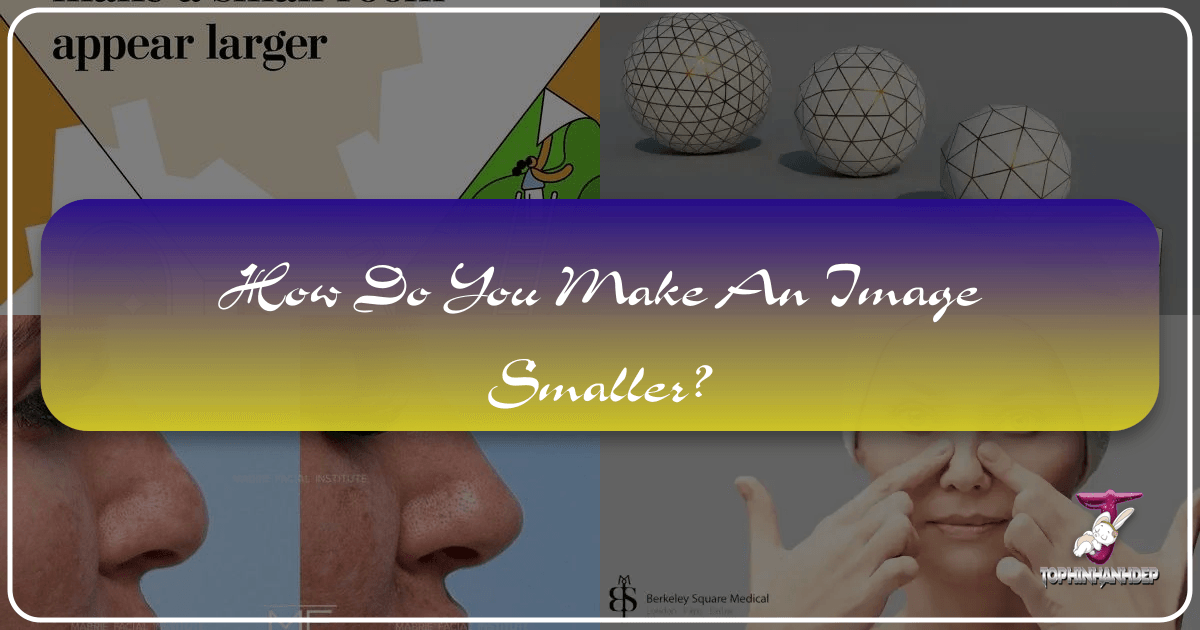
In today’s visually-driven digital landscape, images are paramount. Whether you’re a professional photographer showcasing your latest high-resolution photography, a graphic designer presenting digital art, or simply looking to update your desktop with stunning wallpapers and backgrounds, the quality and performance of your images matter. Tophinhanhdep.com, with its rich collections of aesthetic, nature, abstract, and beautiful photography, understands this balance implicitly. While the desire for crisp, detailed visuals is strong, large image files can significantly impact website loading times, consume excessive storage, and make sharing a cumbersome task. This is where the art and science of making an image smaller come into play.
Reducing an image’s size isn’t just about shrinking its appearance; it’s a strategic process that ensures your beautiful visuals load quickly, retain their impact, and remain easily manageable. A smaller image is faster to share across social platforms like Facebook and Instagram, quicker for colleagues to download via email, and essential for sleek, professional presentations. For websites like Tophinhanhdep.com that pride themselves on offering vast image collections, optimizing these files is critical for a smooth user experience and superior search engine performance. This comprehensive guide will delve into the various techniques and tools available to effectively reduce image size, ensuring your visuals are perfectly optimized for any digital environment without compromising their inherent quality.

Understanding Image Size Reduction: Beyond Simple Scaling
When discussing how to make an image smaller, it’s crucial to distinguish between various methods, as a simple “stretch and shrink” approach can degrade your image quality significantly. The goal is to reduce the file size and/or dimensions while preserving visual integrity, ensuring your beautiful photography, digital art, or aesthetic backgrounds continue to shine on Tophinhanhdep.com.
Resizing vs. Compression vs. Cropping
These three terms are often used interchangeably, but they refer to distinct processes in image optimization:
-
Resizing (Changing Dimensions): This method involves altering the physical width and height of an image, measured in pixels. For instance, reducing a 4000x3000 pixel image to 800x600 pixels is resizing. This directly impacts the file size because fewer pixels mean less data. However, it’s vital to maintain the image’s original aspect ratio (the proportional relationship between its width and height) to prevent distortion, stretching, or warping. Most image editing software and online tools offer a “constrain proportions” or “lock aspect ratio” option to automate this. Resizing is particularly useful when you know the exact dimensions needed for a specific application, such as a website banner or a social media profile picture. When starting with a high-resolution image, resizing it downwards generally results in excellent quality, as the software has ample detail to work with.
-
Compression (Reducing File Size): Image compression focuses on reducing the data within the image file without necessarily changing its pixel dimensions. It achieves this by discarding certain information (lossy compression) or by reorganizing data more efficiently (lossless compression).
- Lossy Compression (e.g., JPG/JPEG): This technique removes details that are often imperceptible to the human eye. While it can drastically reduce file size, excessive lossy compression can lead to artifacts, blockiness, or blurriness. It’s ideal for photographs, complex images, and gradients, making it perfect for the nature and beautiful photography found on Tophinhanhdep.com.
- Lossless Compression (e.g., PNG, GIF, some TIFF): This method compresses the image without losing any data. The decompressed image is identical to the original. While it offers higher quality, the file size reduction is typically less dramatic than with lossy compression. PNG is excellent for images with sharp edges, text, or transparent backgrounds, often seen in abstract art or graphic design elements.
- The aim is to find the perfect balance: a significantly smaller file size with minimal noticeable quality degradation.
-
Cropping (Removing Unnecessary Areas): Cropping involves cutting away unwanted portions of an image from its edges. This effectively reduces both the image’s dimensions and its overall file size, as less data needs to be stored. Beyond reducing size, cropping is a powerful tool for visual design, helping to improve composition, eliminate distractions, and focus the viewer’s attention on the key elements of your Sad/Emotional or Aesthetic images. If the extraneous areas of a wallpaper or background aren’t essential, cropping can provide a simple yet effective way to make the image smaller.
Why Optimize? The Benefits for Tophinhanhdep.com Users
For Tophinhanhdep.com and its users, optimizing images isn’t just a technical chore; it’s a fundamental practice that enhances every aspect of the digital experience:
-
Faster Load Times: This is perhaps the most critical benefit. Websites, especially those rich in high-resolution images like Tophinhanhdep.com, can suffer from slow loading speeds if images are not optimized. Faster loading times lead to a better user experience, higher engagement, and reduced bounce rates. Visitors are more likely to explore thematic collections and trending styles if pages load instantaneously. This is vital for showcasing beautiful photography and intricate digital art.
-
Improved Sharing and Accessibility: Smaller image files are a breeze to share across various platforms. Email attachments become manageable, social media posts upload quicker, and integrating images into online presentations becomes seamless. This facilitates the spread and appreciation of the diverse images available on Tophinhanhdep.com, from abstract designs to sad/emotional visual narratives.
-
Storage Efficiency: High-resolution photography and extensive collections of wallpapers and backgrounds can quickly consume vast amounts of storage space, both on individual devices and on web servers. Optimizing images frees up valuable storage, making it easier to manage and expand thematic collections and photo ideas.
-
Enhanced SEO (Search Engine Optimization): Search engines like Google prioritize fast-loading websites. By reducing image file sizes, Tophinhanhdep.com improves its overall site speed, which can lead to higher search engine rankings. This means more people can discover the incredible stock photos and creative ideas curated by the platform, ensuring broader visibility for digital photography and graphic design content.
-
Reduced Bandwidth Usage: For both the website host and the end-user, smaller images mean less data transfer. This can save hosting costs for Tophinhanhdep.com and reduce data consumption for users, especially those on limited mobile data plans, making content more accessible to a wider audience.
By understanding and applying these optimization techniques, Tophinhanhdep.com empowers its community to enjoy, share, and utilize its extensive visual library to its fullest potential, from nature backgrounds to compelling aesthetic pieces, all delivered with speed and quality.
Practical Methods to Make Images Smaller
Reducing the size of an image can be approached through various tools, ranging from professional desktop software to convenient online utilities and even built-in operating system features. Tophinhanhdep.com users, whether dealing with high-resolution photography, intricate digital art, or simple wallpapers, can find a method that suits their needs and technical comfort level.
Using Professional Image Editing Software

Professional image editing software offers the most control over image quality and size, making them ideal for detailed graphic design and photo manipulation tasks.
Photoshop
Adobe Photoshop is an industry-standard powerhouse, providing comprehensive tools for every aspect of image editing, including advanced resizing and compression. While its learning curve can be steep for beginners, its capabilities are unmatched.
1. Using the Crop Tool: This method reduces the image by removing unwanted portions, effectively shrinking both dimensions and file size.
- Open your image in Photoshop.
- Select the Crop tool from the Tools menu (left sidebar).
- Click and drag across the image to select the desired portion, or use the Crop Handles on each side/corner to adjust the area.
- Once satisfied, press Enter on your keyboard, click outside the image, or select the checkmark at the top of the page.
- Go to File > Save As to save your cropped image with a new name, preserving the original.

2. Using the Image Resizing Tool: This allows precise control over dimensions and resolution, crucial for maintaining quality in professional digital photography.
- Open your image in Photoshop.
- Navigate to Image > Image Size.
- In the Image Size dialog box, you’ll find several options:
- Fit To: Choose from predefined resolutions or paper sizes for quick adjustments.
- Width and Height: Enter exact pixel dimensions. Ensure the “Constrain Proportions” (chain link icon) is activated to prevent distortion.
- Resolution: Adjust the pixels per inch/centimeter. Lower resolution often means smaller file size, but can impact print quality.
- Resample: This is critical. For reducing size, select “Bicubic Sharper (best for reduction)” or “Preserve Details (2.0)” for optimal quality.
- Click OK to apply the changes.
- Go to File > Save As (or File > Export > Save for Web (Legacy) for more web-specific optimization options) to save your resized image.
GIMP (GNU Image Manipulation Program)
GIMP is an excellent free and open-source alternative to Photoshop, available across Windows, Mac, and Linux. It offers a robust set of tools for image manipulation and editing, including resizing and cropping, suitable for graphic design and digital art on a budget.
- Open your image in GIMP (File > Open).
- For cropping, select the Crop Tool from the toolbox, drag to define your area, and press Enter.
- For resizing, go to Image > Scale Image.
- In the dialog, enter your target Width and Height. Make sure the chain icon is locked to “Keep Aspect Ratio.”
- For Interpolation, choose “NoHalo” or “Cubic” for better quality when scaling down.
- Click Scale.
- Save your edited photo via File > Save As.
Leveraging Built-in Operating System Tools
For quick and easy adjustments without needing to install new software, your operating system often provides convenient native tools.
Preview (macOS)
Apple’s Preview app is a versatile built-in tool for macOS users, capable of basic image editing tasks, including resizing, perfect for quick adjustments to aesthetic backgrounds or mood board images.
- Open your image in the Preview app (either by double-clicking or dragging it to the Preview icon in the Dock).
- Go to Tools > Adjust Size.
- In the Image Dimensions window, enter your desired Width, Height, or both.
- Ensure “Scale proportionally” is checked to maintain the aspect ratio. You can also change the unit (pixels, inches, cm).
- Click OK.
- To save, go to File > Export. Choose a new name and save location, and select your preferred format (e.g., JPEG, PNG) to maintain quality or further reduce file size.
Photos App (Windows 10/11)
Windows users can utilize the Photos app, a convenient built-in option for basic image editing and resizing, useful for personal image collections or quick adjustments for Tophinhanhdep.com wallpapers.
- Open the Photos app (type “Photos” in the Search bar and click the app).
- Click the photo you wish to resize.
- Click the “See More” menu (three dots) in the upper-right corner.
- Select Resize.
- You’ll see options:
- S (Small), M (Medium), L (Large): Predefined sizes for common purposes (e.g., email, social media).
- C (Custom): Click this to set specific dimensions. Enter your desired Width and Height.
- Ensure “Maintain Aspect Ratio” is checked.
- Optionally, adjust the Quality slider to further fine-tune the file size.
- Click “Save Resized Copy” to save your new image without altering the original.
Online Image Tools for Quick Optimization
For users seeking convenience and speed without downloading software, online image tools are invaluable. They fit perfectly into Tophinhanhdep.com’s “Image Tools” category, offering compressors, optimizers, and even AI upscalers.
Tophinhanhdep.com Image Compressor Online (or similar)
Many web-based compressors, like the hypothetical “Tophinhanhdep.com Image Compressor Online” or real-world tools like TinyPNG/TinyJPG, are designed to make an image smaller without losing perceptible quality, often using smart compression algorithms.
- Visit the website.
- Upload your images (often supports drag-and-drop and batch processing for multiple files like thematic collections).
- The tool will automatically compress the images, showing the percentage of size reduction.
- Download the individually optimized images or all compressed files at once. These tools are excellent for quickly optimizing JPGs and PNGs for web use.
ShortPixel, TinyPNG, TinyWow (and similar optimizers)
These are popular online services that focus primarily on reducing image file size through efficient compression, often with different levels of quality/loss.
- Go to the online compressor (e.g., ShortPixel, TinyPNG, TinyWow).
- Choose your compression setting (e.g., “Glossy” for a good balance, “Lossy” for maximum reduction, “Lossless” for no quality loss).
- Upload your photo(s). Many support batch uploads, useful for collections of stock photos.
- The tool processes and compresses your images.
- Download the optimized files. These can achieve significant file size reductions (e.g., 40-80% for JPEGs) without dramatically affecting visual quality.
Image Resizer / Resizeimage.net / Reduce Images (Dimension & Format Tools)
These online tools are generally focused on adjusting image dimensions and converting formats, often combined with basic compression.
- Upload your image.
- Choose to resize by exact dimensions (width/height) or by a percentage.
- Often, you can also select an output format (e.g., convert PNG to JPG for smaller file size, or save as WEBP for modern web optimization).
- Click “Resize” or “Apply,” then download your new image.
Fotor’s AI Enlarger (for AI Upscaling)
While this article focuses on making images smaller, it’s worth noting the inverse: making small pictures bigger and clearer using AI upscalers, a category Tophinhanhdep.com also highlights in its “Image Tools.” Tools like Fotor’s AI Enlarger leverage artificial intelligence to intelligently add pixels and detail, allowing users to enlarge images without losing quality – a breakthrough for low-resolution source material or when creating high-resolution wallpapers from smaller images.
- Upload your small image to the AI enlarger.
- The AI will automatically process and upscale the image, increasing its resolution.
- Review the before-and-after comparison.
- Download your enlarged, higher-resolution image.
Each of these methods offers a unique advantage, allowing Tophinhanhdep.com users to select the optimal approach for their specific image optimization needs, whether it’s for creative ideas, photo manipulation, or digital photography.
Best Practices for Image Optimization on Tophinhanhdep.com
Optimizing images for Tophinhanhdep.com, or any digital platform, isn’t just about using the right tools; it’s about adopting a strategic approach. These best practices ensure that your images, from stunning nature photography to intricate digital art, are not only visually appealing but also perform optimally.
Choosing the Right Format
The choice of image file format significantly impacts both quality and file size. Understanding when to use which format is fundamental:
-
JPEG/JPG (Joint Photographic Experts Group):
- Best for: Photographs, complex images with smooth color gradients, and high-resolution photography. This is ideal for most of Tophinhanhdep.com’s wallpapers, backgrounds, and nature-themed images.
- Characteristics: Uses lossy compression, meaning some data is discarded to achieve smaller file sizes. You can adjust the compression level (quality) to balance size and visual fidelity.
- Recommendation: For beautiful photography, JPG offers a great balance between quality and manageable file size.
-
PNG (Portable Network Graphics):
- Best for: Images with sharp lines, text, logos, illustrations, and images requiring transparency (e.g., graphic design elements, abstract art with specific shapes).
- Characteristics: Uses lossless compression, meaning no data is lost during compression. This results in higher quality and typically larger file sizes than JPGs for photographic content, but excels where clarity and transparency are crucial.
- Recommendation: Use PNG for digital art, graphic design assets, or backgrounds with transparent areas where crispness is essential.
-
WEBP (pronounced “weppy”):
- Best for: Modern web use for both photographic and graphic images, supporting both lossy and lossless compression, and transparency.
- Characteristics: Often achieves significantly smaller file sizes than JPGs and PNGs at comparable quality. It’s becoming increasingly popular for web optimization.
- Recommendation: If your platform supports it, converting images to WEBP can offer superior performance benefits for all image types, including stock photos and aesthetic collections.
Maintaining Quality While Reducing Size
The ultimate goal is to reduce file size without sacrificing the visual impact of your images. Here’s how to strike that balance:
- Maintain Aspect Ratio: Always use the “constrain proportions” or “lock aspect ratio” option when resizing. This prevents your images from looking stretched or squashed, preserving the integrity of your photo ideas and thematic collections.
- Intelligent Resampling: When resizing in professional software like Photoshop, choose resampling algorithms designed for reduction, such as “Bicubic Sharper” or “Preserve Details.” These algorithms help to maintain sharpness and reduce artifacts when scaling down.
- Start with High Resolution: Begin with the highest quality original image possible. It’s much easier to reduce a high-resolution image cleanly than to enlarge a low-resolution one without significant quality loss (though AI upscalers are improving this). This applies especially to high-resolution photography featured on Tophinhanhdep.com.
- Target File Size (Not Just Dimensions): While dimensions are important, also consider the actual file size in KB or MB. For optimal web performance, strive for the smallest file size possible while maintaining acceptable visual quality. For blog posts, some recommend under 30KB per image, but for high-quality wallpapers or detailed stock photos on Tophinhanhdep.com, a slightly larger size (e.g., 100-300KB) might be acceptable if the visual fidelity is paramount and server resources allow.
- Avoid Over-Compression: Resist the urge to compress an image multiple times or to extremely low-quality settings with lossy formats. This can introduce noticeable artifacts, pixelation, and blurriness, degrading your beautiful photography or digital art. Compress once efficiently.
- “Save for Web” Options: When using tools like Photoshop, utilize “Save for Web (Legacy)” or similar export functions. These options provide granular control over quality, file format, and optimization settings tailored for online use, allowing you to preview the quality-to-size trade-off.
Integrating Image Optimization into Your Workflow
Making image optimization a standard part of your process will save time and ensure consistent quality:
- Pre-Optimize Before Upload: Don’t rely solely on platforms to optimize your images. Perform your own resizing and compression before uploading to Tophinhanhdep.com, social media, or other websites. This gives you maximum control over the final output.
- Consider Display Size: Think about where and how the image will be displayed. There’s no need to upload a 5000-pixel wide image if it will only ever be shown at 800 pixels on a webpage. Resize images to the maximum dimensions they are likely to be displayed at to avoid unnecessary data transfer.
- Automate Where Possible: For large thematic collections or frequent uploads of trending styles, explore plugins or tools that can automate parts of the optimization process (e.g., WordPress plugins for image compression upon upload).
- Organize Originals: Always keep a copy of your original, unoptimized high-resolution photography and digital art. This allows you to go back and re-optimize for different purposes in the future without starting from a degraded version.
By integrating these best practices, Tophinhanhdep.com users can ensure their visual content—from captivating abstract art to serene nature backgrounds—is not only stunning but also delivered efficiently, contributing to a seamless and engaging experience for everyone.
Conclusion
Mastering the art of making an image smaller is an indispensable skill in today’s digital age. As Tophinhanhdep.com curates an expansive library of images encompassing everything from high-resolution photography and digital art to aesthetic wallpapers and thematic collections, the balance between visual quality and digital performance becomes increasingly critical. Large, unoptimized images can be a bottleneck, hindering website speed, consuming precious storage, and making sharing a frustrating endeavor.
This guide has explored the diverse landscape of image optimization, clarifying the distinctions between resizing, compression, and cropping. We’ve delved into practical, step-by-step methods using powerful professional software like Photoshop and GIMP, convenient built-in operating system tools like macOS’s Preview and Windows’ Photos app, and a host of efficient online image tools like Tophinhanhdep.com’s Image Compressor Online, ShortPixel, and Image Resizer. Furthermore, we touched upon the innovative capabilities of AI upscalers like Fotor for those instances where a smaller image needs to be intelligently enlarged.
The benefits of image optimization are clear: faster load times, improved user experience, enhanced SEO, efficient storage management, and seamless sharing across all platforms. By adopting best practices such as choosing the right file format (JPG for photos, PNG for graphics, WEBP for modern web), maintaining quality through intelligent resampling and aspect ratio preservation, and integrating optimization into your workflow, you empower your visuals to make the strongest impact.
Whether you’re curating a mood board, showcasing stock photos, or simply seeking the perfect background, the principles outlined here will enable you to present your images—from tranquil nature scenes to poignant sad/emotional pieces—with unparalleled clarity and efficiency. Tophinhanhdep.com is committed to providing not just beautiful photography and creative ideas, but also the knowledge and tools necessary to ensure those visuals are experienced at their absolute best. Embrace these techniques, and unlock the full potential of your digital imagery.