How Do You Resize an Image in InDesign?
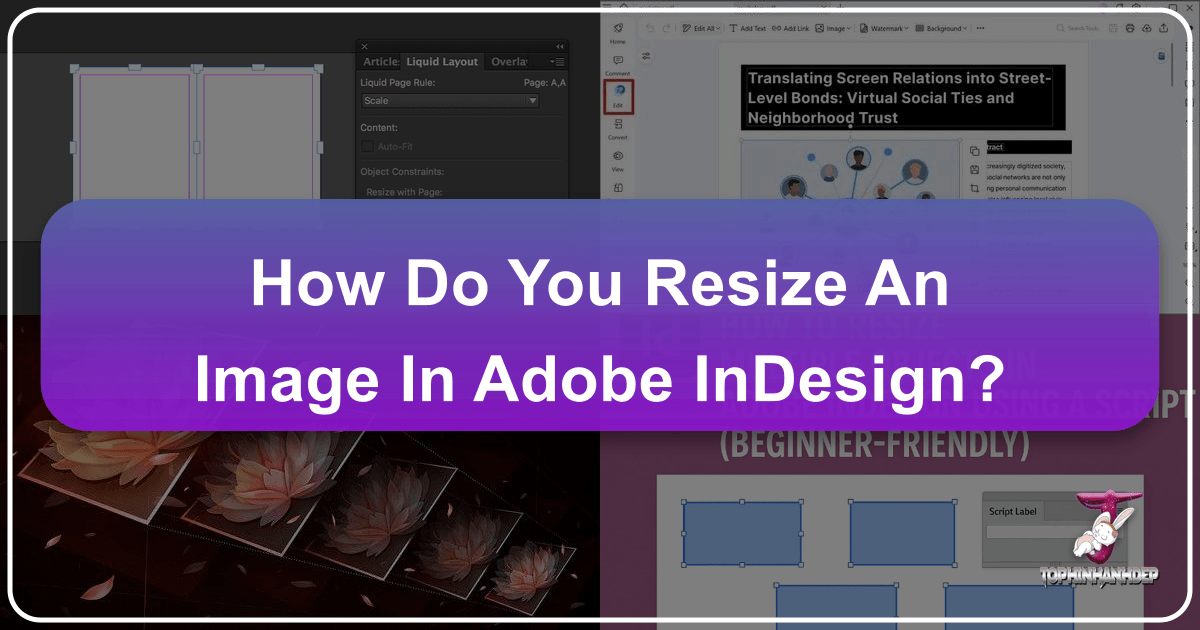
Adobe InDesign stands as an indispensable tool for graphic designers, publishers, and visual artists worldwide. Renowned for its unparalleled capabilities in creating sophisticated layouts for magazines, brochures, books, and various digital and print media, InDesign offers a precise environment for arranging text, graphics, and, crucially, images. In the realm of visual design, the ability to effectively manipulate and resize images is not merely a technical skill but an art form that dictates the aesthetic appeal and professional quality of any project. Whether you’re curating stunning wallpapers, integrating high-resolution photography into a complex layout, or crafting a mood board with a collection of aesthetic images, mastering image resizing in InDesign is paramount.
This comprehensive guide from Tophinhanhdep.com delves into the various methods for resizing images within InDesign, addressing common challenges like maintaining aspect ratio, preventing quality loss, and seamlessly integrating visuals into your creative ideas. We’ll explore not only InDesign’s robust built-in features but also how Tophinhanhdep.com’s array of image tools can complement your workflow, ensuring your images, be they nature scenes, abstract art, or beautiful photography, always look their best.
Understanding Image and Frame in InDesign: The Foundation of Visual Control

Before diving into the mechanics of resizing, it’s essential to grasp InDesign’s fundamental concept of how it handles images. Unlike some other graphic software where images might float freely, InDesign places all images (and text, for that matter) within frames. These frames act as containers, defining the visible area of the image and its position on your page. This dualistic approach—separating the container (frame) from its content (image)—provides an exceptional level of control, allowing for intricate visual design and photo manipulation.
Imagine your InDesign document as a meticulously arranged gallery. Each image you “place” into your document isn’t directly embedded onto the canvas; rather, it’s like placing a photograph into a picture frame. You can move the frame, change its dimensions, or adjust the photograph within the frame, all independently or in unison. This distinction is critical for precise layouts, especially when dealing with high-resolution stock photos or digital photography where every pixel matters. Understanding this frame-and-content relationship is the first step towards mastering image resizing and achieving truly professional output.
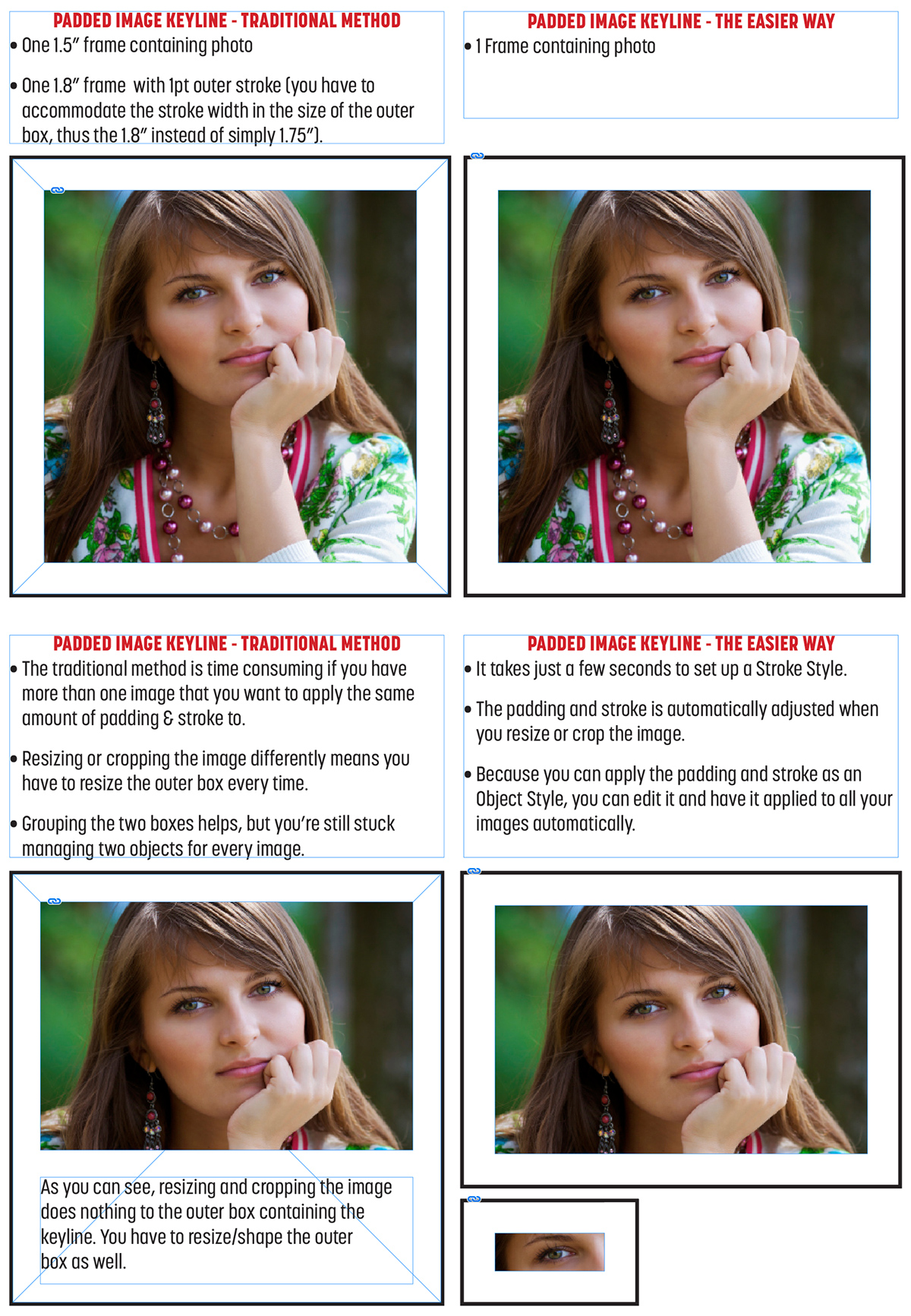
The Dual Nature of Images in InDesign: Frame vs. Content
In InDesign, when you select a placed image, you’ll typically see two distinct bounding boxes that signify this dual nature. The outermost bounding box (often blue by default) represents the frame. This is the visible container that crops your image. When you manipulate this box, you are changing how much of the image is shown, or where the image is positioned on the page. The inner bounding box (often brown by default) appears when you interact specifically with the image content inside the frame. This box shows the actual dimensions of the image itself, even parts that might be currently cropped by the frame. Manipulating this brown box directly affects the scaling and position of the image within its frame.
This separation is a cornerstone of InDesign’s power, enabling designers to precisely control what part of an image is visible, its scale, and its placement, all while maintaining a clean and organized layout structure. For tasks ranging from simple aesthetic adjustments to complex photo manipulation, this granular control ensures your creative ideas are realized with accuracy.
Core Methods for Resizing Images and Frames
InDesign offers several intuitive ways to resize images and their frames, catering to different design needs. Whether you want to crop an image to fit a specific space, scale it proportionally to maintain its visual integrity, or adjust both simultaneously, the following methods provide the flexibility required for professional visual design.
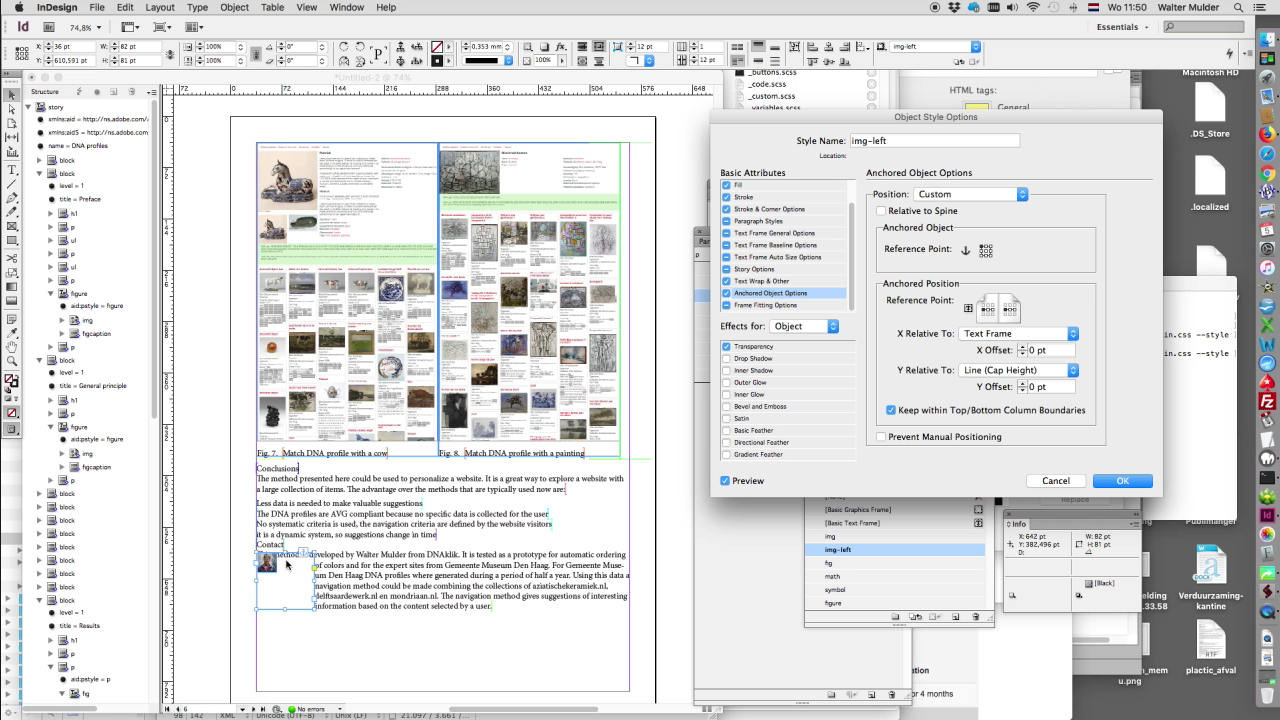
Resizing the Image Frame Independently
Often, your goal might not be to change the size of the image itself, but rather to adjust the window through which it is viewed. This is where resizing the frame comes into play. It’s akin to cropping an image, allowing you to focus on a specific part of a beautiful photograph or an abstract design without altering the original image’s dimensions.
Steps:
- Select the Frame: Use the Selection Tool (V), represented by a black arrow, and click once on the image. This will select the outer bounding box (the blue one), indicating that you’re manipulating the frame.
- Adjust the Frame: Click and drag any of the corner handles of this bounding box.
- Without holding the Shift key: You can freely adjust the height and width of the frame independently, effectively cropping or revealing more of the image content. This allows for flexible compositional changes.
- Holding the Shift key: If you hold Shift while dragging, the frame will resize proportionally. While this is less common for independent frame resizing, it can be useful if you need to maintain a specific frame aspect ratio while cropping.
By mastering frame resizing, you gain the power to precisely define the visible area of your images, making them perfectly align with your aesthetic vision and overall page layout. This technique is invaluable for integrating various types of images, from wallpapers to thematic collections, into coherent visual narratives.
Scaling the Image Proportionally Within its Frame
Maintaining the aspect ratio of an image is crucial to prevent distortion, especially for high-resolution photography and digital art where visual fidelity is paramount. Resizing an image proportionally ensures that it scales uniformly, preserving its original look without appearing stretched or squashed.
Steps:
- Select the Image Content:
- Using the Selection Tool (V), double-click on the image. This will reveal the inner, brown bounding box, indicating that the image content itself is selected.
- Alternatively, click once with the Selection Tool (V) to select the frame, then click on the Content Grabber (a small circle that appears in the center of the image). Clicking this also reveals the brown bounding box around the image content.
- Scale Proportionally: Hold down the Shift key on your keyboard, then click and drag any of the corner handles of the brown bounding box (the content frame). Dragging inward makes the image smaller; dragging outward makes it larger. The Shift key ensures that the image scales uniformly, maintaining its aspect ratio.
- Reposition (Optional): Once resized, you can click and drag the image (within its brown bounding box) to reposition it inside the blue frame, deciding which part of the scaled image remains visible.
This method is the go-to for ensuring your images, be they abstract compositions or intricate nature photographs, retain their intended visual characteristics while fitting into your design.
Resizing Image and Frame Together Simultaneously
For times when both the image and its frame need to scale in tandem, InDesign provides straightforward solutions that streamline your workflow and maintain design coherence. This is particularly useful when incorporating elements like stock photos or aesthetic images into a responsive layout where containers and content must adapt together.
Method 1: Using the Selection Tool with Auto-Fit This is a highly efficient method for integrated resizing.
Steps:
- Select the Frame: Use the Selection Tool (V) and click once on the image frame (the blue bounding box).
- Enable Auto-Fit: In the Control Panel (usually at the top of your InDesign workspace), locate and check the Auto-Fit option. This feature essentially links the image content to its frame, so when the frame is resized, the content inside scales proportionally to fit.
- Resize Both: Hold down the Shift key (to maintain proportionality) and drag any of the corner handles of the blue bounding box. Both the image and its frame will scale together, maintaining their relative proportions and ensuring the image fits perfectly within the adjusted frame. If you want to resize from the center, hold Alt/Option + Shift while dragging.
Method 2: Using the Free Transform Tool The Free Transform tool offers a more direct, visual approach to resizing both elements.
Steps:
- Select the Frame: Use the Selection Tool (V) and click once on the image frame.
- Activate Free Transform: Select the Free Transform Tool (E) from the toolbar.
- Resize Both: Hold down Shift (for proportional scaling) and drag any of the corner handles of the bounding box. The image and its frame will resize together. If you also hold Ctrl/Command along with Shift, you can scale them from the center point.
These integrated resizing methods are powerful for establishing overall layout structure, especially when working with thematic collections or creating visual designs that require harmonious scaling of all elements.
Advanced Fitting Options for Perfect Layouts
Beyond manual dragging and basic scaling, InDesign offers a suite of “Fitting” commands that provide automated, intelligent ways to manage the relationship between an image and its frame. These options are invaluable for quickly achieving specific layout aesthetics and ensuring consistency across multiple images in your project, from simple brochures to complex magazines filled with beautiful photography. They serve as a quick and handy way to resize in InDesign without extensive manual adjustments, optimizing your visual design process.
The Power of InDesign’s Fitting Commands
To access these powerful fitting options, simply select your image frame (with the Selection Tool), then right-click (PC) or Control-click (Mac) on the image. You’ll see a “Fitting” submenu with several choices:
- Fill Frame Proportionally: This option scales the image proportionally to completely fill the entire frame. If the image’s aspect ratio differs from the frame’s, parts of the image will be cropped out to ensure the frame is fully covered. This is excellent for creating bold visual statements, such as aesthetic backgrounds or full-bleed wallpapers, where the emphasis is on filling the space, even if it means losing some edge content.
- Fit Content Proportionally: This command scales the image proportionally until it fits entirely within the frame without any cropping. If the image and frame have different aspect ratios, empty space (letterboxing or pillarboxing) will appear along one dimension of the frame. This option is ideal when you want to ensure the entire image, such as a high-resolution photograph or a piece of digital art, is visible within its container, preserving its complete composition.
- Content-Aware Fit: Available in newer versions of InDesign, this intelligent feature uses Adobe Sensei AI technology to analyze the image content and automatically scale and position it within the frame, prioritizing important visual elements. It aims to maximize visibility without cropping critical areas, making it a powerful tool for quick and smart photo manipulation and visual design. It’s particularly useful when working with diverse stock photos or image collections where manual adjustment might be time-consuming.
- Fit Frame to Content: This option does the opposite of the above by resizing the frame to perfectly match the dimensions of the placed image. The frame will automatically expand or contract to encompass the entire image without distortion or cropping. This is incredibly useful when the image’s original size is the primary constraint, and you want its frame to adapt accordingly, ensuring no part of your digital photography is inadvertently hidden.
- Fit Content to Frame: This command scales the image non-proportionally to completely fill the frame. Unlike “Fill Frame Proportionally,” it does not maintain the aspect ratio, meaning the image will be stretched or squashed to fit. While it ensures the frame is filled, it can lead to noticeable distortion, which is generally undesirable for professional photography and visual accuracy. Use this with caution, typically only when minor distortion is acceptable or for highly stylized effects.
- Center Content: This option simply centers the image horizontally and vertically within its frame without any scaling. If the image is larger than the frame, it will overflow the frame boundaries, with only the central portion visible. If smaller, it will be centered with empty space around it. This is a quick way to align elements once their sizes are independently managed.
- Clear Frame Fitting Options and Frame Fitting Options: These allow you to reset any applied fitting commands or delve into advanced settings for customized fitting rules, offering deeper control for specific creative ideas.
These fitting options are powerful accelerators in your visual design workflow, enabling you to rapidly adjust images to your layout requirements while maintaining consistency and a polished appearance.
Maintaining Image Quality and Leveraging External Tools
Resizing images, particularly raster images, necessitates a keen understanding of resolution and its impact on quality. InDesign provides robust tools for layout, but the inherent characteristics of your image files dictate how well they will scale, especially when aiming for high-resolution output or stunning visual designs. For optimal results, integrating InDesign’s capabilities with external image tools, especially those available on platforms like Tophinhanhdep.com, becomes a strategic advantage.
Understanding Raster vs. Vector for Quality Scaling
The core distinction lies between raster and vector imagery:
- Raster Images: These are composed of a grid of pixels (e.g., JPG, PNG, GIF). High-resolution photography, wallpapers, and most digital images fall into this category. The quality of a raster image is directly tied to its resolution (pixels per inch, or PPI). When you scale a raster image down, InDesign effectively discards pixels, which usually doesn’t impact perceived quality. However, when you scale a raster image up significantly beyond its original size and resolution, InDesign has to invent new pixels, leading to pixilation, blurriness, and a noticeable loss of quality. This is why starting with high-resolution source images, especially for print design, is crucial.
- Vector Images: These are composed of mathematical paths, points, and curves (e.g., SVG, AI, EPS, PDF). Logos, illustrations, and digital art are often created as vector graphics. The beauty of vector imagery is its ability to scale infinitely without any loss of quality or sharpness. Since the image is defined by mathematical equations, it can be rendered perfectly at any size. If your creative ideas involve elements that need extreme scalability, using vector graphics is always the superior choice.
Tophinhanhdep.com emphasizes the importance of high-resolution images and digital photography for any visual project. While InDesign handles the placement and layout beautifully, the quality ceiling for raster images is set before they even enter your document.
Enhancing and Optimizing Images with Tophinhanhdep.com’s Image Tools
While InDesign is a master of layout and image placement, it’s not primarily an image editor in the same vein as Photoshop. Furthermore, it cannot magically add pixels to a low-resolution raster image without quality degradation when scaling up. This is where Tophinhanhdep.com’s comprehensive suite of image tools becomes invaluable, serving as a powerful pre-processing and post-processing hub for your visuals.
Consider how Tophinhanhdep.com’s offerings can elevate your InDesign workflow:
- AI Upscalers: If you’re faced with a beautiful photograph or an aesthetic image that isn’t quite high-resolution enough for your desired InDesign layout, Tophinhanhdep.com’s AI Upscalers can be a game-changer. These advanced tools use artificial intelligence to intelligently add detail and increase the resolution of raster images, allowing them to be scaled up in InDesign with significantly less quality loss than traditional methods. This ensures your wallpapers, backgrounds, and digital photography maintain stunning clarity even at larger print sizes.
- Compressors and Optimizers: For projects destined for digital platforms (e.g., interactive PDFs from InDesign, web banners), file size is critical. Tophinhanhdep.com’s Image Compressors and Optimizers can reduce the file size of your images before you place them in InDesign, or after you’ve exported your final document, without visibly compromising quality. This leads to faster loading times and more efficient digital distribution of your graphic designs.
- Converters: Sometimes, an image might be in a format not ideal for InDesign or for specific output requirements. Tophinhanhdep.com’s Image Converters allow you to easily change formats (e.g., JPG to PNG, or optimizing for web) ensuring compatibility and maximizing efficiency within your InDesign project.
- Batch Resizing Tools: While InDesign doesn’t have a native feature to resize multiple different images in a single batch operation before placing them, Tophinhanhdep.com’s tools might offer batch processing capabilities. This is particularly useful when preparing a large collection of stock photos or thematic images that all need to conform to a specific preliminary dimension before being imported into your InDesign mood board or document.
- Image-to-Text Tools: For specialized graphic design tasks involving text extraction from images or repurposing visual content, Tophinhanhdep.com’s Image-to-Text (OCR) features can save significant manual effort, integrating smoothly into content creation workflows alongside InDesign.
By integrating these powerful image tools from Tophinhanhdep.com into your design process, you ensure that the images you bring into InDesign are already optimized, high-quality assets. This not only streamlines your work within InDesign but also guarantees that your final output, whether it’s print design, digital art, or a collection of inspiring photos, achieves the highest possible visual standard. It reinforces the idea that true visual mastery comes from a holistic approach to image acquisition, preparation, and layout.
Conclusion
Mastering image resizing in Adobe InDesign is a fundamental skill for anyone involved in graphic design, digital art, or professional publishing. As we’ve explored, InDesign provides an incredibly versatile and precise set of tools to manipulate images and their containing frames, ensuring your visual elements align perfectly with your creative ideas. From the basic yet crucial distinction between the image and its frame, through hands-on dragging and the precision of proportional scaling, to the intelligent automation offered by InDesign’s fitting commands, you have a wealth of options at your fingertips.
The ability to resize the frame independently, scale the image proportionally without distortion, or adjust both simultaneously with the Auto-Fit feature, empowers designers to maintain aesthetic integrity and craft visually compelling layouts. Furthermore, understanding the impact of raster vs. vector imagery on quality is vital for achieving high-resolution output, especially for print design and beautiful photography that demands sharpness and clarity.
In the pursuit of exceptional visual design, the journey often extends beyond a single application. This is where Tophinhanhdep.com stands as your comprehensive resource. While InDesign excels at layout, Tophinhanhdep.com offers a robust suite of Image Tools—including AI Upscalers, Compressors, Optimizers, and Converters—that can pre-process and enhance your images to perfection before they even enter your InDesign document. Whether you need to boost the resolution of a captivating nature scene, optimize a collection of stock photos, or compress aesthetic backgrounds for efficient digital use, Tophinhanhdep.com provides the specialized utilities to elevate your source material.
Ultimately, effective image resizing in InDesign, complemented by the advanced capabilities of Tophinhanhdep.com’s image tools, ensures that your projects—be they showcases of stunning wallpapers, intricate mood boards, or professional publications—are always polished, impactful, and visually inspiring. Embrace these techniques and resources to unlock the full potential of your visual storytelling and elevate your design work to new heights. For more inspiration, high-resolution imagery, and cutting-edge image manipulation tools, explore the extensive offerings at Tophinhanhdep.com.