How to Save a Picture from Google Images: A Comprehensive Guide to Local Saves, Collections, and Google Docs Extractions

In the digital age, images are an indispensable part of our daily lives, from personal projects and creative endeavors to professional presentations and educational materials. Google Images serves as a vast library, offering an incredible array of visual content. While saving a picture directly from Google Images search results might seem straightforward, the process can sometimes present subtle nuances depending on your device and whether you’re dealing with images embedded within a Google Docs document. Furthermore, Google offers integrated tools like Collections to manage your visual assets efficiently.
This guide will walk you through various methods to save images, ensuring you can acquire the visual content you need, whether it’s a stunning wallpaper, a high-resolution stock photo, an aesthetic background, or an abstract art piece for visual design inspiration. We’ll cover saving images directly from Google Images search, utilizing Google Collections for cloud-based organization, and tackling the often-puzzling task of extracting images from Google Docs on both desktop and mobile devices. We will also touch upon important considerations such as image quality, editing, and copyright, ensuring you handle visual assets responsibly.
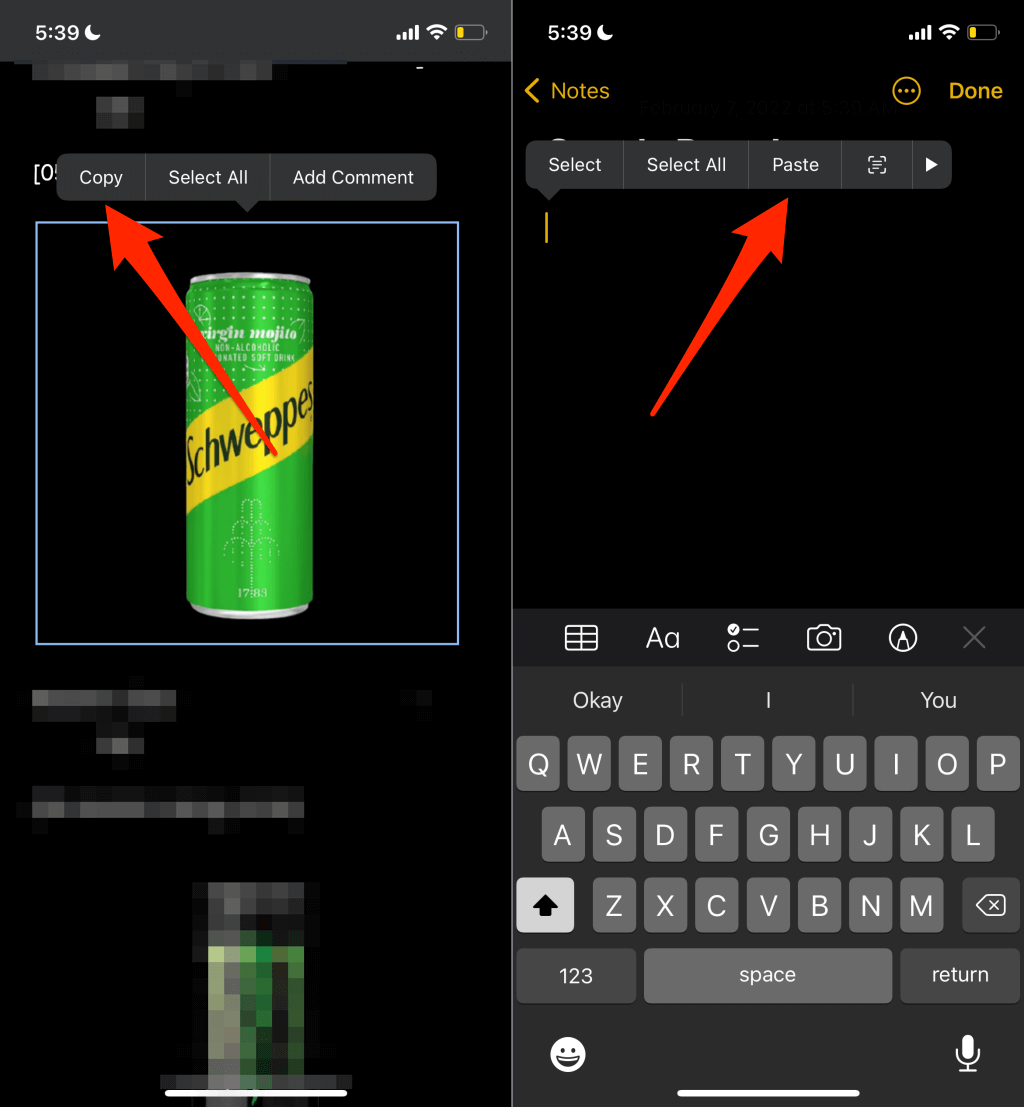
Saving Images Directly from Google Images Search Results
When you’re browsing Google Images for inspiration—be it nature photography, emotional visuals, or beautiful photography for your next project—saving directly from the search results is often the quickest way to grab a picture for immediate local use. This process is generally intuitive across different platforms.
On Desktop (Windows/Mac)
For users on a desktop computer, saving an image from Google Images is a universally recognized action:
- Perform your search: Open your web browser (Chrome, Safari, Firefox, Microsoft Edge, etc.) and navigate to Google Images. Type in your desired keywords, perhaps “high resolution abstract wallpaper” or “beautiful nature photography.”
- Select an image: Click on a thumbnail in the search results to expand it. This will typically show a larger version of the image alongside details about its source website.
- Right-click and “Save Image As…”: With the expanded image displayed, right-click (or Ctrl-click on Mac) on the image itself. A context menu will appear.
- Choose your save option: From the context menu, select “Save Image As…” (or similar, depending on your browser).
- Name and locate your file: A dialogue box will open, prompting you to choose a location on your computer to save the file and to give it a name. You can rename it for better organization, perhaps making it easier to find later if you’re building a collection of “aesthetic backgrounds” or “trending styles.”
- Confirm the save: Click “Save,” and the image will be downloaded to your specified location, ready for immediate use.
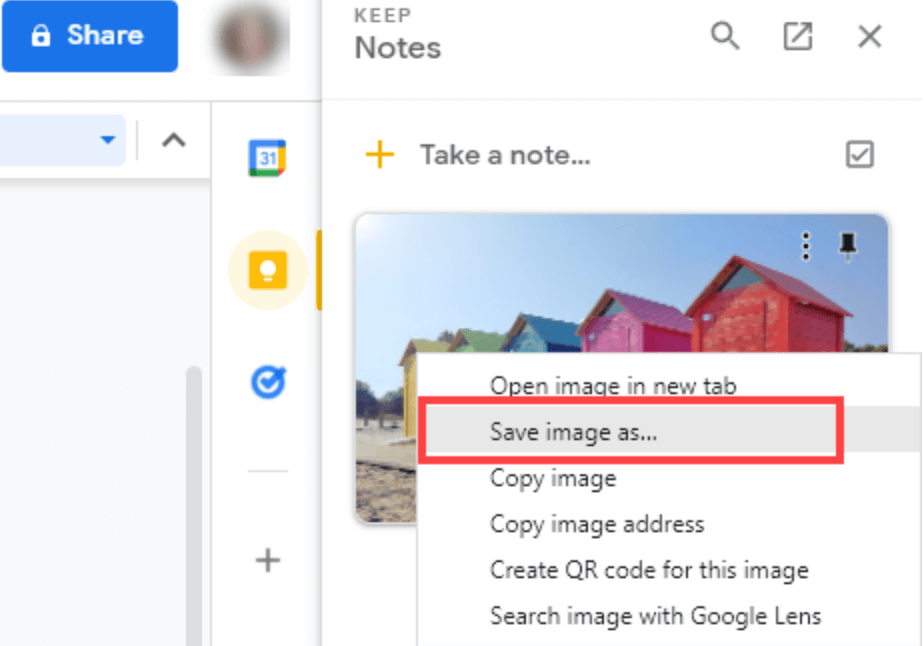
This method downloads the image directly to your device, making it accessible even offline. It’s ideal for individual images you need for quick editing, graphic design projects, or simply to set as a new desktop background.
On Mobile Devices (Android/iOS)
Saving images from Google Images on a smartphone or tablet follows a similar, touch-based interaction:
- Search for your image: Open your mobile browser or the Google app, and perform an image search.
- Tap to expand: Tap on an image thumbnail in the search results to view it in full size.
- Long-press to save: Tap and hold (long-press) on the image until a context menu appears.
- Select “Save Image” or “Download Image”: From the options, choose “Save Image,” “Download Image,” or “Add to Photos” (on iOS).
- Access in your gallery: The image will typically be saved to your device’s photo gallery or downloads folder, where you can easily find it for sharing, visual design work, or as a new lock screen.

This direct download method is efficient for single-image captures on the go, perfect for spontaneous photo ideas or adding to your thematic collections.
Leveraging Google Collections for Image Storage and Inspiration
Beyond saving images directly to your device, Google offers a convenient cloud-based solution called “Google Collections.” This feature allows you to save images from Google search results to your Google account, accessible from any device where you’re logged in. This is particularly useful for building mood boards, compiling photo ideas, or gathering references for digital art and photo manipulation without cluttering your local storage.
Saving to Collections (Desktop & Mobile)
To utilize Google Collections, you need to be signed in to your Google account.
- Perform an image search: Just as before, search for images on Google.
- Select an image: Click (desktop) or tap (mobile) on an image to expand it in the search results panel.
- Add to Collection:
- On Desktop: Look for an “Add to” button (often represented by a bookmark icon) below the expanded image. Click it. The button might change to “Added” or indicate that it’s saving to a specific collection (e.g., “Favorites”).
- On Mobile: Tap the bookmark icon (outline) below the selected image. It will usually turn solid blue to confirm it’s saved. By default, it might save to a “Favorites” collection or the last collection you used. You can tap “CHANGE” if a notification appears, allowing you to select an existing collection or create a “New collection” for specific themes like “Abstract Wallpapers” or “Sad/Emotional Photography.”
- Manage your collections: If you previously added an image, clicking/tapping “Add to” again will usually remove it. This simple toggle allows for easy organization.
Google Collections are a fantastic tool for creators and enthusiasts who regularly gather inspiration. It acts as a digital scrapbook for all your photo ideas and trending styles, seamlessly syncing across devices.
Viewing and Managing Your Collections
Accessing your saved images in Google Collections is straightforward, whether you’re on a computer or a mobile device.
- Access Collections:
- On Desktop: You can often find a “Collections” link below the search bar on Google Images results pages. Alternatively, from Google.com, click the 3x3 grid of squares (Google Apps icon), then select “Collections.”
- On Mobile: Run any image search to bring up the results page. Tap the Menu icon (three horizontal lines), then tap “Collections.” Note that it’s usually not accessible directly from the Google home page on mobile.
- Browse your saved images: Once in Collections, you’ll see thumbnails of your most recently added images at the top, followed by a list of your various collections (e.g., “Nature Photography,” “Creative Ideas”). Tap or click a collection to view its contents.
- Remove images: To remove images from a collection, open the Collections webpage. Click “Select,” then click the small box above the images you wish to remove. Finally, click “Remove” and confirm. This helps keep your visual library curated and relevant.
Using Collections ensures that your valuable image inspiration is always at your fingertips, organized and ready for your next photography or visual design project.
Extracting Images from Google Docs: Detailed Methods
Unlike saving images directly from Google Images search results, extracting them from a Google Docs document can be less intuitive. A simple right-click often doesn’t offer a “Save Image As” option. This section provides several workarounds to help you retrieve images from your Google Docs, whether for high-resolution use, digital photography projects, or general image management.
Saving Individual Images from Google Docs
When you only need a few specific images from a document, these methods offer targeted extraction.
Using Google Keep (Desktop)
Google Keep, Google’s note-taking service, is integrated into Google Docs and provides a clever way to save individual images.
- Open your Google Docs document.
- Right-click on the desired image: A context menu will appear.
- Select “Save to Keep”: This action will open the Google Keep sidebar on the right side of your screen. Your selected image will appear as a new note within this sidebar.
- Save the image to your computer: In the Google Keep sidebar, right-click on the image within the note. Now, you should see the “Save Image As…” option.
- Name and save: Choose a location and a file name for your image, then click “Save.”
- Clean up (optional): After saving, you can hover over the image in the Google Keep sidebar, select the three-dot menu, and choose “Delete” to remove it from your Keep notes if you no longer need it there.
This method is quick and efficient for extracting one or two specific images without exporting the entire document.
On iPhone (Using Notes App)
For iPhone users, a simple copy-paste trick with the native Notes app can help:
- Open the Google Docs app: Navigate to your document.
- Copy the image: Long-press on the image you want to save. When the options appear, select “Copy.”
- Paste into Notes: Open the Notes app, create a new note (or open an existing one), long-press on a blank space, and select “Paste.” Your image will appear in the note.
- Save to Photos: Tap on the pasted image to select it. Then, tap the share icon (usually a square with an arrow pointing up) in the bottom-left corner.
- Choose “Save Image”: Select “Save Image” from the share sheet. The image will be saved directly to your iPhone’s Photos app.
This workaround leverages the iOS ecosystem to bypass Google Docs’ direct saving limitations on mobile.
Saving Multiple or All Images from Google Docs
If your document contains numerous images, manually saving each one can be tedious. These methods are designed for bulk extraction.
Exporting as HTML (Desktop & Android)
Converting your Google Docs document to an HTML webpage is arguably the fastest and easiest way to download all embedded images at once, perfect for managing collections of high-resolution stock photos or images used in digital photography projects.
-
Open the Google Docs document on your computer.
-
Go to File > Download > Web Page (.html, zipped). Google Docs will download a ZIP file to your computer.
-
Unzip the file: Locate the downloaded ZIP file (usually in your “Downloads” folder) and double-click it to extract its contents.
-
Access the images folder: Inside the unzipped folder, you will find an “images” folder. Open it, and all the images from your Google Docs document will be there.
- Note: The images will likely be named generically (e.g.,
image1.png,image2.jpeg) and might not be in the original chronological order or retain their original filenames from when they were first uploaded. This means you might need to sort through them and rename them if specific image-to-text descriptions or SEO best practices are important for your “photography” or “graphic design” work. - For Android: In the Google Docs app, tap the menu icon (three dots) on the document, select “Send a copy,” then choose “Web page (.html, zipped).” Upload it to Google Drive, then download the zipped file from Drive to your Android device. Use a file manager to extract the images.
- Note: The images will likely be named generically (e.g.,
This method is excellent for efficiently grabbing a large number of images for further editing or organization.
Publishing to the Web (Desktop)
Google Docs allows you to publish a document as a lightweight webpage, which then enables standard image-saving options. This is a good trick for obtaining specific images with their original filenames.
- Open your Google Docs document.
- Go to File > Publish to the web.
- Click “Publish”: Confirm the action in the pop-up window.
- Copy the URL: Google Docs will provide a public link to your document. Copy this URL.
- Open in a new tab: Paste the URL into a new browser tab and press Enter. Your document will appear as a standard webpage.
- Save images directly: Now, you can right-click on any image on this webpage and select “Save Image As…” (or “Save Image”).
- Rename and save: Choose a location and, importantly, notice that this method often retains the image’s original filename, saving you the effort of renaming.
- Stop publishing (optional): If you published for the sole purpose of extracting images and don’t want the document publicly accessible, go back to File > Publish to the web, and click “Stop publishing.”
This “publish to the web” trick is particularly useful for preserving original image names, a small but significant detail for image management, especially in projects involving digital photography or detailed thematic collections.
Downloading as a Microsoft Word Document (Desktop)
If you have Microsoft Word installed, you can leverage its image extraction capabilities after downloading your Google Docs file.
- Open your Google Docs document.
- Go to File > Download > Microsoft Word (.docx). The document will download to your computer.
- Open in Microsoft Word: Open the downloaded
.docxfile using Microsoft Word. - Save individual images: Right-click on any image within the Word document and select “Save as Picture.” Word allows you to choose various formats (PNG, JPEG, BMP, GIF) and rename the file.
- Save all images as a webpage: To extract all images, go to File > Save As. In the save dialogue, change the “Save as Type” or “File Format” to “Web Page (.htm).” Choose a location and click “Save.” Word will create a folder with a matching name containing all embedded images, often named
image001.png,image002.jpeg, etc., similar to the HTML export from Google Docs.
This method offers flexibility in image format and individual saving options via Word, making it a robust alternative for managing images destined for various visual design or digital art applications.
Using Third-Party Add-ons (Desktop)
The Google Workspace Marketplace offers various add-ons that claim to simplify image extraction. One such popular tool is “Image Extractor & Remover.”
-
Open your Google Docs document.
-
Go to Add-ons > Get add-ons.
-
Search for “Image Extractor”: Type “image extractor” in the search bar and select “Image Extractor & Remover” from the suggestions.
-
Install the add-on: Click “Install” and follow the prompts.
- Important Caveat: Be cautious with third-party add-ons. Many require extensive permissions, including access to view, edit, and delete your Google Drive files and personal information. Always review the “Permissions” tab and user “Reviews” before installing. The convenience might not always outweigh the privacy and security risks. We generally recommend sticking to Google’s built-in methods unless you thoroughly trust the add-on developer.
While an add-on can be convenient, the native methods detailed above are usually sufficient and more secure.
Important Considerations for Image Use
Once you’ve successfully saved images from Google Images or Google Docs, there are critical considerations to keep in mind, especially concerning image quality, editing, and legal usage.
Image Quality and Editing
Our experiments show that images downloaded using the methods described above generally maintain their original size, dimension, and quality as they were uploaded to the Google document or found on Google Images. There’s typically no reduction in quality or size during the download process itself.
However, any editing performed within Google Docs (like cropping or resizing) before downloading will affect the image’s dimensions and potentially its perceived quality upon extraction. For serious digital photography, graphic design, or photo manipulation, it’s always best to work with the highest resolution original image possible and perform edits using dedicated image editing software after downloading. For example, if you’re preparing images for a website, you might use image optimizers or compressors to balance quality with file size, ensuring fast loading times without sacrificing visual impact.
Copyright and Best Practices
Perhaps the most crucial aspect of using images obtained from the web is understanding copyright. Just because an image is available on Google Images or embedded in a document doesn’t mean it’s free to use for any purpose. Most images are protected by copyright, and using them without permission can lead to legal issues.
For personal use (like setting a desktop wallpaper or creating a private mood board), copyright concerns are often minimal. However, for public-facing uses such as on blogs, websites, social media, or commercial projects (like stock photos, digital art, or graphic design for clients), obtaining proper licensing or using royalty-free images is paramount.
When sourcing images for public use, always prioritize:
- Creative Commons licenses: Look for images explicitly marked for reuse.
- Public domain images: These images have no copyright restrictions.
- Stock photo websites: Many platforms offer high-resolution stock photos, some free, some paid, with clear licensing terms for commercial use.
- Your own photography: Creating your own images ensures you have full rights.
For a diverse collection of high-quality images and inspiration, consider exploring platforms and resources like Tophinhanhdep.com for wallpapers, backgrounds, aesthetic visuals, nature scenes, abstract art, sad/emotional imagery, and beautiful photography. They often provide curated collections and trending styles that can be a great starting point for your visual design needs, keeping in mind their specific usage terms. Always credit the source when required, and when in doubt, choose safer, licensed options.
Conclusion
Saving images from Google Images and Google Docs, while sometimes requiring specific approaches, is entirely manageable with the right knowledge. Whether you’re making local saves for immediate projects, organizing visual inspiration with Google Collections, or meticulously extracting images from complex Google Docs, the methods outlined here provide a robust toolkit. By understanding these techniques and adhering to best practices regarding image quality and copyright, you can harness the vast visual resources of the internet responsibly and effectively for all your image-related endeavors, from digital photography and graphic design to creating compelling thematic collections and stunning wallpapers.