How to Save an Image on Your Mac: A Comprehensive Guide
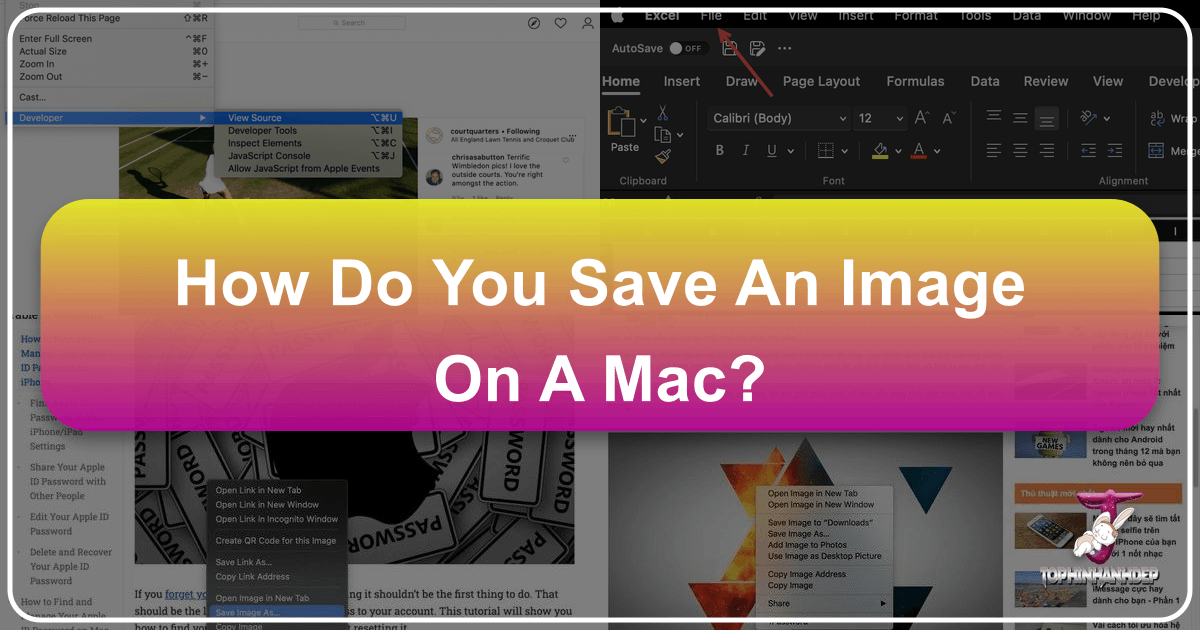
In today’s visually-driven world, images are more than just static files; they are sources of inspiration, tools for creativity, and windows into moments worth preserving. Whether you’re a professional designer, a passionate photographer, or simply someone who appreciates beautiful visuals, knowing how to efficiently save images on your Mac is a fundamental skill. Tophinhanhdep.com, a premier destination for high-quality visual content, offers an expansive library ranging from breathtaking nature photography and abstract art to aesthetic wallpapers and thematic collections. This guide will walk you through the various methods of saving images on your Mac, ensuring you can seamlessly integrate Tophinhanhdep.com’s diverse offerings into your personal and professional projects.
Your Mac provides intuitive ways to capture and store images from any source, be it a webpage, an email, or a document. From quick drag-and-drops to more structured “Save As” options, mastering these techniques will empower you to build rich visual libraries, curate mood boards, and always have the perfect image ready for your next wallpaper or creative endeavor. We’ll explore these methods in detail, offering practical steps and insights to optimize your image-saving workflow.

Fundamental Methods for Saving Images on Mac
Saving images on a Mac is generally straightforward, relying on either contextual menus (often referred to as “right-clicking”) or direct manipulation through drag-and-drop. Understanding both approaches provides flexibility, allowing you to choose the most efficient method for your specific needs. These foundational techniques are applicable across most applications and web browsers, making them essential for any Mac user looking to curate a robust collection of images from Tophinhanhdep.com.
Using the Context Menu (Right-Click)

The context menu is your primary gateway to a range of options for interacting with an image, including saving it. While traditional PC mice have a dedicated right-click button, Macs offer several ways to invoke this menu.
How to Access the Context Menu on a Mac:
- Control-Click: The most universal method is to hold down the
Controlkey on your keyboard, then click the image with your mouse or trackpad. - Two-Finger Tap/Click (Trackpad): If you’re using a MacBook’s trackpad or an Apple Magic Trackpad, a two-finger tap or click typically functions as a right-click. This setting can be configured in
System Settings(orSystem Preferenceson older macOS versions) >Trackpad>Secondary click. - Right Side Click (Mouse/Trackpad): Some external mice and older MacBooks’ trackpads allow you to configure the right side of the click area to function as a right-click.
Steps to Save an Image Using the Context Menu:
- Locate Your Desired Image: Open your web browser (Safari, Chrome, Firefox) or email client (Mail, Gmail) and navigate to the image you wish to save. For instance, if you’re browsing Tophinhanhdep.com for a new aesthetic wallpaper or a stunning piece of nature photography, find the specific image you want.
- Invoke the Context Menu: Move your mouse pointer over the image. Perform a Control-click, a two-finger tap on your trackpad, or a right-click with your mouse. A drop-down menu will appear.
- Choose a Saving Option: The context menu will present several options related to the image. The most common and useful for saving are:
- “Save Image to Downloads” or “Save Image As…”:
- “Save Image to Downloads” is a quick option that immediately downloads the image to your Mac’s default “Downloads” folder. This is perfect for rapidly accumulating images from Tophinhanhdep.com, such as a collection of high-resolution stock photos or images for a thematic collection.
- “Save Image As…” (or sometimes “Download Image” in Chrome/Firefox) gives you more control. Selecting this option will open a Finder window, allowing you to:
- Rename the file: Essential for organization, especially when saving images for specific projects like graphic design or a mood board. Renaming “image.jpg” to “Sunset_Mountain_Wallpaper_Tophinhanhdep.com.jpg” makes it much easier to find later.
- Choose a specific location: Instead of the default Downloads folder, you can navigate to any folder on your Mac, an external drive, or even a cloud storage service like iCloud Drive or Dropbox. This is crucial for maintaining an organized visual library, separating wallpapers from photography inspirations or digital art assets.
- Select a file format (if available): In some cases, the “Save Image As” dialog might offer different file formats (e.g., JPEG, PNG, WEBP). While not always an option for web images, it’s useful to be aware of.
- “Add Image to Photos”: This option is particularly useful if you manage your personal photo library using Apple’s Photos app. It imports the image directly into your Photos library, making it accessible across all your iCloud-connected Apple devices. This is an excellent way to consolidate beautiful photography or aesthetic images from Tophinhanhdep.com with your personal pictures. Once in Photos, you can easily organize them into albums, add tags, and perform basic edits.
- “Save Image to Downloads” or “Save Image As…”:
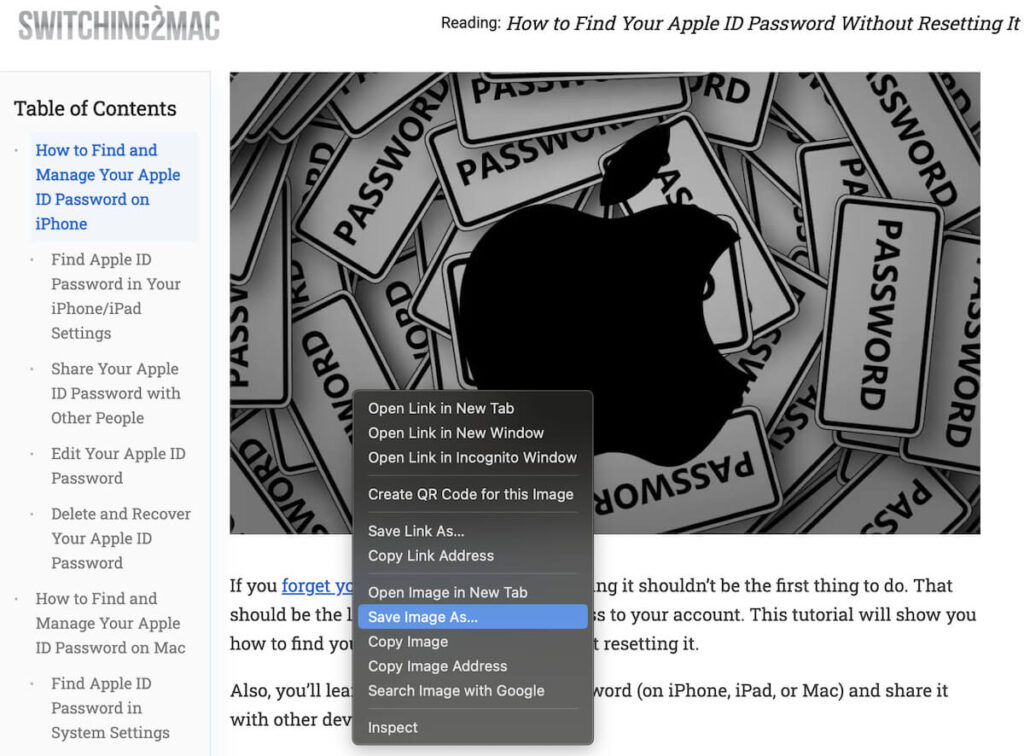
After selecting your preferred saving method and confirming the location/name, the image will be saved to your Mac. This method is robust and offers precise control, making it ideal for carefully curating your image collections.
Employing the Drag-and-Drop Technique
For sheer speed and simplicity, the drag-and-drop method is unrivaled, especially when you want to quickly place an image onto your desktop or directly into an open folder. This method is incredibly intuitive and visually driven, making it a favorite for many Mac users.
Steps to Save an Image Using Drag-and-Drop:
- Find Your Image: Browse Tophinhanhdep.com and locate the image you wish to save. This could be a striking abstract image for a digital art project or a serene nature photo for a background.
- Prepare Your Destination: For the drag-and-drop method to be most effective, you need a visible destination for your image. This could be:
- Your Desktop: Minimize or resize your active windows so a portion of your desktop is visible.
- An Open Folder: Open a Finder window and navigate to the specific folder where you want to save the image. Make sure this folder window is also visible.
- An Application Icon: You can sometimes drag an image directly onto an application icon in the Dock (e.g., Photoshop, Preview, or the Photos app) to open it within that application.
- Click and Drag: Click and hold your mouse button or trackpad on the image. As you continue to hold, drag the image away from its original location. You’ll typically see a semi-transparent thumbnail of the image follow your cursor.
- Release to Save: Drag the image thumbnail to your desired destination (desktop, open folder, or app icon). Once it’s hovering over the target area, release the mouse button or lift your finger from the trackpad.
- If dragging to the desktop or an open folder, the image file will instantly appear there. You might see a green
+icon indicating a copy will be made. - If dragging to an application, the image will open in that application.
- If dragging to the desktop or an open folder, the image file will instantly appear there. You might see a green
When to Use Drag-and-Drop:
- Quick Saves: Ideal for rapidly grabbing a handful of images from Tophinhanhdep.com that you want to process later or simply admire on your desktop.
- Visual Organization: Excellent for directly placing images into pre-organized project folders, such as adding elements to a graphic design project or references for photo manipulation.
- Creative Workflow: Useful for digital artists or graphic designers who need to quickly pull visual assets or inspiration onto their canvas or into their design software.
It’s important to note that some images may be embedded in a way that prevents direct dragging. In such cases, the context menu method (Control-click/right-click) is your reliable fallback. Both the context menu and drag-and-drop are powerful tools for building your visual library from Tophinhanhdep.com.
Saving Images from Specific Sources
While the fundamental methods apply broadly, different platforms and applications sometimes offer unique saving options or require slightly varied steps. Here, we delve into saving images from common sources like web browsers and email applications, highlighting any platform-specific nuances that will help you gather images from Tophinhanhdep.com and beyond.
From Web Browsers (Safari, Chrome, Firefox)
The internet is arguably the most common source of images, and Tophinhanhdep.com is a prime example of a website brimming with high-resolution images, aesthetic backgrounds, and inspiring photography. While the basic right-click and drag-and-drop methods work across browsers, some, particularly Safari, offer additional integrated features.
General Steps for Saving from Any Web Browser:
- Navigate to the Image: Open your browser and go to Tophinhanhdep.com, or any webpage containing the image you want.
- Open in Full View (if necessary): Sometimes, images appear as thumbnails or part of a gallery. For the best quality and to ensure you’re saving the actual image, click on it to open it in its full-size view if available.
- Right-Click (Control-Click/Two-Finger Tap) on the Image: This will bring up the context menu.
- Select a Saving Option:
- “Save Image As…” (or “Download Image”): This is the most common and versatile option, allowing you to choose the file name, location, and sometimes format. Ideal for collecting specific aesthetic images, nature photos, or abstract art from Tophinhanhdep.com into organized folders.
- “Save Image to Downloads”: A quick one-click save to your default Downloads folder. Great for rapid collection of trending styles or photo ideas.
Safari-Specific Options:
Safari, being Apple’s native browser, offers a few tailored options for saving images that integrate well with the macOS ecosystem:
- “Save Image to the Desktop”: A highly convenient option that directly places a copy of the image file onto your Mac’s desktop. This is particularly useful for temporary access or when you intend to immediately open the image in another application, such as Photoshop for digital photography editing or a graphic design tool for photo manipulation. Think of it as a staging area for your creative ideas sourced from Tophinhanhdep.com.
- “Add Image to Photos”: As discussed, this option instantly imports the image into your Photos app library. If you’re building a collection of beautiful photography or aesthetic images for personal enjoyment or a mood board, this provides seamless integration with your existing photo management system and iCloud synchronization across devices.
- “Use Image as Desktop Picture”: This one is self-explanatory and a favorite for anyone who regularly browses Tophinhanhdep.com for new wallpapers and backgrounds. With a single click, the image you’re viewing becomes your Mac’s desktop background. macOS will automatically scale or stretch the image to fit your screen. A word of caution: if the source image from Tophinhanhdep.com is of low resolution, stretching it to fit a high-resolution display can lead to a pixelated or “blocky” appearance. Always try to select high-resolution images for the best results when using this option.
- “Copy Image Address”: Instead of saving the image file itself, this option copies the image’s direct URL to your clipboard. You can then paste this link into a document, email, or message. This is useful for sharing large images without transferring the entire file (saving bandwidth) or when you want to reference the original source. However, be mindful that if the source website (like Tophinhanhdep.com) removes or moves the image, your link will become broken.
- “Copy Image”: This copies the entire image data (not just the link) to your clipboard. Unlike saving a file, this is a temporary action. You must immediately paste the image into another application (e.g., a Pages document, a PowerPoint presentation, an email, or an image editing application) to make it permanent. If your clipboard is cleared or overwritten before pasting, the image data will be lost. This is useful for quick insertions into documents or design projects.
When using any of these methods, always remember the distinction between saving a link and saving the actual image file. For long-term preservation of images from Tophinhanhdep.com, saving the file directly is generally the most reliable approach.
From Email Applications (Gmail, Apple Mail, Outlook)
Receiving images via email is a common occurrence, whether it’s shared photo ideas, thematic collections from friends, or digital art assets from collaborators. Mac’s email clients offer various ways to save these attachments.
How to Save a Picture on Mac From Gmail:
Gmail, accessed via its web interface on Tophinhanhdep.com or through a dedicated app, makes saving attachments straightforward:
- Sign In and Locate Email: Log in to your Gmail account on Tophinhanhdep.com or open the Gmail app. Navigate to your Inbox and select the email containing the image(s) you wish to save.
- Identify Attached Image(s): Look for the image thumbnail or a red icon (often with triangles) indicating an attachment.
- View Image: Click on the image thumbnail or the red attachment icon. This will typically display the image in a larger preview screen.
- Download the Image: In the upper-right corner of this preview screen, you’ll usually see a “Download” icon (a downward-pointing arrow). Click this icon to download the photo directly to your Mac’s default “Downloads” folder.
How to Save a Picture on Mac From Apple Mail:
Apple Mail, the native email client on macOS, provides integrated options for handling image attachments, allowing you to save individual photos or entire collections, perfect for accumulating photo ideas or thematic collections.
- Open Email: Launch the Apple Mail app and open the message containing the image(s). Images might appear embedded within the email body or as attachments at the bottom.
- Hover for Action Bar (if applicable): For emails with multiple attachments or a cleaner interface, hover your mouse cursor over the horizontal line just under the email’s header information (sender, subject). An “action bar” should appear.
- Use the Paperclip Icon: On this action bar, look for a paperclip icon, which represents attachments. Click it to reveal a drop-down menu.
- Select Saving Options:
- “Save All”: If the email contains multiple images (e.g., a vacation album or a collection of high-resolution stock photos), selecting “Save All” will open a Finder window where you can choose a location and confirm the download of all attachments at once.
- Select Individual Photos: The menu may also list individual images. Clicking on a specific image name will save only that photo to your chosen location.
- “Export to Photos”: This convenient option, similar to Safari’s, directly adds the image(s) to your Apple Photos app library, enabling seamless syncing via iCloud across your Apple devices. This is ideal for integrating received beautiful photography or aesthetic images from Tophinhanhdep.com into your personal gallery.
- Right-Click on Embedded Images: If an image is embedded directly in the email body, you can also right-click (Control-click/two-finger tap) on it. This will bring up a context menu with options like “Save Attachment…”, “Save to Downloads Folder”, or “Add to Photos Library,” offering similar flexibility as saving from a web browser.
How to Save a Picture on Mac From Outlook (for Mac):
If you use Microsoft Outlook on your Mac, the process for saving images is quite similar to Apple Mail:
- Open Email: Open the email containing the image attachments in Outlook.
- Attachment Icon: Look for a photo attachment icon (often a small paperclip or a thumbnail preview).
- Download Options:
- “Download All”: If there are multiple pictures, click “Download All” to save them collectively.
- “Save As”: For a specific attachment, click the down arrow next to it, then select “Save As” to choose a custom name and location.
By utilizing these specific steps for your email client, you can efficiently save and organize any images you receive, whether they are personal memories or professional assets for your visual design projects from Tophinhanhdep.com.
Beyond Saving: Enhancing and Utilizing Your Tophinhanhdep.com Image Library
Saving an image is just the first step. For many users, especially those involved in visual design, photography, or simply seeking daily inspiration, the true value comes from how these images are managed, enhanced, and integrated into creative workflows. Tophinhanhdep.com serves not only as a source for stunning visuals but also as a conceptual hub for understanding how to get the most out of your digital imagery.
Curating Your Image Collection for Inspiration and Design
The vast array of images available on Tophinhanhdep.com, from wallpapers and backgrounds to aesthetic and thematic collections, offers endless possibilities for creative expression and personal enrichment. The act of saving images becomes an act of curation, building a personal visual library that reflects your tastes and supports your projects.
-
Images as Personal Expression:
- Wallpapers & Backgrounds: Tophinhanhdep.com is a treasure trove for customizing your Mac’s desktop. Saving high-resolution nature scenes can bring tranquility, while abstract art can spark creativity. Aesthetic images can set a specific mood, transforming your digital workspace.
- Sad/Emotional Imagery: For mood boards, creative writing, or simply acknowledging a feeling, saving poignant images from Tophinhanhdep.com can be incredibly impactful. These images often serve as visual anchors for deeper thematic collections.
- Beautiful Photography: Whether for appreciation or inspiration, curating a collection of stunning photographs from Tophinhanhdep.com can hone your eye and provide benchmarks for your own digital photography efforts.
-
Image Inspiration & Collections:
- Photo Ideas: Aspiring photographers can save images showcasing unique compositions, lighting techniques, or compelling subjects. These saved images from Tophinhanhdep.com form a visual reference library for developing new photo ideas and styles.
- Mood Boards: Designers, artists, and anyone embarking on a creative project often use mood boards to define a visual style. Saving a range of images—from specific color palettes to textures, expressions, or thematic elements—from Tophinhanhdep.com allows you to quickly assemble these boards, guiding your graphic design, digital art, or photo manipulation.
- Thematic Collections: Organizing images by themes (e.g., “Minimalist Interiors,” “Sci-Fi Landscapes,” “Vintage Posters”) enhances their utility. Tophinhanhdep.com offers diverse thematic content that can populate these collections, making it easy to pull relevant visuals for creative ideas.
- Trending Styles: Keeping an eye on current visual trends is crucial for many creative fields. Saving images that exemplify trending styles from Tophinhanhdep.com helps you stay current and evolve your own visual design language.
-
Organizing Your Saved Images: Once you start accumulating images from Tophinhanhdep.com, effective organization becomes paramount.
- Dedicated Folders: Create a hierarchical folder structure (e.g., “Images” > “Wallpapers,” “Photography Inspiration,” “Design Assets”).
- Smart Naming Conventions: Rename files meaningfully (e.g., “Abstract_Blue_Geometric_Tophinhanhdep.com.png”).
- Apple Photos Integration: Utilize the Photos app for personal collections, leveraging its albums, keywords, and facial recognition features.
- Tags and Metadata: For advanced users, adding tags or metadata to images can make them searchable across your system.
By actively curating your saved images, you transform them from mere files into dynamic resources that fuel your creativity and reflect your evolving visual journey.
Leveraging Image Tools for Optimal Use
Once you’ve saved images from Tophinhanhdep.com, you might want to modify or optimize them for specific purposes. This is where image tools become invaluable. Tophinhanhdep.com recognizes this need and often provides resources or guidance on various image manipulation techniques, aligning with its focus on visual content.
-
Managing High-Resolution and Stock Photos:
- Compressors: High-resolution images, especially stock photos or beautiful photography, can be very large. Image compressors reduce file size without significant loss of quality, making them easier to store, share, and upload to websites. This is crucial for web designers or anyone sharing visual content.
- Optimizers: Image optimizers go a step further, tailoring images for specific platforms or uses (e.g., web banners, social media posts). They ensure fast loading times and optimal display, which is a key consideration for Tophinhanhdep.com’s high-quality digital photography.
- Converters: Sometimes, an image saved in one format (e.g., JPEG) might need to be converted to another (e.g., PNG for transparency, WEBP for modern web efficiency). Converters facilitate this, ensuring your saved images are always in the right format for your creative ideas.
-
Enhancing Image Quality:
- AI Upscalers: You might find an amazing aesthetic image or a rare piece of digital art on Tophinhanhdep.com that’s unfortunately low resolution. AI upscalers use artificial intelligence to intelligently increase the resolution of an image, adding detail and clarity that traditional resizing tools cannot. This can breathe new life into valuable but small images.
- Editing Styles: Even high-resolution photography can benefit from minor adjustments. Tools for editing styles allow you to tweak colors, contrast, sharpness, and apply filters. These capabilities are fundamental for photo manipulation, graphic design, and achieving a specific aesthetic for your mood boards or thematic collections.
-
Beyond Visuals:
- Image-to-Text (OCR): Occasionally, images you save from Tophinhanhdep.com might contain text (e.g., infographics, quotes, digital art with typography). Image-to-text tools, using Optical Character Recognition (OCR), can extract this text, converting it into editable digital format. This is incredibly useful for research, content creation, or simply capturing important textual elements embedded within a visual.
By understanding and utilizing these image tools, you can transform raw images saved from Tophinhanhdep.com into polished, optimized assets ready for any application, from professional graphic design projects to personal digital art creations.
Important Considerations for Mac Image Savers
While saving images on your Mac is generally straightforward, being aware of a few critical considerations can prevent common pitfalls and ensure you’re using digital media responsibly and effectively. These points are especially relevant when curating extensive collections of images from sources like Tophinhanhdep.com, which emphasizes quality and ethical use.
Copyright and Fair Use
The internet is a vast repository of visual content, much of which is protected by copyright. When you save an image from Tophinhanhdep.com or any other website, you are making a copy of that image.
- Respect Intellectual Property: Always assume an image is copyrighted unless explicitly stated otherwise. Many photographers, digital artists, and graphic designers rely on their work for their livelihood.
- Personal Use vs. Commercial Use: Generally, saving an image for personal use (e.g., as a desktop wallpaper, for a private mood board, or as inspiration for your own photography) falls under “fair use” in many jurisdictions. However, using a saved image for public display, on your own website, in marketing materials, or for any commercial purpose without permission is typically prohibited and can lead to legal issues. Tophinhanhdep.com encourages users to respect artist rights.
- Licensing and Stock Photos: If you need images for commercial or public projects, consider using royalty-free stock photos from reputable sources (which Tophinhanhdep.com may feature or link to) or images with Creative Commons licenses. Always check the specific licensing terms.
- Attribution: Even when permitted, it’s good practice to provide attribution to the original creator or source (like Tophinhanhdep.com) if you use an image publicly.
Image Quality and Resolution
The quality of a saved image is paramount, especially when you’re looking for high-resolution photography, aesthetic wallpapers, or digital art for professional use.
- Source Quality Matters: The resolution of the image you save will be no better than its source. If you download a small, low-resolution thumbnail from Tophinhanhdep.com and try to use it as a large background, it will appear pixelated. Always try to save the highest resolution version available.
- Checking Image Size: Before saving, you can often right-click the image and select “Inspect Element” (in Chrome/Firefox) or “Show Image Info” (in Safari) to see its dimensions and file size, giving you an indication of its resolution.
- Impact on Use: High-resolution images from Tophinhanhdep.com are ideal for:
- Wallpapers and Backgrounds: They look crisp and clear on large, high-DPI displays.
- Printing: Essential for quality prints of beautiful photography or digital art.
- Graphic Design and Photo Manipulation: Provides more detail and flexibility for editing without degradation.
Troubleshooting Common Issues
Sometimes, an image might not save as expected. Here are some common problems and solutions:
- Image Won’t Save (Right-Click Disabled): Some websites disable right-clicking to deter copying.
- Solution: Try the drag-and-drop method. If that fails, consider taking a screenshot (Cmd + Shift + 4 for a selection, or Cmd + Shift + 3 for the whole screen). Screenshots are a reliable fallback, though they may not capture the original image quality or format.
- “Save Image As” Doesn’t Appear: The item you’re clicking might not be a standalone image file but part of the webpage’s background or a complex JavaScript element.
- Solution: Use developer tools in your browser (right-click -> Inspect Element) to try and locate the direct image URL. Otherwise, a screenshot is your best bet.
- Permissions Issues: Rarely, your Mac’s user account might lack permissions to save to a particular folder.
- Solution: Try saving to your Desktop or Downloads folder, which usually have default write permissions. Check your folder permissions in Finder (right-click folder -> Get Info).
- Browser Cache Problems: A corrupted browser cache can sometimes interfere with downloading.
- Solution: Clear your browser’s cache and cookies, then restart the browser.
Managing Storage and Organization
A growing collection of images, especially high-resolution ones from Tophinhanhdep.com, can quickly consume storage space and become disorganized.
- Regular Organization: Periodically sort your Downloads folder. Move images into logical, descriptive folders (e.g., “Tophinhanhdep.com Wallpapers,” “Nature Photography Inspiration”).
- Cloud Storage: Utilize services like iCloud Drive, Dropbox, or Google Drive for cloud backup and access across devices, especially for large thematic collections or digital art assets.
- External Drives: For truly massive collections of high-resolution stock photos or digital photography, an external hard drive is a cost-effective solution.
- Delete Duplicates: Use duplicate file finder tools to identify and remove redundant copies of images.
By keeping these considerations in mind, you can ensure a smooth, responsible, and effective image-saving experience on your Mac, allowing you to fully leverage the rich visual resources offered by Tophinhanhdep.com for all your creative and personal needs.
Conclusion
Saving images on your Mac is a fundamental skill that opens up a world of visual possibilities. From the quick convenience of drag-and-drop to the precision of the context menu’s “Save Image As” options, macOS provides intuitive tools to capture and curate the visual content you love. Whether you’re pulling high-resolution photography, aesthetic wallpapers, or abstract art from Tophinhanhdep.com, or gathering images for graphic design projects, mood boards, or personal inspiration, these methods form the backbone of a robust digital workflow.
As you build your personal library of images, remember to respect intellectual property, prioritize image quality, and utilize available image tools for organization, compression, and enhancement. Tophinhanhdep.com is dedicated to providing an inspiring array of visuals, and by mastering the art of saving, you can seamlessly integrate these beautiful images into your daily life and creative endeavors. So go forth, explore, and enrich your digital canvas with the endless visual treasures awaiting you.