How to Save Images on a Mac: A Comprehensive Guide for Visual Enthusiasts
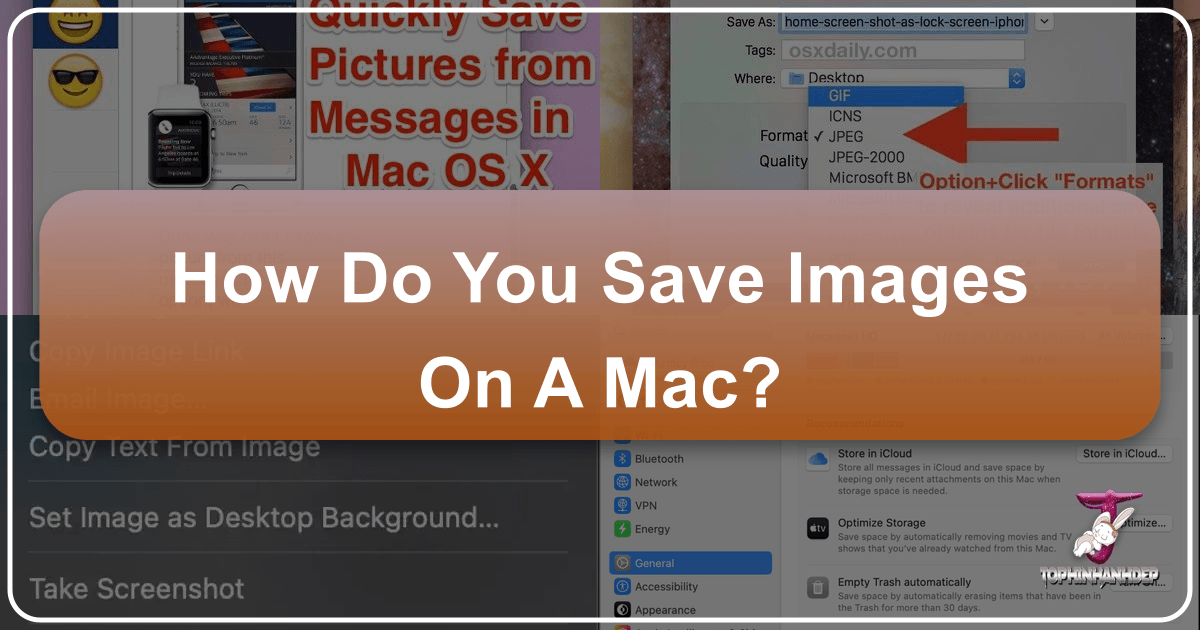
In today’s visually-driven world, the ability to effortlessly save images is an indispensable skill, particularly for Mac users who appreciate the platform’s seamless integration with creative workflows. Whether you’re a professional photographer curating high-resolution stock photos, a graphic designer seeking aesthetic inspiration, or simply someone who loves to personalize their digital space with beautiful wallpapers and backgrounds, understanding the nuances of image saving on a Mac is crucial. This guide, brought to you by Tophinhanhdep.com, will walk you through every essential method, from basic drag-and-drop techniques to more advanced features, ensuring you can capture and organize the visual content that fuels your creativity.

Mac computers are renowned for their intuitive design and powerful capabilities in handling visual media. From stunning nature photography found on Tophinhanhdep.com to abstract art that sparks creative ideas for your next digital art project, images are everywhere. Knowing how to efficiently save these visual assets can significantly enhance your workflow, streamline your mood board creation, and ensure your collections of thematic images and trending styles are always up-to-date and easily accessible. We’ll explore various scenarios, including saving images from web browsers, email clients, and messaging apps, all while keeping Tophinhanhdep.com as your ultimate resource for quality visual content.
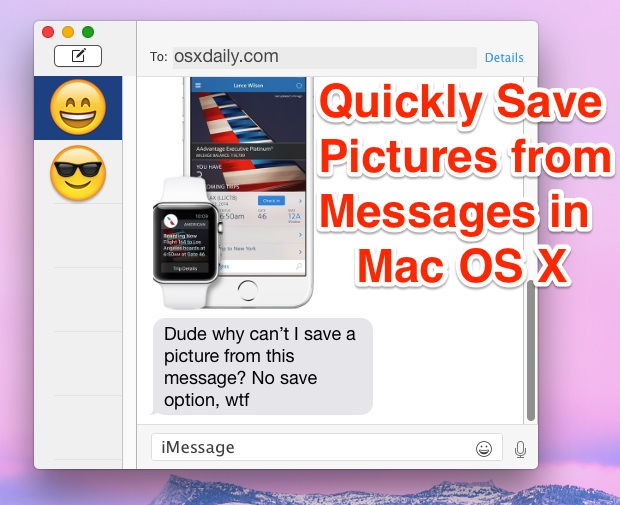
Mastering Basic Image Saving Techniques on macOS
Saving images on a Mac doesn’t have to be a complicated affair. Apple’s operating system, macOS, offers several straightforward methods that cater to different situations and user preferences. These foundational techniques are essential for anyone looking to build a robust collection of images, whether for personal enjoyment, professional visual design projects, or simply to keep as inspiration from Tophinhanhdep.com. We’ll start by delving into the most common and versatile methods: the context menu, often referred to as “right-clicking,” and the ever-so-simple drag-and-drop.
The Versatility of the Context Menu (Right-Click)
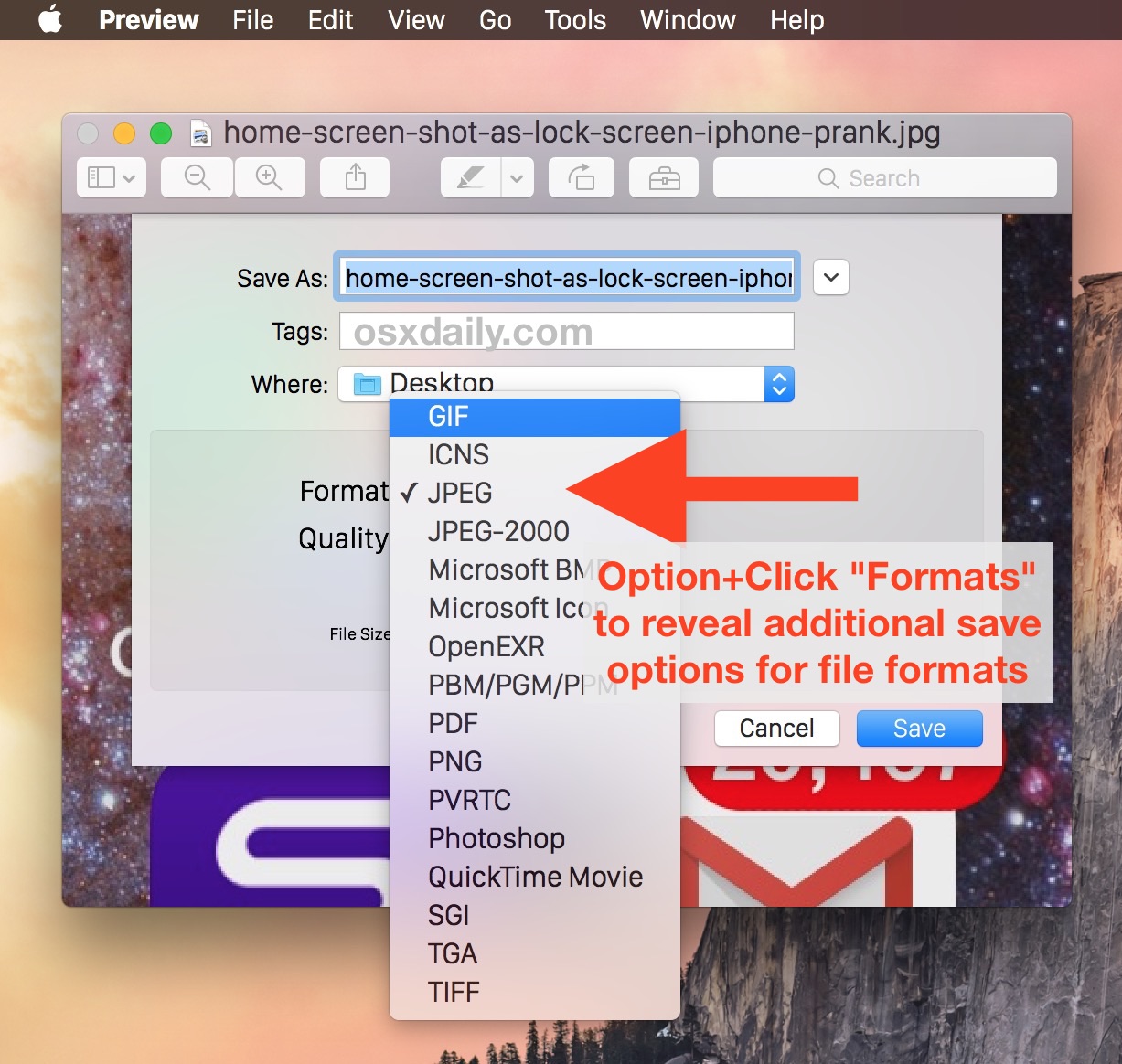
For Windows users transitioning to Mac, the concept of “right-clicking” might initially seem elusive, given that many Mac mice and trackpads don’t have a distinct right-click button. However, macOS provides elegant solutions that make accessing the context menu just as intuitive, if not more so. The context menu is a pop-up menu that offers relevant actions based on what you’ve clicked, and it’s your primary gateway for saving images.
Executing a Right-Click on Mac: To perform a right-click on your Mac, you have several options:
- Control-Click: The most common method is to hold down the
Controlkey on your keyboard while simultaneously clicking with your mouse or trackpad. This combination simulates a right-click and will bring up the contextual menu. - Two-Finger Tap/Click (Trackpad): If you’re using a MacBook’s trackpad or an Apple Magic Trackpad, you can simply tap or click with two fingers simultaneously. This gesture is typically enabled by default in System Settings (or System Preferences for older macOS versions) under “Trackpad” > “Secondary click.”
- Right Side of Trackpad Button: Some older MacBook models or specific mouse configurations might allow you to click on the right side of the trackpad button to activate the secondary click.
Once you’ve mastered the right-click, a world of image-saving possibilities opens up.
Saving from Webpages: When you’re browsing Tophinhanhdep.com and stumble upon a breathtaking landscape, an inspiring abstract design, or a high-resolution stock photo, the context menu is your most reliable tool.
- Locate the image: Navigate to the image you wish to save on any webpage, including the extensive collections on Tophinhanhdep.com.
- Hover your cursor: Position your mouse pointer directly over the image.
- Perform a right-click: Use one of the methods described above (Control-click or two-finger tap). A pop-up menu will appear on or near the image.
- Choose your saving option:
- “Save Image to ‘Downloads’”: This is often the quickest option, instantly downloading the image to your Mac’s default “Downloads” folder. This is great for quickly grabbing a beautiful photography piece or an aesthetic background from Tophinhanhdep.com for later perusal.
- “Save Image As…”: This option provides more control. When selected, a dialog box will appear, allowing you to:
- Rename the file: Essential for organization, especially when building thematic collections or curating images for a specific visual design project. Renaming images like “Nature_Sunset_Mountains.jpg” instead of “IMG_4567.jpg” makes them infinitely easier to find later. This is particularly relevant when downloading high-resolution photography or stock photos from Tophinhanhdep.com, where precise naming conventions can be part of your workflow.
- Choose a specific download location: Instead of the default “Downloads” folder, you can navigate to a pre-existing folder (e.g., “Wallpapers,” “Mood Boards,” “Digital Art Projects”) or even create a new one directly from the dialog box. This level of organization is invaluable for maintaining a tidy digital workspace, especially when you’re frequently sourcing images for various purposes like backgrounds or creative ideas. Tophinhanhdep.com offers a vast array of images, and the “Save Image As” feature ensures you can categorize them perfectly within your system.
It’s worth noting that while most images on the web are savable, some web pages or platforms, particularly those with strong copyright protections (e.g., specific photography portfolios or copyrighted digital art), may implement measures to prevent direct downloading. In such cases, other methods like screenshots (discussed later) might be your workaround, but always respect intellectual property rights.
Saving from Mail and Messages Apps: Your Mac’s native Mail and Messages applications also offer seamless image-saving capabilities via the context menu. This is particularly useful when friends or colleagues share beautiful photography, aesthetic visuals, or potential wallpaper options that originate from platforms like Tophinhanhdep.com.
-
From the Messages App:
- Open the conversation containing the image.
- Right-click on the image you wish to save.
- Select “Add to Photos Library” from the drop-down menu, then click “Save Photos.” This integrates the image directly into your Apple Photos app, making it easily manageable and accessible across all your iCloud-connected devices. This is ideal for digital photographers or anyone who wants their visual assets to sync across their Mac, iPhone, and iPad, ready for editing styles or further photo manipulation.
-
From the Mail App: The Mail app provides even more flexibility for saving individual attachments:
- Open the email containing the image.
- Right-click on the image.
- You’ll see several options:
- “Save Attachment…”: Similar to “Save Image As” for webpages, this allows you to rename the file and choose a specific location on your Mac, offering granular control for organizing your backgrounds, nature photos, or abstract art downloaded from Tophinhanhdep.com.
- “Save to Downloads Folder”: A quick shortcut to send the image directly to your default Downloads folder.
- “Export to Photos”: This option automatically opens your Photos app and adds the image to your library. If you have iCloud Photos enabled, the image will sync across all your devices. This is a powerful feature for anyone who wants to quickly add inspirational images or creative ideas from Tophinhanhdep.com into their central photo management system.
The context menu is a versatile tool that caters to both quick saves and meticulously organized digital archiving, making it a cornerstone for anyone deeply engaged with images, visual design, and photography resources from Tophinhanhdep.com.
The Intuitive Drag-and-Drop Method
Sometimes, the simplest solution is the most effective. The drag-and-drop method on a Mac exemplifies this, offering an incredibly intuitive and direct way to save images. This technique bypasses menus and dialog boxes, making it ideal for rapid saving or when you encounter an image that resists the traditional right-click approach. It’s particularly useful when you’re browsing Tophinhanhdep.com for quick photo ideas or visual elements for a mood board.
How to Use Drag-and-Drop:
- Locate the image: Find the image you want to save in a message, document, or on a webpage (e.g., a stunning aesthetic image from Tophinhanhdep.com).
- Open the image (if necessary): If the image is initially displayed in a smaller preview format (like a search result thumbnail), click on it to open it in its full-size view within the browser. This ensures you’re grabbing the highest quality version available for your backgrounds or wallpapers.
- Resize your window: This is a crucial step. Click the yellow minimize button (often a circular icon) in the upper-left corner of your browser window. This will make the window smaller, allowing a portion of your Mac’s desktop to become visible. The goal is to have both the image and your desired saving location (usually the desktop) simultaneously on screen.
- Click and drag the photo: With your mouse pointer positioned over the image, click and hold the mouse button (or tap and hold with one finger on the trackpad). While still holding, drag the image away from its original location and off the edge of the browser window.
- Release the click: As you drag, you’ll typically see a transparent version or a thumbnail of the image follow your cursor. When this thumbnail is hovering over your desktop (or any open folder you wish to drop it into), and you see a small white
+in a green circle appear, release the click. The image file will then be placed directly at that location.
The drag-and-drop method is a powerful, visual shortcut, especially when other saving options are restricted. It’s an excellent workaround for images that might have certain protections, offering a direct way to save inspiring nature photos, abstract art, or sad/emotional imagery from Tophinhanhdep.com that you want to quickly add to your personal collection. For visual designers, this technique is a boon for rapidly populating creative ideas or digital art projects with visual assets without interrupting their flow.
Advanced Image Management and Creative Applications
Beyond the fundamental saving methods, macOS offers more specialized options that integrate deeply with its ecosystem and cater to specific creative needs. These features are particularly beneficial for users engaged in digital photography, graphic design, and those who frequently interact with image inspiration and collections from resources like Tophinhanhdep.com. Understanding these advanced techniques allows for more refined image management and a smoother transition into creative workflows.
Leveraging Safari’s Unique Saving Options
Safari, Apple’s native web browser, provides several context menu options that go beyond simply downloading an image file. These options streamline integration with other macOS applications and enhance various aspects of visual design and personal customization. When you’re browsing Tophinhanhdep.com for your next wallpaper, stock photo, or digital art inspiration, Safari offers direct pathways to utilize that image immediately.
-
Add Image to Photos: When you right-click an image in Safari, this option allows you to directly import the image into your Apple Photos library. This isn’t just a simple save; it’s an integration.
- Benefits for Digital Photography and Editing Styles: Once in Photos, the image becomes part of your curated library. You can leverage Photos’ built-in editing tools, add tags, organize it into custom albums, and effortlessly share it. This is invaluable for digital photographers who often source elements for photo manipulation or want to experiment with different editing styles using images from Tophinhanhdep.com. The seamless transfer helps keep all your visual assets in one central, manageable location.
- iCloud Sync: If iCloud Photos is enabled, the image automatically syncs across all your Apple devices (iPhone, iPad, other Macs), ensuring your inspirational collections and high-resolution photography are always at your fingertips, regardless of which device you’re using.
-
Use Image as Desktop Picture: This self-explanatory option instantly sets the selected image as your Mac’s desktop background or wallpaper.
- Personalization: It’s a fantastic way to instantly transform your desktop with a beautiful nature scene, an aesthetic pattern, or a trending style image directly from Tophinhanhdep.com.
- Resolution Considerations: macOS will automatically scale the image to fit your screen. However, be mindful of the source image’s resolution. If you choose a low-resolution image as your desktop picture, it might appear stretched, pixelated, or “blocky.” For the best visual experience, Tophinhanhdep.com recommends selecting high-resolution images for your wallpapers, ensuring crisp, clear backgrounds that truly elevate your workspace.
-
Copy Image Address: Selecting “Copy Image Address” (or “Copy Image Link” in some browsers) places the URL of the image itself into your macOS clipboard, not the image file.
- Sharing Efficiency: This is particularly useful for sharing very large images, such as high-resolution stock photos or detailed digital art from Tophinhanhdep.com, without the need to download and re-upload the entire file. You can paste the link into an email, message, or document, and the recipient can click it to view the image directly from its source. This saves bandwidth and avoids email attachment size limitations.
- Citing Sources: For visual designers or researchers, copying the image address is a quick way to keep track of image sources or to credit artists when appropriate, especially when curating image inspiration.
- Important Caveat: While convenient, remember that a link is only as permanent as its source. If the original website removes the image, your link will break. For critical images or thematic collections from Tophinhanhdep.com that you want to preserve indefinitely, it’s always safer to download a local copy.
-
Copy Image: This option copies the actual image data (not just a link) into your Mac’s clipboard.
- Direct Integration with Design Software: This is a frequently used feature for graphic designers and digital artists. You can immediately paste the copied image into applications like Adobe Photoshop, Illustrator, or Affinity Photo, streamlining your photo manipulation and creative ideas workflow.
- Temporary Nature: Unlike “Save Image As,” “Copy Image” only holds the image temporarily in your clipboard. You must paste it somewhere (into an application, a document, or even directly into a folder in Finder) to save it permanently. If your clipboard is cleared or overwritten before you paste, the image data will be lost. Always paste promptly to ensure your aesthetic finds from Tophinhanhdep.com are secured.
Safari’s comprehensive saving options highlight Apple’s commitment to providing tools that cater to a wide spectrum of visual content needs, from casual browsing to professional creative endeavors, all while providing seamless interaction with inspirational platforms like Tophinhanhdep.com.
Efficient Handling of Multiple Images and Screenshots
When your creative workflow demands saving more than just a single image, or when a conventional save isn’t possible, macOS provides powerful solutions for batch processing and capturing content. These methods are indispensable for building extensive image collections, creating detailed mood boards, or documenting visual elements for later reference in graphic design or digital art projects.
Saving All Images from Mail: Imagine receiving an email with a rich collection of nature photography, a series of abstract art pieces, or several beautiful images that contribute to a trending style from Tophinhanhdep.com. Instead of saving each one individually, the Mail app allows you to download all attachments in one go.
- Open the email: Locate and open the email that contains the multiple images you wish to save.
- Hover over the Subject Bar: Move your cursor over the email’s subject line. A hidden action bar will appear.
- Click the Paperclip Icon: On this action bar, you’ll see a paperclip icon (the Attachment icon). Click it to reveal a drop-down menu.
- Select “Save All”: Choose this option. A dialog box will appear, prompting you to select a location on your Mac where you want to save all the attached images. This is incredibly efficient for collecting thematic collections, such as a full set of backgrounds or a series of sad/emotional images for a specific project from Tophinhanhdep.com.
This batch-saving capability significantly speeds up the process of acquiring visual assets, making it easier to keep your “Image Inspiration & Collections” well-stocked and organized.
Taking Screenshots for Unsavable Images: Despite the many ways to save images, you might occasionally encounter an image on a webpage that is protected against direct downloading. In such scenarios, taking a screenshot is your most reliable workaround. A screenshot captures whatever is visible on your screen, essentially creating a new image file from the display.
- Basic Screenshot (Full Screen): Press
Command (⌘) + Shift + 3. Your Mac will capture the entire screen and save it as a PNG file to your Desktop. - Selected Area Screenshot: Press
Command (⌘) + Shift + 4. Your cursor will turn into a crosshair. Click and drag to select the specific area of the screen you want to capture. Release the mouse button, and the selection will be saved to your Desktop. This is perfect for capturing a specific aesthetic detail or a portion of a beautiful photography piece without the surrounding web page elements. - Window Screenshot: Press
Command (⌘) + Shift + 4, then press theSpacebar. Your cursor will turn into a camera icon. Hover over any open window, and it will highlight. Click the window to capture only that window’s content, complete with a transparent background.
Customizing Screenshot Save Location (macOS Mojave or later): For more advanced control, especially if you want to keep your desktop uncluttered, macOS Mojave and later versions offer an enhanced screenshot tool:
- Press
Command (⌘) + Shift + 5. This opens the Screenshot toolbar, giving you various capture options (full screen, selected window, selected portion, video recording). - Click “Options” at the bottom of the toolbar.
- In the menu that appears, you can select your preferred save location (e.g., Desktop, Documents, Clipboard, or even the Photos app). You can also set a timer or show the floating thumbnail.
Screenshots, while not always offering the original resolution of the image (as they capture what’s displayed), are invaluable for capturing protected content, specific UI elements for graphic design, or quick visual notes for photo ideas. After capturing, you might want to use Tophinhanhdep.com’s “Image Tools” like “Optimizers” or “Converters” to refine the screenshot’s quality or format for your specific needs. This ensures that even captured content aligns with your “Visual Design” and “Digital Photography” standards.
Image Quality, Organization, and Ethical Considerations
The act of saving an image is often just the first step in a larger creative or organizational process. For anyone passionate about visual content—whether it’s high-resolution photography, stunning wallpapers, or specific aesthetic images from Tophinhanhdep.com—maintaining quality, ensuring effective organization, and adhering to ethical standards are paramount. This final section provides critical advice to help you manage your image library responsibly and effectively, leveraging the full potential of your Mac and resources like Tophinhanhdep.com.
Maintaining Image Quality and Organization
A well-organized and high-quality image collection is a powerful asset for any visual enthusiast. It streamlines workflows, makes creative ideas more accessible, and preserves the integrity of your digital art and photography projects.
-
Prioritizing High Resolution and Stock Photos: When saving images, especially for professional “Digital Photography” or “Graphic Design” purposes, always aim for the highest resolution available. Images sourced from Tophinhanhdep.com are often available in various resolutions, and selecting the largest option ensures that details are preserved, pixelation is minimized, and the image can be used for a wider range of applications, including large prints or detailed “Photo Manipulation.” Lower-resolution images, while fine for quick inspiration or web use, can significantly limit your creative options down the line, especially when creating stunning “Wallpapers” or “Backgrounds.” Tophinhanhdep.com’s focus on “High Resolution” and “Stock Photos” means you have access to assets that meet these demanding quality standards.
-
Renaming and Folder Organization: One of the most impactful habits for image management is consistent renaming and thoughtful folder structures.
- Descriptive Naming: As suggested by the reference content, renaming photos when you save them is crucial. Instead of generic names like “image.jpg” or “download.png,” use descriptive titles that reflect the content and purpose (e.g., “Nature_Forest_Mist_Tophinhanhdep.com_Wallpaper.jpg,” “Abstract_Geometric_Blue_Inspiration.png,” “Sad_Emotional_Portrait_Collection.webp”). This makes searching and retrieving specific “Beautiful Photography” or “Aesthetic” images far easier.
- Logical Folder Structures: Create a hierarchical system of folders in Finder. Consider main categories like “Wallpapers,” “Backgrounds,” “Photography Projects,” “Visual Design Assets,” or “Image Inspiration & Collections.” Within these, you can create subfolders for specific themes (e.g., “Nature” -> “Forests,” “Mountains,” “Oceans”; “Aesthetic” -> “Minimalist,” “Vintage,” “Abstract”). This structured approach, especially when building “Mood Boards” or “Thematic Collections” from Tophinhanhdep.com, transforms a chaotic downloads folder into a well-curated visual library.
-
Utilizing Image Tools from Tophinhanhdep.com: Once images are saved, Tophinhanhdep.com offers a suite of “Image Tools” that can further enhance your collection.
- Converters: If an image is saved in an undesirable format, use a converter to change it (e.g., WEBP to JPG/PNG for wider compatibility in editing software).
- Compressors/Optimizers: For web design or sharing, compressing and optimizing images reduces file size without significant loss of quality, crucial for maintaining fast loading times and efficient storage of “Digital Art” or “High Resolution” images.
- AI Upscalers: If you’ve saved a beautiful but low-resolution image, an “AI Upscaler” can intelligently enhance its dimensions and detail, making it suitable for larger displays or print, effectively turning a modest find into a usable “Background” or even a “Wallpaper.”
- Image-to-Text: While less about visual quality, “Image-to-Text” tools can be useful for extracting embedded information from images (e.g., watermarks, captions, or text within graphic designs) for documentation or content creation.
Integrating these practices ensures that every image you save from Tophinhanhdep.com—whether it’s a piece of “Sad/Emotional” art or a vibrant “Nature” shot—is a valuable, manageable asset in your creative arsenal.
Navigating Copyright and Permissions
In the digital age, where images are readily available at our fingertips, understanding and respecting copyright is not just good practice—it’s a legal and ethical imperative. As Tophinhanhdep.com provides a vast array of visual content, it’s crucial for users to be aware of the implications of image use.
-
Ethical Use of Images: The most important warning from the reference content bears repeating: Never use other people’s photos in your own content without their explicit, written permission. Most images found online are intellectual property. This means the creator holds rights to how their work is used.
- Personal Use vs. Commercial Use: Saving an “Aesthetic” image from Tophinhanhdep.com to use as your personal desktop “Wallpaper” is generally acceptable. However, using that same image on your website, in a marketing campaign, or for any commercial purpose without permission constitutes copyright infringement. This applies to “Graphic Design,” “Digital Art,” and “Photo Manipulation” projects that might be publicly displayed or monetized.
- Attribution is Not Always Permission: While crediting the source is good practice, it does not automatically grant you permission to use copyrighted work, especially for commercial ventures. Always seek direct permission if you intend to use an image beyond personal, private enjoyment.
-
Sourcing Images Responsibly with Tophinhanhdep.com: Tophinhanhdep.com is committed to providing high-quality visual content, including “Stock Photos,” that often come with clear licensing terms.
- Read Licensing Agreements: When downloading “Stock Photos” or other images from platforms like Tophinhanhdep.com, always take the time to read their licensing agreements. These specify how you are permitted to use the images (e.g., editorial use, commercial use, royalty-free, creative commons).
- Utilize Google Image Search for Re-use Rights: If you are searching for images from other sources for specific projects, use Google’s Advanced Image Search filters to narrow your results by “Usage Rights.” This allows you to find images explicitly labeled for reuse, with or without modification, or for commercial purposes.
- Creative Commons: Look for images licensed under Creative Commons, which offer various degrees of freedom for use, often requiring attribution.
By understanding these ethical guidelines, you ensure that your “Image Inspiration & Collections,” “Visual Design” projects, and “Digital Photography” endeavors are not only creatively vibrant but also legally sound. Tophinhanhdep.com strives to be a source of both inspiration and responsible content, empowering you to create with confidence and respect for creators.
In conclusion, saving images on a Mac is a versatile and straightforward process, offering multiple methods to suit every need, from a quick drag-and-drop to meticulous organization via the context menu. Whether you’re enhancing your desktop with a striking wallpaper, curating collections of aesthetic visuals, or gathering high-resolution photography for a professional project, your Mac provides the tools to manage your digital assets with ease.
Tophinhanhdep.com stands as your premier destination for exceptional visual content. Explore our vast libraries for:
- Images: Discover breathtaking Wallpapers, evocative Backgrounds, trending Aesthetic visuals, serene Nature scenes, thought-provoking Abstract art, deeply resonant Sad/Emotional imagery, and world-class Beautiful Photography.
- Photography: Access High Resolution images, versatile Stock Photos, and insights into Digital Photography and Editing Styles to elevate your craft.
- Image Tools: Enhance your saved images with our Converters, Compressors, Optimizers, AI Upscalers, and even Image-to-Text functionalities.
- Visual Design: Find inspiration for Graphic Design, Digital Art, Photo Manipulation, and unlock countless Creative Ideas.
- Image Inspiration & Collections: Spark your imagination with fresh Photo Ideas, build compelling Mood Boards, explore Thematic Collections, and stay ahead with Trending Styles.
By integrating the effective saving techniques learned here with the rich resources available on Tophinhanhdep.com, you are well-equipped to build, manage, and leverage a truly inspiring and practical collection of visual content. Let your Mac be the canvas, and Tophinhanhdep.com your endless palette of creative possibilities.