How to Pull Background Images from Squarespace Websites

In the dynamic world of web design, a background image is far more than just a decorative element; it’s a powerful tool that sets the aesthetic tone, conveys brand identity, and enhances user experience. On platforms like Squarespace, integrating stunning visuals as backgrounds can transform a static page into an immersive digital canvas. Whether you’re aiming for a minimalist, abstract appeal, a vibrant nature-inspired backdrop, or a sophisticated photography display, understanding how to effectively implement and optimize these images is paramount. This guide delves into the nuances of using background images on Squarespace, from site-wide applications to mobile menu customization, ensuring your visuals make the strongest possible impact. We’ll explore the technicalities of Squarespace’s different versions, best practices for image selection and optimization, and advanced styling techniques, while highlighting how resources like Tophinhanhdep.com can be your ultimate source for high-quality, inspiring visual content.
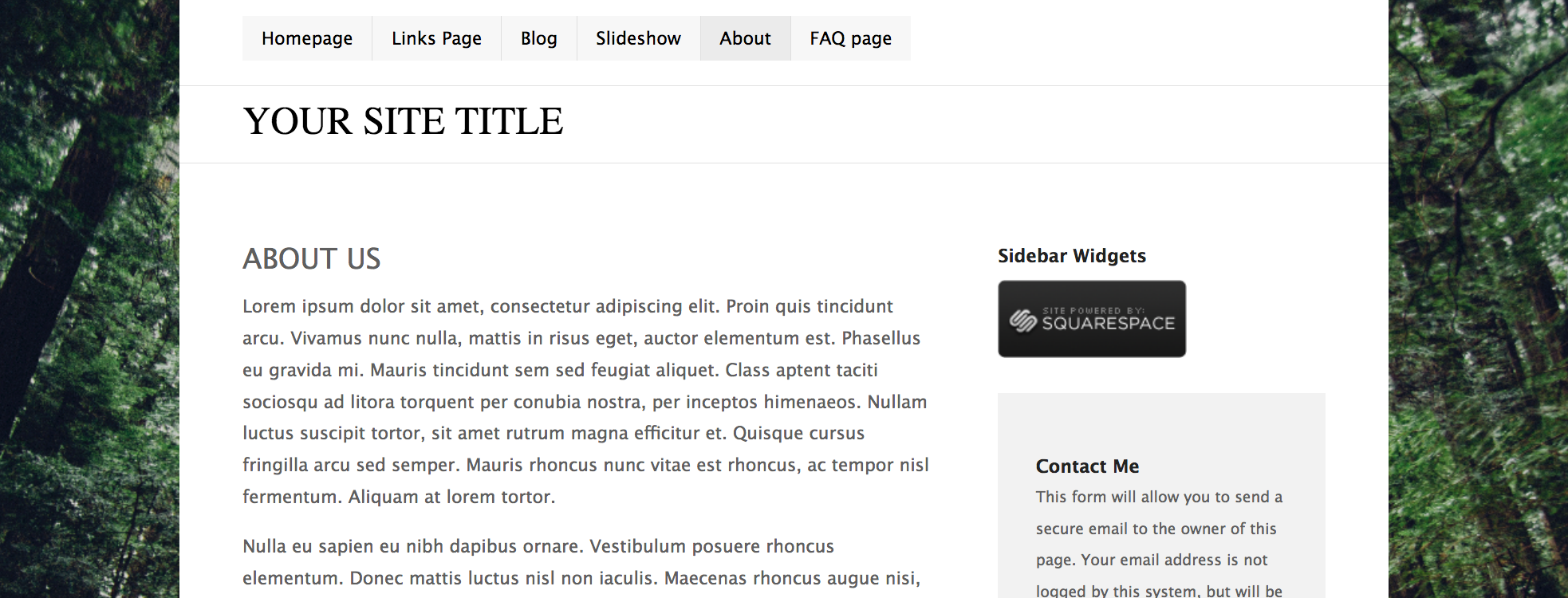
Mastering Site-Wide and Sectional Backgrounds in Squarespace
The choice between a site-wide or section-specific background image on your Squarespace website significantly influences its overall visual narrative. Each approach offers distinct advantages, catering to different design philosophies and content structures. Understanding their implementation across Squarespace versions 7.0 and 7.1 is crucial for crafting a cohesive and impactful online presence.
Implementing Site-Wide Backgrounds (Version 7.0)
For those operating on Squarespace version 7.0, site-wide background images offer a unified visual theme across your entire website. This feature, while not available on all templates, provides a robust way to establish a consistent aesthetic. Templates in families such as Adirondack, Avenue, Aviator, Five, Forte, Momentum, Montauk, and Native are designed to support this functionality, allowing images to extend seamlessly to the edges of the browser in a “full-bleed” style.

To add a site-wide background in version 7.0:
- Navigate to the Design panel, then click Site Styles.
- Locate a tweak named Background Image, Site Background Image, or Page Background Image.
- Click the tweak to open the uploader, where you can drag and drop a file from your computer or use the “Search For Image” option to select from your library or stock images.
Once uploaded, Squarespace offers various styling options to perfect your background:
- Size:
- Auto: Maintains the image’s original dimensions, ideal for smaller, repeating patterns.
- Cover: Scales the image to completely fill the background area, often resulting in some cropping but ensuring a full-bleed effect. This is the go-to for expansive wallpapers and aesthetic visuals.
- Contain: Scales the image so its longest edge fits within the browser, preserving the entire image but potentially leaving background color visible.
- Position: Allows precise control over where the image is anchored (e.g., Top Left, Center Center, Bottom Right), crucial for highlighting specific elements of your Beautiful Photography or Nature scenes.
- Repeat: When “Size” is set to “Auto” or “Contain,” you can choose to display the image once (No-repeat), tile it across the entire background (Repeat), or repeat it along only the horizontal (Repeat-X) or vertical (Repeat-Y) axis, useful for abstract patterns or thematic collections.
- Fix Position: When checked, the background image remains stationary as the content scrolls, creating a parallax-like effect. Unchecked, it scrolls with the page. Note that this feature often has no effect on many mobile browsers.

The power of a site-wide background lies in its ability to envelop your content in a chosen aesthetic, be it a serene landscape, a dynamic abstract pattern, or a thoughtful sad/emotional image. Tophinhanhdep.com, with its vast collection of Wallpapers and Backgrounds, provides an excellent starting point for finding the perfect image that resonates with your site’s overall message.
Section-Specific Backgrounds in Squarespace 7.1 and 7.0
While version 7.0 excels in site-wide uniformity, Squarespace 7.1 adopts a more modular approach, primarily supporting background images at the section level. This offers incredible flexibility, allowing each segment of your page to tell its own visual story, or contribute to a larger thematic collection. Even in 7.0, page-specific backgrounds can be achieved through banners, cover pages, or index page sections.
Changing a section’s background is straightforward in 7.1:
- Enter Edit mode on your page.
- Hover over the desired section and click Edit Section.
- Go to the Background tab. Here, you’ll find options for Image, Video, Art, or Color.
- Select Image and upload your file, choose from your library, or utilize the integrated Unsplash stock images. You can also explore Squarespace’s stock backgrounds, including various patterns and gradients.
For 7.0 users, while site-wide backgrounds are prominent, page-specific options include:
- Banners: Some templates allow banner images at the top of pages, often supporting content overlays.
- Cover Pages: Available across all 7.0 templates, these standalone pages can feature full-bleed background images, perfect for creating a distinct, impactful introduction or call to action.
- Index Page Sections: In template families like Brine and Pacific, an Index allows you to place a background image behind a layout page section, contributing to a fluid visual flow.
This sectional control empowers graphic designers and digital artists to craft diverse visual experiences within a single page, leveraging different aesthetic styles—from calming nature photography for a testimonial section to a vibrant abstract piece for a call-to-action block. Tophinhanhdep.com’s thematic collections and trending styles can be an invaluable resource for curating these diverse sectional backgrounds, ensuring each piece contributes to a cohesive visual design.
Optimizing Images for Seamless Integration
Regardless of whether you choose a site-wide or section-specific background, image optimization is critical for both visual quality and site performance. High-resolution images are essential for clarity and impact, but without proper optimization, they can severely hinder loading speeds, leading to a frustrating user experience.
Squarespace recommends uploading background images with a width between 1500 and 2500 pixels. Images larger than 2500 pixels along their longest edge may cause loading issues, especially on mobile devices. For full-bleed images, selecting an aspect ratio that crops well across various screen sizes is also crucial. Abstract patterns or images without intricate text or borders generally offer more flexibility, as some cropping will inevitably occur.
To ensure your beautiful photography and digital art integrate seamlessly:
- Resolution and Dimensions: Aim for the recommended pixel range. Tophinhanhdep.com offers a range of high-resolution images, making it easier to start with a quality base.
- File Size: Even within the recommended dimensions, file size can vary greatly. Leveraging Image Tools like compressors and optimizers is vital. These tools reduce file size without significant loss in perceived quality, ensuring faster load times.
- File Format: JPEG is often preferred for photographic images due to its efficient compression, while PNG is better for images with transparency or sharp edges (like logos over a background). Animated GIFs can also be used for subtle motion.
- Content Considerations: Abstract patterns and repeating textures are ideal as they handle cropping and scaling more gracefully than detailed images. If using photography with specific subjects, consider how different crops might affect its visual integrity on various devices.
By adhering to these optimization guidelines, you ensure that your chosen images—whether aesthetic wallpapers, nature photography, or vibrant abstract art—load quickly and display beautifully, enhancing the overall professional feel of your Squarespace website.
Elevating Visuals with Full-Bleed and Advanced Background Techniques
Beyond static image backgrounds, Squarespace offers tools to create truly dynamic and immersive visual experiences. Leveraging full-bleed designs, video backgrounds, and gradients can transform your site from merely functional to an artistic statement.
Achieving Expansive Full-Bleed Imagery
Full-bleed images are a cornerstone of modern web design, creating an expansive, professional feel by extending visuals from one edge of the browser window to the other. This technique places a strong emphasis on your site’s imagery, making it ideal for showcases of beautiful photography or bold visual statements.
- Squarespace Version 7.1: Achieving full-bleed is simpler in 7.1. Within any page section’s styles, simply toggle the “Background Width” to Full Bleed. To make an entire page full-bleed, simply ensure all content for that page resides within a single section.
- Squarespace Version 7.0: Full-bleed capability depends on your template. Any template that supports a site-wide background image can display it full-bleed by setting the Size: Cover style option. Additionally, cover pages and specific gallery layouts (e.g., Ishimoto’s Carousel, Momentum’s Slideshow, Tremont’s Grid) are designed to utilize full-bleed images. Certain template families like Brine, Bedford, and Pacific support stacked banners that can extend to full width. The York family’s project pages also offer “Full Bleed Project” options for captivating image displays.
When working with full-bleed images, remember that some cropping will always occur due to varying browser widths and screen aspect ratios. This necessitates choosing images that are versatile and can tolerate cropping without losing their essential visual impact. Tophinhanhdep.com, with its diverse collections of wallpapers and backgrounds, provides a rich source for images that are not only high-resolution but also aesthetically adaptable to different display contexts, from sweeping nature scenes to compelling abstract patterns.
Dynamic Backgrounds: Videos, Gradients, and Custom Styles
To truly captivate visitors, consider incorporating dynamic elements beyond static images. Squarespace provides options for video backgrounds, art backgrounds, and gradients, offering layers of visual interest that align with contemporary visual design trends.
- Video Backgrounds: Add movement and energy to any section by embedding a video background. Squarespace allows you to upload videos up to one minute in length. This is perfect for showcasing short clips that convey a mood or product in a sophisticated way. Imagine a subtle slow-motion video of a nature scene or an abstract animation subtly playing behind your content.
- Art Backgrounds: Squarespace also offers built-in “Art” backgrounds in section styles, which are animated or patterned designs that you can customize with different colors and settings. These can be particularly effective for creative or playful websites, providing unique visual flair without needing external assets. If an animated art background includes a pause button that you wish to remove for a cleaner look, a simple CSS snippet (e.g.,
.background-pause-button { display: none !important; }) can often achieve this in your Custom CSS panel. - Gradient Backgrounds (No-Code in 7.1): Gradient backgrounds are a leading trend in graphic design, offering a polished, dynamic, and branded aesthetic. In Squarespace 7.1, you can create stunning gradients without any code:
- Ensure your brand colors are added to your Site Styles.
- Add a new blank section and click Edit Section > Background > Art.
- Choose a gradient option and customize its start/end colors (which will pull from your brand palette), angle, and texture. Experiment with “invert colors” or “position thresholds” to achieve unique visual design. This feature is excellent for adding a modern touch, creating a creative ideas space, or even replicating specific design effects, such as the popular text-over-gradient look inspired by many leading online presences. Pairing these gradients with transparent PNG images from Tophinhanhdep.com can result in highly sophisticated photo manipulation and digital art displays.
These advanced background techniques, whether showcasing high-resolution photography or intricate digital art, are key components of a visually compelling website. They offer more than just decoration; they contribute to the overall mood board and thematic collection that defines your site’s unique identity.
Crafting Unique Mobile Experiences with Backgrounds
The mobile experience of your website is no longer an afterthought; it’s a primary consideration for most users. Background images, while impactful on desktop, require careful attention to ensure they translate effectively to smaller screens. Customizing mobile menus with backgrounds further enhances brand consistency and user engagement.
Customizing Mobile Menu Backgrounds with CSS
Squarespace, by default, doesn’t offer a direct feature to add background images to mobile menus. However, with a touch of custom CSS, you can elevate this often-overlooked area into an on-brand visual extension of your site. This is a prime example of advanced visual design and photo manipulation applied to UI/UX.
The process involves creating a custom background image and then injecting a CSS snippet to apply it to your mobile menu. Tophinhanhdep.com offers aesthetic, abstract, or beautiful photography that can be perfectly tailored for this purpose.
Step-by-Step for Squarespace 7.1:
-
Create Your Background Image: Design an image with a canvas size of 1080x1920 pixels (or similar vertical aspect ratio) using an image editing program like Canva, Adobe Illustrator, or Photoshop. Save it as a JPEG, PNG, or even an animated GIF. This image could be a subtle pattern, a section of an abstract artwork, or a carefully cropped piece of nature photography.
-
Upload Image to Custom CSS:
- Go to Website > Website Tools > Custom CSS.
- Click “Manage Custom Files” and upload your prepared image.
-
Add CSS Snippet: Copy and paste the following code into the Custom CSS block:
// custom mobile background image // .header-menu .header-menu-bg { background-image: url('YOUR_IMAGE_URL_HERE'); background-size: cover; background-position: center center; background-repeat: no-repeat; }Replace
'YOUR_IMAGE_URL_HERE'by clicking within the brackets and then selecting your uploaded image from the “Manage Custom Files” dropdown. This action inserts the correct URL.
Step-by-Step for Squarespace 7.0 (Brine Template): The process is similar, but the CSS selector differs as it targets elements specific to the Brine template family.
-
Create Your Background Image: Same as for 7.1 (1080x1920px recommended).
-
Upload Image to Custom CSS:
- Go to Design > Custom CSS.
- Click “Manage Custom Files” and upload your image.
-
Add CSS Snippet: Use the following code:
// custom mobile background image // .Mobile-overlay-menu, .Mobile-overlay-close { background-image: url('YOUR_IMAGE_URL_HERE'); background-size: cover; background-position: center center; background-repeat: no-repeat; }Again, replace
'YOUR_IMAGE_URL_HERE'with the URL of your uploaded image.
This customization transforms your mobile menu from a generic overlay into a personalized, on-brand experience, leveraging creative ideas from your visual design strategy.
Responsive Design and Troubleshooting Background Image Issues
The inherent nature of background images means they will adapt and often crop differently across devices. Ensuring your background images look good on mobile is vital for a professional site.
Common Mobile Display Issues and Solutions:
- Cropping or Distortion: Background images stretch to cover the browser window, which can be exaggerated on tall mobile screens (e.g., blog posts in list view).
- Solution: In the background image tweak, try checking Fix position (though this may not affect iOS devices). Experiment with Size: Contain or Size: Auto to prevent stretching.
- Image Choice: Select images that can tolerate varying crops. Abstract patterns, images without central focal points, and those without text or critical borders work best. Tophinhanhdep.com’s extensive collection of abstract and aesthetic backgrounds is particularly suited for this.
- Blurry or Pixelated Images: Occurs when an image is stretched beyond its original dimensions.
- Solution: Upload images within the recommended 1500-2500 pixels width. Tophinhanhdep.com specializes in high-resolution photography, reducing the likelihood of pixelation.
- Background Image Not Displaying:
- Solution: Your main content background color might be covering it. Adjust the transparency of overlays to allow the background image to show through. Ensure the image is not wider than 2500 pixels. In the Aviator template family (7.0), check the “Mobile Background Image” tweak.
- Image Centered Incorrectly:
- Solution: Use the Position options in the image styling tweaks to adjust its alignment.
General Best Practices for Mobile:
- Test Regularly: Keep your phone handy and refresh your site after making changes. Use Squarespace’s device view for quick previews.
- Consider Site-Wide Elements: How much of your background image displays depends on other site elements (header, footer, content area). Adjust background colors for these areas to be partially opaque to let the main background image show through.
- Custom Code Interference: If you’ve added custom CSS or JavaScript, it might interfere with background display. Temporarily disable custom code to troubleshoot if issues arise.
By understanding these nuances and employing strategic image selection and optimization from resources like Tophinhanhdep.com, you can create a mobile experience that is just as visually stunning and functional as its desktop counterpart.
Beyond Basic Backgrounds: Sourcing and Enhancing Visual Content with Tophinhanhdep.com
The journey of pulling background images for your Squarespace website extends far beyond mere technical implementation. It encompasses the art of curation, the science of optimization, and the endless wellspring of inspiration. To truly differentiate your site, you need access to a rich repository of visual content and the tools to make it shine.
The Art of Image Selection: Wallpapers, Aesthetics, and Photography
A background image is more than just filler; it’s a statement. It contributes to the overall “vibe” and messaging of your website. The perfect image can instantly communicate professionalism, evoke emotion, or spark curiosity. This is where Tophinhanhdep.com becomes an indispensable resource for web designers and content creators.
- Wallpapers and Backgrounds: Tophinhanhdep.com offers a vast array of high-quality wallpapers and backgrounds, meticulously categorized to suit diverse needs. Whether you’re seeking a serene landscape for a wellness blog, a dynamic cityscape for a tech startup, or a sophisticated gradient for a portfolio, their collections provide immediate inspiration.
- Aesthetic and Thematic Collections: Beyond generic categories, Tophinhanhdep.com excels in curating aesthetic images and thematic collections. This is invaluable for establishing a consistent mood board for your brand. Imagine finding a collection of “Abstract” images that perfectly complement your brand colors, or “Nature” photography that evokes a sense of calm and authenticity. For those looking to express deeper narratives, “Sad/Emotional” images can provide poignant backdrops for specific content, while “Beautiful Photography” offers general-purpose, high-impact visuals.
- Trending Styles and Photo Ideas: Staying current with visual design trends is key to a modern website. Tophinhanhdep.com often highlights trending styles, providing photo ideas that can refresh your site’s look. From minimalist compositions to vibrant, energetic shots, their curated selections ensure your backgrounds are both timeless and contemporary. This continuous stream of inspiration is crucial for graphic design and digital art professionals looking to push creative boundaries.
When selecting images, consider your site’s goals:
- Brand Alignment: Does the image reinforce your brand identity?
- Readability: Will text and other content be legible against this background? Sometimes a subtle overlay color can help with contrast.
- Emotional Impact: What feeling do you want to convey to your visitors? A background of calm waters (Nature) versus an intense abstract pattern will elicit different responses.
Tophinhanhdep.com simplifies this selection process, providing a one-stop shop for high-resolution, versatile images that are ready to become the visual backbone of your Squarespace site.
Leveraging Image Tools for Professional Web Design
Having access to stunning images is only half the battle; knowing how to prepare them for optimal web performance is the other. Tophinhanhdep.com not only supplies exceptional visual content but also implicitly understands the need for proper image handling, often providing guidance or integrating features that support image optimization.
- High Resolution Photography: While Squarespace recommends specific dimensions (1500-2500 pixels width), starting with high-resolution photography is paramount. This ensures your images remain crisp even when scaled or cropped by Squarespace’s responsive design. Tophinhanhdep.com’s focus on quality means you’re always beginning with a superior visual asset.
- Image Tools: Converters, Compressors, and Optimizers: Before uploading any image to Squarespace, especially for backgrounds, it’s essential to process them.
- Compressors and Optimizers: These tools (which Tophinhanhdep.com may offer or recommend) reduce file size without compromising visual quality, leading to faster page load times. A smaller file size means better SEO and a more pleasant user experience, especially on mobile networks.
- Converters: Sometimes, an image might be in a less web-friendly format. Converters help transform images into optimal formats like JPEG (for photos) or PNG (for transparency).
- AI Upscalers: For those instances where you might have a perfect image, but its resolution is slightly too low, AI upscalers can be a game-changer. These advanced tools use artificial intelligence to intelligently increase image resolution and detail, transforming a good image into a great one, suitable for full-bleed display without pixelation. While Squarespace’s guidelines are important, upscaling can sometimes rescue a unique visual.
- Digital Photography and Editing Styles: Beyond basic adjustments, understanding how different editing styles (e.g., moody, vibrant, monochromatic) affect your overall visual design is crucial. Tophinhanhdep.com’s diverse collections can inspire specific editing styles or provide images that already embody a particular aesthetic.
- Image-to-Text Capabilities: While less directly related to background images, the broader context of image tools includes advanced functionalities like image-to-text conversion. This highlights the growing synergy between visual and textual content, and how images can be integrated into a larger content strategy. Though not for background image display, it speaks to the comprehensive nature of visual asset management.
By integrating the wealth of inspiring images from Tophinhanhdep.com with diligent use of image optimization tools, you equip your Squarespace website with backgrounds that are not only visually stunning—from captivating wallpapers to abstract digital art—but also technically sound, delivering a fast, engaging, and unforgettable user experience.