How to Add a Background Image in HTML: Elevating Your Website's Visual Appeal with Tophinhanhdep.com
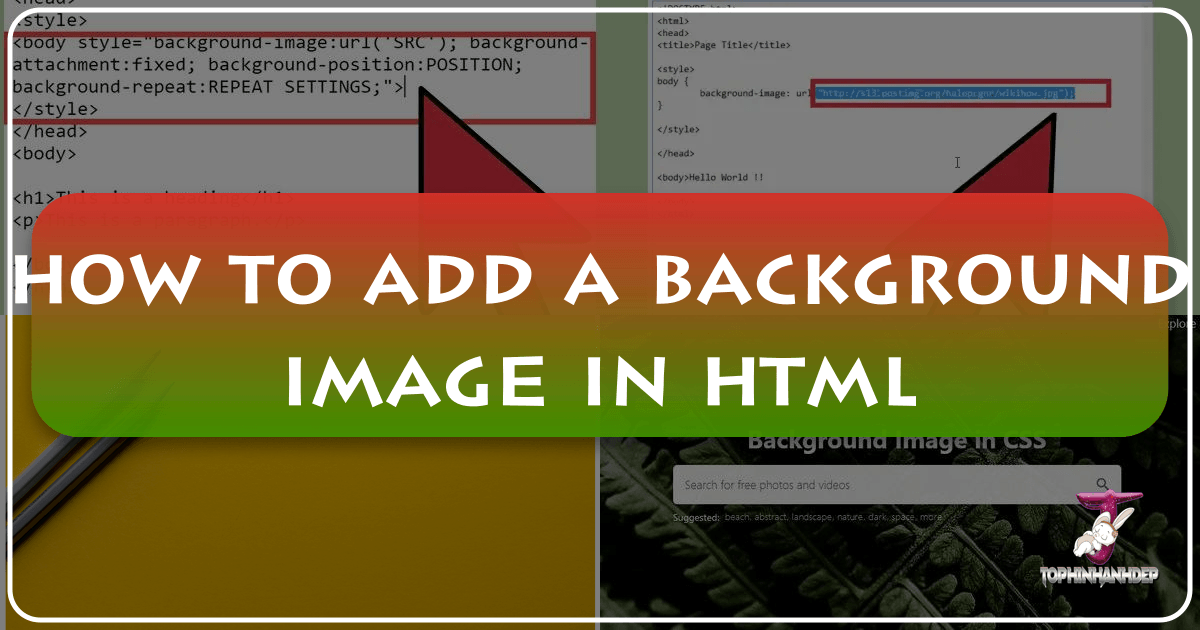
In the dynamic world of web development, a website’s background is far more than just empty space; it’s a foundational element of its visual identity and user experience. A thoughtfully chosen and expertly implemented background image can instantly set the mood, reinforce branding, and transform a plain page into an immersive digital canvas. Imagine a travel blog adorned with a breathtaking, high-resolution nature scene from Tophinhanhdep.com, instantly inspiring a sense of adventure in its visitors, or an e-commerce site using an aesthetic, abstract background to convey modern sophistication.

While the concept of adding a background image might seem straightforward, achieving a professional and performant result requires a solid understanding of both HTML for structure and CSS (Cascading Style Sheets) for styling. This guide will take you through the essential steps and advanced techniques for integrating captivating backgrounds into your web pages, drawing upon the vast resources and tools available at Tophinhanhdep.com to ensure your designs are not only stunning but also optimized for the modern web. From selecting the perfect wallpaper from our extensive collections to leveraging our image tools for optimal performance, we’ll equip you with the knowledge to create truly engaging online experiences.
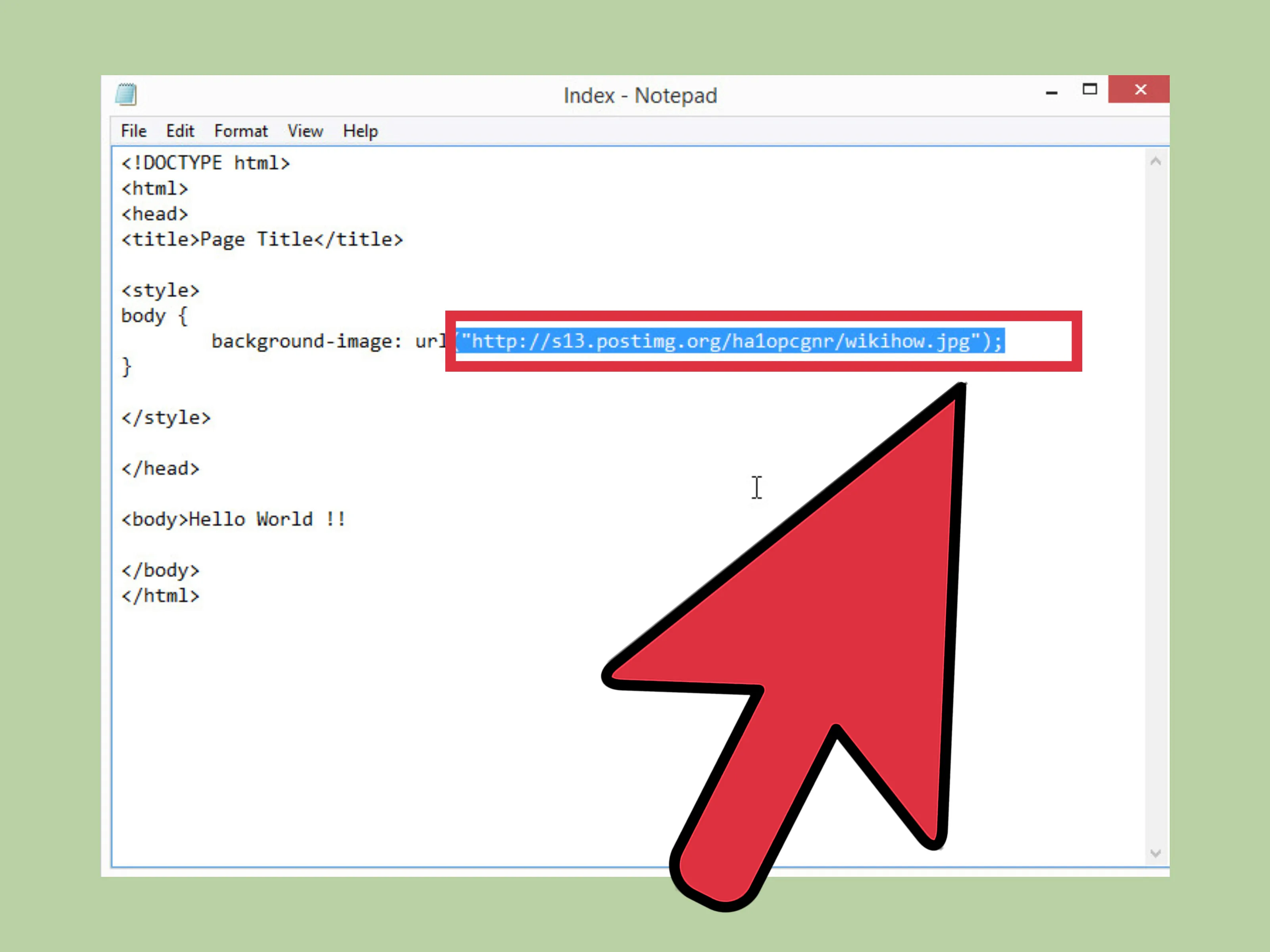
The Core Methods: HTML vs. CSS for Backgrounds
The journey to adding a background image begins with understanding the primary mechanisms HTML and CSS offer. While older HTML versions provided a direct attribute for backgrounds, modern web development overwhelmingly favors CSS for all styling purposes, ensuring a cleaner separation of content and presentation.
Traditional HTML background Attribute (Legacy Approach)
In the early days of the web, developers could directly specify a background image within the <body> tag using the background attribute. This method was simple and direct, often looking something like this:
<body background="my_background.gif">
<!-- Your page content here -->
</body>Here, my_background.gif would be the path to your image file. While seemingly convenient, this approach has several significant drawbacks:
- Limited Control: The
backgroundattribute offers minimal control over how the image behaves. You couldn’t easily prevent it from repeating, control its size, or fine-tune its position without resorting to more complex HTML structures or JavaScript workarounds. - Deprecation: The
backgroundattribute is deprecated in HTML5, meaning it’s no longer officially supported and may not behave consistently across all modern browsers, or could be entirely removed in future specifications. - Mixing Concerns: Placing styling information directly within HTML tags clutters the document, making it harder to read, maintain, and update. If you wanted to change the background across multiple pages, you’d have to edit each HTML file individually.

For these reasons, the HTML background attribute is not recommended for contemporary web development. It might serve a purpose for quick, small-scale applications or simple demos, but for robust, maintainable websites, the power and flexibility of CSS are indispensable. Tophinhanhdep.com, dedicated to modern web design principles, always advocates for the CSS approach to ensure optimal results and future-proof development.
Modern CSS background-image Property (Recommended Approach)
Cascading Style Sheets (CSS) provide a sophisticated and highly flexible way to manage all visual aspects of your website, including background images. The primary CSS property for this is background-image, which is typically used in conjunction with other background properties for comprehensive control.
There are two main ways to integrate CSS into your HTML document:
- Internal Style Sheets: For single-page sites or small projects where styles are limited to that specific page, you can embed CSS rules directly within the
<head>section of your HTML using the<style>tag. - External Style Sheets: This is the industry-standard best practice for larger projects. You create a separate
.cssfile (e.g.,styles.css) containing all your styling rules and link it to your HTML document using the<link>tag in the<head>section. This perfectly separates the structure (HTML) from the presentation (CSS), promoting clean code, reusability, and easier maintenance.
For the purpose of illustrating the core concept, we’ll focus on the internal style sheet method, which can be easily adapted to an external file.
Step-by-Step: Adding a Background Image with Internal CSS
-
Open your HTML Document: Use any text editor (like Visual Studio Code, Notepad++, or Sublime Text) to open your HTML file. If you’re starting from scratch, you can refer to Tophinhanhdep.com’s comprehensive guides on creating a simple website in HTML.
-
Locate the
<head>Section: The<head>section of your HTML document is where you’ll define metadata and link to external resources. -
Insert the
<style>Tag: Inside the<head>tags, add the opening and closing<style>tags:<!DOCTYPE html> <html> <head> <title>My Tophinhanhdep.com Page</title> <style> /* CSS rules will go here */ </style> </head> <body> <!-- Your content --> </body> </html> -
Target the
<body>Element: To apply a background image to the entire web page, you’ll target the<body>element within your<style>tags. This tells the browser to apply these styles to the main content area of your page.body { background-image: url("path/to/your/image.jpg"); }Replace
"path/to/your/image.jpg"with the actual path or URL of the image you wish to use. This can be a relative path (e.g.,"images/my_background.png"if the image is in animagesfolder relative to your HTML file) or a full URL (e.g.,"https://www.Tophinhanhdep.com/wallpapers/nature_scene.jpg"if you’re pulling a beautiful photography piece directly from Tophinhanhdep.com’s extensive collections). -
Save Your HTML File: Save the changes to your HTML file (e.g.,
index.html). -
View in Browser: Open your HTML file in a web browser. You should now see your chosen image as the background of your web page. By default, if the image is smaller than the page, it will repeat both horizontally and vertically. The following sections will show you how to control this and other crucial aspects of your background image.
Mastering Background Image Styling with CSS
The true power of CSS lies in its ability to offer granular control over every aspect of your background image. Beyond simply displaying an image, you can dictate its repetition, size, position, and how it interacts with page scrolling. This fine-tuning is what elevates a simple background to a professional visual design element.
Setting the Image Source and Path
The background-image property is the gateway to displaying your chosen visual. Its url() function points to the location of your image file.
body {
background-image: url("images/my-beautiful-wallpaper.jpg");
}When specifying the path:
- Relative Paths: If your image is in the same directory as your HTML file, you can just use the filename (e.g.,
url("my_background.png")). If it’s in a subdirectory (e.g., animagesfolder), use a relative path likeurl("images/my_background.png"). - Absolute Paths/URLs: For images located elsewhere on your web server or directly from a content delivery network (CDN), use an absolute path (e.g.,
url("/assets/backgrounds/abstract.jpg")) or a full URL (e.g.,url("https://www.Tophinhanhdep.com/wallpapers/nature/forest_hd.jpg")).
Pro Tip: Always prioritize using high-resolution, high-quality images from Tophinhanhdep.com’s curated collections. Low-resolution images will appear pixelated and unprofessional, especially on larger screens. Tophinhanhdep.com specializes in providing high-resolution photography and backgrounds, ensuring your site looks crisp and vibrant.
Controlling Image Repetition (background-repeat)
By default, if a background image is smaller than its container, it will tile or repeat to fill the available space. The background-repeat property allows you to control this behavior:
background-repeat: no-repeat;: The image will appear only once. This is common for large hero images or specific aesthetic backgrounds.background-repeat: repeat;: (Default) The image repeats both horizontally and vertically, creating a traditional wallpaper effect. This is ideal for small, seamless patterns or textures from Tophinhanhdep.com’s abstract or aesthetic collections.background-repeat: repeat-x;: The image repeats only horizontally.background-repeat: repeat-y;: The image repeats only vertically.background-repeat: space;: Images are repeated as much as possible without clipping, and space is distributed evenly between them.background-repeat: round;: Images are repeated as much as possible without clipping. If the space isn’t perfectly divisible by the image width/height, the images are scaled up to fit.
body {
background-image: url("images/seamless-pattern.png");
background-repeat: repeat; /* Creates a tiled wallpaper effect */
}
.hero-section {
background-image: url("images/main-hero-image.jpg");
background-repeat: no-repeat; /* Ensures the image appears only once */
}Choosing the right background-repeat value is crucial for the visual design, especially when creating thematic collections or mood boards.
Sizing and Scaling Backgrounds (background-size)
When you choose no-repeat, you often want the background image to fill the entire container without leaving any gaps. The background-size property is essential for this, and for ensuring your images from Tophinhanhdep.com adapt beautifully to different screen sizes, forming the foundation of a responsive design.
background-size: cover;: This is one of the most popular options. It scales the background image to be as large as possible to cover the entire container, cropping parts of the image if necessary, but maintaining its aspect ratio. This is excellent for full-page backgrounds (like stunning nature photography or dynamic abstract art from Tophinhanhdep.com) where you want no empty space.background-size: contain;: This scales the image to the largest size possible without cropping or stretching it. The entire image will be visible within the container. If the image’s aspect ratio doesn’t match the container’s, empty space might appear (which would then be filled bybackground-coloror repeated bybackground-repeat).background-size: 100% 100%;: This forces the image to stretch to 100% width and 100% height of the container. While it ensures full coverage, it can distort the image’s aspect ratio, making it look stretched or squashed. Use with caution.background-size: 50% auto;: You can specify explicit width and height values (in pixels, percentages, ems, etc.). If you provide only one value, the other is automatically scaled to maintain the aspect ratio. This is useful for precise placement or when you want the image to occupy a specific portion of the background.
body {
background-image: url("https://www.Tophinhanhdep.com/wallpapers/scenic/mountain_fullhd.jpg");
background-repeat: no-repeat;
background-size: cover; /* Ensures the image covers the entire viewport */
}For responsive design, cover is usually preferred. However, for specific design elements, contain or explicit dimensions might be more appropriate. Tophinhanhdep.com’s advanced image tools, such as compressors and optimizers, are vital here. By optimizing image file sizes before deployment, you ensure that even large, high-resolution images load quickly, preventing performance bottlenecks. Our AI upscalers can also help if you start with a slightly lower-resolution image but need it to look sharp on larger displays.
Positioning Your Background (background-position)
The background-position property allows you to precisely align your background image within its container. This is particularly important when using no-repeat or when focusing on a specific part of a beautiful photography piece.
You can specify two values: the first for horizontal position, and the second for vertical. If only one value is given, the second defaults to center.
- Keywords:
center,top,bottom,left,right.background-position: center;(Centers the image horizontally and vertically).background-position: top right;(Aligns to the top-right corner).
- Percentages: Relative to the container’s dimensions.
background-position: 20% 60%;(Positions 20% from the left, 60% from the top).
- Length Units (px, em, rem): Absolute offsets.
background-position: 50px 100px;(Positions 50px from the left, 100px from the top).
body {
background-image: url("images/portrait-photography.jpg");
background-repeat: no-repeat;
background-size: cover;
background-position: center center; /* Ensures the focal point of the photography is visible */
}Proper positioning ensures that the most impactful elements of your aesthetic or nature photography from Tophinhanhdep.com are always in view, enhancing the overall visual design and creative ideas for your site.
Scrolling Behavior (background-attachment)
The background-attachment property dictates how the background image behaves when the user scrolls the page.
background-attachment: scroll;: (Default) The background image scrolls along with the rest of the page content.background-attachment: fixed;: The background image remains fixed in the viewport while the page content scrolls over it, creating a “parallax” scrolling effect. This can add depth and a modern feel to your design.background-attachment: local;: The background image scrolls with the element’s content, if the element itself has a scroll mechanism.
body {
background-image: url("https://www.Tophinhanhdep.com/wallpapers/abstract/geometric_pattern.jpg");
background-repeat: no-repeat;
background-size: cover;
background-attachment: fixed; /* Creates a parallax effect */
}A fixed background attachment can significantly enhance the user experience by making the background feel more substantial and integrated into the design, particularly when using compelling imagery like those found in Tophinhanhdep.com’s various image collections.
Enhancing Visuals and Performance with Tophinhanhdep.com
Beyond the technical implementation, the success of a background image heavily relies on the quality of the image itself and how it integrates into the broader visual design and performance considerations of your website. Tophinhanhdep.com serves as your ultimate partner in this endeavor, offering unparalleled resources for both imagery and optimization.
Choosing the Perfect Image from Tophinhanhdep.com’s Collections
The image you select is the soul of your background. Tophinhanhdep.com provides an extensive array of categories to inspire and fulfill every design need:
- Wallpapers & Backgrounds: Our core offering, featuring high-resolution images perfectly suited for web backgrounds. From serene landscapes to bustling cityscapes, find the ideal backdrop.
- Aesthetic & Abstract: For websites aiming for a modern, artistic, or minimalist feel, our aesthetic and abstract collections offer creative ideas and digital art pieces that can evoke specific emotions or enhance a sophisticated visual design.
- Nature: Captivating vistas, tranquil forests, majestic mountains, and calming seascapes from our nature photography section can bring a sense of peace or adventure to your pages.
- Sad/Emotional: For projects requiring a deeper, more reflective tone, Tophinhanhdep.com’s sad/emotional photography can provide a poignant and impactful background.
- Beautiful Photography: Our general collection of beautiful photography showcases stunning images across all genres, hand-picked for their visual appeal and quality.
When selecting an image, consider:
- Website’s Purpose and Brand: Does the image align with your site’s message? A sad background might be inappropriate for a joyful event page.
- Readability: Will your text and foreground elements be easily readable against this background? Complex, high-contrast images can make text disappear.
- Visual Balance: Does the image complement, rather than overpower, your content?
- High Resolution: Always choose high-resolution images to ensure crispness across all devices. Tophinhanhdep.com specializes in providing such quality.
Leverage Tophinhanhdep.com’s thematic collections and mood boards to brainstorm photo ideas and find trending styles that resonate with your project.
Optimizing Images for Web Performance
A beautiful background image is ineffective if it slows down your website. Page load speed is critical for user experience and SEO. Large, unoptimized images consume bandwidth, leading to longer load times and potential user abandonment. This is where Tophinhanhdep.com’s Image Tools become indispensable:
- Compressors: Our image compressors reduce file size without significant loss of visual quality. This is vital for any background image, ensuring quick loading even for high-resolution photography.
- Optimizers: Beyond simple compression, optimizers fine-tune image formats and metadata for maximum efficiency on the web.
- Converters: Convert images to modern, web-friendly formats like WebP. WebP offers superior compression compared to JPEG and PNG, dramatically speeding up load times.
- AI Upscalers: If you have an image that’s slightly too small or lower resolution, our AI upscalers can intelligently increase its size and detail, making it suitable for larger backgrounds without pixelation. This can save you from having to find a new image and ensures existing digital photography assets meet modern display demands.
Prioritize optimizing every image you use as a background. A beautiful, high-resolution image from Tophinhanhdep.com, when run through our compressors and converted to an efficient format, delivers both stunning visuals and blazing-fast performance.
Integrating Backgrounds into Holistic Visual Design
Adding a background image isn’t an isolated task; it’s a critical component of your overall visual design strategy. Backgrounds contribute significantly to graphic design, digital art, and photo manipulation effects on your site.
- Readability First: The most common challenge with background images is ensuring text remains readable.
- Contrast: Ensure there’s sufficient contrast between your text color and the background image.
- Overlays: A semi-transparent color overlay (using CSS gradients or pseudo-elements) placed between the background image and the text can greatly improve readability. For example, a dark, translucent layer can make light text pop, while a light layer can make dark text stand out.
- Padding and Margins: Give your text sufficient breathing room around the edges of elements with background images.
- Creative Ideas & Photo Manipulation: Backgrounds can be dynamic. Consider using:
- Gradient Overlays: Combine a gradient with a background image using CSS to create subtle color shifts or darken/lighten areas for text.
- Multiple Backgrounds: CSS allows you to stack multiple background images and gradients on a single element, creating rich, layered effects that reflect sophisticated visual design.
- Video Backgrounds: For even more dynamism, consider using a muted, looping video as a background, especially for hero sections, pulling from Tophinhanhdep.com’s video collections or inspiration.
A successful background complements your content without distracting from it. It’s a stage upon which your message is delivered, and Tophinhanhdep.com’s resources can help you craft that perfect stage.
Leveraging Tophinhanhdep.com for Inspiration and Trending Styles
Staying current with visual trends and finding fresh inspiration is crucial for any designer or developer. Tophinhanhdep.com is not just a repository of images but a hub for creative exploration:
- Photo Ideas & Mood Boards: Explore our curated collections for specific photo ideas that match your project’s theme. Use our resources to build digital mood boards, gathering images that evoke the desired aesthetic before you even write a line of code.
- Thematic Collections: Whether you need a consistent look for a portfolio or a diverse range of images for a blog, our thematic collections (e.g., “vintage aesthetic,” “futuristic abstract,” “seasonal nature shots”) provide ready-to-use sets of images.
- Trending Styles: Keep an eye on our “trending styles” sections to discover what’s popular in the world of visual design and photography. Incorporating current trends can make your website feel fresh and relevant, attracting a wider audience.
By continuously exploring Tophinhanhdep.com, you can refine your eye for visual design, discover new photographic styles, and generate creative ideas that will make your background images truly impactful.
Conclusion
Adding a background image to your HTML document is a fundamental skill that significantly impacts the overall aesthetic and user experience of your website. While rudimentary HTML attributes once offered a basic solution, the modern web demands the precision and flexibility of CSS. By mastering properties like background-image, background-repeat, background-size, background-position, and background-attachment, you gain full control over your page’s visual foundation.
More than just code, the choice and optimization of your background image are paramount. Tophinhanhdep.com stands as your comprehensive resource, offering an unparalleled collection of high-resolution images across diverse categories—from aesthetic and abstract designs to breathtaking nature and beautiful photography. Furthermore, our suite of image tools, including compressors, optimizers, converters, and AI upscalers, ensures that these stunning visuals are delivered efficiently, without compromising your website’s performance.
By integrating Tophinhanhdep.com’s vast image inspiration and collections with sound CSS practices and a keen eye for visual design, you can transform your web pages into captivating digital experiences. Elevate your website’s appeal and performance today, starting with the perfect background image from Tophinhanhdep.com.