How to Add an Image to HTML: A Comprehensive Guide for Tophinhanhdep.com Users

In the digital age, a website’s visual appeal is paramount. Images transform plain text into engaging narratives, evoke emotions, and provide crucial information at a glance. For Tophinhanhdep.com, a platform dedicated to high-quality visual content—from stunning wallpapers and aesthetic backgrounds to inspiring photography and digital art—mastering image integration in HTML is not just a technical skill, but an art.
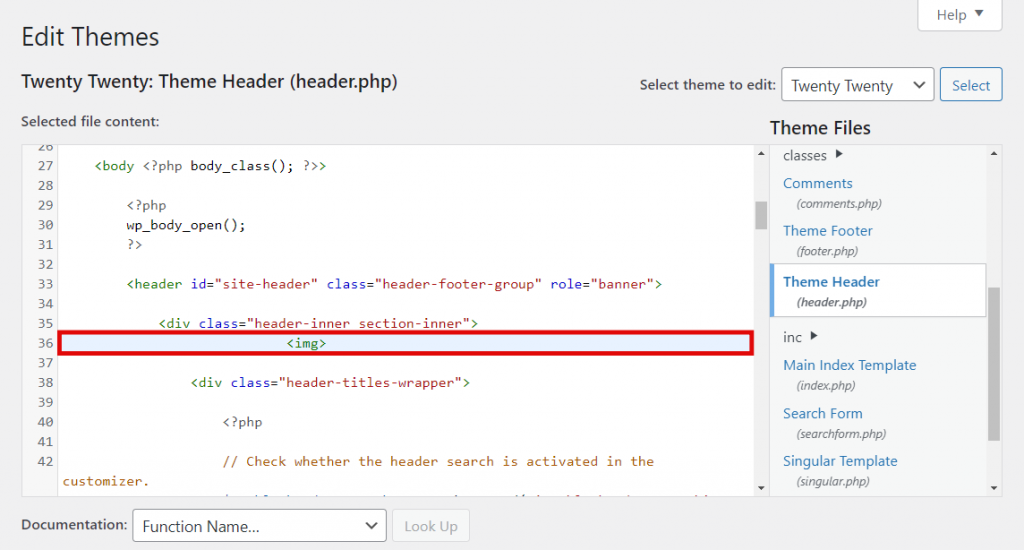
This comprehensive guide will walk you through every essential step of adding images to your HTML documents, ensuring they are not only beautifully displayed but also optimized for performance, accessibility, and search engine visibility. Whether you’re a budding web developer looking to enhance your personal portfolio or a seasoned designer curating thematic collections on Tophinhanhdep.com, understanding the nuances of HTML image embedding is crucial for creating truly immersive and impactful web experiences.
1. The Core of Image Embedding: Understanding the <img> Tag
The foundation of displaying any image on a webpage lies with the <img> tag. This fundamental HTML element is an empty tag, meaning it doesn’t require a closing tag, and all the necessary information to render the image is provided through its attributes.

1.1. Inserting Images with the <img> Tag
At its simplest, the <img> tag needs one crucial attribute: src. This attribute, short for “source,” tells the web browser where to find the image file it needs to display. The value of the src attribute is the URL or file path of your image.
There are two primary ways to specify the src attribute:
- Relative Path: This path is relative to the location of your HTML file. It’s used when your image file is stored within the same project directory as your HTML document. For instance, if your HTML file is in the root and your image
my-beautiful-wallpaper.jpgis in animagessubdirectory, yoursrcwould be"images/my-beautiful-wallpaper.jpg". This method is generally preferred for website assets you host yourself, as it makes your site more portable and easier to manage. - Absolute Path (Full URL): This is the complete web address of an image, starting with
http://orhttps://. You might use this if your image is hosted on an external server or a CDN. For example,<img src="https://Tophinhanhdep.com/wallpapers/nature/majestic-mountain.jpg">. While convenient, relying heavily on external hotlinks is generally not recommended due to ethical concerns (using another site’s bandwidth) and potential fragility (the image could be moved or deleted by the host). For images critical to your Tophinhanhdep.com page, hosting them within your own project or a dedicated image hosting service you control is always the safest bet.
Here’s a basic example:
<img src="path/to/your-image.jpg">Or, if your image is hosted on Tophinhanhdep.com’s server:
<img src="https://Tophinhanhdep.com/images/aesthetic-background-sunset.png">1.2. Uploading and Managing Your Visual Assets on Tophinhanhdep.com
Before you can embed an image, it needs to be accessible on a server. For Tophinhanhdep.com users, this often means uploading your curated wallpapers, backgrounds, high-resolution photography, or abstract art to a designated location.
Several methods exist for managing your image files:
- Local Project Directory: For personal projects or static sites, you’ll typically store images in a clearly organized folder (e.g.,
/images,/wallpapers,/photos) within your website’s root directory. You’d then use relative paths to link to them. - Content Management Systems (CMS): If Tophinhanhdep.com is built on a CMS like WordPress, Drupal, or a custom-built platform, it will have an integrated media library. You’d upload images directly through the dashboard, and the CMS would handle their storage and provide you with a URL to use in your HTML.
- FTP (File Transfer Protocol) Clients: For direct access to your web server, you can use an FTP client (like FileZilla). This allows you to upload images to specific directories on your server, maintaining fine-grained control over file organization.
- Web-based File Managers: Many web hosting providers offer a file manager within their control panel (e.g., hPanel, cPanel). This provides a browser-based interface for uploading and organizing your files directly on the server.
Descriptive Filenames for SEO: Beyond organization, the name you give your image file is important. Search engines “read” image filenames to understand their content. Instead of IMG00123.jpg, use beautiful-nature-wallpaper-forest.jpg or abstract-geometric-art.png. This improves your chances of ranking in image searches and contributes to your overall SEO strategy, helping users discover your stunning collections on Tophinhanhdep.com.
1.3. The Power of alt Text: Accessibility and Search Engine Optimization
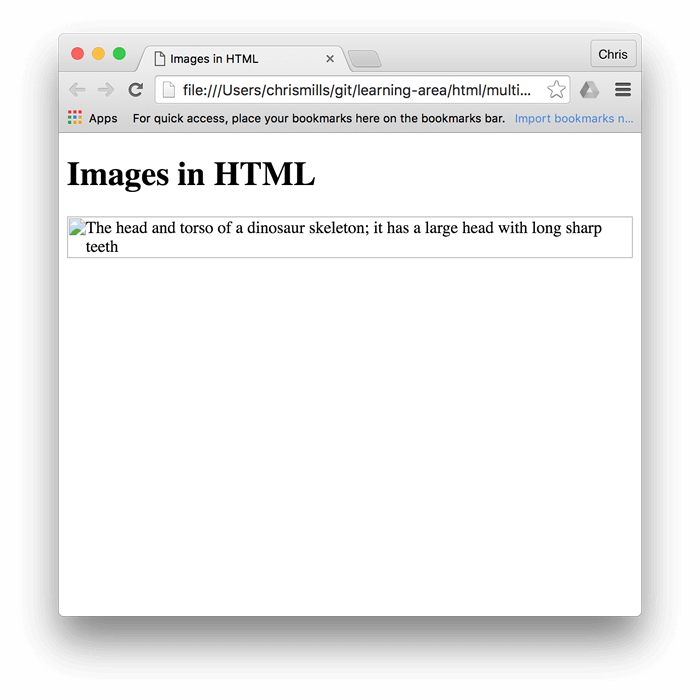
The alt attribute, short for “alternative text,” is a seemingly simple addition to the <img> tag that carries immense importance for both accessibility and SEO. Its value is a textual description of the image, intended for situations where the image cannot be displayed or seen.
<img src="path/to/your-image.jpg" alt="A serene forest wallpaper with tall trees and dappled sunlight">Why alt Text is Crucial:
- Screen Readers: Visually impaired users rely on screen readers to narrate webpage content. When a screen reader encounters an
<img>tag, it reads thealttext aloud, providing context and information that would otherwise be lost. For Tophinhanhdep.com’s rich visual content, this ensures everyone can appreciate the essence of your photography or digital art. - Image Loading Issues: If an image fails to load due to a broken
srcpath, a slow internet connection, or browser settings that block images, thealttext will be displayed in its place. This prevents a blank space and still conveys the intended message. - Search Engine Optimization (SEO): Search engine bots cannot “see” images in the same way humans do. They crawl the
alttext to understand the image’s content. Well-written, descriptivealttext helps search engines index your images accurately, leading to better visibility in image search results and improved overall page ranking. This is vital for Tophinhanhdep.com’s content to be discovered by a wider audience. - Bandwidth Conservation: Users in areas with limited bandwidth or those on mobile data plans may disable image loading to save data.
alttext provides a fallback, ensuring they still grasp the visual context.
Best Practices for Writing Effective alt Descriptions:
- Be Descriptive and Concise: Clearly describe the image’s content and purpose. Avoid vague terms like “image” or “picture of.”
- Provide Context: If the image is informative, the
alttext should convey the information that a sighted user would gain from seeing it. For Tophinhanhdep.com, for a nature photo, describe the scene; for abstract art, describe its dominant colors or shapes. - Avoid Keyword Stuffing: While
alttext helps SEO, cramming it with irrelevant keywords can be detrimental. Focus on natural, accurate descriptions. - Informative vs. Decorative Images:
- Informative: If an image conveys crucial content (e.g., a chart, a product photo, a “sad/emotional” photograph), the
alttext should fully describe that information. - Decorative: If an image is purely for aesthetic purposes and doesn’t add content value (e.g., a small background pattern, a spacer GIF), the
altattribute should still be included but with an empty string (alt=""). This tells screen readers to skip it, avoiding unnecessary clutter.
- Informative: If an image conveys crucial content (e.g., a chart, a product photo, a “sad/emotional” photograph), the
By diligently applying meaningful alt text, Tophinhanhdep.com ensures its stunning visual library is accessible to all users and discoverable by search engines, broadening its reach and impact.
2. Mastering Image Presentation: Size, Positioning, and Interactivity
Once an image is embedded, controlling its presentation on the webpage is the next crucial step. HTML provides attributes to manage size and integrate interactivity, allowing for a more refined user experience.
2.1. Controlling Image Dimensions: The width and height Attributes
The width and height attributes allow you to specify the dimensions of an image directly within your HTML. These are provided as integer values representing pixels (or “CSS pixels” in HTML5) and are essential for maintaining stable page layouts.
<img src="path/to/your-image.jpg" alt="Beautiful landscape photography" width="800" height="600">Importance for Page Rendering and Layout Stability:
- Preventing Layout Shifts: When a browser loads an HTML page, it starts rendering content as soon as it receives it. Images, being external resources, often load later. If
widthandheightare not specified, the browser initially allocates no space for the image. Once the image loads, the browser must then reflow the entire page layout to accommodate it, causing a “jump” or “flicker” that is highly distracting to users. This is particularly noticeable with larger images, like the high-resolution wallpapers often found on Tophinhanhdep.com. - Faster Perceived Load Times: By providing dimensions, the browser can immediately reserve the correct amount of space, allowing the rest of the content to render without interruption. Even if the image itself is still loading, the user sees a stable layout, leading to a perception of faster page load times.
- Maintaining Aspect Ratio: If you only specify one dimension (either
widthorheight), modern browsers will typically calculate the other dimension automatically to maintain the image’s original aspect ratio, preventing distortion. However, explicitly setting both can sometimes be beneficial, though careful attention must be paid to the aspect ratio.
Pre-sizing vs. Browser Resizing:
It’s crucial to understand that width and height attributes in HTML tell the browser how to display the image, not how to resize the underlying image file.
- Optimal Practice (Pre-sizing): For the best performance and visual quality on Tophinhanhdep.com, you should always resize your images to their intended display dimensions before uploading them. For example, if a background image will be displayed at 1920x1080 pixels, you should ensure the uploaded file is already that size. This avoids wasting bandwidth by forcing users to download a larger file than necessary and prevents quality degradation that can occur when a browser tries to shrink a massive image. Tophinhanhdep.com’s Image Tools, such as Compressors and Optimizers, are invaluable for this step.
- Browser Resizing (for quick adjustments): While HTML attributes can force a large image to display smaller, it’s generally inefficient. If a 4000x3000px image is forced to display at 400x300px via HTML attributes, users still download the full 4000x3000px file, which is much slower. Only use HTML
widthandheightfor minor adjustments or when you absolutely cannot pre-process the image. For responsive design, CSS is the preferred method for adjusting image sizes dynamically (e.g.,max-width: 100%; height: auto;).
2.2. Optional Adjustments: Enhancing User Experience with Tooltips and Links
Beyond basic display, HTML allows for further enhancements to improve user interaction and provide additional context for images.
-
Adding Tooltips with the
titleAttribute: Thetitleattribute can be added to an<img>tag to provide supplemental information that appears as a tooltip when a user hovers their mouse cursor over the image.<img src="path/to/your-image.jpg" alt="A vibrant abstract painting" title="Abstract art by local artist, showcasing bold colors.">While seemingly useful, the
titleattribute has known accessibility issues. It’s not reliably supported by screen readers and often isn’t accessible to keyboard-only users or touch device users. For critical information, it’s better to incorporate it directly into the visible text surrounding the image or use thefigcaptionelement (discussed later). However, for non-essential, purely supplementary information that enhances the desktop user experience (e.g., crediting an artist for a beautiful photography piece), it can still be used with caution. -
Making Images Clickable with the
<a>Tag: Turning an image into a hyperlink is a common requirement, especially for interactive elements like navigation buttons, gallery thumbnails, or “read more” prompts associated with a visual. This is achieved by wrapping the<img>tag within an<a>(anchor) tag.<a href="https://Tophinhanhdep.com/collections/nature-photography-gallery.html" target="_blank"> <img src="path/to/nature-thumbnail.jpg" alt="Thumbnail of a nature photography collection"> </a>In this example:
- The
hrefattribute of the<a>tag specifies the URL the user will be directed to when they click the image. - The
target="_blank"attribute opens the linked page in a new browser tab, which can be useful for keeping users on your current Tophinhanhdep.com page while they explore a new collection. - The
alttext of the image remains crucial, as it now serves as the accessible text for the link. Ensure it clearly describes the link’s destination or purpose. For Tophinhanhdep.com’s Image Inspiration & Collections, this could link directly to a mood board or a trending styles page.
- The
By intelligently using these attributes, you can ensure that Tophinhanhdep.com’s images are not only displayed correctly but also contribute to a richer, more interactive user experience.
3. Advanced Visual Design: Structuring and Styling Images with HTML and CSS
Beyond simply inserting an image, thoughtful structuring and styling are vital for professional web design. HTML offers semantic elements to group related content, and CSS provides powerful tools for decorative visual enhancements, especially important for a visual-centric site like Tophinhanhdep.com.
3.1. Semantic Image Grouping with <figure> and <figcaption>
In many cases, an image is not a standalone element but is accompanied by a caption, attribution, or other related content. Simply placing a <p> tag next to an <img> tag creates a visual association but lacks semantic meaning for browsers and assistive technologies. The <figure> and <figcaption> elements solve this problem by providing a semantic container for such grouped content.
- The
<figure>element is used to encapsulate self-contained content, typically an image, diagram, code snippet, or video, that is referenced from the main flow of the document but can be moved to another part of the document without affecting its meaning. - The
<figcaption>element provides a caption or legend for the content of its parent<figure>element.
Here’s how to use them:
<figure>
<img src="path/to/beautiful-photography.jpg" alt="A close-up of a dew-kissed spiderweb at sunrise." width="1024" height="683">
<figcaption>
Morning's Embrace: A delicate spiderweb glistening with dew. Photography by [Artist Name] for Tophinhanhdep.com.
</figcaption>
</figure>Importance for Accessibility and Content Structure:
- Semantic Association: Screen readers can identify that the
<figcaption>text specifically describes the content within its<figure>, providing a clearer and more coherent experience for visually impaired users. This is critical for Tophinhanhdep.com, where the visual content itself often carries significant meaning. - Improved Document Outline: For search engines and other web parsers,
<figure>and<figcaption>help in understanding the relationships between different content blocks, contributing to a more logical document outline. - Styling Flexibility: These elements can be styled independently using CSS, allowing designers on Tophinhanhdep.com to create unique visual treatments for their image collections, aesthetic mood boards, or featured photography.
A <figure> doesn’t have to contain just one image; it can group multiple images, a combination of text and images, or even a piece of digital art alongside its description and artist’s notes, creating a rich, thematic collection. This is particularly useful for showcasing Photo Ideas or Thematic Collections on Tophinhanhdep.com.
3.2. HTML <img> vs. CSS background-image: Choosing the Right Approach
A common point of confusion for beginners is deciding whether to use an HTML <img> tag or the CSS background-image property to display an image. While both can put an image on a page, their purposes and semantic meanings are distinctly different.
-
HTML
<img>Tag (Semantic Content): Use the<img>tag when the image is part of the content of the document. If the image contributes directly to the meaning or information being conveyed, and if its absence would leave a gap in understanding, it should be an<img>tag.- Examples for Tophinhanhdep.com: High-resolution photography in an article, a featured wallpaper in a gallery, a company logo (if it’s a key content element), digital art pieces, images in image collections.
- Key Characteristics: Has semantic meaning, benefits from
alttext for accessibility and SEO, loads with the HTML structure, can be part of a hyperlink.
-
CSS
background-imageProperty (Decorative Styling): Usebackground-imagewhen the image is purely decorative or serves as a visual enhancement that doesn’t add essential content. If the image’s absence would not hinder the understanding of the text or information, it’s a candidate for a CSS background.- Examples for Tophinhanhdep.com: Website wallpapers, repeating patterns, aesthetic backgrounds that set a mood, subtle textures, visual design elements that frame content, “sad/emotional” or “abstract” backgrounds that evoke a feeling but aren’t the primary subject.
- Key Characteristics: No semantic meaning, invisible to screen readers (so no
alttext needed or possible), controlled entirely by CSS properties, more flexible for positioning and repetition.
Key CSS Properties for Background Images:
When using background-image, you’ll typically combine it with other background-* properties for precise control:
background-image: url('path/to/image.jpg');- Specifies the image file.background-size: cover;- Scales the image to cover the entire container, potentially cropping parts of the image. Ideal for full-screen wallpapers or backgrounds.background-size: contain;- Scales the image to fit within the container, preserving its aspect ratio. May leave empty space if the aspect ratio doesn’t match the container.background-size: 100% 100%;- Stretches the image to fill the container completely, which may distort its aspect ratio.background-position: center center;- Centers the background image within its container. Other values includetop,bottom,left,right, or pixel/percentage values.background-repeat: no-repeat;- Prevents the image from repeating. Default isrepeat. Other values includerepeat-x(horizontal only) andrepeat-y(vertical only).background-attachment: fixed;- Keeps the background image fixed in the viewport while the page content scrolls past it, creating a parallax effect.
By understanding the distinct roles of HTML <img> and CSS background-image, Tophinhanhdep.com creators can make informed decisions that enhance both the visual appeal and the semantic integrity of their web pages, leveraging the full potential of visual design.
4. Image Tools and Ethical Considerations for Tophinhanhdep.com
Creating a truly excellent visual platform like Tophinhanhdep.com extends beyond just coding; it involves understanding ethical responsibilities and leveraging powerful tools to deliver the best possible user experience.
4.1. Navigating Image Licensing: Rights, Permissions, and Responsible Use
The images you use on your website are intellectual property, and their use is governed by various licensing agreements. Disregarding these can lead to legal issues. For a platform showcasing “beautiful photography” and “digital art,” understanding image rights is paramount.
-
All Rights Reserved (Copyrighted): By default, most original creative works are protected by copyright. This means the creator (or their publisher) holds exclusive rights. To use such images, you generally need to:
- Obtain explicit written permission from the copyright holder.
- Purchase a license fee (e.g., “royalty-free” for unlimited use, or “rights-managed” for specific uses).
- Ensure your use falls under “fair use” or “fair dealing” in your jurisdiction, which has strict limitations.
- Action for Tophinhanhdep.com: Always assume an image is copyrighted unless stated otherwise. When featuring user-submitted content, ensure Tophinhanhdep.com has clear terms of service regarding content ownership and usage rights.
-
Permissive Licenses (e.g., Creative Commons): These licenses allow for more flexible use, often without direct payment, but come with specific conditions. Common Creative Commons (CC) licenses include:
- CC BY (Attribution): You must credit the original creator.
- CC BY-SA (Attribution-ShareAlike): You must credit the creator and share any derivative works under the same license.
- CC BY-ND (Attribution-NoDerivatives): You must credit the creator, but you cannot modify the image.
- CC BY-NC (Attribution-NonCommercial): You must credit the creator, and you cannot use the image for commercial purposes.
- Action for Tophinhanhdep.com: When sourcing images from platforms like Flickr that use CC licenses, always carefully check the specific terms and provide proper attribution. This is crucial for “Image Inspiration & Collections” sourced externally.
-
Public Domain / CC0 (“No Rights Reserved”): Works in the public domain have no copyright restrictions and can be used freely without permission or attribution. This can happen if copyright expires or if the creator explicitly waives all rights (often via a CC0 license).
- Action for Tophinhanhdep.com: Images found on sites like Pixabay, Unsplash, or Pexels often fall under CC0 or similar free-to-use licenses, making them excellent sources for “Stock Photos” and general “Images.” Always double-check the source’s stated license to ensure compliance.
Avoiding “Hotlinking”: Never link directly to an image hosted on another person’s or company’s server without explicit permission. This practice, known as “hotlinking,” steals bandwidth from the original host and is unethical. The image could also be removed or replaced with something inappropriate, damaging your site’s reputation. Always download the image (if licensed for re-use) and host it on your own server.
4.2. Optimizing Images for Peak Performance and Quality
For Tophinhanhdep.com, where image quality is a core offering, balancing visual fidelity with website performance is paramount. Large, unoptimized images can drastically slow down page load times, leading to a poor user experience and lower search engine rankings.
-
Choosing Appropriate File Formats:
- JPEG (or JPG): Best for complex images with many colors and gradients, like “nature photography,” “beautiful photography,” or detailed “wallpapers.” It uses lossy compression, so quality decreases with smaller file sizes, but it offers excellent flexibility.
- PNG: Ideal for images requiring transparency (e.g., logos, icons) or images with sharp lines and limited colors, like some “abstract” graphics or digital art with text overlays. It uses lossless compression, maintaining perfect quality but often resulting in larger file sizes than JPEG for photographs.
- GIF: Suitable for simple animations or images with very few colors (up to 256). Not recommended for high-quality photographs.
- WebP: A modern image format developed by Google that offers superior lossy and lossless compression for images on the web. It can often reduce file sizes significantly compared to JPEG and PNG while maintaining comparable quality.
- SVG (Scalable Vector Graphics): Excellent for logos, icons, illustrations, or “digital art” that can be defined by mathematical paths. SVGs are resolution-independent, meaning they scale perfectly at any size without losing quality, and often have tiny file sizes.
-
Leveraging Tophinhanhdep.com’s Image Tools: The Image Tools section of Tophinhanhdep.com is designed to help users optimize their visual assets:
- Converters: Transform images between different formats (e.g., PNG to WebP) to get the best balance of quality and file size.
- Compressors: Reduce the file size of images (JPEG, PNG) without noticeable loss of quality using intelligent compression algorithms. This is crucial for all “High Resolution” images.
- Optimizers: Further fine-tune image files by stripping metadata, optimizing color palettes, and other techniques for web delivery.
- AI Upscalers: For older or lower-resolution images that need to fit modern display standards (e.g., making an older “aesthetic” background suitable for larger screens), AI Upscalers can enhance resolution while preserving detail, making them look sharp even when enlarged.
- Image-to-Text: While not directly for optimization, this tool highlights the diverse utility of image processing on Tophinhanhdep.com, perhaps for cataloging or creating searchable content descriptions.
-
Strategies for Faster Loading and Responsiveness:
- Compression: Always compress your images using dedicated tools or the built-in “Compressors” and “Optimizers” on Tophinhanhdep.com.
- Lazy Loading: Implement lazy loading for images that are not immediately visible on the screen (e.g., images further down a long “thematic collection” page). The
loading="lazy"attribute on<img>or JavaScript libraries can achieve this, loading images only when they enter the viewport. - Responsive Images (using CSS): Use CSS techniques (like
max-width: 100%; height: auto;orpictureelement withsrcsetandsizesattributes) to ensure images adapt gracefully to different screen sizes (desktops, tablets, mobile phones). This prevents users on small devices from downloading unnecessarily large images meant for high-resolution monitors, a critical feature for “wallpapers” and “backgrounds.” - CDN (Content Delivery Network): For a global platform like Tophinhanhdep.com, serving images via a CDN can significantly speed up delivery to users worldwide by caching content closer to their geographic location.
By diligently applying these ethical guidelines and optimization techniques, Tophinhanhdep.com can maintain its reputation for high-quality visual content while ensuring a fast, fair, and legally compliant user experience for everyone.
5. Bringing It All Together: Crafting Engaging Visuals on Tophinhanhdep.com
The journey of adding images to an HTML page is a blend of technical precision and artistic vision. For Tophinhanhdep.com, a hub for diverse visual content ranging from captivating “nature” and “abstract” art to poignant “sad/emotional” and exhilarating “beautiful photography,” mastering image integration is about telling stories, evoking feelings, and inspiring creativity.
We’ve explored the fundamental <img> tag, its indispensable src and alt attributes, and the critical role of width and height in crafting a stable, accessible, and high-performing website. We delved into the best practices for uploading and managing your precious visual assets, stressing the importance of descriptive filenames for SEO, ensuring your unique “photo ideas” and “trending styles” are discoverable.
Beyond the basics, we examined the art of presentation: how to enrich user experience with tooltips (used sparingly) and transform images into interactive links, seamlessly guiding users through your curated “mood boards” and “thematic collections.” The semantic power of <figure> and <figcaption> was highlighted as a tool to structure your content, making complex “digital art” and “photo manipulation” pieces comprehensible and accessible. We also made a clear distinction between content-driven HTML images and decorative CSS backgrounds, empowering you to choose the right tool for every visual design challenge, be it a subtle “aesthetic background” or a prominent “wallpaper.”
Finally, we ventured into the critical aspects of responsible image use and optimization. Understanding licensing—from “All Rights Reserved” to “Public Domain”—is not just about legal compliance but about respecting creators and fostering an ethical digital ecosystem. And with Tophinhanhdep.com’s dedicated “Image Tools” like “Converters,” “Compressors,” “Optimizers,” and “AI Upscalers,” you have powerful allies to ensure every “high resolution” image loads swiftly and beautifully across all devices.
The web is a visual medium, and images are its universal language. By diligently applying the principles and techniques outlined in this guide, you are not just adding pictures; you are crafting immersive visual narratives, enhancing user engagement, and upholding the high standards of visual excellence that Tophinhanhdep.com stands for. Continue to experiment, learn, and leverage every tool at your disposal to bring your creative visions to life and share the captivating world of images with your audience.