How to Add an Image in HTML: A Comprehensive Guide for Tophinhanhdep.com Users
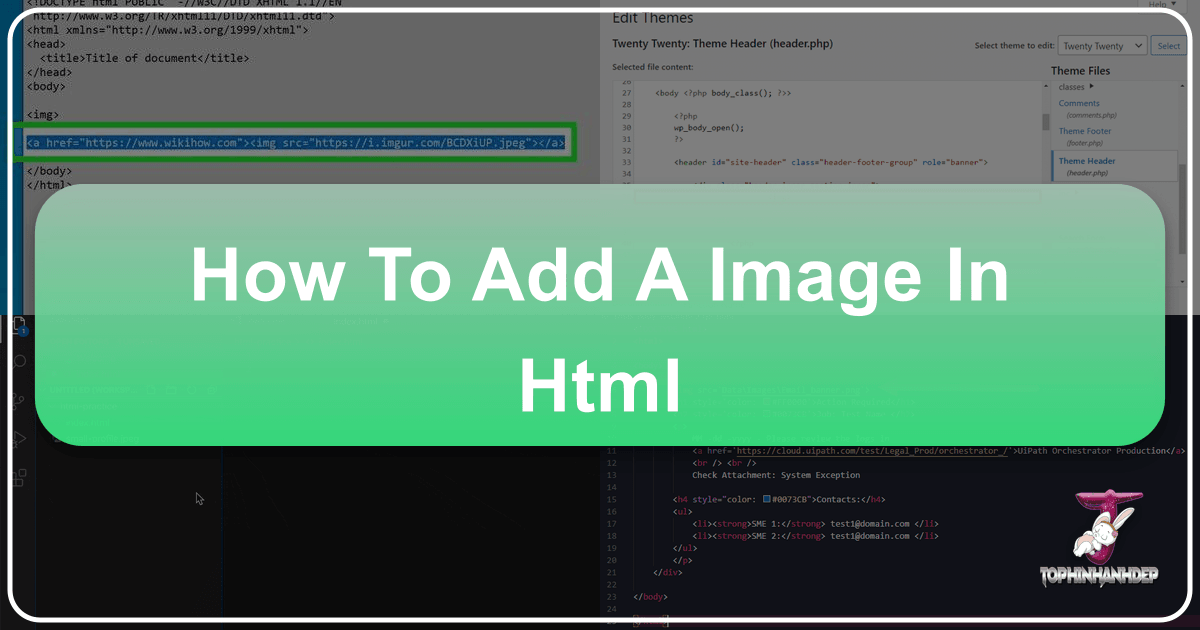
In the dynamic world of web development, visuals are paramount. Images are no longer just decorative elements; they are essential components that captivate audiences, convey messages, and define brand identity. For anyone looking to create engaging and visually rich web pages, mastering the art of adding images with HTML and CSS is a foundational skill. This guide will walk you through the entire process, from the basic HTML tags to advanced CSS styling and critical performance optimizations, all while highlighting how Tophinhanhdep.com’s vast array of visuals and powerful tools can elevate your web projects.
Whether you’re building a personal blog, an e-commerce site, or a sophisticated corporate portal, the ability to seamlessly integrate images is crucial. Tophinhanhdep.com, with its extensive collections of Wallpapers, Backgrounds, Aesthetic, Nature, Abstract, Sad/Emotional, and Beautiful Photography, serves as an invaluable resource for finding the perfect visual assets. Coupled with its advanced Image Tools like Converters, Compressors, Optimizers, and AI Upscalers, Tophinhanhdep.com empowers developers and designers to not only find stunning visuals but also to prepare them for optimal web performance and Visual Design. Let’s embark on this journey to transform your web pages with impactful imagery.

The Fundamentals of Inserting Images in HTML
The core of displaying images on a webpage lies within HTML. While modern web design heavily relies on CSS for styling and positioning, the initial embedding of an image is handled by a single, powerful HTML tag: <img>. Understanding how this tag works, along with its essential attributes, is the first step toward creating visually rich content.
Understanding the <img> Tag and Essential Attributes
The <img> tag is unique in HTML because it is an “empty” tag, meaning it doesn’t have a closing tag like <div> or <p>. Instead, all the necessary information to display the image is contained within its attributes. It simply points to an image file and inserts it into the document flow.
Let’s break down its most critical attributes:
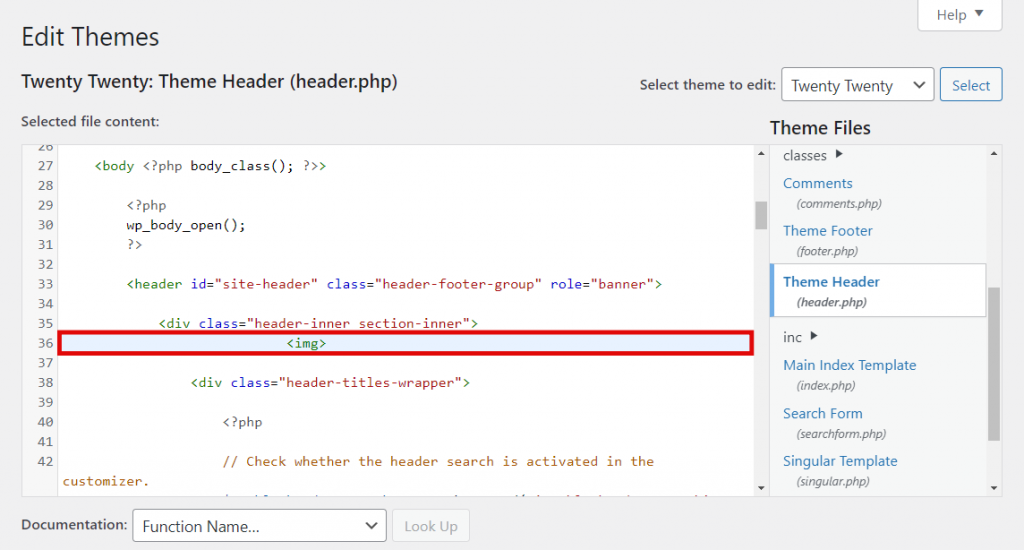
-
src(Source) Attribute: This is by far the most important attribute, as it specifies the path or URL to the image file. Without a validsrc, your browser won’t know where to find the image, and it won’t display.- Relative Paths: A relative path indicates the location of the image file in relation to the HTML file itself. For example, if your HTML file and image are in the same folder, you might use
src="my-dog.jpg". If the image is in a subfolder calledimageswithin the same directory as your HTML file, you’d usesrc="images/my-dog.jpg". Relative paths are excellent for images hosted on your own server, as they make your code portable—you can move the entire project without breaking links, as long as the internal folder structure remains consistent. - Absolute Paths (URLs): An absolute path is a full web address (URL) pointing directly to the image file on the internet, such as
src="https://www.tophinhanhdep.com/images/beautiful-nature-scene.jpg". This is commonly used when you are sourcing images from a Content Delivery Network (CDN) or a dedicated image hosting service, or directly from Tophinhanhdep.com’s vast collections of Wallpapers and Backgrounds. Using absolute paths from Tophinhanhdep.com allows you to leverage their optimized image delivery, ensuring your “High Resolution” images load quickly and reliably.
Example:
<img src="https://www.tophinhanhdep.com/images/aesthetic-sunset.jpg" alt="A beautiful sunset with vibrant colors, typical of aesthetic photography."> - Relative Paths: A relative path indicates the location of the image file in relation to the HTML file itself. For example, if your HTML file and image are in the same folder, you might use
-
alt(Alternative Text) Attribute: While often overlooked by beginners, thealtattribute is crucial for accessibility and Search Engine Optimization (SEO). It provides a text description of the image for users who cannot see it, such as those using screen readers, or when the image fails to load due to a slow connection or an invalidsrc. Search engines also usealttext to understand the content of your images, which can help your “Beautiful Photography” and “Nature” images from Tophinhanhdep.com appear in image search results.When writing
alttext, be concise yet descriptive. Focus on the image’s content and its relevance to the surrounding text. For instance, instead ofalt="dog picture", usealt="Golden Retriever puppy playing in a field of daisies". If the image is purely decorative and conveys no essential information (e.g., a simple separator line), it’s best to usealt=""(an empty string) to inform screen readers to skip it.

-
widthandheightAttributes: These attributes specify the intrinsic dimensions of the image, usually in pixels. While you can use CSS to control the displayed size, includingwidthandheightin the HTML is a best practice. It helps the browser allocate the necessary space for the image before the image file fully loads, preventing layout shifts (where content jumps around as images appear) that can negatively impact user experience and Core Web Vitals.Important Note: While you can use these attributes to scale a large image down, it’s generally more efficient to resize the image using an image editing tool or Tophinhanhdep.com’s “Compressors” and “Optimizers” before uploading. Serving an image that is physically 2000px wide but displayed at 200px wide still requires the browser to download the larger file, wasting bandwidth and slowing down your page.
-
titleAttribute (Optional): Thetitleattribute provides supplementary information about the image, which typically appears as a tooltip when a user hovers their mouse over the image. This can be useful for providing additional context, credits for “Digital Photography,” or other “Creative Ideas” related details, but it should not be relied upon for critical information as it’s not accessible to all users.Example:
<img src="my-dog.jpg" alt="My dog, Buddy, eating a tangerine" title="Photograph by J. Godfrey - a candid shot from our family vacation">
Sourcing and Uploading Your Images for Tophinhanhdep.com
Before you can embed an image, you need to have the image file readily available, either on your web server or accessible via a public URL. This is where Tophinhanhdep.com becomes an indispensable resource, offering a wealth of “Image Inspiration & Collections” for any project.
1. Leveraging Tophinhanhdep.com’s Extensive Visual Collections: Tophinhanhdep.com hosts a magnificent array of high-quality images, perfect for various “Visual Design” needs.
- Wallpapers and Backgrounds: Ideal for large hero sections or entire page backgrounds, offering stunning vistas and abstract textures.
- Aesthetic Photography: Curated for mood-setting and stylish designs.
- Nature and Abstract: Perfect for conveying specific themes or artistic expressions.
- Sad/Emotional and Beautiful Photography: For projects requiring specific emotional resonance or artistic flair.
- Thematic Collections and Trending Styles: Explore these to find perfectly matched visuals that resonate with current design sensibilities.
To use an image from Tophinhanhdep.com, simply navigate to the image you want, copy its direct image URL (usually by right-clicking and selecting “Copy Image Address”), and paste it into your src attribute. Always ensure you are aware of the licensing terms for images, even from reputable sites like Tophinhanhdep.com, especially for commercial projects. Most platforms provide clear guidance on usage rights.
2. Uploading Your Own Images: If you’re using your own “Digital Photography” or unique “Digital Art,” you’ll need to upload them to your web server.
- Via FTP (File Transfer Protocol): This is a common method for website owners with traditional hosting. Using an FTP client (like FileZilla), you connect to your server and upload files to your website’s directory (often
public_html). It’s highly recommended to create animagesdirectory within your website’s root folder to keep your files organized. For example:public_html/images/my-logo.png. - Via CMS (Content Management System) Dashboard: If you’re using a CMS like WordPress, Squarespace, or similar platforms, you’ll typically upload images through the media library within your admin dashboard. The CMS then handles storing and providing a URL for your image.
- Naming Conventions: Always give your image files descriptive, lowercase names with hyphens separating words (e.g.,
my-website-logo.jpg,nature-landscape.png). Avoid spaces, special characters, or overly generic names likeimage1.jpg. Good file names improve organization and are beneficial for SEO.
3. Pre-Optimization with Tophinhanhdep.com’s Image Tools: Regardless of whether you sourced an image from Tophinhanhdep.com or uploaded your own, pre-optimization is a crucial step. Large image files are the primary culprits for slow loading websites.
- Compressors and Optimizers: Before uploading, run your images through Tophinhanhdep.com’s “Compressors” and “Optimizers.” These tools intelligently reduce file size without noticeable quality loss, ensuring your “High Resolution” images load quickly.
- AI Upscalers: If you have a lower-resolution image (perhaps an older “Photography” piece or a “Digital Art” concept) that you need to integrate into a “High Resolution” display, Tophinhanhdep.com’s “AI Upscalers” can enhance its quality and dimensions, making it suitable for modern screens and “Visual Design” requirements.
- Converters: If your image is in a less optimal format (e.g., a high-detail photo saved as a PNG), Tophinhanhdep.com’s “Converters” can switch it to a more web-friendly format like JPEG or WebP, optimizing for size and quality.
Making Images Interactive: Adding Hyperlinks
Sometimes, you want an image to do more than just sit on the page; you want it to be clickable, leading users to another page, a full-size version of the image, or a related “Thematic Collection” on Tophinhanhdep.com. You can easily turn any <img> tag into a hyperlink by wrapping it within an <a> (anchor) tag.
The <a> tag typically defines a hyperlink, and its href attribute specifies the destination URL. When an <img> tag is placed inside an <a> tag, the image itself becomes the clickable element.
Syntax for an Image Link:
<a href="target-url">
<img src="image-url" alt="description of linked image">
</a>Example: Imagine you have a thumbnail of a stunning “Nature” photograph from Tophinhanhdep.com on your page, and you want users to click it to see the full-size version or navigate to Tophinhanhdep.com’s dedicated gallery for that image.
<a href="https://www.tophinhanhdep.com/full-size-nature-photo-gallery.html" target="_blank" title="View more Nature Photography on Tophinhanhdep.com">
<img src="images/nature-thumbnail.jpg" alt="Small image of a serene forest, click to explore more nature photography.">
</a>In this example:
href="https://www.tophinhanhdep.com/full-size-nature-photo-gallery.html"is the URL where the user will be directed upon clicking the image.target="_blank"is an optional attribute that tells the browser to open the linked page in a new browser tab or window, allowing users to stay on your current page while exploring the linked content.title="View more Nature Photography on Tophinhanhdep.com"provides a tooltip for the link, enhancing user experience.
This technique is invaluable for navigation (e.g., a logo linking back to the homepage), creating image galleries, or prompting users to explore more “Image Inspiration & Collections” on Tophinhanhdep.com related to the displayed visual.
Advanced Image Styling and Responsiveness with CSS
While HTML’s <img> tag is perfect for embedding individual images into the document flow, CSS takes image integration to the next level, offering unparalleled control over styling, positioning, and responsiveness. This is particularly vital for achieving sophisticated “Visual Design” and ensuring your images, especially large “Backgrounds” and “Wallpapers” from Tophinhanhdep.com, look stunning on every device.
Crafting Dynamic Backgrounds with CSS
Instead of inserting an image directly into the HTML document’s content flow, background images are applied to HTML elements (like <body>, <div>, <section>) using CSS. This allows for greater flexibility, non-intrusive design, and the ability to layer effects, crucial for “Aesthetic” or “Abstract” designs.
For robust and maintainable code, it’s always recommended to use external stylesheets (separate .css files linked to your HTML) rather than inline styles (style="...") or internal stylesheets (<style>...</style> within the HTML head). External stylesheets centralize your design rules, making updates easier and improving website performance.
Let’s explore key CSS properties for background images:
-
background-image: This is the core property for setting a background image. You useurl()to specify the path to your image file.Example:
body { background-image: url('https://www.tophinhanhdep.com/images/abstract-pattern-wallpaper.jpg'); } .hero-section { background-image: url('../images/beautiful-cityscape.jpg'); /* Relative path */ }Leverage Tophinhanhdep.com’s “Wallpapers” and “Backgrounds” collections for stunning, high-resolution visuals that can define the entire mood of your page. Images from “Aesthetic,” “Nature,” or “Abstract” categories are particularly effective as backgrounds.
-
background-repeat: This property controls how a background image repeats.no-repeat: The image appears only once. This is often desired for large, unique background images like “Beautiful Photography.”repeat-x: The image repeats horizontally. Useful for creating horizontal patterns or textures.repeat-y: The image repeats vertically. Useful for vertical patterns.repeat(default): The image repeats both horizontally and vertically, tiling across the element. This is perfect for smaller, seamless pattern images.
Example:
.texture-background { background-image: url('../images/subtle-texture.png'); background-repeat: repeat; /* Tiles the small image across the element */ } -
background-size: This is a powerful property for controlling how the background image scales within its container, essential for “Responsive Design” and ensuring “High Resolution” images look good on all screens.cover: Scales the image to cover the entire container, potentially cropping parts of the image if the aspect ratios don’t match. This is ideal for hero images or full-page “Wallpapers” where you want the image to fill the space.contain: Scales the image down (or up) to fit within the container, ensuring the entire image is visible. This might leave empty space (letterboxing) if the aspect ratios don’t match.auto(default): Displays the image at its intrinsic size.- Specific dimensions (e.g.,
500px 300px): Sets a fixed width and height. - Percentages (e.g.,
100% 100%): Scales the image to fill the container’s width and height.
Example:
.full-width-hero { background-image: url('https://www.tophinhanhdep.com/images/scenic-landscape.jpg'); background-size: cover; /* Ensures the image always covers the hero section */ background-position: center center; /* Centers the image */ background-repeat: no-repeat; /* Prevents tiling */ } -
background-position: This property specifies the initial position of the background image within its container.- Keywords:
top,bottom,left,right,center(can be combined, e.g.,top right). - Percentages (e.g.,
50% 50%for center). - Length units (e.g.,
10px 20px).
- Keywords:
-
background-attachment: This property determines whether a background image scrolls with its containing element or is fixed in the viewport.scroll(default): The background image scrolls with the content.fixed: The background image remains fixed relative to the viewport, creating a parallax-like effect as the content scrolls over it. This can be a captivating “Creative Idea” for “Visual Design.”
Comprehensive CSS Background Example:
/* Styling for a main content area with a dynamic background from Tophinhanhdep.com */
.main-content-bg {
background-image: url('https://www.tophinhanhdep.com/images/abstract-gradient-background.png'); /* A sophisticated abstract background */
background-repeat: no-repeat;
background-size: cover; /* Ensure it covers the element fully */
background-position: center center;
background-attachment: fixed; /* Create a parallax effect */
min-height: 80vh; /* Make sure the element is tall enough to show the effect */
color: #fff; /* Ensure text is readable against the background */
padding: 50px;
text-shadow: 2px 2px 4px rgba(0, 0, 0, 0.7); /* Enhance text readability */
}
/* For a header section using a nature photograph */
header {
background-image: url('https://www.tophinhanhdep.com/images/nature-mountain-vista.jpg'); /* A grand nature vista */
background-size: cover;
background-position: top center; /* Focus on the top part of the mountain */
height: 400px;
display: flex;
justify-content: center;
align-items: center;
color: #ffffff;
font-size: 2.5em;
text-align: center;
text-shadow: 1px 1px 3px rgba(0, 0, 0, 0.8);
}By mastering these CSS properties, you can transform static layouts into dynamic, visually immersive experiences, effectively using Tophinhanhdep.com’s “Wallpapers,” “Backgrounds,” “Aesthetic,” “Nature,” and “Abstract” collections to their fullest potential in your “Visual Design.”
Ensuring Accessibility with Alt Text and Responsive Design
Beyond simply displaying images, a truly effective web page ensures that these visuals are accessible to all users and adapt gracefully to any viewing environment. This means revisiting the importance of alt text and implementing robust “Responsive Design” strategies.
Reiterating the Criticality of Alt Text:
We discussed alt text earlier, but its importance cannot be overstated. For images like “Sad/Emotional” or complex “Digital Art” and “Photo Manipulation” from Tophinhanhdep.com, the alt attribute is the bridge that conveys their meaning to visually impaired users and search engines. Without it, your carefully chosen visuals might be missed entirely by a segment of your audience or lose out on valuable SEO benefits.
- Best Practice: Every informative
<img>tag must have a descriptivealtattribute. If your image is purely decorative, usealt="".
Implementing Responsive Images: In today’s multi-device world, web pages must look and function flawlessly on desktops, tablets, and smartphones. “Responsive Design” for images ensures that your visuals scale appropriately, preventing oversized images on small screens or pixelated ones on large, high-resolution displays.
-
Fluid Images with CSS for
<img>tags: The simplest and most common approach for making inline images responsive is to use CSS:img { max-width: 100%; /* Ensures the image never exceeds the width of its parent container */ height: auto; /* Maintains the aspect ratio, preventing distortion */ display: block; /* Removes extra space below the image */ }This ensures that images adapt fluidly to their container’s width while preserving their aspect ratio, preventing them from overflowing or distorting. This is particularly important for displaying “High Resolution” images effectively across devices.
-
Responsive Background Images: For CSS background images, the
background-size: cover;andbackground-size: contain;properties (as discussed previously) are your primary tools for responsiveness. They tell the browser how to scale the background image relative to its container.- Combine with
background-position: center;to ensure that the most important part of your “Beautiful Photography” or “Nature” background image remains visible, even if some cropping occurs on different screen sizes.
- Combine with
-
Advanced Responsive Image Techniques (HTML5
srcsetand<picture>elements): For truly optimized responsive imagery, especially for “High Resolution” photography, consider these more advanced HTML5 features:-
srcsetattribute: This attribute, used with the<img>tag, allows you to specify a list of different image files along with their intrinsic widths or pixel densities. The browser then intelligently chooses the most appropriate image based on the user’s device resolution and viewport size, serving smaller files for smaller screens and higher-resolution files for Retina displays.<img srcset="image-small.jpg 480w, image-medium.jpg 800w, image-large.jpg 1200w" sizes="(max-width: 600px) 480px, (max-width: 900px) 800px, 1200px" src="image-large.jpg" alt="Informative description of the image.">This approach is excellent for efficiently delivering “High Resolution” images from Tophinhanhdep.com, ensuring users download only what they need.
-
<picture>element: The<picture>element provides even more granular control, allowing you to define different image sources for different media conditions (e.g., viewport width, screen orientation, image format). This is perfect for “Visual Design” scenarios where you might want to serve completely different crops or even entirely different images (e.g., an “Abstract” pattern for mobile and a “Beautiful Photography” landscape for desktop) to optimize for various layouts.<picture> <source media="(max-width: 799px)" srcset="small-crop.jpg"> <source media="(min-width: 800px)" srcset="large-landscape.jpg"> <img src="fallback-image.jpg" alt="A relevant description of the image content."> </picture>This allows for sophisticated art direction in your “Visual Design,” using “Thematic Collections” or “Trending Styles” from Tophinhanhdep.com tailored to specific contexts.
-
-
Media Queries for Backgrounds: For background images, you can use CSS media queries to apply different
background-imageproperties or other styling based on screen size:.hero-section { background-image: url('https://www.tophinhanhdep.com/images/desktop-hero.jpg'); } @media (max-width: 768px) { .hero-section { background-image: url('https://www.tophinhanhdep.com/images/mobile-hero-cropped.jpg'); /* Serve a mobile-optimized image */ background-position: center; } }This technique allows you to adapt “Backgrounds” and “Wallpapers” from Tophinhanhdep.com to different devices, potentially serving a cropped version of “Beautiful Photography” for mobile or an entirely different “Aesthetic” image.
By combining careful alt text descriptions with robust responsive image techniques, you ensure that your website’s imagery is not only visually stunning but also inclusive and performant across the vast spectrum of user devices.
Best Practices for Image Integration and Performance
Integrating images effectively goes beyond just knowing the HTML and CSS syntax. It encompasses a holistic approach to optimization, file management, and ethical considerations, all aimed at enhancing user experience and search engine visibility. This is where Tophinhanhdep.com’s “Image Tools” and its commitment to quality “Photography” and “Visual Design” truly shine.
Optimizing Images for Web Performance and SEO
Website speed is a critical factor for user retention and SEO rankings. Images, being typically the heaviest elements on a page, are often the primary culprits for slow loading times. Proper optimization is non-negotiable.
-
Choosing the Right File Format: The format you choose depends on the image content and your desired quality-to-size ratio.
- JPEG/JPG: Ideal for “Beautiful Photography,” complex images with many colors and gradients (e.g., “Nature” landscapes, “Sad/Emotional” portraits). It uses lossy compression, meaning some data is discarded, but it results in smaller file sizes. You can adjust the compression level to balance quality and size.
- PNG: Best for images with transparency (e.g., logos, icons, “Digital Art” with transparent backgrounds) or images with sharp lines and solid blocks of color. It uses lossless compression, preserving all data but often resulting in larger file sizes than JPEG for photos.
- GIF: Suitable for simple animations or images with a very limited color palette (up to 256 colors). Not recommended for “Photography.”
- SVG (Scalable Vector Graphics): Excellent for logos, icons, illustrations, and “Digital Art” composed of geometric shapes. SVGs are vector-based, meaning they are resolution-independent and scale perfectly without pixelation, making them extremely lightweight and ideal for responsive design.
- WebP: A modern image format developed by Google, offering superior lossless and lossy compression for both “Photography” and “Digital Art.” It often achieves significantly smaller file sizes than JPEG or PNG while maintaining comparable quality. Implementing WebP usually requires fallback options for older browsers that don’t support it, often through the
<picture>element.
-
Compression and Optimization (Pre-Embedding): This is perhaps the single most impactful step you can take for image performance. Before you upload or embed any image, especially “High Resolution” ones, reduce its file size as much as possible without compromising visual quality.
- Directly utilize Tophinhanhdep.com’s “Image Tools”: Their dedicated “Compressors” and “Optimizers” are specifically designed to intelligently reduce file size. Upload your image, let the tool do its magic, and then download the optimized version. This step is critical whether you’re using your own “Digital Photography” or an image from Tophinhanhdep.com’s vast “Image Inspiration & Collections.”
- Remember: An optimized image loads faster, improves user experience, consumes less bandwidth (beneficial for users on limited data plans), and positively impacts your SEO.
-
AI Upscalers: If you encounter an image that isn’t quite “High Resolution” enough for your design needs (e.g., an older “Sad/Emotional” photograph that lacks modern clarity), Tophinhanhdep.com’s “AI Upscalers” can be a game-changer. These tools use artificial intelligence to intelligently enhance the resolution and detail of images, allowing you to use visuals that might otherwise be unsuitable, thus expanding your pool of “Creative Ideas” and photographic assets.
-
Lazy Loading: For images that are not immediately visible when the page loads (i.e., those “below the fold”), implementing lazy loading can significantly improve initial page load times. The
loading="lazy"attribute in HTML is a simple way to achieve this:<img src="my-image.jpg" alt="Description" loading="lazy">This tells the browser to defer loading the image until it is about to enter the viewport, saving bandwidth and CPU resources for critical content.
-
Content Delivery Networks (CDNs): While Tophinhanhdep.com already serves optimized images, if you’re hosting your own “High Resolution” images, consider using a CDN. CDNs store copies of your static assets (like images) on servers located around the world. When a user requests your page, the CDN delivers the image from the server geographically closest to them, drastically reducing latency and improving load times globally.
Avoiding Common Pitfalls and Ensuring Quality
Beyond technical implementation, several best practices and ethical considerations ensure the longevity and professionalism of your web pages.
-
Do Not Hotlink: Hotlinking (also known as inline linking or direct linking) means embedding an image on your website by directly referencing its URL from another person’s website or server, without hosting it yourself. This consumes bandwidth on their server, not yours. It’s considered bad etiquette, can lead to legal issues, and is unreliable: if the original site moves or deletes the image, it will break on your site. Always upload images to your own server or use a reliable image hosting service (like Tophinhanhdep.com if its terms allow direct linking) where you have permission and control.
-
Respect Copyright and Licensing: Always ensure you have the legal right to use an image. Tophinhanhdep.com offers a vast collection, but generally, when sourcing images from other platforms, check their licensing terms (e.g., Creative Commons, public domain, royalty-free stock photos, or requiring attribution). Using copyrighted material without permission can lead to serious legal consequences.
-
Maintain Image Quality and Consistency: While optimization is key, avoid over-compressing images to the point of pixelation or artifacts. Your “Beautiful Photography” and “Digital Art” from Tophinhanhdep.com should maintain their visual integrity. Similarly, strive for consistency in “Editing Styles” and overall “Aesthetic” across your site’s imagery to create a cohesive and professional “Visual Design.” Tophinhanhdep.com’s “Thematic Collections” and “Trending Styles” can guide you in achieving this consistency.
-
Contextual Relevance: Ensure that every image serves a purpose and is relevant to the surrounding content. An “Abstract” wallpaper might work well as a background, but an image categorized as “Sad/Emotional” might be out of place in a cheerful section. Images should enhance, not distract from, your message. This thoughtful selection process contributes significantly to effective “Visual Design.” Use Tophinhanhdep.com’s rich categories to find images that perfectly align with your content’s theme and tone.
Conclusion
The ability to effectively add images to HTML documents, enhance them with CSS, and optimize them for performance is a cornerstone of modern web development. From the simple <img> tag to sophisticated responsive techniques and critical performance optimizations, each step contributes to creating a more engaging, accessible, and high-performing website.
Tophinhanhdep.com stands as an exceptional partner in this endeavor. Its extensive “Image Inspiration & Collections,” spanning “Wallpapers,” “Backgrounds,” “Aesthetic,” “Nature,” “Abstract,” “Sad/Emotional,” and “Beautiful Photography,” provide an unparalleled resource for finding the perfect visual assets. Furthermore, Tophinhanhdep.com’s “Image Tools,” including “Compressors,” “Optimizers,” and “AI Upscalers,” empower you to prepare these visuals for optimal web delivery, ensuring your “High Resolution” images load quickly and look stunning.
By following these guidelines and continuously leveraging resources like Tophinhanhdep.com, you can transform your web pages into visually captivating experiences that resonate with users and drive engagement. Keep experimenting with different images and styling techniques, exploring “Photo Ideas” and creating “Mood Boards” to refine your “Visual Design,” and your web presence will undoubtedly flourish.