How to Add an Image to HTML: A Comprehensive Guide for Tophinhanhdep.com Users

In today’s visually-driven digital landscape, images are no longer just supplementary elements on a webpage; they are fundamental to user engagement, conveying messages, and establishing brand identity. From stunning wallpapers and aesthetic backgrounds to high-resolution nature photography and abstract art, images transform a plain text document into a captivating experience. Understanding how to seamlessly integrate these visuals into your HTML structure is an essential skill for any web developer or content creator, especially when leveraging the rich collections and powerful tools available on platforms like Tophinhanhdep.com.

This comprehensive guide will walk you through the process of adding images to your HTML documents, from the basic <img> tag to advanced CSS styling and optimization techniques. We’ll explore how to display beautiful photography, implement creative ideas with visual design, and ensure your images contribute positively to both the aesthetic and performance of your website, drawing on the diverse resources and tools found on Tophinhanhdep.com. Whether you’re looking to add a simple logo, an emotional piece of art, or a dynamic gallery of trending styles, mastering image insertion in HTML is your first step.

The Foundational <img> Tag: Embedding Visuals with HTML
The <img> tag is the cornerstone of embedding images into an HTML document. It’s an empty tag, meaning it doesn’t require a closing tag like many other HTML elements (e.g., <p></p> or <div></div>). Instead, all the necessary information to display the image is contained within its attributes. This simple yet powerful tag forms the basis of all visual content on your web pages.
Essential Attributes: src for Source and alt for Accessibility
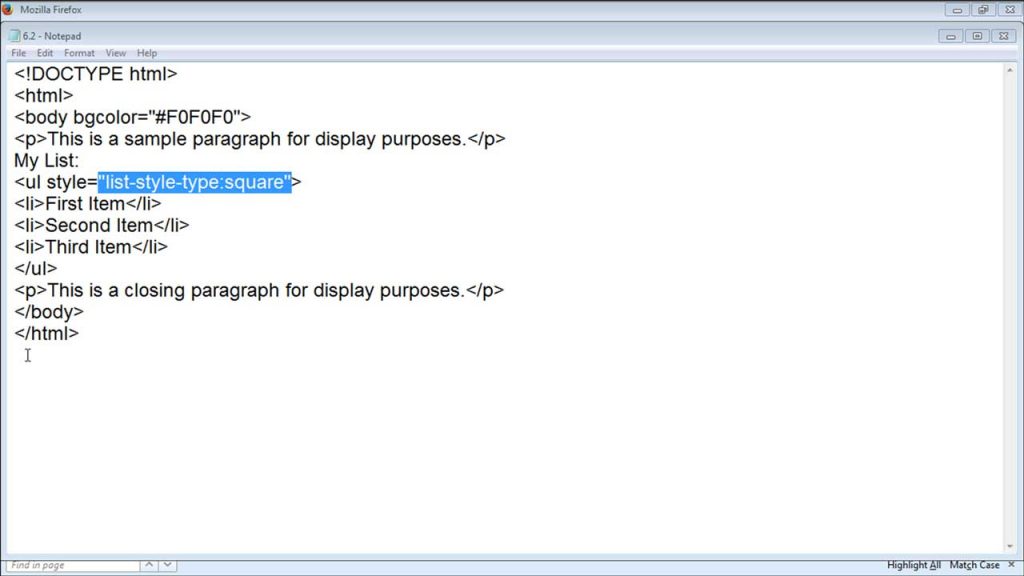
Two attributes are absolutely crucial for the <img> tag: src and alt. Without them, your image might not display, or worse, it might negatively impact your website’s accessibility and search engine optimization (SEO).
The src Attribute: Defining the Image Source
The src attribute, short for “source,” tells the browser where to find the image file. It takes the URL or file path of the image as its value.
Example:
<img src="https://www.tophinhanhdep.com/images/my-beautiful-wallpaper.jpg">In this example, the browser will fetch the image located at the specified URL and display it on the webpage. When using images from Tophinhanhdep.com’s vast collections of wallpapers, backgrounds, aesthetic, nature, or abstract images, you would typically use an absolute URL provided by the platform. For images you host yourself, you’ll use a file path, which we’ll discuss next.
It’s vital to ensure the src value is correct. A misspelled URL or an incorrect file path will result in a broken image icon appearing on your page, leading to a poor user experience. Double-check your links, especially when dealing with high-resolution photography or digital art that you’ve carefully selected.
The alt Attribute: Enhancing Accessibility and SEO
The alt attribute, short for “alternative text,” provides a textual description of the image. While often invisible to users with standard browsers, its importance cannot be overstated for several reasons:
- Accessibility: For visually impaired users relying on screen readers, the
alttext describes the image content, allowing them to understand the visual information being conveyed. Withoutalttext, an image is just a blank space, rendering your content inaccessible to a significant portion of your audience. - SEO: Search engines cannot “see” images in the same way humans do. They rely on
alttext to understand what an image is about. A descriptivealttext helps your images rank in image search results and can contribute to the overall SEO of your webpage, especially for thematic collections or trending styles. - Broken Images: If an image fails to load (due to an incorrect
src, slow internet connection, or server issues), thealttext is displayed in its place. This provides context to the user even when the visual isn’t available.
Best Practices for alt Text:
- Be Descriptive: Clearly and concisely describe the image content.
- Be Contextual: The description should relate to the surrounding text on the page.
- Avoid Redundancy: Don’t start with “Image of…” or “Picture of…”
- Keywords (Naturally): If relevant, include keywords, but avoid keyword stuffing.
- Decorative Images: For purely decorative images (e.g., abstract patterns that add no informational value), use an empty
altattribute (alt=""). This tells screen readers to skip the image.
Example:
<img src="https://www.tophinhanhdep.com/images/serene-mountain-lake.jpg" alt="High-resolution photograph of a serene mountain lake at sunrise, reflecting snow-capped peaks.">In this example, the alt text provides a rich description that benefits both accessibility and SEO, aligning with the “High Resolution” and “Nature Photography” topics on Tophinhanhdep.com.
Navigating Image Paths: Local Hosting vs. External Links
When specifying the src attribute, you’ll primarily use one of two types of paths:
-
Absolute Paths (URLs): These are full web addresses that point directly to an image hosted online, such as those from Tophinhanhdep.com or another image hosting service.
<img src="https://www.tophinhanhdep.com/images/abstract-art-background.png" alt="Vibrant abstract digital art background with swirling colors.">When to use: When the image is hosted on an external server, or for images sourced directly from Tophinhanhdep.com’s collections.
Considerations: While convenient, relying heavily on external hosting (especially from sites you don’t control) carries risks. If the external site removes the image, changes its URL, or goes offline, your image will break. This is known as “hotlinking” (discussed in warnings). For sustainability and control, it’s generally better to host important images on your own server.
-
Relative Paths: These paths specify the location of an image relative to the HTML file itself. This is the preferred method when you are hosting the images on your own server, alongside your HTML and other website files.
- Image in the same directory:
<img src="my-logo.png" alt="Tophinhanhdep.com logo design."> - Image in a subdirectory (e.g., an “images” folder):
<img src="images/my-logo.png" alt="Tophinhanhdep.com logo design."> - Image in a directory one level up:
<img src="../assets/banner.jpg" alt="Homepage banner image.">
When to use: When you upload images to your own website’s server (e.g., using an FTP client or your web host’s file manager). This is crucial for managing your “Digital Photography” and other personally curated “Image Collections.”
Best Practice: Always organize your images in dedicated folders (e.g.,
/images,/assets/images) to keep your project structure clean and manageable. This makes it easier to locate, update, or replace images, especially in larger websites featuring extensive “Thematic Collections” or “Mood Boards.” - Image in the same directory:
Mastering Image Presentation: Size, Links, and Aesthetics
Beyond simply displaying an image, HTML and CSS provide powerful ways to control its appearance, integrate it with other content, and enhance its functionality. This section delves into how you can precisely manage dimensions, turn static images into interactive links, and leverage CSS for sophisticated visual design, including background images.
Controlling Image Dimensions for Optimal User Experience
While you can use HTML attributes to set an image’s width and height, it’s generally considered best practice to control image dimensions primarily through CSS for greater flexibility and separation of concerns. However, understanding both methods is beneficial.
HTML width and height Attributes (Basic Control)
You can specify the width and height of an image directly within the <img> tag using pixel values or percentages.
Example (Pixels):
<img src="thumbnail.jpg" alt="Small preview image" width="150" height="100">Example (Percentage of container):
<img src="responsive-image.jpg" alt="Image adapting to container" width="100%">Considerations:
- Performance: Setting
widthandheightin HTML does not change the actual file size of the image. A large image file will still be downloaded in full, even if displayed as a tiny thumbnail. This can significantly slow down your page load times, particularly for “High Resolution” images. Always optimize your images (compress and resize) before uploading. Tophinhanhdep.com’s “Image Tools” like Compressors and Optimizers are invaluable for this. - Aspect Ratio: If you specify only one dimension (either
widthorheight), the browser will automatically scale the other dimension proportionally to maintain the image’s aspect ratio, preventing distortion. If you specify both and they don’t match the original aspect ratio, the image will be stretched or squashed. - Responsiveness: While
width="100%"offers basic responsiveness, CSS provides more robust solutions for adapting images across different screen sizes, which is crucial for modern “Visual Design.”
CSS for Advanced Image Sizing and Responsiveness
CSS offers much finer control over image dimensions and is the recommended approach for styling.
/* Example CSS in a <style> tag or external .css file */
.gallery-image {
max-width: 100%; /* Ensures image doesn't overflow its container */
height: auto; /* Maintains aspect ratio */
display: block; /* Removes extra space below image */
}
.profile-picture {
width: 200px;
height: 200px;
object-fit: cover; /* Crops image to fit without distortion */
border-radius: 50%; /* Makes it round */
}<!-- HTML applying the CSS classes -->
<img src="gallery-item.jpg" alt="Gallery image" class="gallery-image">
<img src="user-profile.jpg" alt="User profile photo" class="profile-picture">Benefits of CSS sizing:
- Separation of Concerns: Keeps design separate from content.
- Responsiveness:
max-width: 100%; height: auto;is a standard pattern for making images responsive, ensuring they scale down on smaller screens without distortion. This is vital for presenting “Beautiful Photography” effectively on any device. - Flexibility: Easily change image styles across your entire site by editing a single CSS rule.
object-fitproperty: Provides control over how an image should be resized to fit its container, allowing for cropping (cover) or fitting (contain) without stretching. This is excellent for “Photo Manipulation” and specific “Creative Ideas.”
Transforming Images into Interactive Elements
Images can be more than just static visuals; they can also serve as interactive elements, most commonly by acting as hyperlinks.
Making an Image a Link
To turn an image into a clickable link, simply wrap the <img> tag within an <a> (anchor) tag, using the href attribute of the <a> tag to specify the destination URL.
Example:
<a href="https://www.tophinhanhdep.com/nature-photography-collection.html">
<img src="https://www.tophinhanhdep.com/images/nature-thumbnail.jpg" alt="Link to our Nature Photography collection." width="200" height="150">
</a>This is particularly useful for creating visual navigation menus, gallery thumbnails, or calls to action that lead users to specific “Thematic Collections” or “Trending Styles” on Tophinhanhdep.com.
Adding Tooltips with the title Attribute
The title attribute, when added to an <img> tag (or <a> tag), provides additional information that typically appears as a tooltip when a user hovers their mouse cursor over the image.
Example:
<img src="abstract-wallpaper.jpg" alt="Vibrant abstract wallpaper" title="Click to view full-size abstract art collection by ArtistX on Tophinhanhdep.com">This can be a subtle way to enhance user experience by giving context or a call to action, especially for “Digital Art” or “Graphic Design” elements.
Enhancing Visuals with CSS Background Properties
While the <img> tag embeds an image into the document flow, CSS background properties allow you to set images as backgrounds for HTML elements (like <body>, <div>, <section>, etc.). This is ideal for wallpapers, aesthetic designs, and creating moods, directly relating to Tophinhanhdep.com’s focus on “Wallpapers” and “Backgrounds.”
Setting a Background Image with CSS
You use the background-image property in CSS, specifying the URL of the image.
Example (Internal Style Sheet in <head> or external .css file):
body {
background-image: url('https://www.tophinhanhdep.com/images/full-page-background.jpg');
background-size: cover; /* Ensures image covers the entire element */
background-position: center; /* Centers the image */
background-repeat: no-repeat; /* Prevents the image from tiling */
background-attachment: fixed; /* Keeps background fixed during scroll */
}
.hero-section {
background-image: url('https://www.tophinhanhdep.com/images/hero-banner.png');
background-size: contain; /* Ensures entire image is visible, might leave empty space */
background-repeat: no-repeat;
background-position: top center;
min-height: 400px; /* Give the section some height */
}<!-- HTML for the body and a hero section -->
<body>
<header class="hero-section">
<h1>Welcome to Tophinhanhdep.com</h1>
<p>Your source for incredible images!</p>
</header>
<!-- Other content -->
</body>Key Background Properties:
background-image: url('path/to/image.jpg');: Specifies the image.background-size: Controls how the background image scales.cover: Scales the image to cover the entire background area, potentially cropping parts of the image. Ideal for “Wallpapers” and “Backgrounds.”contain: Scales the image to fit fully within the background area, potentially leaving empty space.- Specific values (e.g.,
50%,200px): Sets explicit dimensions.
background-position: Sets the starting position of a background image. Can use keywords (e.g.,center,top left) or percentage/pixel values.background-repeat: Determines if and how a background image is repeated.no-repeat: Displays the image once.repeat: Repeats the image both horizontally and vertically (default).repeat-x: Repeats horizontally.repeat-y: Repeats vertically. Useful for subtle textures or patterns.
background-attachment: Specifies whether a background image scrolls with the rest of the page or is fixed.scroll: Image scrolls with the element (default).fixed: Image remains fixed in the viewport while the rest of the content scrolls over it, creating a parallax effect.local: Image scrolls with the element’s content, even if the element has scrollbars.
Combining these properties allows for intricate “Visual Design” and the creation of highly “Aesthetic” layouts using Tophinhanhdep.com’s image resources.
Advanced Image Management and Optimization for Tophinhanhdep.com
Efficient image management goes beyond just knowing the HTML tags and CSS properties. It involves strategic choices about image formats, optimization, and ethical sourcing, all of which contribute to a fast, accessible, and high-quality user experience. Tophinhanhdep.com, with its array of “Image Tools” and “Photography” collections, offers resources that can greatly assist in these advanced considerations.
Choosing the Right Format and Compressing for Performance
The choice of image format and proper compression are critical for website performance. Large, unoptimized images are a primary cause of slow loading times, which can deter users and negatively impact your search engine rankings.
Image File Formats
- JPEG (or JPG): Best for “Photography” (like Nature, Beautiful Photography, or Stock Photos) and images with many colors and gradients. It uses lossy compression, meaning some data is discarded to reduce file size, which can result in slight quality degradation if compressed too aggressively.
- PNG: Ideal for images requiring transparency (like logos or icons) or those with sharp lines and solid blocks of color (“Digital Art,” “Graphic Design”). It uses lossless compression, preserving all image data.
- GIF: Best for simple animations and images with a very limited color palette (up to 256 colors). Not recommended for complex photography due to large file sizes and color limitations.
- WebP: A modern image format developed by Google that provides superior lossless and lossy compression for images on the web. It often results in significantly smaller file sizes than JPEG or PNG while maintaining comparable quality. Widely supported by modern browsers.
- SVG (Scalable Vector Graphics): Excellent for logos, icons, and illustrations (“Graphic Design,” “Digital Art”). SVGs are vector-based, meaning they are resolution-independent and scale perfectly to any size without losing quality, making them incredibly versatile for responsive design.
Image Compression and Optimization
Even after choosing the right format, images often need further optimization. This involves reducing their file size without significantly compromising visual quality.
- Resizing: Ensure the image dimensions (pixels) are appropriate for its display size on the webpage. Don’t use a 4000x3000 pixel image if it’s only displayed at 800x600. Tools can help you resize “High Resolution” images.
- Compression: Use image compression tools to reduce file size. Tophinhanhdep.com’s “Image Tools” include powerful Compressors and Optimizers that can automate this process, ensuring your “Beautiful Photography” loads quickly without sacrificing its impact.
- AI Upscalers: For smaller images that need to be displayed larger (e.g., historical “Stock Photos” or older “Thematic Collections”), Tophinhanhdep.com’s AI Upscalers can enhance resolution without pixelation, providing higher quality visuals for your site.
Leveraging Tophinhanhdep.com’s Tools for High-Quality Visuals
Tophinhanhdep.com is not just a source of stunning imagery; it also provides functionalities to manage and enhance your visual content.
- Image Collections: Explore “Mood Boards,” “Thematic Collections,” and “Trending Styles” to find inspiration and ready-to-use images for your “Visual Design” projects.
- Image Tools: Before uploading any image, consider running it through Tophinhanhdep.com’s:
- Converters: To ensure your images are in the most web-friendly format (e.g., converting a TIFF to WebP).
- Compressors/Optimizers: To reduce file size for faster loading.
- AI Upscalers: To improve the quality of lower-resolution images, making them suitable for “High Resolution” display.
- Image-to-Text: While less directly related to image display, this tool can be useful for automatically generating
alttext or captions, especially for “Abstract” images where manual description might be challenging.
By integrating these tools into your workflow, you can ensure that every image you add to HTML is optimized for both visual impact and performance, whether it’s an “Aesthetic” background or a “Sad/Emotional” piece of photography.
Ethical Sourcing and Best Practices for Web Imagery
Beyond the technical aspects, it’s crucial to adhere to ethical guidelines when using images on your website.
Avoiding Hotlinking
“Hotlinking” refers to embedding an image on your website by directly linking to an image file hosted on another person’s or company’s server, without their explicit permission.
Why it’s bad:
- Bandwidth Theft: You are using the other website’s server resources (bandwidth) to display the image on your site, costing them money.
- Control Loss: The original host can remove or replace the image at any time, breaking your display or even showing something inappropriate.
- Legal Issues: It can infringe on copyright and violate terms of service.
Solution: Always download the image (after obtaining necessary permissions, if applicable) and upload it to your own web server or use a reputable image hosting service like Tophinhanhdep.com’s image hosting if available. This ensures you have full control and are not draining another site’s resources. When you use images from Tophinhanhdep.com, you are typically provided with direct URLs for embedding, which is different from hotlinking random images found on the web. Always respect the licensing terms provided by Tophinhanhdep.com for its content.
Providing Image Credit and Copyright
When using images from any source, including Tophinhanhdep.com’s “Stock Photos” or “Beautiful Photography,” always be aware of the licensing terms. Some images may require attribution (giving credit to the photographer or source).
- Check Licenses: Understand the usage rights for each image.
- Credit Appropriately: If attribution is required, provide it clearly, often in a caption below the image or in a dedicated credits section.
By following these best practices, you ensure that your website not only looks professional but also operates efficiently and ethically. Integrating the vast image resources and powerful tools from Tophinhanhdep.com can elevate your website’s visual appeal, making it a truly engaging and immersive experience for your audience.