How to Add Alt Text to Images: A Comprehensive Guide for Tophinhanhdep.com Users
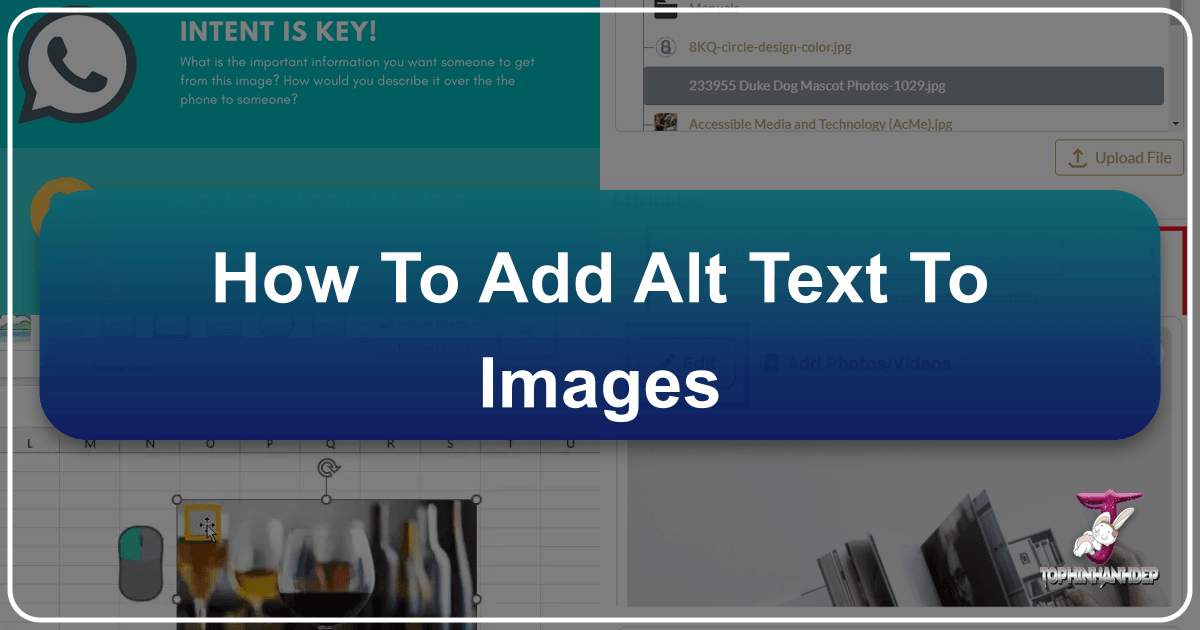
In today’s visually-driven digital landscape, images are paramount. From stunning wallpapers and aesthetic backgrounds to intricate digital art and captivating high-resolution photography, visuals enrich our online experience. Websites like Tophinhanhdep.com thrive on providing a vast array of beautiful and inspiring images, catering to diverse tastes with categories spanning Nature, Abstract, Sad/Emotional, and everything in between. However, the true power of these images isn’t just in their visual appeal; it’s in their ability to be accessible to everyone. This is where alternative text, or alt text, becomes indispensable.
Alt text is a descriptive phrase that conveys the meaning and context of a visual element in a digital setting. For users who rely on screen reading programs due to visual impairments, alt text is the bridge that connects them to the visual content. When a screen reader encounters an image, it reads the alt text aloud, transforming a hidden visual into an understandable description. Without it, a significant portion of your audience might miss critical information, the beauty of a wallpaper, or the emotion conveyed in a photograph. Moreover, alt text isn’t just for accessibility; it significantly boosts search engine optimization (SEO), helping search engines understand your images and making your content, including the magnificent collections on Tophinhanhdep.com, more discoverable.
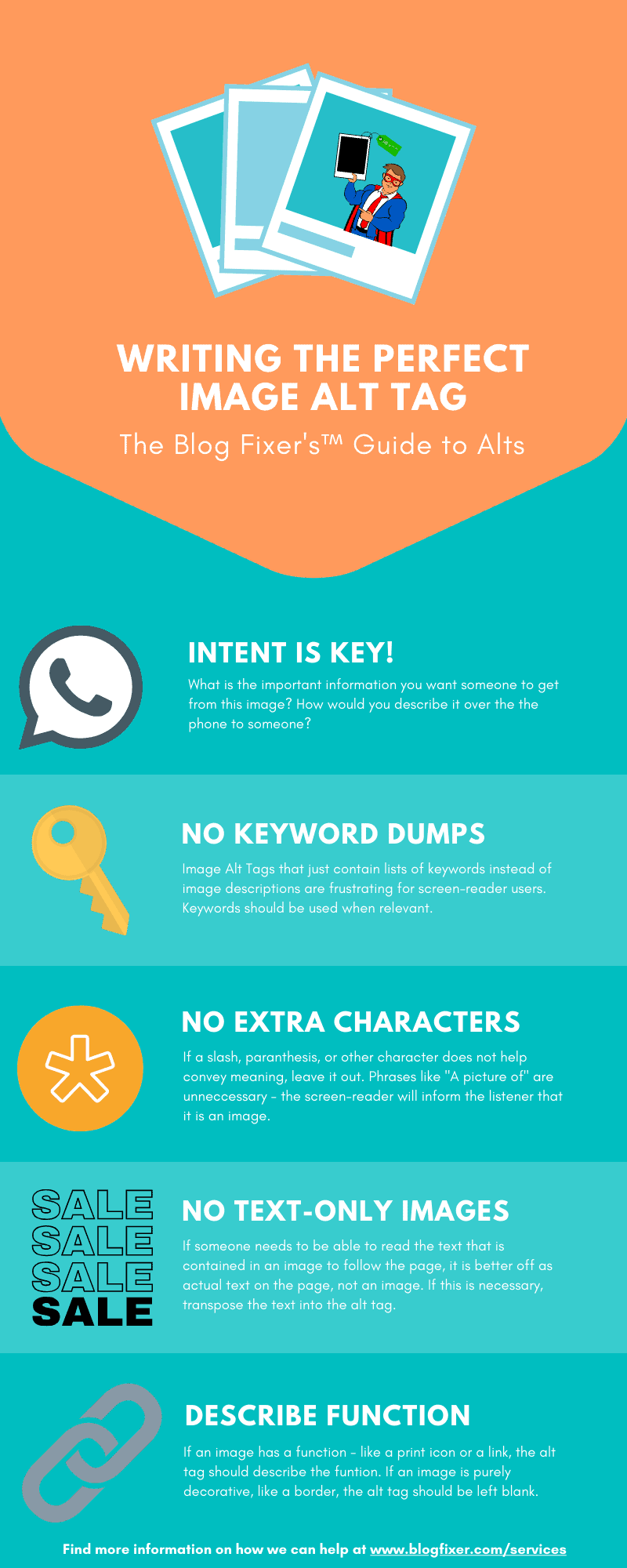
This guide will delve into the profound importance of alt text, offer best practices for writing impactful descriptions, and provide detailed, platform-specific instructions on how to implement alt text, ensuring that every image, from a simple background to a complex graphic design, contributes to a universally inclusive and optimized digital experience.
The Imperative of Alt Text: Bridging the Visual Gap and Enhancing Discoverability
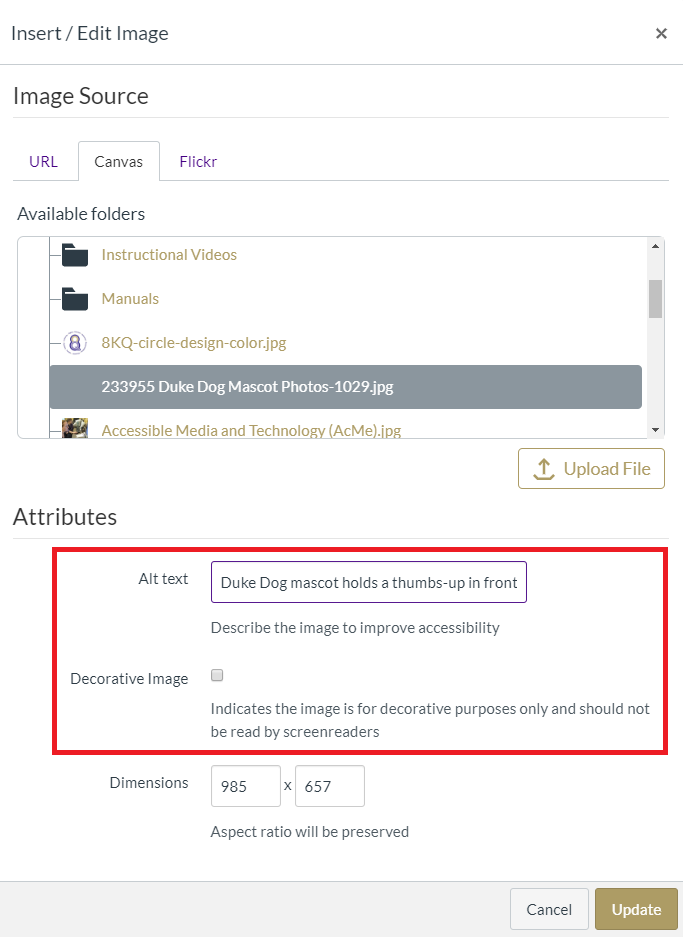
The digital world is a tapestry woven with images. On Tophinhanhdep.com, users explore vast collections of beautiful photography, digital art, and creative visual designs. But what if a significant portion of your audience cannot “see” these images? This is the fundamental challenge that alt text addresses. By providing a textual equivalent for visual content, alt text ensures that everyone, regardless of their visual abilities, can understand and engage with the information and aesthetic value presented.
Why Alt Text Matters for Accessibility
For individuals who are blind or have severe visual impairments, screen readers are essential tools for navigating the internet. These software applications convert on-screen information into speech or braille. When a screen reader encounters an image, it looks for the associated alt text. If alt text is absent, the screen reader might announce “image” or “graphic,” leaving the user without any context or understanding of what the visual represents. This can lead to frustration, exclusion, and a diminished user experience.

Consider a stunning nature photograph from Tophinhanhdep.com. Without alt text, a user relying on a screen reader would never know if it’s a serene mountain landscape, a vibrant close-up of a flower, or a majestic wildlife shot. With well-crafted alt text, however, they can fully appreciate the image’s content, such as “A high-resolution photograph of a snow-capped peak reflecting in a calm alpine lake at sunrise, with a clear blue sky and a few scattered pines.” This description allows the user to form a mental picture, granting them access to the same aesthetic pleasure and information as sighted users.
This principle extends to all visual content – charts, diagrams, infographics, and even decorative elements. For image tools available on Tophinhanhdep.com, such as AI upscalers or compressors, the enhanced or optimized image also benefits from precise alt text, ensuring its improved quality is accessible and understood by all.
Boosting SEO and Image Discoverability for Tophinhanhdep.com
Beyond accessibility, alt text plays a crucial role in search engine optimization. Search engines, like screen readers, cannot “see” images. They rely on textual information to understand what an image depicts. Alt text provides this crucial context, helping search engines categorize and rank images accurately.
When a user searches for specific image inspiration, such as “aesthetic minimalist backgrounds” or “abstract digital art,” well-optimized alt text on Tophinhanhdep.com can significantly improve the chances of those images appearing in search results. This means more visibility for your high-resolution stock photos, unique digital photography, and thematic collections. By incorporating relevant keywords naturally into your alt text, you can drive more traffic to Tophinhanhdep.com, allowing a wider audience to discover your diverse offerings, from sad/emotional wallpapers to vibrant photo ideas and trending styles. Think of alt text as a direct line of communication between your visual content and the algorithms that govern online discovery.
Crafting Effective Alt Text: Best Practices for Tophinhanhdep.com Users
Writing good alt text is an art form. It requires balancing conciseness with descriptive detail, ensuring that the essence of the image is conveyed without being overly verbose. For the rich and varied content on Tophinhanhdep.com, from beautiful photography to complex visual designs, these best practices are key.
The Art of Description: Clarity, Conciseness, Context
Effective alt text should be a clear, concise, and contextually relevant description of the image. Its primary goal is to provide the same information or experience to someone who cannot see the image as it does to someone who can.
- Be Descriptive: Focus on the key visual elements, the subject, and any important text within the image. If it’s a “beautiful photography” piece from Tophinhanhdep.com, describe why it’s beautiful – its colors, composition, or subject matter.
- Be Concise: Aim for a sentence or two, typically under 125 characters. Screen readers can be cumbersome to listen to if descriptions are too long. Get straight to the point.
- Be Specific: Instead of “A photo of flowers,” use “A vibrant close-up photograph of red and yellow tulips blooming in a garden.” This provides much more meaningful information.
- Convey Purpose: If the image is part of a visual design layout or represents a creative idea, include that purpose in the description. For instance, “Infographic illustrating the process of digital photography editing styles, from RAW capture to final output.”
- Avoid Redundancy: Do not start with phrases like “image of,” “picture of,” or “graphic of,” as screen readers already announce that it’s an image.
- Include Keywords (Naturally): If relevant, subtly incorporate keywords that align with Tophinhanhdep.com’s content categories, such as “high-resolution,” “abstract,” or “nature background,” but only if they genuinely describe the image. Overstuffing with keywords harms both accessibility and SEO.
Distinguishing Informative from Decorative Images
Not every image requires a detailed alt text description. Some images are purely decorative, adding visual interest without conveying essential information. Knowing the difference is crucial for effective implementation.
- Informative Images: If the image conveys information, provides context, or is central to understanding the content of the page, it must have descriptive alt text. This includes most wallpapers, backgrounds, aesthetic photos, nature scenes, abstract art, and beautiful photography found on Tophinhanhdep.com. Also, charts, diagrams, and images used in digital photography tutorials fall into this category.
- Decorative Images: If an image is purely aesthetic and provides no additional information, it should be marked as decorative. This tells screen readers to skip it, preventing unnecessary auditory clutter. For HTML, this means using
alt=""(a null alt attribute). Many platforms now offer a “Mark as decorative” checkbox. Examples might include purely stylistic borders or background patterns that don’t add meaning to the text they accompany.
Beyond Simple Images: Diagrams, Charts, and Videos
When dealing with more complex visuals like diagrams, flow charts, or even videos from Tophinhanhdep.com’s visual design collections, alt text needs to go a step further.
- Diagrams, Flow Charts, and Charts: For these, alt text must provide the information conveyed within the object itself, not just describe its appearance. Instead of “A bar chart showing sales over time,” a good alt text would be, “Bar chart showing Tophinhanhdep.com’s wallpaper downloads over the past year: a significant surge was observed in abstract designs during Q3, peaking in September.” For flow charts, describe the starting point, progress, and conclusion.
- Videos: Even if a video has spoken content, visual-only elements need description. Alt text for a video should describe its content and purpose. Ideally, videos would also include a second audio track for comprehensive visual descriptions. For a video on Tophinhanhdep.com showcasing “Creative Ideas for Photo Manipulation,” the alt text could describe the kind of manipulation shown and its effect.
By following these guidelines, you can ensure that Tophinhanhdep.com’s rich tapestry of images, photography, and visual design elements is truly accessible and discoverable for everyone, enhancing user experience and upholding the principles of inclusive design.
Step-by-Step: Adding Alt Text Across Key Platforms
Implementing alt text is a straightforward process, though the exact steps vary slightly depending on the platform or software you are using. This section provides detailed instructions for the most common environments, ensuring that images from Tophinhanhdep.com, whether they are high-resolution stock photos or digital art, are accessible wherever they are used.
Microsoft Office Suite (Word, PowerPoint, Outlook)
The process for adding alt text in Microsoft Office programs like Word, PowerPoint, and Outlook is largely similar, especially for newer versions (2016 and Microsoft 365).
- Select the Image: Click on the picture, chart, or graphic you wish to add alt text to.
- Access Alt Text Feature:
- Right-Click Method: Right-click the image. From the context menu, select “Format Picture…” (or “Format Object…”). This will typically open a “Format Picture” pane on the right side of your window.
- Ribbon Method (Word): With the image selected, a “Picture Tools” or “Format” tab will appear in the ribbon. Click this tab, then look for an “Alt Text” button (often within the “Accessibility” group).
- Navigate to Alt Text Settings: In the “Format Picture” pane, look for the “Layout & Properties” icon (it often looks like a square with arrows, or a document icon). Click it, and then expand the “Alt Text” dropdown.
- Enter Description: You will typically find a “Description” field. Enter your clear, concise, and contextual alt text here. Microsoft 365 applications often combine the old “Title” and “Description” fields into a single “Description” field for simplicity.
- Mark as Decorative (Optional): If the image is purely aesthetic and provides no information (e.g., a simple border on a Tophinhanhdep.com background image), check the “Mark as decorative” checkbox. This greys out the description field, instructing screen readers to skip the image.
- Close Pane: Once you’ve entered the alt text or marked it as decorative, you can simply close the “Alt Text” pane. The changes are saved automatically.
Microsoft 365 Specifics (Automatic Alt Text & Accessibility Checker): Microsoft 365 includes an Accessibility Checker (found on the “Review” tab) that scans your document for alt text issues. It also offers an Automatic Alt Text Generator.
- Enable/Disable Auto-Gen: Go to “File” > “Options” > “Accessibility” tab. Check or uncheck “Automatically generate alt text for me.” (Note: this requires Microsoft 365 intelligent services, which can be enabled via “File” > “Options” > “General” > “Enable services”).
- Review/Approve Auto-Gen: If alt text is automatically generated, always review it for accuracy in the Alt Text pane. You may see a checkbox to “Approve alt text” or simply edit it if needed.
Social Media Platforms (Facebook, Twitter, Instagram)
Social media platforms are increasingly incorporating alt text features, often with auto-generation capabilities that should always be reviewed and overridden for better accuracy, especially for curated content from Tophinhanhdep.com.
Facebook has an automatic alt-text generator, but it’s best practice to override it with accurate descriptions, particularly for images like “sad/emotional” photography where nuances are crucial. Alt text can only be edited on a computer.
- When Uploading a New Photo:
- Click “Photo/Video” at the top of your News Feed.
- Select the photo and click “Edit” or the pencil icon on the photo thumbnail.
- In the new window, click “Alt Text” in the left menu.
- If auto-generated text appears, click “Override generated alt text.”
- Enter your custom alt text in the box and click “Save.”
- Proceed with your post.
- After Posting a Photo:
- Click the photo to open it.
- Click “Options” (bottom right) and select “Change Alt Text.”
- Click “Override generated alt text,” change the text, and click “Save.”
You must first enable the alt-text feature in your settings.
- Enable Feature:
- Navigate to “Profile” > “Settings and Privacy” > “Accessibility.”
- Turn on “Compose Image Descriptions.” Be sure to save changes.
- Adding Alt Text to a Tweet:
- Upload a photo to your Tweet.
- Click “Add a Description” (a pop-up box will open).
- Add succinct but descriptive alt text and click “Apply.”
- Return to the compose screen to add more information and click “Tweet.” This works on both mobile and desktop.
Instagram also provides auto-generated alt text, which should be edited for clarity and accuracy, especially for aesthetic or abstract images.
- Before Posting:
- Tap the plus sign to add a photo and select it.
- Click “Next” to choose a filter, then “Next” again.
- On the “Share” screen, tap “Advanced Settings” (small gray font at the bottom).
- Under “Accessibility,” tap “Write Alt Text.”
- Describe your photo in the dialog box and tap “Done” or “Save.”
- Go back to the “Share” screen, write your caption, and tap “Share.”
- For an Existing Post:
- Navigate to the post and tap the three vertical dots (upper right).
- From the options menu, tap “Edit.”
- Tap “Edit Alt Text” (bottom-right of the image).
- Edit the alt text and tap “Save.”
Web Content & Content Management Systems (HTML, Canvas, Cascade, QuestionPro)
For website administrators and content creators using various CMS platforms, adding alt text is a standard accessibility practice. This is vital for any images hosted or referenced on Tophinhanhdep.com or by its users.
HTML
The alt attribute within the <img> tag is the standard for web images.
- Syntax:
<img src="image.jpg" alt="Description of the image"> - Example:
<img src="sunset-beach.jpg" alt="A breathtaking high-resolution photograph of a vibrant orange and purple sunset over a calm ocean beach."> - Decorative Images: For purely decorative images, use a null alt attribute:
<img src="decorative-border.png" alt="">.
Canvas
Canvas is a popular Learning Management System (LMS) where accessible content is crucial.
- Add/Edit Image: In an editable region (page, quiz), click the “embed image” button to open the “Insert/Edit Image” dialogue box.
- Upload/Select Image: Navigate to or upload your image.
- Enter Alt Text: Insert your description in the “Alt text” field under the “Attributes” heading.
- Mark as Decorative: Check the “Decorative Image” checkbox if it’s purely aesthetic.
- Update: Click “Update” to apply changes.
Cascade
For content managed through Cascade CMS, alt text integration is also straightforward.
- Edit/Insert Image: In a WYSIWYG editor, press the “Edit/Insert Image” button.
- Insert Image: Navigate to your image and insert it.
- Image Description: In the “Insert/edit image” dialogue box, enter your alt text in the “Image description” form field.
- Decorative Option: Check “This is a decorative image, no description needed” if applicable.
- Apply Changes: Click “Ok.”
- Existing Image: Right-click an existing image, click “Image” in the dropdown, and the “Insert/edit image” dialogue box will reappear.
QuestionPro
When using QuestionPro for surveys or forms with images.
- Rich Content Editor: After inserting an image (as a logo or survey question element), hover over the question prompt and click the “Rich Content Editor” button.
- Image Properties: In the “Rich Text Editor” box, right-click the image and select “Image Properties.”
- Alternative Text: Input your image description into the “Alternative Text” input box.
- Save: Click “Ok,” then “Save” in the “Rich Text Editor” to apply the alt text.
Enhancing User Experience and Discoverability with Tophinhanhdep.com
The integration of alt text with the diverse offerings of Tophinhanhdep.com creates a powerful synergy, multiplying both accessibility and discoverability. By taking the time to add thoughtful alt text, users of Tophinhanhdep.com not only make their shared images inclusive but also significantly amplify their reach in the digital realm.
Alt Text: A Cornerstone of Tophinhanhdep.com’s Image Tools
Tophinhanhdep.com provides a suite of image tools, including converters, compressors, optimizers, and AI upscalers. These tools are designed to enhance the quality and performance of your visuals. When you compress a high-resolution photo, optimize an aesthetic background, or upscale an abstract piece of digital art using Tophinhanhdep.com’s utilities, integrating strong alt text completes the package. An optimized image that also has robust alt text is inherently more valuable. It’s not just faster to load or clearer to see; it’s also understandable to a broader audience and more easily indexed by search engines. Alt text, in essence, becomes a vital “image-to-text” conversion, enriching the output of these tools by adding semantic meaning to the visual data.
Elevating Tophinhanhdep.com’s Inspiration & Collections
Imagine searching for “mood boards for creative ideas” or “trending styles in nature photography.” Without alt text, search engines would struggle to understand the visual content within Tophinhanhdep.com’s extensive collections. Well-crafted alt text acts as a powerful metadata layer, allowing search engines to accurately interpret the themes, moods, and styles presented in your “Image Inspiration & Collections.”
For instance, a collection titled “Serene Morning Nature Photography” could have individual images with alt text like “High-resolution photograph of mist rising over a tranquil forest lake at dawn, capturing the serene atmosphere.” This level of detail ensures that your curated content is not only beautiful but also intelligently categorized and surfaced to users actively seeking such visuals. Whether it’s wallpapers, backgrounds, or creative ideas, alt text is the silent force that connects Tophinhanhdep.com’s visual masterpieces with eager audiences worldwide.
The Broader Impact: An Inclusive Digital Ecosystem
Ultimately, the commitment to adding alt text, especially for the rich visual content found on Tophinhanhdep.com, contributes to a more inclusive digital ecosystem. It reflects a dedication to universal design principles, ensuring that beautiful photography, innovative visual design, and all forms of digital art are accessible to everyone. This inclusivity fosters a richer, more equitable online experience, making Tophinhanhdep.com a destination not just for stunning visuals, but for thoughtful and accessible content.
Conclusion
Adding alt text to images is no longer an optional best practice; it is a fundamental requirement for creating accessible, discoverable, and engaging digital content. For users and contributors to Tophinhanhdep.com, a platform celebrated for its vast collection of high-resolution images, beautiful photography, and diverse visual designs, embracing alt text is particularly crucial. It ensures that every aesthetic background, every abstract art piece, and every emotionally resonant photograph reaches its fullest potential, connecting with audiences regardless of their visual abilities.
By understanding the principles of effective alt text—being clear, concise, and contextual—and diligently applying them across various platforms from Microsoft Office to social media and web content management systems, you champion accessibility. Furthermore, you enhance the SEO of your content, boosting the visibility of Tophinhanhdep.com’s exceptional image tools and inspiring collections. The effort invested in crafting quality alt text pays dividends in broadened reach, improved user experience, and a more inclusive digital world. Make alt text an integral part of your content creation workflow, and empower every image to speak a thousand words to every user.