How to Add an Image to HTML: A Comprehensive Guide for Web Creators
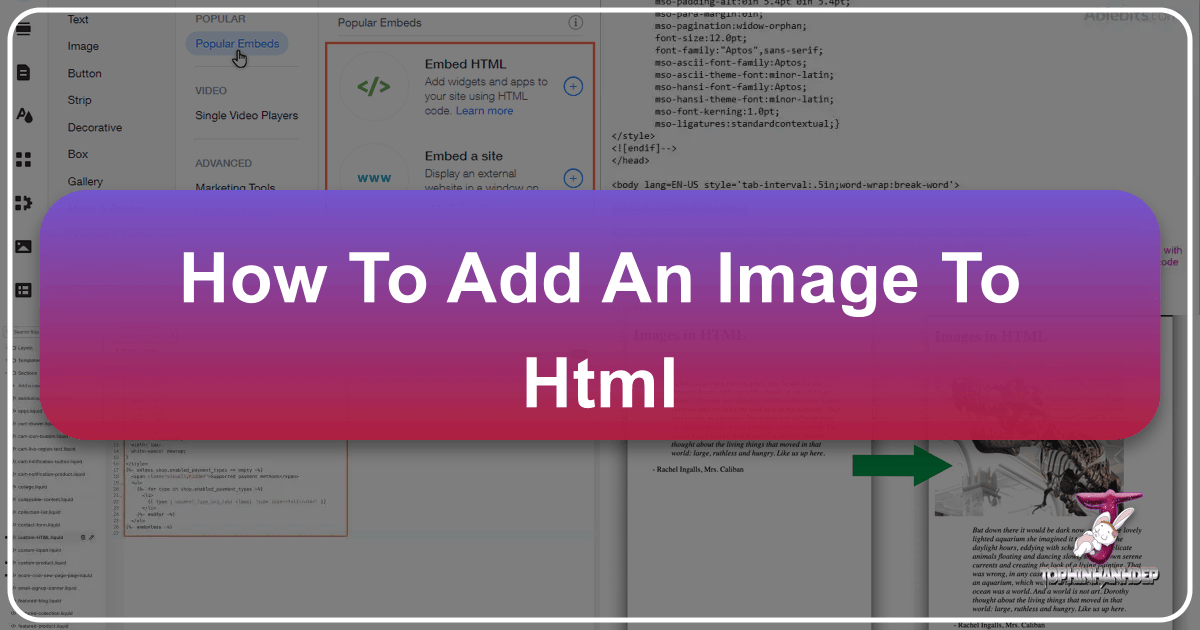
Images are fundamental to modern web design. They break up text, convey information quickly, evoke emotion, and significantly enhance user engagement. From breathtaking nature wallpapers and abstract backgrounds to high-resolution photography and aesthetic visuals, images transform a plain webpage into a captivating digital experience. For anyone stepping into web development or looking to refine their online presence, understanding how to properly embed images in HTML is an indispensable skill. This guide delves into the core HTML <img> tag, explores essential attributes for optimal display and accessibility, and ventures into advanced techniques that leverage CSS for sophisticated visual design. We’ll also connect these technical aspects to broader themes of image selection, optimization, and inspiration, aligning with the diverse visual resources available on Tophinhanhdep.com.

The journey begins with the simplest yet most powerful tool: the <img> tag. While its basic application is straightforward, mastering its nuances, combined with modern CSS techniques, unlocks a world of creative possibilities. Whether you’re aiming to display a single product photo, create an immersive background, or build a dynamic image gallery, the principles outlined here will provide a solid foundation.
Inserting Images with HTML: The Core <img> Tag
The <img> tag is the cornerstone of embedding images in HTML. Unlike most HTML elements that require both an opening and a closing tag (e.g., <p></p>, <div></div>), the <img> tag is an “empty” or “void” element, meaning it’s self-closing. All the necessary information about the image is contained within its attributes.
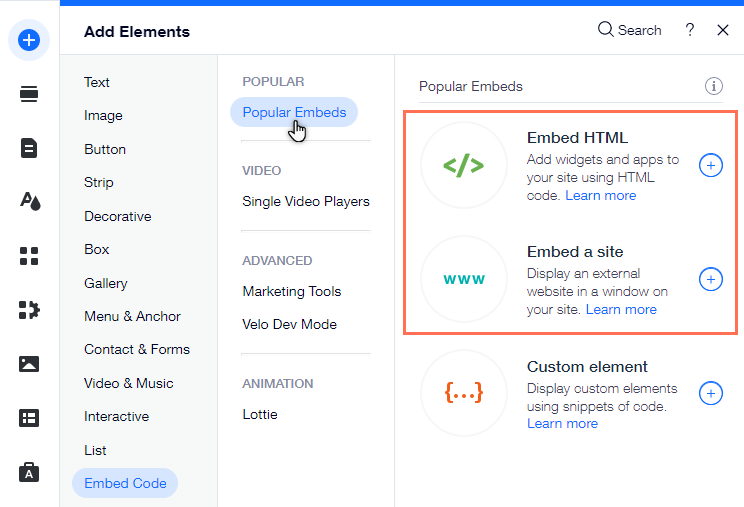
The basic structure for adding an image is remarkably simple:
<img src="image_location_here" alt="descriptive_text_here">
This seemingly small tag carries immense power, allowing you to visually enrich your web pages. Its simplicity makes it one of the first lessons for any HTML novice, yet its proper implementation underpins complex visual layouts and user experiences.
The Essential src Attribute: Linking Your Visuals
The src attribute, short for “source,” is arguably the most crucial component of the <img> tag. It tells the web browser precisely where to find the image file it needs to display. Without a correctly specified src, your image will not load, often appearing as a broken image icon.
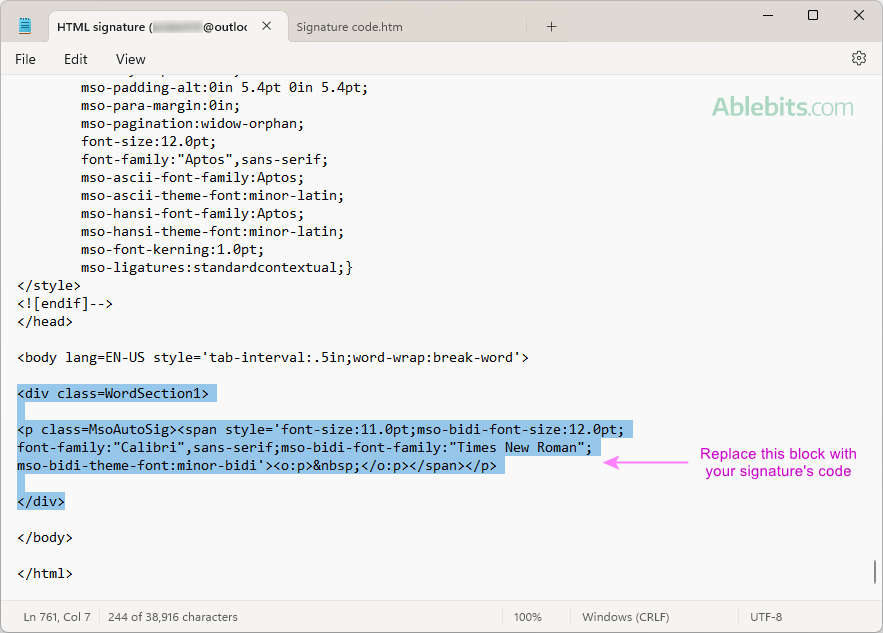
There are two primary ways to specify the src value:
-
Relative Paths: This method specifies the image’s location relative to the HTML file you are currently editing. This is the preferred method for images hosted within your own website’s directory structure.
- Example: If your HTML file (
index.html) and your image (my-dog.jpg) are in the same folder, thesrcwould besrc="my-dog.jpg". - Example: If your image is in a subfolder named
imageswithin the same directory as your HTML file, thesrcwould besrc="images/my-dog.jpg". - Example: If your image is in a parent folder, you might use
src="../my-dog.jpg". The../indicates moving one directory level up.
Why use relative paths? They make your website more portable. If you move your entire website to a new server, as long as the internal folder structure remains consistent, all your images will continue to load without needing to update every
srcattribute. This is particularly important for managing large collections of images, such as the diverse nature, abstract, or aesthetic images found on Tophinhanhdep.com. - Example: If your HTML file (
-
Absolute Paths (URLs): This method specifies the full web address (URL) of an image, often used for images hosted on external servers.
- Example:
<img src="https://www.Tophinhanhdep.com/high-resolution-nature-wallpaper.jpg">
When to use absolute paths?
- When linking to an image hosted on a Content Delivery Network (CDN) for faster loading times.
- When embedding images from Tophinhanhdep.com directly, provided their terms of service allow direct linking (often referred to as “hotlinking”).
- For temporary external images during development.
A Word of Caution about Hotlinking: While using an absolute URL from an external site might seem convenient, it’s generally considered bad practice if done without permission (known as “hotlinking”). Hotlinking uses the bandwidth of the source website without directing traffic to it, which can strain their server resources. Furthermore, if the source image is removed or its URL changes, your image will break. Always aim to host your own images or use services like Tophinhanhdep.com that explicitly permit linking, or preferably, download the image and re-upload it to your own server for reliability and control. Tophinhanhdep.com, with its rich collection of wallpapers and stock photos, encourages responsible use of its resources.
- Example:
Enhancing Accessibility with the alt Attribute
The alt attribute, short for “alternative text,” is a critical but often overlooked component of the <img> tag. Its value is a brief, descriptive text string that serves several vital purposes:
- Screen Readers: For visually impaired users, screen readers interpret the
alttext aloud, describing the image content. This ensures that everyone, regardless of their visual ability, can understand the information conveyed by the image. - Broken Images: If an image fails to load (due to an incorrect
srcpath, network issues, or server problems), thealttext is displayed in its place. This prevents a jarring broken image icon and provides context to the user about what should have been there. - Search Engine Optimization (SEO): Search engines cannot “see” images in the same way humans do. They rely on
alttext to understand the image’s content. Well-writtenalttext, incorporating relevant keywords, can improve your image’s visibility in image search results, contributing to better overall SEO for your webpage, especially for high-resolution photography or specific thematic collections from Tophinhanhdep.com.
Best Practices for alt Text:
- Be Descriptive and Concise: Describe the image content clearly and briefly. Avoid phrases like “image of” or “picture of” as screen readers already identify it as an image.
- Good:
alt="A golden retriever puppy playing in a field of daisies" - Bad:
alt="image of dog"
- Good:
- Include Keywords (Naturally): If appropriate, integrate relevant keywords for SEO, but always prioritize describing the image accurately for users.
- Decorative Images: For purely decorative images (e.g., border elements, spacers that add no significant content), use an empty
altattribute:alt="". This tells screen readers to skip the image, preventing unnecessary verbal clutter for visually impaired users.- Example:
<img src="decorative-line.png" alt="">
- Example:
By consistently applying the alt attribute, you make your website more inclusive and search-engine friendly, ensuring that the beautiful photography or aesthetic wallpapers from Tophinhanhdep.com you embed are appreciated by the widest possible audience.
Mastering Image Display: Optional Adjustments and Best Practices
While the src and alt attributes are mandatory for a functional image, HTML and CSS offer a plethora of optional attributes and properties to fine-tune how images appear on your webpage. These adjustments are crucial for maintaining visual consistency, optimizing performance, and enhancing user experience, especially when dealing with diverse image types like abstract art or emotional photography from Tophinhanhdep.com.
Controlling Image Dimensions: width and height
The width and height attributes (and their CSS counterparts) allow you to explicitly define the dimensions of your image. These can be specified in pixels (px) or as a percentage (%).
-
HTML Attributes:
<img src="image.jpg" alt="Description" width="500" height="300">(in pixels)<img src="image.jpg" alt="Description" width="100%" height="auto">(percentage, height auto maintains aspect ratio)
-
CSS Properties (Recommended):
img { width: 500px; height: 300px; }img { width: 100%; height: auto; }
Why CSS is Preferred for Sizing:
While HTML width and height attributes still work, CSS provides more flexibility and separation of concerns (structure vs. presentation).
- Consistency: Define image sizes once in a stylesheet, and apply them across multiple images or pages, ensuring a uniform look.
- Responsiveness: Use CSS media queries to adjust image sizes dynamically based on screen size (e.g., smaller images on mobile, larger on desktop). This is vital for modern web design, where users access content on a multitude of devices.
- Aspect Ratio Preservation: If you specify only
widthorheightin CSS (e.g.,width: 100%; height: auto;), the browser will automatically calculate the other dimension to maintain the image’s original aspect ratio, preventing distortion.
Important Considerations for Image Sizing:
- Actual Image Size vs. Display Size: It’s crucial to understand that simply setting
widthandheightin HTML or CSS does not change the actual file size of the image downloaded by the user. If you have a 4000x3000 pixel image that’s 5MB, and you display it at 500x375 pixels, the browser still downloads the full 5MB file. This is inefficient and can significantly slow down your page load times. - Pre-sizing/Optimization: For optimal performance, always resize your images using image editing software before uploading them to your server. Tools found on Tophinhanhdep.com or third-party image optimizers (Image Tools: Compressors, Optimizers) can help you create multiple versions of an image at different resolutions and compress them without significant loss of quality.
- High-Resolution Photography: If you’re showcasing high-resolution photography from Tophinhanhdep.com, consider offering a smaller, optimized version for regular display and linking to a larger version for users who want to view details.
By intelligently managing image dimensions and optimizing file sizes, you ensure that your beautiful photography and aesthetic images load quickly, contributing to a smooth and enjoyable user experience.
Adding Interactivity: Images as Hyperlinks and Tooltips
Images aren’t just static visuals; they can also be interactive elements on your page.
-
Making an Image a Link: To transform an image into a clickable link, simply wrap the
<img>tag within an anchor (<a>) tag.<a href="https://www.Tophinhanhdep.com/nature-wallpapers"><img src="nature.jpg" alt="Explore nature wallpapers"></a>This is commonly used for navigation, linking to product pages, or giving credit to original photographers (linking back to Tophinhanhdep.com for specific collections). Thehrefattribute of the<a>tag determines where the user will be directed upon clicking the image. You can also addtarget="_blank"to open the link in a new tab.
-
Adding Tooltips with the
titleAttribute: Thetitleattribute provides supplementary information about an image. When a user hovers their mouse cursor over the image, the text specified in thetitleattribute will appear as a small “tooltip.”<img src="abstract.jpg" alt="Abstract art with swirling colors" title="Created by [Artist Name] - Available on Tophinhanhdep.com">Whilealttext is for accessibility and search engines,titletext is for users seeking additional context or artistic credit. It can enrich the user’s interaction by offering quick insights without clicking.
By combining these interactive elements, you can design a more dynamic and informative user interface. For instance, an aesthetic wallpaper from Tophinhanhdep.com could become a link to a gallery of similar images, with a tooltip providing details about its creator or theme.
Advanced Techniques for Image Integration and Optimization
Beyond basic embedding, modern web development offers sophisticated methods to integrate and optimize images, vastly improving both visual appeal and site performance. These techniques are especially valuable when working with extensive image galleries, dynamic backgrounds, or high-resolution digital art from sources like Tophinhanhdep.com.
Leveraging CSS for Background Images and Dynamic Effects
While the <img> tag is perfect for content images, CSS is the go-to for decorative images, such as backgrounds, patterns, and visual flair. Using CSS for background images allows for greater flexibility in positioning, scaling, and layering, offering powerful visual design capabilities.
The core CSS property for background images is background-image.
div { background-image: url('path/to/image.jpg'); }
Several other background properties can be combined with background-image for precise control:
-
background-repeat: Controls if and how a background image repeats.no-repeat: Displays the image once.repeat-x: Repeats horizontally.repeat-y: Repeats vertically.repeat(default): Repeats both horizontally and vertically. This is ideal for creating seamless patterns or textures using smaller image files. For example, a subtle abstract pattern from Tophinhanhdep.com could be set torepeatto cover a large area efficiently.
-
background-position: Specifies the starting position of a background image.center,top left,10px 20px,50% 50%This allows you to align important elements of your background image (e.g., a central motif in a nature wallpaper) precisely within its container.
-
background-size: Controls the size of the background image. This is crucial for responsive design.auto(default): Displays image at its original size.cover: Scales the image to be as large as possible to fill the container, cropping if necessary, while maintaining its aspect ratio. Perfect for full-screen wallpapers.contain: Scales the image to be as large as possible to fit inside the container without cropping, maintaining its aspect ratio.percentageorpixel values: e.g.,background-size: 100% auto;orbackground-size: 800px 600px;Usingbackground-size: cover;with a high-resolution background from Tophinhanhdep.com creates an immersive visual experience that adapts beautifully to different screen sizes.
-
background-attachment: Determines whether a background image scrolls with the content or remains fixed.scroll(default): Image scrolls with the element’s content.fixed: Image remains fixed in the viewport while the content scrolls over it, creating a parallax effect. This can add a touch of sophistication to your visual design.
-
Multiple Backgrounds and Gradients: CSS allows you to layer multiple background images or combine images with CSS gradients, offering incredibly rich visual possibilities.
div { background-image: linear-gradient(rgba(0,0,0,0.5), rgba(0,0,0,0.5)), url('path/to/image.jpg'); }This technique is excellent for improving text readability over busy background images by adding a semi-transparent color overlay, a common practice in digital art and photo manipulation. Imagine a beautiful photography piece from Tophinhanhdep.com subtly dimmed by a gradient to make overlaying text pop.
Image Management and Hosting Strategies
Effective image management is crucial for the performance and maintainability of any website, especially one rich with visual content.
-
Local Hosting vs. CDN:
- Local Hosting: Storing images directly on your web server is suitable for smaller sites or unique, highly customized graphics. It gives you full control.
- Content Delivery Network (CDN): For larger websites or those targeting a global audience, using a CDN is highly recommended. CDNs store copies of your images on servers worldwide. When a user requests your page, the image is delivered from the closest server, significantly reducing latency and improving load times. This is particularly beneficial for high-resolution images or stock photos frequently accessed from Tophinhanhdep.com.
-
Image Optimization Tools: Optimizing images is paramount for web performance. Large image files are a common culprit for slow page load times, leading to poor user experience and lower search engine rankings. Tophinhanhdep.com often provides optimized versions, but for your own uploads, consider:
- Compression: Tools (like those in the Image Tools category: Compressors, Optimizers) reduce file size by removing unnecessary data without visibly degrading quality. Lossless compression retains all data, while lossy compression sacrifices some data for greater file size reduction.
- Format Selection:
- JPEG/JPG: Best for photographs and complex images with many colors (e.g., beautiful photography, nature wallpapers). Offers good compression with acceptable quality loss.
- PNG: Ideal for images with transparency (e.g., logos, graphic design elements, digital art) or sharp lines and solid colors. PNG-8 for limited colors, PNG-24 for full color.
- GIF: Suitable for simple animations and images with a very limited color palette (e.g., logos, cartoons).
- WebP/AVIF: Modern formats offering superior compression and quality compared to older formats. Browsers increasingly support these, and using them can drastically improve load times.
- AI Upscalers and Converters: For specialized needs, such as enhancing older images or converting between formats, AI Upscalers (from Image Tools) can increase resolution while maintaining quality, and Converters can switch file types to suit different web contexts.
-
Lazy Loading: This technique defers the loading of images that are not immediately visible in the user’s viewport (i.e., “below the fold”). Images only load as the user scrolls down the page. This dramatically improves initial page load times, especially for image-heavy pages, providing a smoother experience for viewing extensive collections of aesthetic or thematic images. Modern browsers can implement lazy loading with the
loading="lazy"attribute on the<img>tag:<img src="image.jpg" alt="Description" loading="lazy">
By implementing these advanced techniques for image integration and optimization, web creators can build visually stunning websites that are also fast, accessible, and high-performing, showcasing the full potential of Tophinhanhdep.com’s diverse image resources.
Beyond Basic Embedding: The Role of Images in Modern Web Design
Embedding an image is more than just placing a visual element on a page; it’s about crafting an experience, communicating a message, and establishing a brand identity. In modern web design, images are integral to visual storytelling, influencing user perception and engagement. This section connects the technical aspects of HTML image embedding to the broader creative and strategic considerations, aligning with the core themes of Tophinhanhdep.com.
Curating Visuals: From Wallpapers to Professional Photography
The choice of images fundamentally shapes the aesthetic and emotional tone of your website. Tophinhanhdep.com offers a vast array of categories, each serving distinct visual purposes:
- Wallpapers and Backgrounds: These visuals set the overall mood. Whether it’s a serene nature scene to create a calming environment, an abstract pattern for a modern feel, or an aesthetic background to evoke a particular style, the background choice is critical. Using CSS
background-imagewithcoverandfixedattachments can create immersive experiences, transforming a simple webpage into a dynamic canvas. The right wallpaper can make a sad/emotional piece resonate deeper, or a beautiful photography collection shine brighter. - Aesthetic and Thematic Images: These are selected for their artistic quality and ability to contribute to a specific design theme. Tophinhanhdep.com’s collections of aesthetic images, categorized by mood or style, provide invaluable inspiration for designers aiming for a cohesive visual identity. These images are not just fillers but active participants in the visual narrative.
- Nature and Abstract Imagery: Nature photography brings a sense of authenticity and tranquility, often used in blogs, wellness sites, or travel portals. Abstract images, on the other hand, offer versatility, injecting modernity and conceptual depth, suitable for creative portfolios or tech-focused platforms. Tophinhanhdep.com is a prime resource for both, allowing designers to easily find visuals that match their content.
- Sad/Emotional and Beautiful Photography: These categories are powerful for conveying complex human experiences. Emotional photography can be used in storytelling, advocacy, or personal blogs to create empathy and connection. Beautiful photography, encompassing landscapes, portraits, or still life, elevates the perceived quality and professionalism of any site. Such high-resolution photography, often found as stock photos, must be meticulously optimized to balance visual impact with performance.
The curation process involves selecting images that not only look good but also serve the content, resonate with the target audience, and enhance the overall message. Tophinhanhdep.com simplifies this process by providing diverse, high-quality, and thematically organized visuals.
Optimizing for Performance: Image Tools and Web Vitals
Visual appeal must never come at the expense of performance. Slow-loading images frustrate users and negatively impact SEO. This is where Image Tools become indispensable, integrating directly with the image embedding process.
- Compressors and Optimizers: Before uploading any image, it should pass through a compressor or optimizer. These tools (often available online or as software) reduce file size without perceptible quality loss. This is crucial for maintaining fast load times, especially for high-resolution stock photos or digital photography. A reduction of even a few kilobytes per image can collectively shave seconds off page load, which is significant for user retention and search engine ranking.
- AI Upscalers: Sometimes, you might have an image that’s perfect conceptually but lacks the necessary resolution for web display. AI Upscalers can intelligently increase the resolution of low-quality images, making them suitable for larger displays or higher-fidelity presentation. This can breathe new life into older photography or enable the use of unique, low-res digital art pieces.
- Image-to-Text Converters: While not directly for embedding, Image-to-Text tools highlight another aspect of image utility, especially for accessibility and data extraction. They underscore the importance of text alternatives (
altattribute) by demonstrating how machines interpret visual content, reinforcing the need for descriptive text. - Core Web Vitals: Google’s Core Web Vitals (LCP, FID, CLS) heavily depend on how images are loaded and rendered.
- Largest Contentful Paint (LCP): Often, the LCP element on a page is an image (hero image, background image). Optimizing these critical images directly improves LCP scores.
- Cumulative Layout Shift (CLS): Images without specified
widthandheightattributes can cause layout shifts as they load, negatively impacting CLS. Pre-sizing images (or usingaspect-ratioin CSS) is a simple fix. - First Input Delay (FID): While not directly tied to images, optimizing image loading frees up main thread resources, allowing for faster interaction. By actively using image optimization tools and best practices, web developers ensure that their visual-rich pages from Tophinhanhdep.com not only look stunning but also perform exceptionally well across all user metrics.
Visual Storytelling: Graphic Design and Digital Art
Images are powerful storytelling mediums, and their effective integration is a cornerstone of Visual Design.
- Graphic Design Principles: HTML image embedding is a canvas for graphic design. Proper use of images involves understanding principles like hierarchy, balance, contrast, and alignment. How an image is cropped, positioned (using CSS
object-fit,object-position, orbackground-position), and surrounded by other elements dictates its impact. Creative ideas often stem from applying these principles, turning a simple<img>tag into a well-composed visual component. - Digital Art and Photo Manipulation: Websites showcasing digital art or utilizing photo manipulation techniques become immersive experiences. Embedding these images correctly, ensuring their intricate details are preserved while maintaining performance, is key. CSS properties can add subtle effects, overlays, or interactive elements that enhance the art itself. Tophinhanhdep.com, with its categories in abstract and aesthetic images, provides a starting point for integrating such art forms into web projects.
- Branding and Identity: Logos, brand imagery, and consistent visual themes are all implemented through image embedding. A company’s visual identity, including specific editing styles for photography, is maintained by careful selection and consistent application of images across the site. The ability to control every aspect of an image’s display through HTML and CSS is vital for upholding brand guidelines.
Ultimately, integrating images into HTML is an act of visual design, demanding both technical proficiency and an artistic eye.
Finding Inspiration: Collections and Trending Styles
The world of web design is constantly evolving, with new visual trends emerging regularly. Staying inspired and informed about current styles is essential for creating compelling web experiences.
- Photo Ideas and Mood Boards: Before starting a project, gathering photo ideas and creating mood boards (physical or digital collages of images, colors, and textures) helps define the visual direction. Tophinhanhdep.com, with its curated Thematic Collections and Trending Styles, is an excellent resource for building these mood boards, offering a diverse palette of sad/emotional, beautiful, nature, and abstract photography.
- Thematic Collections: Whether you need images for a tech blog, a fashion e-commerce site, or a personal portfolio, thematic collections simplify the search for relevant visuals. These collections ensure a consistent visual language, which is crucial for a unified user experience. Tophinhanhdep.com’s categorized images, from wallpapers to specific photography styles, make it easy to find coherent sets of images.
- Trending Styles: Keeping an eye on trending styles (e.g., minimalist photography, vibrant gradients, retro aesthetics) allows your website to feel current and engaging. Incorporating these styles, perhaps through aesthetic wallpapers or particular editing styles of stock photos, can attract and retain a modern audience. Resources that highlight trending image uses can spark new creative ideas for integrating images into HTML.
The ability to proficiently add images to HTML, complemented by an understanding of visual design principles and access to quality image resources like Tophinhanhdep.com, empowers web creators to build truly exceptional digital platforms. It transforms the act of coding into an art form, where every image placed contributes to a richer, more engaging, and inspiring online world.
Conclusion
Adding images to HTML is a foundational skill for anyone involved in web development and design. From the simple yet powerful <img> tag with its essential src and alt attributes to the intricate dance of CSS for background images and responsive design, mastering image embedding opens up a world of creative possibilities. We’ve explored how to control image dimensions, turn images into interactive links, and apply advanced optimization techniques to ensure both stunning visuals and lightning-fast performance.
Beyond the code, the true art of web creation lies in the thoughtful curation and strategic deployment of visuals. Whether you’re selecting a high-resolution nature wallpaper, an abstract background, or a piece of beautiful photography, each image plays a vital role in conveying emotion, communicating information, and shaping user experience. Platforms like Tophinhanhdep.com serve as invaluable repositories for such diverse image types, from aesthetic visuals and stock photos to inspiration for graphic design and digital art.
By embracing image tools for compression and optimization, adhering to accessibility best practices, and staying attuned to trending visual styles, web creators can build dynamic, engaging, and high-performing websites. The journey of adding images to HTML is not just about writing code; it’s about crafting visual stories that captivate and connect, transforming digital spaces into truly inspiring experiences. With the knowledge gained here and the resources available, you are well-equipped to make your web projects visually stand out.