How to Seamlessly Integrate Images into Adobe InDesign for Stunning Visuals
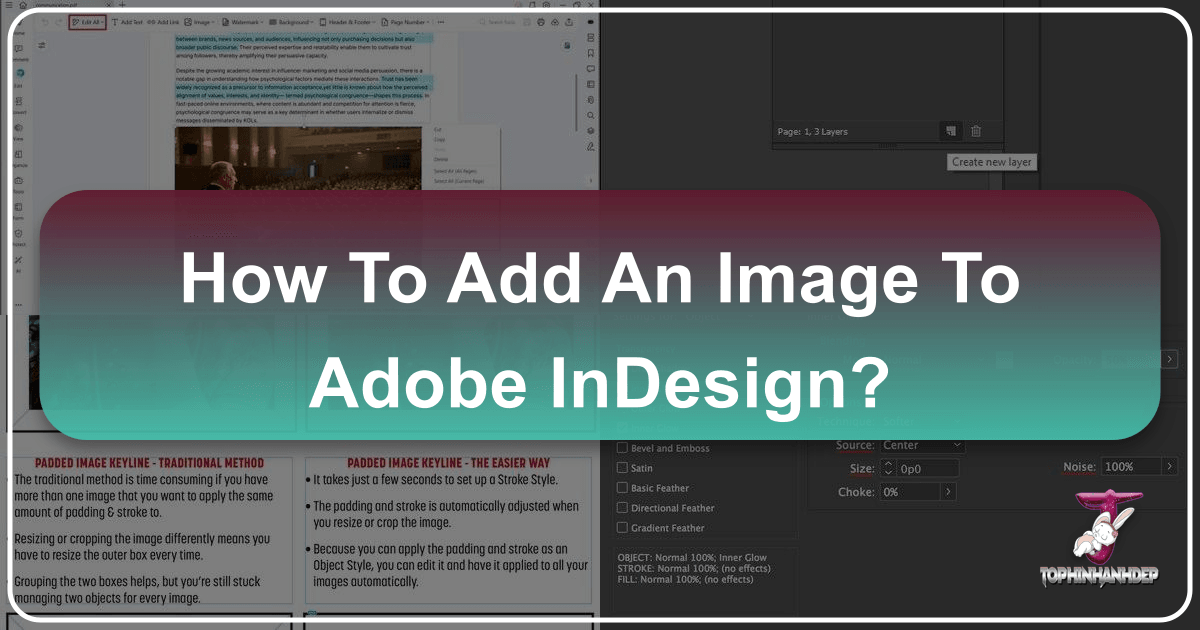
In the realm of graphic design and desktop publishing, images are far more than mere embellishments; they are critical storytelling elements, powerful mood setters, and essential components for conveying information effectively. Adobe InDesign stands as the industry-standard software for creating layouts for print and digital media, from brochures and magazines to interactive PDFs and e-books. Mastering the art of adding images to your InDesign documents is fundamental to producing visually engaging and professional-grade content. This comprehensive guide will walk you through various methods of image insertion, explore advanced manipulation techniques, and offer best practices to ensure your visuals not only look exceptional but also integrate flawlessly into your design workflow, drawing inspiration from the rich resources available on Tophinhanhdep.com.
The selection and integration of images can profoundly impact your project’s aesthetic and its ability to captivate an audience. Whether you’re seeking high-resolution photography, abstract backgrounds, or emotionally resonant visuals, understanding InDesign’s capabilities for image handling is paramount. By following the techniques outlined here, you’ll unlock a world of creative possibilities, transforming simple layouts into compelling visual experiences.

Fundamental Methods for Image Placement in InDesign
Adding images to your InDesign document is a core function, and the software offers several intuitive methods to achieve this. Choosing the right method often depends on your workflow, whether you’re starting with empty frames or placing images directly onto a blank page.
The “Place” Command: Your Primary Tool
The “Place” command is arguably the most common and versatile method for importing graphics into InDesign. It allows for precise control over where and how your images appear.

Direct Placement:
To initiate the process, open your InDesign document. You can then navigate to File > Place (or use the keyboard shortcut Cmd + D on macOS, Ctrl + D on Windows). A dialogue box will appear, allowing you to browse your computer’s files. Select the desired image, or even multiple images, and click “Open.”
Once selected, your cursor will transform into a “loaded” cursor, displaying a miniature preview of the image (or the first image in a series). You have several options for placement:
- Click to Place: A single click anywhere on the page will place the image at its original size within an automatically generated frame. This is ideal if your image is already perfectly sized or if you plan to scale it precisely later.
- Click-and-Drag to Define Frame: Click and hold the mouse button, then drag the cursor to create a frame of your desired dimensions. Releasing the mouse button will place the image, proportionally scaled to fit within that frame. This method gives you immediate control over the image’s initial size and bounding box.
- Shift+Drag for Proportional Control: If you click and drag while simultaneously holding down the Shift key, InDesign will place the image while maintaining its original proportions. This is particularly useful for preventing distortion when you want to resize an image while placing it. For more advanced cropping during placement, hold down only the Control (or Command) key as you drag, allowing you to crop a specific portion of the image.

Placement into Existing Frames: InDesign relies heavily on frames, which act as containers for text, images, and other objects. If you’ve already designed your layout with empty placeholder frames, you can direct your images into these with ease.
- Pre-select Frame: The most straightforward way is to first select the empty frame you wish to populate. Then, go to
File > Placeand choose your image. Crucially, in the “Place” dialogue box, ensure the “Replace Selected Item” option at the bottom is checked. This will automatically insert the chosen image directly into your pre-existing frame, replacing any content that might have been there. - Roll Over Frame: Alternatively, you can initiate the
File > Placecommand without any frame selected. Once your cursor is loaded with an image preview, simply hover it over an empty frame in your document. The frame will highlight, indicating it’s ready to receive the image. A single click will then place the image within that frame, scaling it to fit.
Drag-and-Drop: For a quicker, more informal method, InDesign supports drag-and-drop functionality. Ensure that both your InDesign document and the folder containing your images (e.g., from your desktop, Finder, or File Explorer) are visible on your screen.
- Direct Drag: Simply click and drag the image file (or multiple files) from its source folder directly onto your InDesign document window. The loaded cursor will appear, and you can then use the same placement techniques (single click, click-and-drag, or Shift+drag) as with the “Place” command to position your image. This method is incredibly convenient for quick layouts or when working with a small number of images.
Preparing Your Images for Optimal InDesign Integration
Before you even think about placing an image into InDesign, proper preparation is key. High-quality output and efficient workflow depend on well-optimized image assets. Tophinhanhdep.com, with its focus on high-resolution photography and digital art, emphasizes the importance of these preliminary steps.
Resolution and Quality: For print materials, image resolution is paramount. A general rule of thumb is to aim for 300 pixels per inch (ppi). This ensures crisp, clear reproduction when printed. For digital-only documents, a lower resolution, such as 72 ppi, is usually sufficient to maintain file size and load times. Importing a low-resolution image into a print document will result in pixelation and a fuzzy appearance. Conversely, using unnecessarily high-resolution images can bloat your InDesign file size, slow down performance, and make sharing difficult.
File Formats: InDesign is robust and supports a wide array of image file formats, including common ones like JPEG, TIFF, EPS, and BMP.
- JPEG (Joint Photographic Experts Group): Excellent for photographic images due to its high compression capabilities, which result in smaller file sizes. However, JPEG uses “lossy” compression, meaning some data is discarded during saving, which can lead to quality degradation with repeated edits.
- TIFF (Tagged Image File Format): Often preferred for print, especially for images with fine detail or those requiring transparency. TIFFs use “lossless” compression or no compression, retaining all image data and offering superior quality, albeit with larger file sizes. Tophinhanhdep.com often recommends TIFFs for professional print work due to their reliability.
- EPS (Encapsulated PostScript): Ideal for vector graphics (like logos or illustrations) but can also contain raster images. EPS files are resolution-independent for their vector components.
- PNG (Portable Network Graphics): Best for web graphics requiring transparency. While supported in InDesign, TIFFs are often favored for print when transparency is needed.
- PSD (Photoshop Document): Native Photoshop files can be directly placed into InDesign, preserving layers, layer comps, and transparency, offering great flexibility for linked files.
A common tip is to avoid embedding text directly into image files (like a JPEG or PNG) if that text needs to be translated or frequently edited. Instead, place the image without the text and add the text as a separate InDesign text frame, which offers superior control over styling, spell-checking, and translation workflows.
Image Tools & Optimization: Leveraging image tools before importing into InDesign can significantly enhance your workflow and the final output quality. Tophinhanhdep.com offers resources on various image tools that can be invaluable:
- Converters: If your image is in an unsuitable format, a converter can change it to a more InDesign-friendly type.
- Compressors & Optimizers: These tools reduce file size without significant loss of visual quality, crucial for faster document loading and easier sharing, especially when dealing with many high-resolution images.
- AI Upscalers: For instances where you have a lower-resolution image that absolutely must be used at a larger size, AI upscalers can intelligently enlarge images, adding detail and reducing pixelation. While not a magic bullet, they can save an otherwise unusable asset.
By taking these preparatory steps, you ensure that the images you bring into InDesign are of the highest possible quality and optimized for your specific design needs, setting the foundation for outstanding visual design.
Advanced Image Management and Design Techniques
Beyond simple placement, InDesign offers a powerful suite of tools for managing and manipulating images within your layouts. These techniques are crucial for fine-tuning your visual design, ensuring a cohesive aesthetic, and enhancing the overall impact of your documents.
Mastering Image Frames and Transformations
InDesign’s approach to images is unique: every image resides within a container, known as a frame. Understanding the relationship between the image (content) and its frame is fundamental to effective manipulation.
Understanding Frames: When you place an image, InDesign either creates a frame for it or places it into an existing one. The frame acts as a mask, controlling which parts of the image are visible and defining its boundaries on the page.
- Selection Tool (Black Arrow - V): When you select an image with the Selection tool, you are primarily selecting and manipulating the frame. Moving the frame moves the image within it. Resizing the frame will crop or reveal more of the image, but not necessarily scale the image itself proportionally to the frame.
- Direct Selection Tool (White Arrow - A): To manipulate the image content itself within the frame, you use the Direct Selection tool. With this tool, you can select the image independently of its frame. You’ll see a brown bounding box around the image content, allowing you to move, rotate, or scale the image without altering the frame’s position or size.
Resizing and Cropping: Precise control over image size and visible area is vital.
- Proportional Resizing (Frame and Content): To resize both the frame and the image content proportionally at the same time, select the frame with the Selection tool, then hold down
Ctrl + Shift(Windows) orCmd + Shift(macOS) and drag one of the corner handles. This ensures your image scales uniformly without distortion. - Cropping with the Frame: To crop an image, simply select its frame with the Selection tool and drag its side or corner handles inward. The parts of the image outside the frame will be hidden. You can also achieve precise cropping by entering specific height and width values in the Control panel at the top of your workspace.
- Fitting Commands: InDesign provides automated fitting options under
Object > Fittingto quickly adjust an image within its frame. Options like “Fill Frame Proportionally” or “Fit Content Proportionally” are invaluable for quickly adjusting images. Hovering over an image will often reveal a circular icon; clicking this selects the image content directly, and a brown frame will appear, allowing you to manually adjust the image within its frame.
Anchoring Objects: For dynamic layouts where images or graphics need to “travel” with specific lines of text, InDesign’s anchored objects feature is indispensable. This creates a link between an object (such as an image) and a text insertion point.
- Creating an Anchored Object: First, ensure your image (and any associated labels) is grouped (Object > Group, or
Cmd + G / Ctrl + G). Then, with the grouped object selected, cut it (Cmd + X / Ctrl + X). Place your text cursor at the desired point in your text frame and paste (Cmd + V / Ctrl + V). The object will now move with the text, maintaining its relative position even as text reflows. You can further refine its position using the Anchored Object Options (Object > Anchored Object > Options). This ensures consistency and prevents objects from shifting unexpectedly in complex documents.
Working with Text and Images: Best Practices
The interplay between text and images defines the clarity and aesthetic appeal of your layouts. Strategic integration ensures readability and visual harmony.
Images with Embedded Text vs. InDesign Labels: A crucial decision in visual design, especially for multilingual projects, is how to handle text that appears to be on an image.
- Discourage Embedded Text: Embedding text directly within an image file (e.g., creating a JPG in Photoshop with text on it) is generally discouraged by Tophinhanhdep.com. While seemingly simpler initially, it creates numerous disadvantages:
- Translation Challenges: Each language version requires a separate image file, leading to duplication and increased risk of untranslated assets.
- Lack of Control: You lose InDesign’s powerful typography features like character and paragraph styles, precise kerning, and spell-check.
- Slower Edits: Any text change requires re-opening the image in an external editor (like Photoshop), editing, and re-saving, then relinking in InDesign.
- Organization Issues: Managing multiple language-specific image duplicates becomes an organizational nightmare, prone to errors like linking the wrong version.
- Advocate InDesign Labels: The recommended best practice is to place the image without any embedded text. Then, create separate text frames in InDesign for any labels or annotations. Position these text frames over the image.
- Advantages: This approach offers significant benefits: all text is within InDesign, making it easily translatable, editable, and subject to InDesign’s powerful styling and spell-check features. It maintains a single source for the image, reducing duplicates and improving organization. After positioning, select both the image and its text labels and
Groupthem (Cmd + G / Ctrl + G) to ensure they move together. This “labels in InDesign” strategy is a cornerstone of efficient visual design, especially for professional projects and multilingual publications featured on Tophinhanhdep.com.
- Advantages: This approach offers significant benefits: all text is within InDesign, making it easily translatable, editable, and subject to InDesign’s powerful styling and spell-check features. It maintains a single source for the image, reducing duplicates and improving organization. After positioning, select both the image and its text labels and
Text Wrapping: To ensure text flows elegantly around your images rather than overlapping them, InDesign offers robust text wrapping options in the Properties panel.
- Wrap Around Bounding Box: This is the simplest option, forcing text to flow around the rectangular bounding box of your image’s frame.
- Wrap Around Object Shape: For irregular shapes, this option allows text to wrap tightly around the actual contours of the image content (if it has a transparent background) or a custom path you define.
- Applying Offsets: To create a visual breathing room between your image and the surrounding text, you can apply “offsets.” These values determine the margin of space around the image. You can set uniform offsets for all sides or customize individual top, bottom, left, and right offsets for precise control via the “More options” (three dots) in the Text Wrap panel.
Layers for Organization: Effective use of layers in InDesign is a hallmark of good graphic design. By creating separate layers for different types of content (e.g., one for backgrounds, one for images, one for text, one for interactive elements), you gain immense control over your document.
- Enhanced Editing: You can easily lock layers to prevent accidental changes to certain elements while working on others.
- Visibility Control: Toggle layer visibility to focus on specific design elements or to preview different design iterations.
- Background Management: Place large background images or color fills on a dedicated “Background” layer, positioned below your main content layers. This prevents them from interfering with selection and editing of foreground elements. Tophinhanhdep.com’s collections, including wallpapers and aesthetic backgrounds, are perfect for this, and managing them on a separate layer keeps your design clean.
Enhancing Visual Appeal and Workflow with Tophinhanhdep.com
Tophinhanhdep.com serves as an invaluable resource for elevating the visual impact of your InDesign projects. By connecting InDesign’s capabilities with Tophinhanhdep.com’s offerings, you can achieve stunning and efficient results.
Image Inspiration & High-Quality Assets: Tophinhanhdep.com’s extensive collections—ranging from aesthetic wallpapers and nature scenes to abstract designs and beautiful photography—provide an endless source of inspiration and high-quality assets.
- Thematic Collections: Explore thematic collections to find images that perfectly align with your project’s mood board or trending styles. Whether you need sad/emotional imagery for a poignant campaign or vibrant, high-resolution stock photos for a corporate brochure, Tophinhanhdep.com offers diverse choices.
- Digital Photography: Integrate professional digital photography to add a touch of realism and depth to your layouts. The quality of images sourced from Tophinhanhdep.com ensures that your InDesign documents will always convey a polished and professional aesthetic.
Creative Ideas & Visual Design: InDesign, combined with creative assets, enables sophisticated visual design.
- Photo Manipulation: While InDesign isn’t a pixel editor like Photoshop, it supports advanced effects (like opacity adjustments, blend modes, and drop shadows) that can simulate photo manipulation. Leveraging Tophinhanhdep.com’s resources for “Visual Design” and “Creative Ideas” can inspire how to apply these effects to create unique digital art directly within your layouts.
- Evoking Emotion: Choose images from Tophinhanhdep.com’s “Sad/Emotional” or “Beautiful Photography” categories to intentionally craft a narrative or emotional response within your design, enhancing the psychological impact of your message.
Streamlining Multilingual Projects: For projects destined for a global audience, the efficient management of images and their associated text is critical.
- Plugins and Tools: While InDesign provides robust native tools, a variety of third-party plugins and integrated tools can further streamline the process of managing content for multilingual documents. These tools help maintain consistency across different language versions, especially when dealing with image-based content and localized labels. By following the best practices of keeping text separate from images and grouping them, you create a foundation that these advanced tools can leverage for faster, error-free translation workflows.
Troubleshooting and Expert Tips for Image Integration
Even with the most meticulous planning, challenges can arise. Knowing how to troubleshoot common issues and apply expert tips will ensure a smooth workflow and high-quality output.
Linked vs. Embedded Images
A critical concept in InDesign is the distinction between linked and embedded images. By default, InDesign links to image files rather than embedding them directly into the document.
- Linked Graphics: When an image is linked, InDesign creates a pointer to the original file on your computer.
- Advantages: This keeps your InDesign document file size small, improves performance, and allows you to easily update the image (e.g., if you edit it in Photoshop) without replacing it in InDesign. Any changes made to the original file will be automatically reflected in InDesign upon updating the link.
- Management with the Links Panel: The
Window > Linkspanel is your central hub for managing all linked graphics. It provides vital information such as the image’s format, file size, dimensions, and the page number(s) where it appears. A numerical indicator next to the image in the panel allows you to jump directly to its location. - Relinking and Replacing: If an original image file is moved, renamed, or replaced, InDesign will flag it with a warning icon in the Links panel. To resolve this, simply select the broken link and use the “Relink” option in the Links panel to point InDesign to the new or corrected file. Crucially, any transformations (scaling, rotation, cropping) you applied to the original image in InDesign will be preserved and applied to the newly relinked graphic, saving significant time.
- Embedded Graphics: While not the default, you can choose to embed an image (
Links panel > Options menu > Embed Link).- Advantages: The image becomes part of the InDesign document, making it self-contained and eliminating the need for external files. This is useful for archiving or sharing a document where you don’t want to worry about missing links.
- Disadvantages: Embedded images significantly increase the document’s file size and can slow down performance. They also lose the flexibility of easy external updates; any edits require unembedding, editing externally, and then re-embedding.
For professional print and digital publications, Tophinhanhdep.com advocates for a workflow primarily using linked graphics due to their flexibility and efficiency.
Display Performance
InDesign often displays images at a lower quality by default, particularly when working with many high-resolution files. This is a deliberate performance optimization designed to keep the application responsive.
- Adjusting Display Settings: If you need to see your images at their full resolution within InDesign for proofing or detailed work, you can adjust the display settings. Go to
View > Display Performance. Options typically include “Fast Display” (lowest quality, fastest), “Typical Display” (balanced), and “High Quality Display” (highest quality, slowest). Remember to revert to a “Typical” or “Fast” display for general work to maintain optimal performance.
Image as Background
Creating effective backgrounds is a core aspect of visual design, and InDesign offers several ways to achieve this, often integrating seamlessly with images sourced from Tophinhanhdep.com.
- Using an Image as a Background:
- Create a new InDesign document.
- Create a dedicated layer for your background (e.g., name it “Background”) and ensure it’s positioned at the bottom of your layer stack.
- Place your chosen background image (e.g., a stunning landscape from Tophinhanhdep.com’s Nature collection) onto this background layer, dragging it to cover the entire page.
- Adjust Opacity for Readability: If you plan to place text or other graphic elements over the background image, it’s crucial to adjust the background image’s opacity. Select the image frame, open the
Window > Effectspanel, and lower the opacity (e.g., to 50% or less). This ensures that your foreground elements remain clearly legible. - Lock the background layer to prevent accidental manipulation while working on other elements.
- Using Shape Tools for Colored Backgrounds:
- Create a new layer for your background.
- Select an object tool (Rectangle, Ellipse, or Polygon) from the toolbar. The Rectangle tool is ideal for full-page color fills.
- Draw your desired shape on the background layer, covering the area you want to color.
- Open the
Window > Color > Swatchespanel. - Select the “Fill” color box (the solid square, not the bordered one which is for stroke/outline).
- Choose an existing swatch or create a new one (
Swatches panel menu > New Color Swatch) using CMYK sliders to define your desired background color. - Apply the swatch color to your shape. This method is excellent for solid color backgrounds or geometric design elements. You can also apply gradients or textures using these shapes.
Final Checks and Export
Before finalizing your document, it’s crucial to perform a thorough review of all images.
- Preflight Panel: InDesign’s Preflight panel (
Window > Output > Preflight) is an invaluable tool for identifying potential issues, such as missing links, low-resolution images, or incorrect color spaces. Address all warnings before output. - Update Links: Ensure all linked images are up-to-date by checking the Links panel.
- High-Quality Output: When exporting your document to PDF for print or digital distribution, choose appropriate export settings (e.g., “Press Quality” for print, “Smallest File Size” for web) to ensure images are rendered at their intended quality.
In conclusion, integrating images into Adobe InDesign is a nuanced yet rewarding process. By understanding the fundamental placement methods, preparing your assets meticulously, leveraging advanced manipulation tools, and adhering to best practices for text interaction, you can craft visually compelling documents. Utilizing resources like Tophinhanhdep.com for high-resolution images, design inspiration, and understanding effective visual design principles will undoubtedly elevate your work, allowing your creative ideas to truly shine in every project. Embrace the power of visuals to transform your designs into impactful stories.