Mastering Your Outlook Signature: A Comprehensive Guide to Adding Images and Enhancing Your Digital Persona with Tophinhanhdep.com
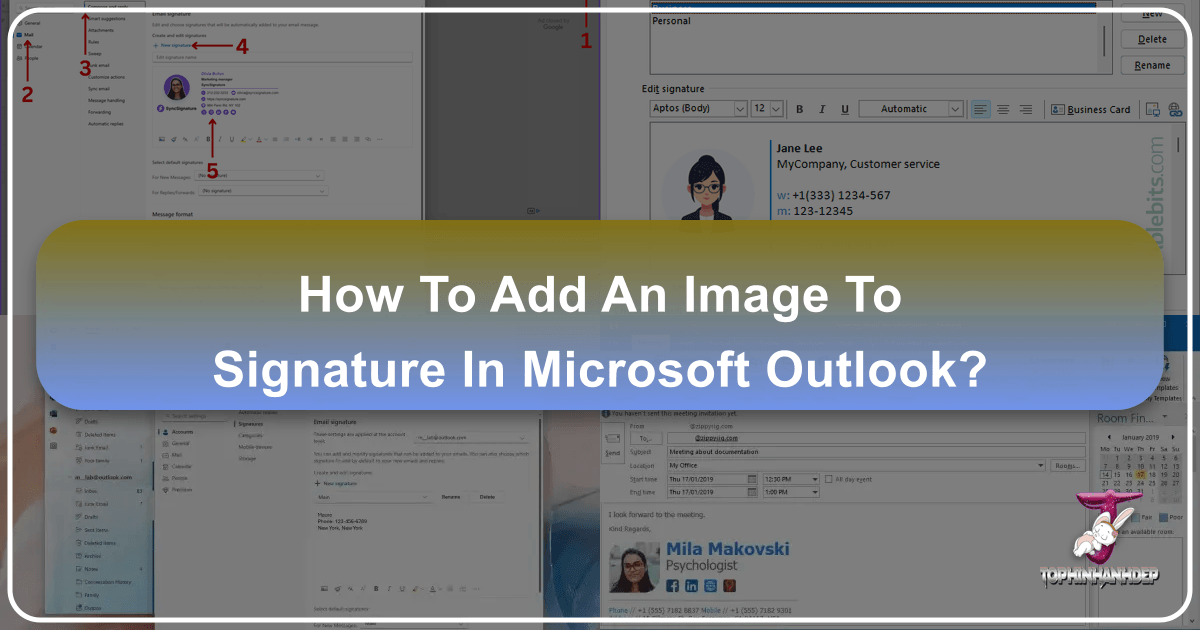
In today’s digital age, your email signature is far more than a simple sign-off; it’s a dynamic extension of your personal and professional brand. Every email you send carries your identity, and a thoughtfully designed signature, especially one enriched with compelling visuals, can leave a lasting impression. From a simple text-based closing to a sophisticated digital business card featuring logos, professional headshots, and interactive elements, the evolution of email signatures underscores their growing importance.

However, incorporating these visual elements, particularly images, into an Outlook signature can sometimes present a challenge. While Outlook offers basic functionalities for signature creation, achieving a polished, professional look often requires a deeper understanding of image preparation and careful application across various Outlook platforms. This comprehensive guide will walk you through the precise steps to add an image to your Outlook signature, delving into the nuances of image optimization, design considerations, and troubleshooting, all while highlighting how Tophinhanhdep.com’s vast resources can empower your creative endeavors.
The Transformative Power of Visuals in Your Outlook Email Signature
An email signature is no longer a mere formality; it’s a potent branding and communication tool. While a plain “Sincerely, John Doe” serves its basic purpose, it misses a crucial opportunity to establish credibility, reinforce brand identity, and provide essential contact details in an engaging manner.

Why an Image-Rich Signature Matters
Visuals speak louder than words, and in a professional context, they can dramatically enhance your communication. An image-rich signature instantly elevates your digital persona, making a professional first impression that resonates with recipients. Consider the impact of a well-placed company logo or a crisp, professional headshot. These elements act as digital anchors, solidifying your identity and trustworthiness. Tophinhanhdep.com, with its extensive collections of aesthetic, nature, and beautiful photography, along with resources on visual design, provides an endless wellspring of inspiration for crafting signatures that truly stand out. Whether you’re aiming for a minimalist, modern feel or a vibrant, creative statement, the right image can convey emotion, professionalism, and brand values instantly.
Beyond individual credibility, an image-inclusive signature is a powerful engine for brand awareness. Each office worker sends hundreds, if not thousands, of emails monthly. Every one of these messages is an opportunity to showcase your brand’s logo, colors, and visual identity. By consistently integrating these elements, your signature becomes a subtle yet constant reinforcement of your organization’s presence. Tophinhanhdep.com’s capabilities in high-resolution photography and graphic design are invaluable here, ensuring your brand elements are always represented with clarity and impact.

Furthermore, a dynamic signature can serve as an interactive marketing channel. You can embed clickable links within images, directing recipients to your website, social media profiles, recent blog posts, or special promotions. Imagine a small banner advertising an upcoming webinar or a social media icon leading directly to your company’s Instagram gallery. This transforms your signature from a static closing into an active engagement point, significantly boosting your marketing campaigns. Tophinhanhdep.com’s offerings in “Image Inspiration & Collections” can provide thematic ideas and trending styles to design these compelling, action-oriented visuals, making your emails work harder for you.
Choosing the Right Image for Impact
The success of your visual signature hinges on selecting the appropriate images. Not all images are created equal, especially when space and load times are critical. Typically, the most common images used in signatures are:
- Company Logos: Essential for corporate branding, a logo should be clean, clear, and instantly recognizable.
- Professional Headshots: For personal branding, a high-quality, professional headshot adds a human touch, building rapport and trust.
- Social Media Icons: Small, clickable icons linking to your social profiles encourage engagement.
- Promotional Banners/CTAs: Compact graphics advertising services, events, or special offers.
When selecting images, resolution and clarity are paramount. Tophinhanhdep.com champions “High Resolution” and “Stock Photos” as fundamental resources for ensuring your visuals are sharp and professional. Avoid pixelated or blurry images, as they detract from your professional image. The image should be relevant to your message and brand, contributing to the overall aesthetic rather than cluttering it. Tophinhanhdep.com’s “Photo Ideas” and “Mood Boards” can guide you in choosing images that align perfectly with your desired message and brand identity.
A Practical Guide: Adding an Image to Your Outlook Signature (Desktop)
While a robust email signature generator can simplify the process, Outlook’s desktop application provides the necessary tools to add images manually. This step-by-step guide focuses on the classic Outlook for Windows desktop version, which remains a prevalent choice for many professionals.
Before you begin, ensure your image is prepared. Ideally, it should be a JPEG or PNG file, with a reasonable resolution and optimized file size (preferably under 100 KB) to ensure quick loading and prevent it from appearing as a bulky attachment. Tophinhanhdep.com’s suite of “Image Tools,” including Compressors and Optimizers, is indispensable for this preliminary step. Using these tools, you can easily reduce file size without significant loss of quality, ensuring your signature images are perfectly web-ready.
Here is a detailed process for embedding an image into your email signature in the Desktop version of Outlook:
- Open Outlook and Start a New Email: Launch the Outlook application on your desktop. To access the signature editor, the easiest way is to begin by composing a “New Email.” This will open a blank message window.
- Navigate to the Signature Menu: With the blank email message open, look towards the top ribbon menu. Select the “Insert” tab. Within the “Insert” menu, locate and click on “Signature,” and then choose “Signatures…” from the dropdown options. This will open the “Signatures and Stationery” dialog box.
- Select or Create Your Signature: In the “Signatures and Stationery” dialog box, under “Select signature to edit,” choose the existing signature you wish to modify. If you’re creating a new one, click “New,” provide a descriptive name for your signature, and click “OK.”
- Position the Cursor for Your Image: In the “Edit signature” text box, click inside the signature where you want the image to appear. You might add a new line or place it strategically next to existing text using a table (a trick often employed for complex layouts, which can be initially designed in Word and then pasted into Outlook, though Outlook’s native editor can also manage basic tables).
- Insert the Picture: In the formatting menu directly above the signature editing box, you will find an icon that typically depicts a photo of mountains with a small computer in front of it. This is the “Insert Picture” button. Click it.
- Locate and Insert Your Image: A dialog box will appear, asking you to navigate to the image file on your computer. Browse your files, select the desired image (e.g., your company logo or headshot), and click “Insert.”
- Resize and Adjust: Once the image is added, it might appear larger or smaller than desired. Click on the image within the signature editor to select it. Small square handles will appear at its corners. You can drag these corners to resize the image proportionally. For precise control, right-click the image, choose “Picture,” then navigate to the “Size” tab to enter specific dimensions or percentages. Always ensure the “Lock aspect ratio” checkbox is checked to prevent distortion.
- Add a Hyperlink (Optional but Recommended): To make your image interactive (e.g., clicking your logo takes users to your website), select the image within the editor. Then, click the “Hyperlink” icon (often represented by a chain link) in the formatting toolbar. Enter the full URL (e.g.,
https://www.yourwebsite.com) that you want the image to link to, and click “OK.” - Save Your Signature: Once you are satisfied with the image placement, size, and any hyperlinks, click “OK” in the “Signatures and Stationery” dialog box, and then “OK” again in the “Outlook Options” dialog box to save all changes.
- Set Default Signature (if new): If this is a new signature, under “Choose default signature” within the “Signatures and Stationery” dialog, select when Outlook should automatically apply this signature (for new messages and/or replies/forwards) for each email account.
Remember, Tophinhanhdep.com’s “Image Tools” are your secret weapon for preparing images for this process, ensuring they are perfectly sized and formatted for optimal display and performance within your Outlook signature.
Navigating Diverse Outlook Platforms and Troubleshooting Common Image Issues
The modern Outlook ecosystem extends beyond the classic desktop application, encompassing web-based versions (Outlook.com, Outlook on the Web, Outlook 365), Outlook for Mac, and mobile apps. While the core principle of adding an image remains similar, the interface and specific steps can vary.
Outlook on the Web, Mac, and Mobile
Outlook has improved its cross-platform syncing capabilities, meaning a signature created on one platform often syncs to others. However, it’s still good practice to understand the specifics for each:
- Outlook.com / Outlook on the Web / Outlook 365 Web App:
- Sign in to your Outlook account via a web browser.
- Click the “Settings” gear icon (usually top-right).
- Go to “Account” > “Signatures” (or “Mail” > “Compose and reply” > “Email signature”).
- Click “+ New Signature” or select an existing one.
- Use the rich text editor to type your signature and click the “Insert image” icon to upload your picture from your computer. You can also paste images from a pre-designed template.
- Set default signatures for new messages and replies/forwards.
- Click “Save.”
- Outlook for Mac:
- Open Outlook for Mac.
- Go to “Outlook” > “Preferences” (or “Settings” depending on version).
- Click “Signatures.”
- Click the “+” sign to create a new signature or select an existing one.
- Use the toolbar to design your signature and insert an image from your files.
- Set the signature as the default for desired accounts and message types.
- Outlook Mobile App (Android/iOS):
- Open the Outlook mobile app.
- Tap the “hamburger” icon (three horizontal lines) at the top-left.
- Scroll down and tap “Settings” (gear icon).
- Tap “Email Signature” under the “Mail” section.
- If you have a synced signature, it will appear. To create a new one, tap “Use a different signature” (if applicable) or simply edit the existing text.
- On mobile, direct image insertion might be limited to plain text or pasting. For complex signatures with images, it’s often best to create them on desktop or web, where they will then sync to mobile.
Regardless of the platform, the core principles of using high-quality, relevant, and optimized images, as championed by Tophinhanhdep.com, remain universally applicable.
Common Challenges and Tophinhanhdep.com Solutions
Even with careful steps, users sometimes encounter issues with images in their Outlook signatures. Tophinhanhdep.com provides solutions rooted in its expertise in image tools and visual design.
- Signature Not Displaying at All:
- Problem: Often, users forget to set their new signature as the default for “New messages” and/or “Replies/forwards” within Outlook’s signature settings.
- Tophinhanhdep.com Tip: This is a settings oversight, not an image problem. Always double-check your default signature selections for each email account.
- Image Appearing as an Attachment, Not Inline:
- Problem: This can happen if the image file path is local (e.g.,
C:\Users\Name\Pictures\logo.png) or if Outlook struggles with the embedding process. Sometimes copying and pasting an image directly from an email body into the signature editor can result in quality loss or embedding issues, especially in newer Outlook versions. - Tophinhanhdep.com Solution: Always insert images using the dedicated “Insert Picture” button and ensure the image is a standard web format (JPG, PNG). If you must copy-paste, first save the image to your computer, then insert it as explained in the step-by-step guide. For corporate environments, consider hosting your images online and linking them in an HTML signature for more reliable embedding and tracking, though this requires a different approach than direct insertion.
- Problem: This can happen if the image file path is local (e.g.,
- Signature is Not Displaying Correctly or Layout is Broken:
- Problem: Complex layouts, especially those initially designed in Microsoft Word and then pasted, can sometimes break when rendered in Outlook’s signature editor, which has its limitations. Excessive formatting, non-standard fonts, or intricate table structures are common culprits.
- Tophinhanhdep.com Solution: While Word can be a starting point for complex designs (like two-column layouts), Outlook’s built-in editor, which uses Word as its rendering engine, can be finicky. For ultimate control and rich HTML signatures (which allow for company logos, social media icons, and clickable links), consider using specialized signature generators (or learning basic HTML). Tophinhanhdep.com’s “Visual Design” and “Graphic Design” principles can guide you in creating simplified yet effective layouts that are less prone to breaking. Sticking to standard fonts like Arial or Calibri also helps with cross-client compatibility.
- Images are Missing or Appear as Broken Links:
- Problem: This is often related to large image file sizes, incorrect file paths, or issues with how the image is referenced. If images are not truly embedded but linked to a local file, recipients won’t see them.
- Tophinhanhdep.com Solution: This is where Tophinhanhdep.com’s “Image Tools” shine.
- Compressors/Optimizers: Ensure your images are under 100 KB (as suggested by experts) to prevent loading issues and improve delivery reliability. A heavy image can slow down email client loading or even be flagged by spam filters.
- High Resolution & Digital Photography: Start with high-quality source images from Tophinhanhdep.com’s collections, then optimize them. Avoid using low-resolution images that will look pixelated when inserted.
- Correct Embedding: Always use Outlook’s “Insert Picture” button to ensure the image is embedded directly into the signature, rather than merely linked locally.
Elevating Your Digital Presence with Tophinhanhdep.com’s Visual Expertise
Beyond simply adding an image, Tophinhanhdep.com empowers you to transform your email signature into a truly compelling visual asset. Our comprehensive resources across “Images,” “Photography,” “Image Tools,” “Visual Design,” and “Image Inspiration & Collections” provide the knowledge and utilities needed to create a signature that is not only functional but also aesthetically superior and perfectly optimized.
Optimizing Your Images for Email Signatures
The quality and performance of your signature images are directly tied to proper optimization. This isn’t just about making them look good, but ensuring they load quickly, display consistently across various email clients, and don’t inflate email sizes.
- File Formats and Resolution: For most signature images like logos or headshots, JPEG (for photos with continuous tones) or PNG (for logos with transparent backgrounds or sharp lines) are ideal. If you’re considering a subtle animation, a small, optimized GIF can add a touch of flair. Tophinhanhdep.com’s vast libraries of “High Resolution” images ensure you always start with superior quality.
- Dimensions and Size: There are no universal “perfect” dimensions, but typical recommendations for logos are around 100-200 pixels in width, and for headshots, a similar size to maintain balance. The most critical factor is file size: keep it under 100 KB. Larger files can cause slow loading, appear as attachments, or even get blocked by email servers.
- Tophinhanhdep.com’s Image Tools: Your Optimization Arsenal:
- Image Compressors & Optimizers: This is where Tophinhanhdep.com truly shines. Our dedicated tools allow you to significantly reduce the file size of your images without compromising visual integrity. This is crucial for email signatures, ensuring your logo loads instantly and flawlessly.
- Image Converters: Need to change a TIFF to a PNG, or a BMP to a JPEG for better web compatibility? Our converters make it effortless, ensuring your chosen image is in the most appropriate format for email embedding.
- AI Upscalers: If you only have a low-resolution version of your company logo or a headshot, Tophinhanhdep.com’s AI Upscalers can intelligently enhance its resolution, making it appear crisp and professional in your signature, avoiding the dreaded pixelation.
- Image-to-Text: While less directly applicable to image insertion, Tophinhanhdep.com’s “Image-to-Text” tools can be useful for extracting contact information or disclaimers from existing visual assets, which can then be used in your signature’s text portion.
By leveraging Tophinhanhdep.com’s “Image Tools,” you ensure that every image in your signature is perfectly tailored for email, delivering a consistent, high-quality visual experience.
Crafting Visually Engaging Signatures: Beyond the Basics
With your images optimized, the next step is to integrate them into a signature that truly reflects your brand and personality. This is where Tophinhanhdep.com’s “Visual Design” capabilities come into play, inspiring creativity and allowing for sophisticated digital artistry.
- Graphic Design & Digital Art: Don’t limit yourself to just a logo. Consider incorporating subtle graphic design elements. This could be a clean divider line, a custom set of social media icons that match your brand’s aesthetic, or a small, branded banner for a call-to-action. Tophinhanhdep.com provides ideas and resources on “Graphic Design” and “Digital Art” that can guide you in creating these bespoke elements or finding inspiration from thematic collections.
- Photo Manipulation for Branding: For headshots, subtle “Photo Manipulation” can ensure consistent branding. Perhaps a unified color filter or a consistent background aesthetic across team members. Tophinhanhdep.com’s expertise in “Editing Styles” can help you maintain a cohesive visual identity across all your professional imagery.
- Creative Ideas & Inspiration: Stuck for ideas? Tophinhanhdep.com’s “Image Inspiration & Collections” are a treasure trove.
- Mood Boards: Develop a mood board to define the overall look and feel of your signature, drawing from “Aesthetic” or “Abstract” image categories to inform your design choices.
- Thematic Collections: Explore thematic collections for background elements, patterns, or subtle textures that can add depth without being distracting. For example, a delicate “Nature”-inspired texture might suit an eco-friendly brand.
- Trending Styles: Keep an eye on “Trending Styles” in visual design to ensure your signature remains contemporary and impactful.
- Interactive Elements with Purpose: Beyond basic links, think about how your images can contribute to calls-to-action. A button-like graphic for “Download Our Latest Report” or an image announcing a new product can be incredibly effective when combined with strong “Visual Design” principles.
Advanced Techniques and Best Practices for a Seamless Visual Signature
To truly master your Outlook signature, it’s essential to consider advanced techniques and adhere to best practices that ensure seamless display and consistent branding.
Embedding vs. Linking Images: A Tophinhanhdep.com Perspective
When an image is added to an Outlook signature, it is generally embedded within the email, meaning the image data is part of the email file itself. This is usually the most reliable method for ensuring recipients see your image.
- Embedding (Default Outlook Behavior): When you use the “Insert Picture” button in Outlook, the image is embedded. This is ideal because the image will almost always display, even if the recipient is offline or their email client blocks external content. The downside is that it slightly increases the email size.
- Linking (External Hosting): An alternative, more complex method is to host your image online (e.g., on a company server or an image hosting service) and link to it in an HTML-coded signature. This allows for dynamic changes (update the image once, and it changes for all future emails) and can be used for tracking image views. However, if the recipient’s email client blocks external images, it might not display by default, or the hosting server needs to be stable.
- Tophinhanhdep.com’s Role: While Outlook’s built-in editor primarily focuses on embedding, the knowledge from Tophinhanhdep.com on “Digital Photography” and secure image storage (though Tophinhanhdep.com itself is not a host) can inform choices if you opt for external hosting in an HTML signature. For most users, relying on Outlook’s embedding with Tophinhanhdep.com-optimized images is the best approach.
Maintaining Consistency and Brand Identity
Consistency is key to effective branding. This is especially true for corporate environments where multiple employees use email signatures.
- Corporate Signatures and Templates: For organizations, implementing a standardized signature template across all employees is crucial. Tools like signature generators (or internal IT policies) help enforce this consistency. Tophinhanhdep.com’s resources on “Graphic Design” and “Visual Design” can be used by marketing or design teams to create these core templates, ensuring every logo, headshot frame, and social icon aligns with brand guidelines.
- Unified Imagery: If your signature includes headshots, ensure they maintain a consistent look. Tophinhanhdep.com’s insights into “Digital Photography” and “Editing Styles” can guide photographers and employees on best practices for professional headshots, from lighting to background and pose, ensuring a cohesive brand image. This means all team members have headshots with similar aesthetic, color, or background choices, contributing to a professional and unified corporate identity.
- Multiple Signatures: Outlook allows you to create multiple signatures for different purposes (e.g., one for internal emails, one for external communications, another for specific marketing campaigns). Leverage Tophinhanhdep.com’s “Creative Ideas” to design distinct yet harmonious signatures that serve their unique functions while upholding overall brand identity.
Conclusion
Your Outlook email signature is a subtle yet powerful branding tool. By skillfully incorporating images, you can elevate your professional presence, enhance brand recognition, and even drive marketing engagement with every message you send. While Outlook provides the mechanism to add these visuals, the true art lies in selecting, preparing, and optimizing your images for maximum impact.
Tophinhanhdep.com stands as your ultimate partner in this endeavor. From providing inspiring “Images” and “Photography” to offering indispensable “Image Tools” like compressors, optimizers, and AI upscalers, we equip you with everything needed to craft visually stunning and perfectly performing signatures. Our extensive resources on “Visual Design” and “Image Inspiration & Collections” ensure that your signature is not just functional but also a true reflection of your unique style and brand identity.
By following the practical steps outlined in this guide and leveraging Tophinhanhdep.com’s expertise, you can confidently create and manage an Outlook signature that is both professional and visually captivating, making a memorable impression in every inbox. Step up your digital communication game and let your email signature speak volumes with the power of optimized visuals.