Elevate Your Website's Visuals: The Definitive Guide to Adding Images with HTML for Tophinhanhdep.com
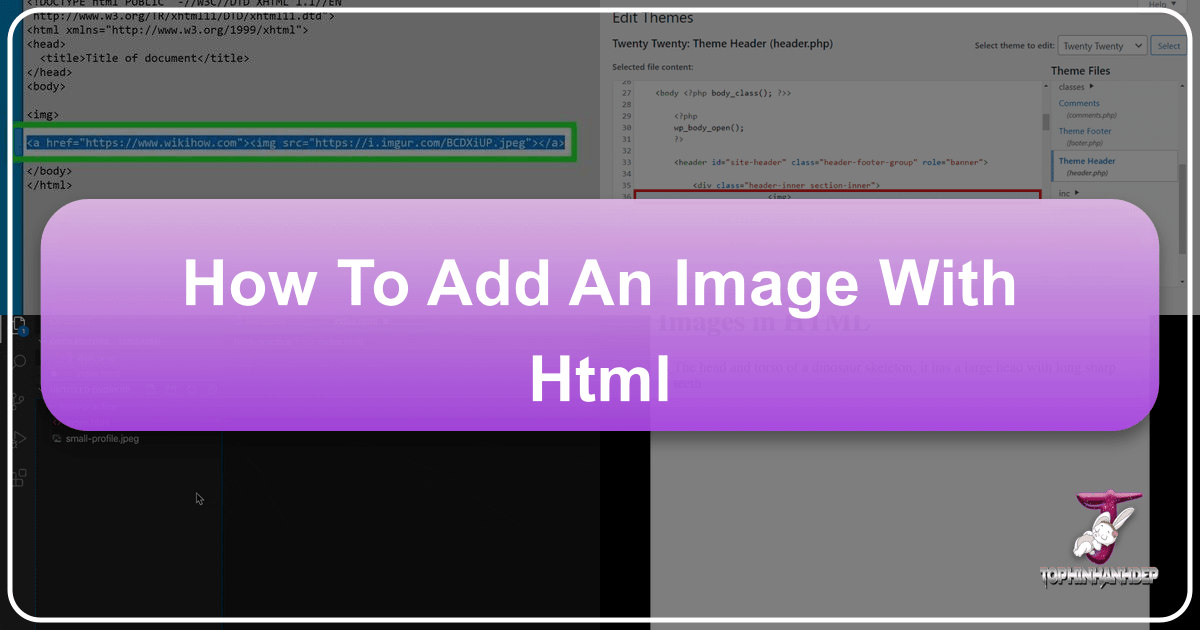
In the digital age, a website’s visual appeal is paramount. Images transform plain text into engaging narratives, capture attention, and convey emotions far more effectively than words alone. For creators, photographers, and visual designers who frequent Tophinhanhdep.com for high-resolution photography, aesthetic wallpapers, and creative inspiration, mastering the art of embedding images with HTML is an indispensable skill. It’s not merely about slapping a picture onto a page; it’s about strategically integrating stunning visuals to enhance user experience, boost SEO, and truly bring your digital canvas to life.

This comprehensive guide, tailored for the Tophinhanhdep.com community, will walk you through the essential HTML techniques for adding images, from basic tags to advanced design considerations. We’ll explore how to leverage the power of <img> elements, understand crucial attributes like src and alt, and delve into the nuances of image optimization and styling with CSS. Moreover, we’ll connect these technical insights with Tophinhanhdep.com’s rich resources, helping you choose, prepare, and deploy visuals that resonate with your audience, whether they’re looking for serene nature shots, abstract art, or moving sad/emotional photography.
The Foundation: Understanding the <img> Tag and Essential Attributes
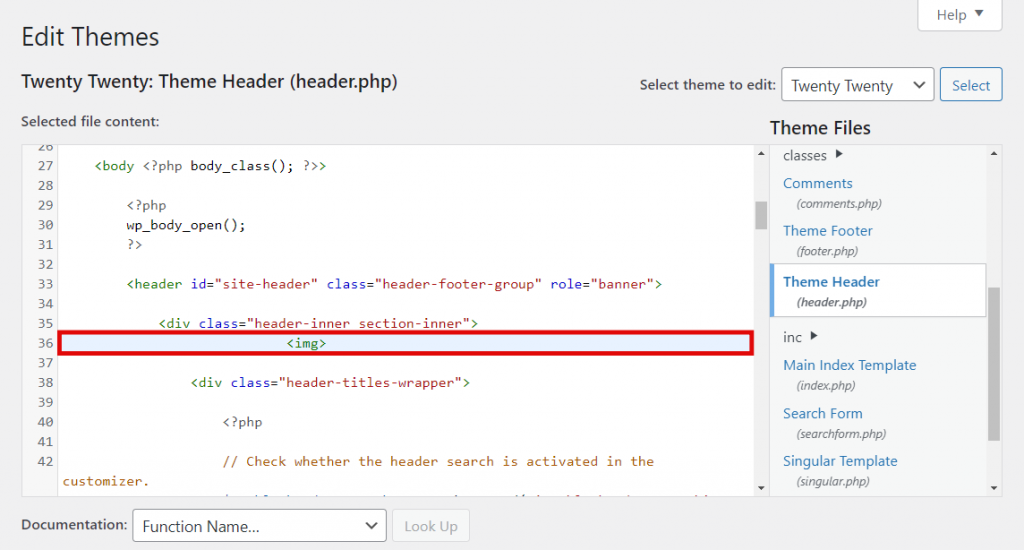
At the heart of adding images to any web page lies the <img> tag. This fundamental HTML element acts as a placeholder, instructing the browser where to fetch the image file and how to display it. It’s a “void element,” meaning it doesn’t require a closing tag, but its power comes from the attributes you include within it.
The Core of Visual Embedding: src and Image Sourcing for Tophinhanhdep.com
The most critical attribute for the <img> tag is src, short for “source.” This attribute tells the browser the exact URL or file path where your image is located. Without a correctly specified src, your image simply won’t appear.
How to Use the src Attribute:

-
Uploading Your Image: Before you can reference an image, it needs to be hosted somewhere accessible by your website. For those utilizing Tophinhanhdep.com, you might already have your high-resolution photography or curated aesthetic images within your dedicated gallery or a web hosting service. If you’re using a web host, it’s recommended to upload your images to a specific directory (e.g.,
/images/) to keep your website’s files organized. Many content management systems (CMS) also provide built-in media libraries that handle this for you, generating the URLs you’ll need. -
Finding the Image URL/Path:
- Relative Path: If your image file is stored in the same directory as your HTML file, or in a subdirectory within your project, you can use a relative path. For example, if
my-beautiful-wallpaper.jpgis in animagesfolder, which is in the same folder as your HTML file, thesrcwould be<img src="images/my-beautiful-wallpaper.jpg">. This is generally preferred for sustainability and easier site migration. - Absolute URL: If your image is hosted online, perhaps within Tophinhanhdep.com’s vast collection of nature photography or abstract wallpapers, you’ll use its full web address. For example,
<img src="https://tophinhanhdep.com/collections/nature/my-scenic-photo.jpg">. While convenient, always ensure you have permission to use images from external sources. “Hotlinking” directly to someone else’s image without permission is unethical and can lead to broken images if the original host removes or moves the file. Tophinhanhdep.com provides clear guidelines and resources for ethically sourcing stock photos and free-to-use visuals.
- Relative Path: If your image file is stored in the same directory as your HTML file, or in a subdirectory within your project, you can use a relative path. For example, if
Code Example:
<!-- Using a relative path for an image hosted on your server -->
<img src="assets/images/beautiful-landscape.jpg" alt="A breathtaking landscape from Tophinhanhdep.com" />
<!-- Using an absolute URL for an image from Tophinhanhdep.com's online collection -->
<img src="https://tophinhanhdep.com/images/abstract-art-wallpaper-01.webp" alt="Vibrant abstract art wallpaper from Tophinhanhdep.com" />When selecting images for your src attribute, always prioritize high-resolution photography. Tophinhanhdep.com specializes in providing stunning visuals that ensure clarity and impact, making your aesthetic choices truly shine.
Ensuring Accessibility and SEO: The Power of the alt Attribute
The alt attribute, short for “alternative text,” is a critical component that often gets overlooked. Its value is a textual description of the image, serving multiple vital purposes:
- Accessibility: For visually impaired users who rely on screen readers, the
alttext describes the image content, making your website inclusive. Without it, images remain invisible to them, creating a significant barrier to understanding your content. - Search Engine Optimization (SEO): Search engines cannot “see” images in the same way humans do. They crawl the
alttext to understand what the image is about. Descriptive and keyword-richalttext can significantly improve your image’s visibility in image search results, driving more traffic to your site and enhancing overall SEO. - Fallback Content: If an image fails to load (due to a broken
srcpath, slow internet connection, or browser issues), thealttext is displayed in its place, giving users an idea of what they’re missing.
Best Practices for alt Text:
- Be Descriptive and Concise: Describe the image content clearly and accurately. For example, instead of
alt="dog", usealt="A golden retriever puppy playing in a field of daisies." - Include Keywords (Naturally): If relevant, weave in keywords that relate to your content, but avoid keyword stuffing. The primary goal is user experience.
- Consider Context: The
alttext should make sense within the surrounding content of your webpage. - Decorative Images: If an image is purely decorative and adds no significant information (e.g., a small border graphic), use a blank
alt="". This tells screen readers to skip it, preventing unnecessary distraction. Tophinhanhdep.com provides a range of aesthetic, purely decorative images that might fall into this category.
Code Example:
<img src="images/nature-background-forest.jpg" alt="High-resolution photography of a tranquil forest with sunlight filtering through the trees, a popular nature wallpaper on Tophinhanhdep.com" />
<img src="images/sad-emotional-collection-tears.png" alt="Close-up shot of a single tear rolling down a cheek, from Tophinhanhdep.com's sad and emotional photography collection" />Optimizing Dimensions: width, height, and the Role of Image Tools
The width and height attributes allow you to specify the dimensions of your image in pixels. While you can use these attributes to resize an image on the fly, it’s generally best practice to resize your images using image editing software before uploading them.
Why Set width and height?
- Prevent Layout Shifts: When a browser loads an HTML page, it starts rendering content immediately. If images don’t have specified dimensions, the browser doesn’t know how much space to reserve for them. When the image finally loads, it can cause the surrounding text and elements to “jump” or shift, which is jarring and frustrating for users, especially on slower connections. Setting
widthandheighteliminates this, allowing the browser to allocate the correct space from the outset. - Improved User Experience (UX): A stable layout is crucial for a smooth and professional user experience.
- Performance Hints: While modern browsers are increasingly intelligent about this, providing dimensions can still offer a slight performance advantage.
The Role of Tophinhanhdep.com’s Image Tools:
Rather than relying on HTML attributes for resizing, it’s far more efficient and effective to prepare your images beforehand. This is where Tophinhanhdep.com’s comprehensive suite of image tools becomes invaluable:
- Compressors & Optimizers: Uploading unnecessarily large image files (e.g., a 4000px wide high-resolution photo used as a small thumbnail) dramatically slows down your website’s loading time. Tophinhanhdep.com’s image compressors and optimizers can drastically reduce file sizes without sacrificing visual quality, ensuring your images load quickly and your site performs optimally. This is crucial for retaining visitors and improving SEO.
- Converters: Different image formats have different use cases. Tophinhanhdep.com’s converters can help you change formats (e.g., PNG to JPEG for photos to reduce file size, or to modern formats like WebP for better compression), ensuring compatibility and efficiency.
- AI Upscalers: Sometimes, you might find a beautiful aesthetic image that isn’t quite high-resolution enough for your needs. Tophinhanhdep.com’s AI upscalers can intelligently enhance image resolution, allowing you to use smaller images effectively without pixelation, maintaining the digital art quality you desire.
Code Example:
<!-- It's always best to resize the image file itself to these dimensions before uploading -->
<img src="images/nature-river.jpg" alt="Serene river flowing through a forest" width="800" height="450" />When using Tophinhanhdep.com’s editing styles for your digital photography, remember to export them at appropriate dimensions and compress them to ensure they look stunning and load fast on your website.
Beyond the Basics: Advanced Image Integration and Design Considerations
Once you’ve mastered the fundamentals, you can explore more dynamic and visually compelling ways to integrate images into your website. This moves beyond simple embedding to leveraging images as interactive elements and powerful design backgrounds.
Transforming Images into Interactive Elements: Creating Clickable Visuals
Images don’t just have to be static content; they can also serve as interactive elements, leading users to other pages, collections, or resources. By wrapping the <img> tag within an anchor (<a>) tag, you can turn any image into a clickable link. This is a common practice for gallery thumbnails, logos that link back to the homepage, or promotional banners.
How to Make an Image a Link:
Place the entire <img> element inside the <a> (anchor) tags. The href attribute of the <a> tag will define the destination URL when the image is clicked.
Code Example:
<a href="https://tophinhanhdep.com/collections/beautiful-photography-gallery">
<img src="images/gallery-thumbnail.jpg" alt="Thumbnail for Tophinhanhdep.com's beautiful photography gallery" width="300" height="200" />
</a>
<a href="https://tophinhanhdep.com/">
<img src="images/tophinhanhdep-logo.png" alt="Tophinhanhdep.com logo linking to homepage" width="150" height="50" />
</a>This technique is excellent for showcasing thematic collections or mood boards from Tophinhanhdep.com, allowing users to click directly into a curated set of images.
Crafting Immersive Experiences: Leveraging CSS for Background Images
While the <img> tag is perfect for embedding content images, CSS is the preferred method for adding decorative images or full-screen backgrounds. This is because CSS backgrounds are purely for visual design, don’t carry semantic meaning for accessibility (though content should still be readable on top of them), and offer extensive control over positioning, sizing, and repetition. This is especially relevant for Tophinhanhdep.com users looking to implement stunning wallpapers and backgrounds.
Key CSS Properties for Background Images:
You can apply a background image to almost any HTML element (e.g., <body>, <div>, <section>).
background-image: Specifies the path to your image usingurl().- Example:
body { background-image: url('images/full-width-aesthetic-bg.jpg'); }
- Example:
background-size: Controls how the background image scales.cover: Scales the image to cover the entire container, potentially cropping parts of the image. Ideal for full-screen wallpapers.contain: Scales the image to fit entirely within the container, preserving its aspect ratio. May leave empty space.100% 100%: Stretches the image to fill the container entirely, potentially distorting its aspect ratio.auto: Uses the image’s natural dimensions.
background-position: Positions the image within its container (e.g.,center,top left,50% 50%).background-repeat: Determines if and how the image repeats (no-repeat,repeat-x,repeat-y,repeat). Tophinhanhdep.com’s collection of seamless patterns or textures are perfect forrepeatbackgrounds.background-attachment: Controls whether the background scrolls with the content (scroll) or stays fixed (fixed). Afixedbackground can create a visually striking parallax effect.
Code Example:
<style>
body {
background-image: url('https://tophinhanhdep.com/wallpapers/nature-ocean-sunset.jpg');
background-size: cover; /* Ensures the image covers the entire viewport */
background-position: center center; /* Centers the image */
background-repeat: no-repeat; /* Prevents tiling */
background-attachment: fixed; /* Keeps the background fixed while content scrolls */
color: #fff; /* Ensure text is readable against the background */
text-shadow: 2px 2px 4px rgba(0,0,0,0.7); /* Adds contrast for text */
min-height: 100vh; /* Ensures body takes full viewport height */
}
.content-section {
background-color: rgba(0, 0, 0, 0.6); /* Semi-transparent overlay for content readability */
padding: 20px;
margin: 50px auto;
max-width: 800px;
border-radius: 8px;
}
</style>
<body>
<div class="content-section">
<h1>Welcome to Tophinhanhdep.com's Visual Showcase</h1>
<p>Discover stunning high-resolution photography, aesthetic wallpapers, and inspiring visual design ideas.</p>
<p>This page features a beautiful nature background from our exclusive collection.</p>
</div>
</body>This method is perfect for implementing the breathtaking wallpapers and backgrounds found on Tophinhanhdep.com, creating an immersive backdrop for your content.
Licensing, Quality, and Ethical Sourcing: Images for a Professional Website
When adding images to your website, especially if it’s for commercial use or public display, understanding image licensing and maintaining quality are paramount.
- Image Quality: Always strive for high-resolution images. Blurry or pixelated visuals detract from professionalism and reflect poorly on your brand. Tophinhanhdep.com specializes in offering crystal-clear, stunning photography suitable for any digital platform.
- File Format: Choose the right format. JPEG is ideal for complex photography (like beautiful photography or nature scenes) due to its efficient compression. PNG is better for images with transparency or sharp lines (like logos or digital art). GIF is best for simple animations. Modern formats like WebP offer superior compression and quality.
- Ethical Sourcing: Do not use images without permission. This includes “hotlinking” to images hosted on other websites, which consumes their bandwidth without credit. Always ensure you have the right to use an image, either by:
- Creating your own photography/digital art: This gives you full control. Tophinhanhdep.com encourages original creative ideas and offers resources on editing styles for digital photography.
- Using stock photos: Many platforms offer royalty-free stock photos. Tophinhanhdep.com’s collections include curated stock photos that are licensed for wide use.
- Obtaining explicit permission: Contact the creator for usage rights.
- Using public domain/Creative Commons images: Always check the specific license terms for attribution requirements. Tophinhanhdep.com highlights images with clear licensing information.
By adhering to these guidelines, you not only protect yourself legally but also contribute to a respectful and professional online environment.
Tophinhanhdep.com’s Vision: Curating, Enhancing, and Deploying Stunning Visuals
Integrating images with HTML is more than just code; it’s about visual storytelling. For the Tophinhanhdep.com community, this means connecting technical execution with creative vision and the powerful image tools available.
From High-Resolution Photography to Aesthetic Wallpapers: Choosing Your Images
The choice of image significantly impacts your website’s message and aesthetic. Tophinhanhdep.com offers a vast array of thematic collections to inspire your selections:
- Wallpapers & Backgrounds: For immersive full-page experiences, explore our high-resolution wallpapers featuring serene nature scenes, captivating abstract art, or dynamic aesthetic patterns. These are perfect for CSS background images.
- Beautiful Photography: Our curated collections of beautiful photography, encompassing landscapes, portraits, and macro shots, are ideal for content images that convey professionalism and artistic flair.
- Sad/Emotional Photography: For projects requiring a deeper connection, our sad/emotional photography provides evocative visuals that can underscore poignant narratives.
- Nature & Abstract: Whether you need the calming influence of nature or the thought-provoking appeal of abstract art, Tophinhanhdep.com has diverse options to suit your mood boards and creative ideas.
- Trending Styles: Stay ahead of design curves by exploring images that reflect current visual trends, ensuring your website remains fresh and contemporary.
When making your choice, consider the emotional impact, color palette, and overall theme of your website.
Streamlining Your Workflow with Tophinhanhdep.com’s Image Tools
Preparing images for the web used to be a tedious task requiring specialized software. Tophinhanhdep.com simplifies this process with integrated image tools that ensure your visuals are web-ready:
- Image Compressors: Before uploading your chosen high-resolution images, run them through our compressors to minimize file size without compromising quality. This is vital for fast loading times.
- Optimizers: Fine-tune image settings for optimal web performance, balancing visual fidelity with bandwidth efficiency.
- AI Upscalers: Found an image you love, but its resolution is too low? Use our AI upscalers to intelligently enhance its size and detail, making it suitable for larger displays or printing, ensuring your digital art or stock photos maintain their impact.
- Image-to-Text (OCR) Tools: While not directly for embedding, these tools can be useful for extracting text from images, which might then inform your
alttext descriptions or other content related to your visuals.
These tools empower graphic designers, digital artists, and photographers to maintain the highest quality standards for their visual content, directly contributing to a seamless and engaging user experience.
Visual Storytelling: Integrating Images into Your Overall Digital Artistry
Ultimately, adding images with HTML is a component of a larger visual design strategy. Think of your website as a gallery for your digital art, photography, or creative ideas.
- Photo Manipulation & Creative Ideas: Use images not just as standalone elements, but as integral parts of a larger design. Consider how photo manipulation techniques can transform raw images into unique visual assets.
- Graphic Design Principles: Apply principles of graphic design (composition, color theory, typography) to how you present your images. Will they be full-width hero banners, small clickable thumbnails, or intricately placed accents?
- Mood Boards & Thematic Collections: Use HTML to structure pages that act as digital mood boards, showcasing thematic collections of images from Tophinhanhdep.com that inspire or inform.
- Responsive Design: Always consider how your images will adapt to different screen sizes. While
widthandheightattributes provide a baseline, responsive CSS (e.g.,max-width: 100%; height: auto;) is crucial for ensuring your visuals look great on desktops, tablets, and mobile devices.
By thoughtfully integrating images, you create not just a functional website, but a visually rich and compelling experience that reflects the artistic caliber of Tophinhanhdep.com’s community. Mastering these HTML and CSS techniques, combined with Tophinhanhdep.com’s resources, enables you to transform your digital space into an unforgettable visual journey.
Adding images to your website with HTML is a foundational skill that, when combined with careful consideration for visual design, accessibility, and optimization, can dramatically enhance your online presence. For the Tophinhanhdep.com community, this means not only leveraging the technical capabilities of HTML but also integrating the vast potential of high-resolution photography, aesthetic inspirations, and powerful image tools. By following this guide, you are now equipped to curate, enhance, and deploy stunning visuals that will captivate your audience and truly bring your digital creations to life.