Mastering the Art of Drop Shadows: A Comprehensive Guide to Enhancing Your Images with Tophinhanhdep.com
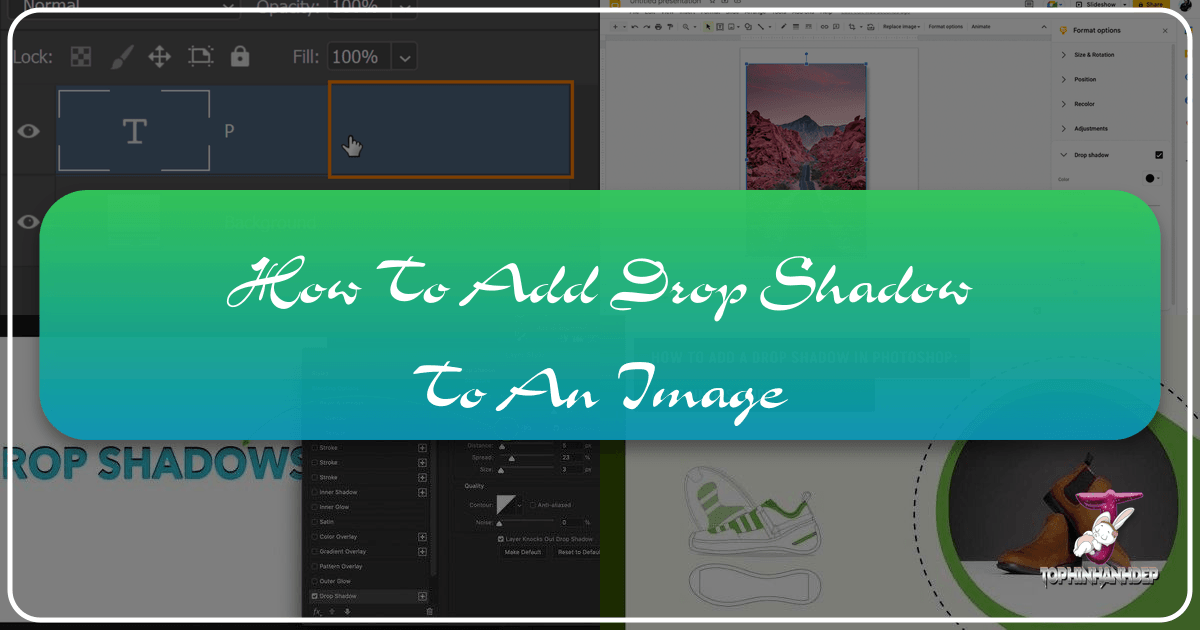
In the dynamic world of digital imagery, the difference between an ordinary photograph and a truly captivating one often lies in subtle yet impactful details. Among these, the judicious application of a drop shadow stands out as a powerful technique to elevate visual appeal, instill a sense of realism, and lend a professional touch to any image. At Tophinhanhdep.com, we understand the critical role that refined visual elements play in everything from stunning wallpapers and backgrounds to high-resolution stock photography and intricate digital art. This comprehensive guide will delve into the intricacies of creating realistic drop shadows, ensuring your images possess the depth and dimension needed to truly stand out.
Adding a drop shadow to an object within an image is far more than a mere aesthetic embellishment; it’s a fundamental aspect of effective visual design and photo manipulation. Whether you’re a seasoned graphic designer, a photographer seeking to perfect your shots, or an e-commerce entrepreneur aiming to present products in the most authentic light, mastering drop shadows is an invaluable skill. While the concept might seem straightforward, achieving a natural-looking shadow requires precision, an understanding of light, and the right tools. Tophinhanhdep.com is dedicated to equipping you with the knowledge and resources, from advanced image tools like converters and optimizers to AI upscalers, to transform your creative ideas into visually stunning realities.
What is a Drop Shadow and Why Does it Matter?

A drop shadow is a visual effect that gives the impression that an object or layer is hovering above a surface, casting a shadow beneath or behind it. Essentially, it simulates three-dimensional depth within a two-dimensional image, making elements appear more grounded and integrated into their environment. This technique is widely used across various visual mediums, from enhancing the aesthetic of abstract art and nature photography to providing crucial realism in product images and graphic design layouts.

Understanding the nuances of shadows involves distinguishing between two primary types:
- Cast Shadow: This is the visible shadow an object creates on a surface (like the ground or a wall) that is separate from the object itself. It’s formed when an object blocks a light source, projecting its silhouette.
- Form Shadow: This refers to the shadow that appears on the object itself, typically on the side opposite the light source. It defines the object’s contours and volume.
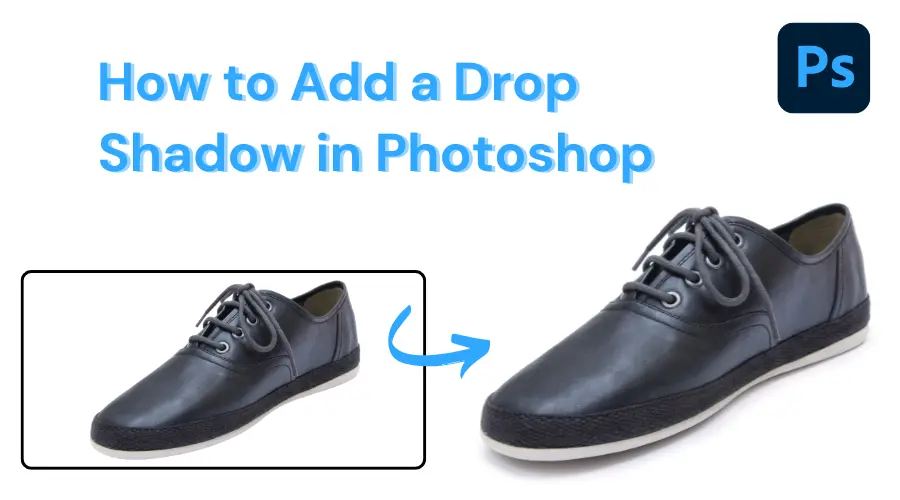
Both cast and form shadows are influenced by several factors: the direction of the light source, its distance from the object, and the number of light sources present. A critical principle to remember is that cast shadows tend to be blurrier and lighter the further they are from the object, simulating atmospheric scattering of light.
The Power of Drop Shadows in Visual Design
The strategic application of a drop shadow offers numerous advantages, directly contributing to the professionalism and impact of your visual content:
- Realistic Photographs: Integrating new elements or compositing images becomes far more convincing when realistic shadows are added. This makes objects appear naturally present in a scene rather than awkwardly “pasted” on. Tophinhanhdep.com’s resources for high-resolution photography can be further enhanced by such realistic touches.
- Enhanced Professionalism: A well-executed drop shadow speaks volumes about attention to detail and a commitment to quality. It elevates images from amateur to professional, making them more reliable and polished for portfolios, websites, or marketing materials.
- Improved Quality and Clarity: For elements like text, a subtle drop shadow can make it stand out against a busy background, improving readability and overall design clarity. In product photography, it adds depth, making items more tangible and appealing.
- Creating Depth and Dimension: By mimicking natural lighting, drop shadows help define the spatial relationship between an object and its background, transforming flat images into compositions with perceived depth. This is vital for aesthetic imagery, abstract designs, and beautiful photography found on Tophinhanhdep.com.
Potential Drawbacks to Consider
While incredibly beneficial, drop shadows, when misused, can have adverse effects:
- Unnatural Appearance: Overuse or incorrect settings can make shadows appear heavy, unrealistic, or cliché, detracting from the image’s quality rather than enhancing it. An unnatural shadow can make a design feel obsolete.
- Design Obsoleteness: Trends in visual design evolve. An outdated or poorly implemented drop shadow style can date a design, making it seem less contemporary.
The key to successful drop shadow application lies in achieving a natural, subtle effect that seamlessly integrates with the overall lighting and composition of the image.
Step-by-Step Guide: Adding a Realistic Drop Shadow in Photoshop
Adobe Photoshop remains the industry standard for advanced image manipulation, offering unparalleled control over every aspect of digital editing, including drop shadows. This detailed tutorial will guide you through creating a highly realistic drop shadow, a skill that transforms product photos, digital art, and even simple backgrounds into professional-grade visuals. While we’ll focus on Adobe Photoshop CC, these principles and steps are largely applicable to older versions like CS6 and CS5.
To achieve a realistic drop shadow, we’ll leverage several powerful Photoshop features: the drop shadow layer style, transform tools, the gradient tool, blur tools, layer masks, and alpha channels.
Preparing Your Image: Isolation and Background
The foundation of a realistic drop shadow is a properly isolated object and a suitable background.
Step 1: Separate Your Target Object from the Background First, open your desired image in Photoshop. Your goal here is to isolate the main object from its original background, placing it on its own layer.
- Select the Object: Use selection tools like the Lasso Tool, Quick Selection Tool, or the Magic Wand Tool. For intricate details, especially around edges, refine your selection using the Refine Edge tool (now often integrated into the “Select and Mask” workspace) to ensure a clean cut.
- Create a New Layer: Once the object is selected, right-click on it and choose “Layer Via Cut” or “Layer Via Copy.” This places your object on a new layer, leaving the original background intact or, if you chose “Layer Via Cut,” removing the object from the original layer.
- Make Background Invisible: In your Layers palette (Window > Layers), click the eye icon next to the original background layer to make it invisible. Your object should now appear against a transparent (checkerboard) background.
- Rename Layers: For clarity, rename your object layer (e.g., “Product”) and the original background layer (e.g., “Original Background”) to avoid confusion as you add more layers.
Step 2: Add a Unique Background Behind Your Isolated Object Now, create a new layer to serve as your new background. This helps you visualize the shadow against a solid color.
- Create a New Layer: In the Layers palette, select the invisible background layer (or any layer below your object layer), then go to Layer > New > Layer (or Shift + Ctrl + N / Shift + Command + N). This new layer will be your background.
- Fill with Color: Go to Edit > Fill. Choose a neutral color like white or a light gray from the “Contents” drop-down menu or the Custom Color picker. This provides a clean canvas for your shadow work. Position this layer directly below your object layer in the Layers palette.
Crafting the Initial Shadow
With your object isolated and a new background in place, it’s time to generate the foundational drop shadow.
Step 3: Resolution of Your Cast Shadows Color The color of your shadow is crucial for realism. It’s rarely pure black; rather, it often picks up subtle hues from the object or environment.
- Select Form Shadow Color: Use the Eyedropper Tool (I) to sample a dark color directly from the form shadow or a naturally shadowed area on your object. This sampled color will become your foreground color.
- Adjust Brightness/Saturation: Double-click on the foreground color swatch in the toolbar to open the Color Picker. Here, you can subtly darken or desaturate the color further to achieve a realistic shadow hue. Click OK.
Step 4: Adding a Photoshop Drop Shadow Photoshop’s built-in “Drop Shadow” layer style provides an excellent starting point.
- Access Layer Style: Select your object layer in the Layers palette. Click the “fx” icon at the bottom of the Layers palette and choose “Drop Shadow” from the list.
- Set Shadow Color: In the Drop Shadow dialog box, click the color swatch next to “Color” and select your previously defined foreground color.
- Initial Settings: While you’ll refine these later, set initial values for:
- Distance: How far the shadow extends from the object.
- Spread: The hardness of the shadow’s edges.
- Size: The blurriness of the shadow.
- Opacity: How transparent the shadow is.
- Angle: The direction from which the light source is hitting the object (e.g., -180 degrees if light comes from the right).
- Apply: Click OK to apply the initial drop shadow.
Step 5: Add a Layer From Your Drop Shadow To gain full control over the shadow, you need to separate it from the layer style effect and convert it into its own editable layer.
- Create Layer: With your object layer selected, go to Layer > Layer Style > Create Layer.
- Confirm: A warning box may appear; click “OK.” This action isolates the drop shadow into a new, independent layer, typically named “Layer 0’s Drop Shadow.” Move this new shadow layer below your object layer in the Layers palette.
Distorting and Refining the Shadow’s Form
Now that the shadow is on its own layer, you can manipulate its shape and appearance to achieve natural realism.
Step 6: Distort the Drop Shadow A realistic cast shadow is almost never a perfect replica of the object’s silhouette. It warps and distorts based on perspective and the angle of light.
- Select Shadow Layer: Choose the newly created drop shadow layer.
- Free Transform: Go to Edit > Free Transform (Ctrl + T / Command + T).
- Distort: Right-click within the transform box and select “Distort.”
- Shape the Shadow: Drag the corner handles to reshape the shadow, making it appear as if it’s falling naturally onto the floor or other surfaces. Consider the light source’s direction and the object’s vanishing point.
- Adjusting Mode and Fill: Initially, you might set the shadow layer’s blend mode to “Normal” and “Fill” to 100% for easier manipulation. Once the shape is correct, change the blend mode back to “Multiply” (which darkens the layers below) and lower the “Fill” to around 75% for a more natural look.
- Refine Specific Parts: For complex objects, you might need to select specific parts of the shadow using the “Rectangular Marquee Tool” or other selection tools, then apply “Distort” or use the “Eraser” and “Paintbrush” tools with low opacity and flow to fine-tune edges or add subtle variations. Press Enter to apply transformations.
Achieving Depth and Realism with Advanced Tools
To give the shadow a gradual fade and blur, mimicking real-world physics, we’ll employ Alpha Channels, Gradients, and Blur filters.
Step 7: Add an Alpha-channel Alpha channels are key for selectively controlling transparency and blur effects.
- Open Channels Palette: Go to Window > Channels to open the Channels palette.
- Create New Channel: Click the “Create new channel” icon at the bottom of the palette (it looks like a square with a plus sign).
- Rename: In the New Channel dialog box, rename it “Alpha -1.” Ensure “Masked Areas” or “Selected Areas” (depending on your Photoshop version) is chosen under Color Indicates. Click OK.
Step 8: Add a Gradient Within Your Alpha Channel A gradient in the alpha channel will control where the blur and fade are applied.
- Select Alpha-1: In the Channels palette, select the “Alpha -1” channel. Ensure its visibility is toggled on (eye icon).
- Gradient Tool: Select the Gradient Tool (G) from the toolbar.
- Settings: In the options bar, set the gradient to “Foreground to Background” (usually black to white) and the type to “Linear Gradient.”
- Draw Gradient: Click and drag the Gradient Tool from the area of the shadow closest to the object (where it should be darkest and sharpest) towards the farthest end (where it should be lightest and blurriest). This creates a red overlay, indicating the mask.
Step 9: Blur Selection Now, use the alpha channel to apply a depth-sensitive blur.
- Deselect Alpha Channel: In the Channels palette, click on the top channel (RGB or CMYK) to select your color channels and deselect the “Alpha -1” channel.
- Select Shadow Layer: Go back to the Layers palette and ensure your drop shadow layer is selected.
- Lens Blur Filter: Go to Filter > Blur > Lens Blur.
- Configure Blur: In the Lens Blur dialog box:
- Check the “Invert” box.
- Under “Depth Map,” choose “Alpha -1” from the “Source” drop-down menu.
- Set “Blur Focal Distance” to 0.
- Adjust the “Radius” to control the intensity of the blur.
- Apply: Click OK. The shadow will now have a progressive blur, sharper near the object and softer further away.
Step 10: Add a Layer Mask A layer mask, controlled by your alpha channel, will refine the shadow’s transparency.
- Load Selection: Go to Select > Load Selection.
- Choose Alpha-1: In the Load Selection dialog box, select “Alpha -1” from the “Channel” drop-down menu. Ensure “New Selection” is chosen for “Operation.” Click OK.
- Invert Selection: Go to Select > Select Inverse (Shift + Ctrl + I / Shift + Command + I). This ensures the darkest part of your alpha channel gradient is selected.
- Add Layer Mask: With the selection active, click the “Add layer mask” icon (a rectangle with a circle inside) at the bottom of the Layers palette. The shadow will now subtly “fade” into the distance, appearing more transparent further from the object.
Final Touches and Adaptability
The final steps involve cleaning up and making your shadow adaptable to various design scenarios.
Step 11: Light Origin & Tidy Up Shadow Critically evaluate the shadow’s interaction with the object and its implied light source.
- Check Light Consistency: Ensure the shadow falls consistently with the apparent direction of light hitting your object. Cast shadows always originate from the opposite side of the light source.
- Clean Edges: Use a soft Eraser Tool (E) with low opacity and flow to gently remove any unwanted or harsh edges, especially where the shadow meets the object.
- Product Shadows: Sometimes, an object might cast a subtle shadow on itself (form shadow) or interact with the cast shadow. Create a new layer above your product, use a soft Paintbrush Tool (B) with a dark color (sampled from your shadow) and low opacity, and paint in these subtle internal or contact shadows. Set this layer’s blend mode to “Multiply” and adjust its blurriness (Filter > Blur > Gaussian Blur) to match natural shadows.
Step 12: Use the Variety of Shadows Your perfected shadow isn’t static. It can be adapted and multiplied for different creative ideas and backgrounds.
- Adapting to New Backgrounds: If you place your object in another image, you’ll likely need to adjust the cast shadow to match the new background’s lighting and perspective. This might involve re-distorting the shadow layer, adjusting its color to match the environment’s ambiance, and re-applying blurring as needed.
- Multiple Light Sources/Reflections: For more complex lighting scenarios or reflections, you can duplicate your shadow layer, adjust its distortion and blur, or even create entirely new shadow layers following the same steps.
- Wall Shadows: If an object is near a wall, its shadow might extend onto the vertical surface. Select a specific section of your shadow using the Rectangular Marquee Tool, go to Edit > Transform > Distort, and manipulate it to appear as if it’s climbing the wall. Adjust the gradient within the alpha channel to start fading at the base of the wall. You may need to change the foreground color in the Alpha channel gradient from black to a dark gray for a more subtle effect.
By meticulously following these steps, you can create a highly realistic and professional drop shadow that adds depth, authenticity, and visual interest to any image, making it perfect for your Tophinhanhdep.com collections of aesthetic or thematic photography.
The Impact of Drop Shadows in E-commerce and Digital Design
In the competitive landscape of online retail and digital content creation, compelling visuals are paramount. For e-commerce businesses, product images are the virtual storefront, and a well-executed drop shadow can significantly influence a customer’s perception and buying decisions. Tophinhanhdep.com recognizes this crucial link, offering resources that span high-resolution stock photos and curated image inspiration collections.
Drop shadows play a pivotal role in e-commerce by:
- Creating an Emotional Connection: By making product images appear more realistic and grounded, drop shadows help bridge the gap between a flat digital image and the tangible product. This realism can foster trust and an emotional connection with potential buyers.
- Enhancing Product Presentation: Products displayed against a plain background (often white, for consistency) can sometimes look sterile or float aimlessly. Adding a realistic drop shadow anchors the product, giving it weight and making it “pop” off the page. This subtle depth draws the eye and makes the product more inviting.
- Showcasing Texture and Form: Shadows highlight the contours and textures of a product, providing visual cues that help customers understand its shape and material. This is especially important for items where tactile qualities are key, such as apparel, accessories, or furniture.
- Professional Cohesion: Consistent application of drop shadows across all product images on a website contributes to a unified, professional brand image. Major online retailers, like Amazon, frequently employ drop shadows to give their vast product catalogs a sense of depth and realism, whether for a stylish chair or a new piece of apparel. This commitment to visual quality directly impacts consumer confidence and engagement.
Beyond e-commerce, drop shadows are a staple in graphic design and digital art, used to give buttons, icons, text, and other UI elements a physical presence. They contribute to creative ideas, mood boards, and trending styles by adding a subtle layer of sophistication and perceived quality to digital compositions.
Streamlining Your Workflow: Alternatives and Essential Image Tools
While Photoshop offers the most comprehensive control, its learning curve can be steep for beginners or those seeking quicker solutions. At Tophinhanhdep.com, we understand that efficiency is key, and we champion the use of diverse image tools to fit every skill level and project demand.
For individuals who find traditional Photoshop methods too time-consuming or complex, several streamlined alternatives exist:
- Online Photo Editors: Numerous web-based platforms offer simplified tools for adding drop shadows with just a few clicks. These editors typically provide basic controls for distance, blur, and opacity, making them accessible for quick edits. Tophinhanhdep.com recommends exploring user-friendly online tools that integrate seamlessly into your workflow.
- AI-Powered Photo Editors: The advent of Artificial Intelligence has brought forth advanced software that can automate complex editing tasks, including shadow creation. These tools often use AI to intelligently analyze an image, identify objects, and generate realistic shadows with minimal user input. While Photoshop requires manual precision, AI-driven alternatives can deliver professional results quickly, perfect for photographers looking to optimize large batches of images or digital artists exploring new editing styles without getting bogged down in intricate steps. Tophinhanhdep.com is always researching and recommending the best AI upscalers and optimizers that can complement your creative process, making professional shadow effects more attainable than ever.
These alternatives are particularly beneficial for users interested in:
- Speed and Efficiency: For designers and photographers with tight deadlines, quick shadow application saves valuable time.
- Ease of Use: Beginners can achieve professional-looking results without needing extensive training in complex software.
- Accessibility: Web-based tools or simpler desktop applications lower the barrier to entry for quality image editing.
Tophinhanhdep.com’s robust suite of Image Tools—including converters for different file types, compressors to optimize image sizes, and AI upscalers to enhance resolution—works in conjunction with these shadow techniques. By combining efficient shadow creation with powerful image optimization, you ensure your visuals are not only stunning but also perfectly prepared for any platform or purpose.
Conclusion
The humble drop shadow, when applied with skill and understanding, is a transformative element in digital image editing. It breathes life into flat visuals, lending depth, realism, and a polished professionalism that captivates viewers. From the meticulous, multi-step process in powerful software like Photoshop to the rapid, intuitive solutions offered by online and AI-powered editors, the ability to create realistic shadows is an indispensable skill for anyone involved in digital imaging.
At Tophinhanhdep.com, we are committed to being your ultimate resource for all things related to images and visual design. Whether you are exploring our vast collections of wallpapers and backgrounds, seeking inspiration for your next photography project, or utilizing our advanced image tools, mastering techniques like the drop shadow will empower you to craft visually exceptional content. By consistently applying the principles outlined in this guide, you can ensure your images always convey the authenticity, professionalism, and aesthetic appeal necessary to truly shine in any digital space. Keep experimenting, keep creating, and let Tophinhanhdep.com be your trusted partner in your journey towards visual excellence.
FAQs
1. What are the first steps to add a drop shadow to an image? The initial steps involve opening your image in your chosen software (like Photoshop) and selecting the specific object or text layer to which you want to add the shadow. If your object isn’t already on a separate layer, you’ll need to isolate it from the background first.
2. How do I open the drop shadow layer style dialog box? In most image editing software, like Photoshop, you can access the drop shadow settings by double-clicking on the target layer in the Layers panel, or by clicking the “fx” icon at the bottom of the Layers panel and selecting “Drop Shadow” from the menu.
3. Can you adjust the opacity of a drop shadow? Yes, almost all tools for creating drop shadows offer an opacity slider. Adjusting this slider changes the transparency of your shadow, allowing you to make it lighter and softer (lower opacity) or darker and more pronounced (higher opacity) to match your design needs.
4. How do you change the color of a drop shadow? Within the drop shadow settings dialog box, you’ll find a color swatch. Clicking this swatch opens a color picker, allowing you to select any color for your shadow. This is useful for creating ambient effects or matching the shadow color to environmental hues, rather than just using black.
5. What blend mode should be used for drop shadows? The default and most commonly used blend mode for drop shadows is “Multiply.” This mode darkens the colors beneath the shadow layer, creating a realistic shadow effect. However, depending on your background and desired aesthetic, you can experiment with other blend modes like “Linear Burn” or “Overlay” for different subtle effects.
6. How can you adjust the size of the shadow? In the drop shadow dialog box, you’ll typically find controls for “Size” or “Blur.” Increasing this value will make the shadow softer and more diffuse, as if the object is further from the surface, while decreasing it will make the shadow sharper and more defined, suggesting closeness.
7. How do you make a drop shadow apply only to text? To apply a drop shadow specifically to text, ensure your text is on its own dedicated text layer. Then, select that text layer and apply the drop shadow effect through the layer style options. The shadow will then automatically conform to the shape of your text characters.