How to Add Images with HTML: Enhancing Your Website's Visual Appeal
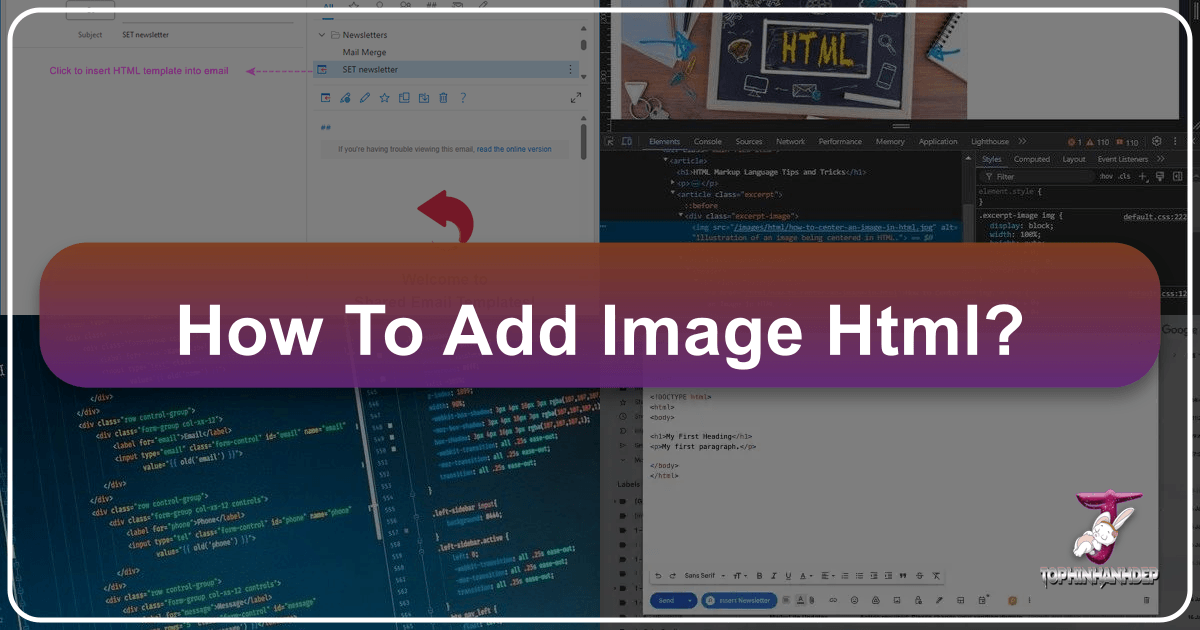
In today’s visually-driven digital landscape, images are no longer just decorative elements; they are essential components that captivate audiences, convey messages, and define a website’s aesthetic. For creators, photographers, and web designers utilizing platforms like Tophinhanhdep.com to showcase stunning visuals – from breathtaking wallpapers and abstract art to professional stock photos and high-resolution photography – mastering the art of embedding images into HTML is a foundational skill. This comprehensive guide will walk you through the process, from the basic <img> tag to advanced optimization techniques, ensuring your visuals not only display beautifully but also contribute to a seamless user experience.
Adding images to your website is a powerful way to transform a plain, text-heavy page into an engaging, dynamic visual experience. Whether you’re curating a collection of nature backgrounds, presenting a portfolio of beautiful photography, or simply adding a logo to your site, HTML provides the straightforward code necessary to integrate these elements. While modern content management systems (CMS) and visual builders often simplify this process, understanding the underlying HTML gives you unparalleled control and flexibility. This knowledge is particularly valuable when working with custom themes, injecting images into specific areas of your site (like headers or footers), or ensuring your aesthetic choices are perfectly realized.

This article will delve into the technicalities of HTML image embedding, explain crucial attributes, and discuss best practices for image sourcing and optimization, aligning with Tophinhanhdep.com’s commitment to high-quality visual content and effective digital presentation.
The Core HTML <img> Tag: Bringing Visuals to Life
The <img> tag is the cornerstone of image embedding in HTML. It’s a “void element,” meaning it stands alone and doesn’t require a closing tag like </div> or </p>. Despite its simplicity, it’s incredibly powerful, serving as the gateway to displaying virtually any visual content on your webpage. To make it functional, it primarily relies on two essential attributes: src and alt.

Understanding src and Image Paths
The src attribute, short for “source,” is arguably the most critical component of the <img> tag. It tells the web browser precisely where to find the image file it needs to display. Without a correctly specified src, your image simply won’t load, leaving a broken icon in its place.
There are two primary ways to define an image’s source path:
- Relative Path: This method specifies the image’s location relative to the HTML file you are currently editing. It’s ideal when your image files are hosted on the same server as your HTML document, typically within your website’s directory structure.
- Example: If your
index.htmlfile andmy-nature-background.jpgare in the same folder, thesrcwould be<img src="my-nature-background.jpg">. - If the image is in a subfolder named
imageswithin the same directory as your HTML file, it would be<img src="images/my-nature-background.jpg">. - Tophinhanhdep.com Tip: When organizing your extensive collections of wallpapers and photography, consider creating dedicated directories like
/wallpapers/or/photography/to keep your files tidy and paths logical.
- Example: If your

- Absolute Path (URL): This method uses the full web address (URL) of the image, starting with
http://orhttps://. You’d use an absolute path if the image is hosted on a different server or if you’re pulling an image from a Content Delivery Network (CDN) or a media library managed by your CMS.- Example:
<img src="https://www.example.com/images/my-abstract-art.png">. - Tophinhanhdep.com Tip: If you’re utilizing Tophinhanhdep.com’s hosting services or media library, the platform will often provide you with the absolute URL for your uploaded images, making insertion straightforward. Always ensure the URL is correct and includes the file extension (e.g.,
.jpg,.png,.gif).
- Example:
Important Warning on “Hotlinking”: Never link directly to an image hosted on another person’s or website’s server without explicit permission. This practice, known as “hotlinking,” consumes their bandwidth and resources without directing traffic to their site. It’s unethical and precarious; the image could be removed, replaced with something inappropriate, or result in your image being blocked. Always download the image (after confirming usage rights) and upload it to your own server or Tophinhanhdep.com’s platform.
The Power of alt Text for Accessibility and SEO
While not strictly required for an image to display, the alt attribute (alternative text) is critically important for accessibility and search engine optimization (SEO). Its value is a textual description of the image, designed for situations where the image cannot be displayed.
Here’s why alt text is indispensable:
- Accessibility: Visually impaired users rely on screen readers, which vocalize the
alttext to describe the image content. A descriptivealttext ensures that all users, regardless of their visual ability, can understand the visual information being conveyed. - Image Loading Issues: If an image fails to load due to a slow internet connection, incorrect
srcpath, or unsupported file type, thealttext will be displayed in its place, providing context to the user. - SEO: Search engines “read”
alttext to understand what an image is about. This helps your images appear in image search results and can contribute to your overall webpage’s ranking for relevant keywords. For Tophinhanhdep.com content like “aesthetic backgrounds” or “beautiful photography,” well-craftedalttags are crucial for discoverability. - User Preference: Some users disable images in their browsers to save data or reduce distractions, especially on mobile devices.
alttext ensures they still receive the essential information.
Crafting Effective alt Text:
- Be Descriptive and Concise: Describe the image’s content and purpose clearly, but avoid being overly verbose.
- Include Keywords (Naturally): If relevant, incorporate target keywords, but do so naturally and without “keyword stuffing.” The primary goal is to describe the image for a human.
- Context Matters: The
alttext should complement the surrounding text. If the image is fully described by the paragraph it accompanies,alt=""(an emptyaltattribute) might be acceptable, indicating it’s purely decorative or redundant. - Tophinhanhdep.com Example: For an image of a serene forest wallpaper, a good
alttext might bealt="High-resolution photography of a sun-dappled forest, ideal as a nature wallpaper."
Managing Image Dimensions with width and height
The width and height attributes allow you to specify the dimensions of your image directly within the HTML, typically in pixels. For instance, <img src="my-image.jpg" alt="A descriptive image" width="600" height="400">.
While it might seem convenient to resize images using these attributes, their primary purpose is different:
- Layout Stability: When a browser loads an HTML page, it processes the text and layout before images. If
widthandheightare specified, the browser knows exactly how much space to reserve for the image before it downloads, preventing content from “jumping” or “shifting” once the image finally loads. This provides a much smoother user experience, particularly important for visually-rich sites like Tophinhanhdep.com. - Aspect Ratio Preservation: If you only specify one dimension (e.g.,
width="500"), the browser will typically scale the other dimension proportionally to maintain the image’s aspect ratio, preventing distortion.
Crucial Advice: Avoid HTML/CSS for Resizing Large Images:
While width and height attributes can visually scale an image, you should never use them to display a large image at a smaller size. If your original image is 2000x1500 pixels, but you display it at 500x375 pixels using HTML attributes, the user’s browser still has to download the entire 2000x1500 pixel file. This wastes bandwidth, slows down page loading, and can negatively impact SEO.
Tophinhanhdep.com Solution: Before uploading your “high-resolution photography” or “stock photos,” use Tophinhanhdep.com’s integrated “Image Tools” like “Compressors,” “Optimizers,” or a dedicated “Photo Manipulation” software to resize and compress your images to their intended display dimensions. This ensures optimal performance and delivers crisp, appropriately sized visuals without unnecessary data transfer.
Beyond Basic Embedding: Advanced Techniques and Best Practices
Once you’ve mastered the fundamentals of the <img> tag, you can explore more sophisticated ways to integrate images into your website, enhancing interactivity and semantic structure.
Linking Images: Making Your Visuals Interactive
Images can serve as effective navigational tools or calls to action when combined with hyperlinks. To transform an image into a clickable link, simply nest the <img> tag inside an <a> (anchor) tag.
Syntax Example:
<a href="https://www.tophinhanhdep.com/new-collection">
<img src="https://www.tophinhanhdep.com/images/new-collection-banner.jpg"
alt="Explore our latest collection of aesthetic wallpapers"
width="800" height="200">
</a>In this example, clicking the banner image will direct the user to Tophinhanhdep.com’s new collection page. Remember to provide a descriptive alt text for linked images, as it functions as the accessible link text for screen readers, clearly indicating the destination.
Semantic Grouping with <figure> and <figcaption>
While simply placing an image with a paragraph of text below it might appear to link them visually, HTML offers a more semantic and accessible way to associate an image with its caption: the <figure> and <figcaption> elements.
<figure>: This element is used to encapsulate content that is self-contained and acts as a single unit, such as an image, diagram, code snippet, or video. It can be moved to another part of the document (e.g., an appendix) without affecting the main flow of the content.<figcaption>: This element provides a caption or legend for the content of its parent<figure>element.
Syntax Example:
<figure>
<img src="https://www.tophinhanhdep.com/images/beautiful-landscape.jpg"
alt="Serene high-resolution photography of a mountain lake at sunrise"
width="1000" height="600">
<figcaption>
A stunning example of high-resolution nature photography from Tophinhanhdep.com,
perfect for a serene desktop background.
</figcaption>
</figure>Using <figure> and <figcaption> semantically links the image to its description, which is crucial for screen readers and search engines to understand the relationship between the visual and its accompanying text. This practice significantly improves the overall accessibility and structured data of your web page.
Choosing Between HTML <img> and CSS Background Images
A common question for web designers is when to use an HTML <img> tag versus a CSS background-image property. The distinction is primarily semantic and functional:
-
HTML
<img>Tag (Content Images):- Use
<img>for images that are part of the content of your webpage. If the image contributes directly to the meaning or information being conveyed, it should be an<img>tag. - Examples: Product photos in an e-commerce store, a graph illustrating data, a profile picture, a featured image in a blog post, or any “beautiful photography” and “stock photos” that are integral to your article on Tophinhanhdep.com.
- Benefits: Accessible (via
alttext), discoverable by search engines, and part of the document’s structure.
- Use
-
CSS
background-imageProperty (Decorative Images):- Use
background-imagefor images that are purely decorative and do not contribute to the content or meaning of the page. If the image is removed and the user loses no essential information, it’s a good candidate for a CSS background. - Examples: Aesthetic patterns, subtle textures, gradients, large hero section “backgrounds” that visually enhance text, or wallpapers used purely for visual flair on Tophinhanhdep.com.
- Benefits: Easier to style (e.g.,
background-repeat,background-size,background-position), more flexible for responsive design, and keeps HTML clean of unnecessary semantic tags.
- Use
Combining Both: Sometimes you’ll use both. For instance, an <img> tag might display a product photo, while a CSS background-image on the <body> element provides a subtle abstract pattern for the entire page’s “background.”
Key CSS Properties for Background Images:
background-image: url('path/to/image.jpg');: Specifies the image.background-repeat: no-repeat;: Prevents the image from tiling. Other values includerepeat(default),repeat-x,repeat-y.background-size: cover;: Scales the image to cover the entire container.containscales it to fit entirely within the container. You can also use pixel values or percentages.background-position: center center;: Positions the image within its container. Can use keywords (top, bottom, left, right, center) or percentages/pixels.background-attachment: fixed;: Keeps the background image fixed in place while the rest of the page content scrolls, creating a parallax-like effect. (Note: behavior can be inconsistent on mobile.)
Optimizing and Sourcing Your Images for Peak Performance and Aesthetics
For a platform like Tophinhanhdep.com, which thrives on visual content, the quality, legality, and performance of your images are paramount.
Ethical Image Use and Licensing Considerations
Before using any image, always ensure you have the legal right to do so. This is a critical aspect of “Digital Photography” and “Visual Design.” Images found online are protected by various licenses:
- All Rights Reserved: By default, most original works are copyrighted. You need explicit written permission or a paid license (royalty-free or rights-managed) to use them.
- Permissive Licenses (e.g., Creative Commons - CC): These licenses allow more freedom but come with conditions. You might need to credit the creator, link back to the source, indicate modifications, or share derivative works under the same license. Always check the specific CC license (e.g., CC BY, CC BY-SA, CC BY-NC).
- Public Domain/CC0: Works in the public domain have no copyright restrictions and can be used freely. CC0 is a specific Creative Commons license that effectively dedicates a work to the public domain.
Sourcing Permissively-Licensed Images: Tophinhanhdep.com encourages ethical sourcing. You can find images by:
- Using image search engines (e.g., Google Images) and filtering by “Usage Rights” (e.g., “Creative Commons licenses”).
- Exploring dedicated stock photo and image repositories that offer free-to-use images (e.g., Unsplash, Pexels, Pixabay) and always verify the license terms for each individual image.
- Creating your own original “Digital Photography” or “Graphic Design.”
When using images from “Image Inspiration & Collections” or “Stock Photos” on Tophinhanhdep.com, ensure you understand and adhere to the specified licensing terms for each asset.
Image Optimization: Speed and Quality for Your Tophinhanhdep.com Content
Page load speed is crucial for user experience and SEO. Large, unoptimized images can significantly slow down your site. This is where Tophinhanhdep.com’s “Image Tools” come into play.
- Compression: Use Tophinhanhdep.com’s “Compressors” to reduce file size without a noticeable loss in visual quality. JPEG is excellent for photographs, PNG for images with transparency or sharp lines, and WebP for modern, highly efficient compression.
- Resizing: As discussed, resize images to their display dimensions before uploading. Tophinhanhdep.com’s “Image Tools” can assist with this “Editing Styles” aspect of your workflow.
- Format Choice:
- JPEG/JPG: Best for “Beautiful Photography,” “Nature,” and other complex images with many colors and smooth gradients. Allows for good compression.
- PNG: Ideal for images needing transparency (like logos or icons) or graphics with sharp edges and fewer colors (like “Abstract” designs).
- GIF: Suitable for simple animations or images with very few colors. Not recommended for photographs.
- SVG: Scalable Vector Graphics are excellent for logos, icons, and “Digital Art” because they are resolution-independent and scale perfectly without pixelation. They are lightweight and often used for “Visual Design” elements.
- Lazy Loading: Implement lazy loading (often handled by modern CMS or JavaScript libraries) to defer loading of images until they are about to enter the user’s viewport. This prioritizes visible content and speeds up initial page load.
By leveraging Tophinhanhdep.com’s image optimization “Image Tools” and adhering to these best practices, you can ensure your “High Resolution” “Wallpapers” and “Backgrounds” load quickly and look stunning, providing an exceptional visual experience for your audience.
Step-by-Step Guide: Inserting Your First HTML Image
Let’s put theory into practice with a simplified guide to embedding an image. This process assumes you are working with an HTML file and have an image ready.
Preparing Your Image File
- Select Your Image: Choose an image from your “Photography” collection, perhaps an “Aesthetic” or “Nature” shot.
- Optimize Dimensions: Using Tophinhanhdep.com’s “Compressors” or “Optimizers,” resize your image to the exact dimensions it will be displayed on your webpage. This is crucial for performance.
- Rename for SEO: Give your image a descriptive, keyword-rich filename (e.g.,
golden-hour-mountain-landscape.jpginstead ofIMG_001.jpg). Use hyphens to separate words. - Upload the Image: Upload your optimized image to your website’s server. For Tophinhanhdep.com users, this means uploading to your designated media library or a specific
imagesfolder within your hosting environment. Ensure you note down its relative path or absolute URL.
Editing Your HTML Document
- Open Your HTML File: Open the HTML document where you want to embed the image using a code editor (like Visual Studio Code or Notepad, or your CMS’s theme editor).
- Locate Insertion Point: Navigate to the exact spot within the
<body>of your HTML where you want the image to appear. - Insert the
<img>Tag:- Start with the basic
<img>tag:<img > - Add
src: Insert thesrcattribute with the path or URL of your uploaded image.- Relative path example:
<img src="images/golden-hour-mountain-landscape.jpg"> - Absolute URL example:
<img src="https://www.tophinhanhdep.com/media/golden-hour-mountain-landscape.jpg">
- Relative path example:
- Add
alt: Immediately follow with thealtattribute, providing a concise and descriptive text for the image.- Example:
<img src="..." alt="Stunning golden hour mountain landscape photography">
- Example:
- Add
widthandheight: Include thewidthandheightattributes with the exact pixel dimensions you optimized the image to.- Example:
<img src="..." alt="..." width="1200" height="800">
- Example:
- Start with the basic
- Consider
<figure>and<figcaption>: If the image requires a caption for contextual understanding, wrap your<img>tag within<figure>and add a<figcaption>.-
<figure> <img src="images/golden-hour-mountain-landscape.jpg" alt="Stunning golden hour mountain landscape photography" width="1200" height="800"> <figcaption> High-resolution photography showcasing the serene beauty of a mountain range at dawn. Available as a wallpaper on Tophinhanhdep.com. </figcaption> </figure>
-
- Save Your Changes: Save the HTML file. If using a CMS, ensure you click “Update File” or “Save Changes.”
Reviewing and Refining Your Display
- View in Browser: Open your HTML file in a web browser (or refresh your webpage) to see the embedded image.
- Check for Errors:
- Broken Image Icon?: Double-check the
srcpath for typos, correct file extension, and proper capitalization. Ensure the image file is actually on the server at that location. altText Displaying?: If the image is broken, thealttext should display. If not, check thealtattribute’s syntax.- Layout Shift?: If content jumps around as the image loads, you likely forgot or mis-specified the
widthandheightattributes. - Image Quality/Size: Does the image look crisp? If not, check if it was scaled up. Is it loading slowly? It might need further optimization using Tophinhanhdep.com’s “Image Tools.”
- Broken Image Icon?: Double-check the
- Refine: Make any necessary adjustments to the HTML, CSS (for styling or background images), or image optimization until your visual content is displayed perfectly, enhancing the “Visual Design” and “Aesthetic” appeal of your Tophinhanhdep.com pages.
By following these steps, you can confidently integrate captivating images into your HTML, making your website an even more powerful canvas for the stunning visual content provided and curated by Tophinhanhdep.com.