How to Add Images in HTML: A Comprehensive Guide to Enhancing Your Web Visuals
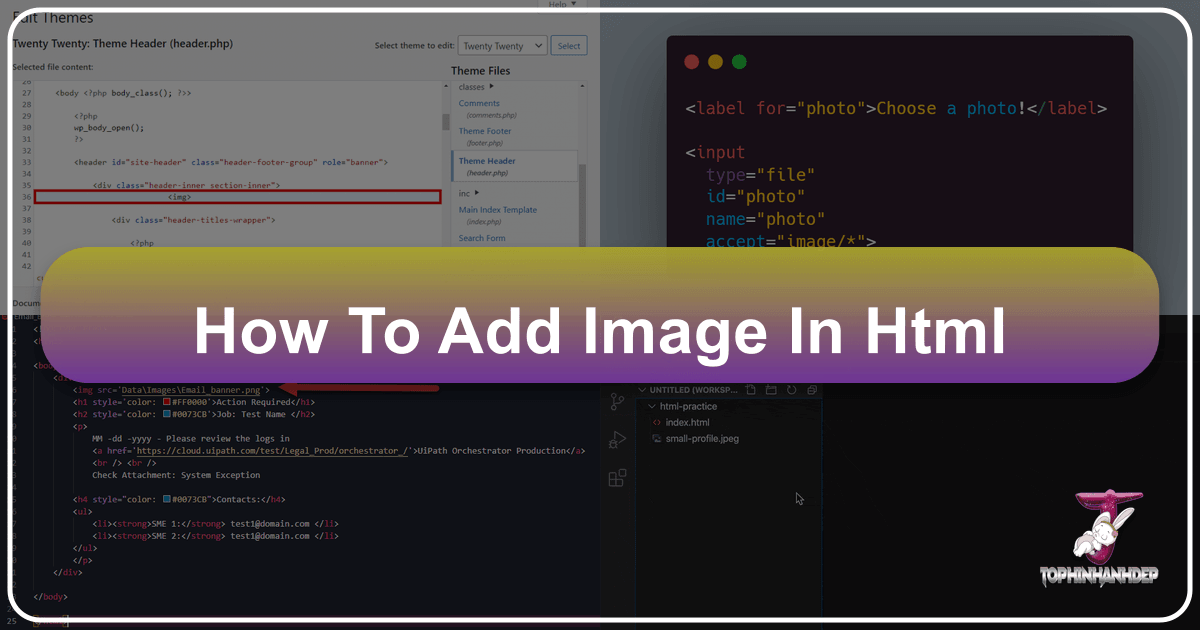
In the vast and ever-evolving landscape of the internet, images are more than just decorative elements; they are powerful tools for communication, engagement, and branding. From captivating wallpapers and immersive backgrounds to stunning photography and intricate digital art, visual content is central to how users experience the web. Understanding how to seamlessly integrate these visuals into your HTML structure is a fundamental skill for any web developer or content creator. This guide will walk you through the essential steps, best practices, and advanced considerations for adding images to your HTML, drawing connections to the broader world of digital imagery and design.
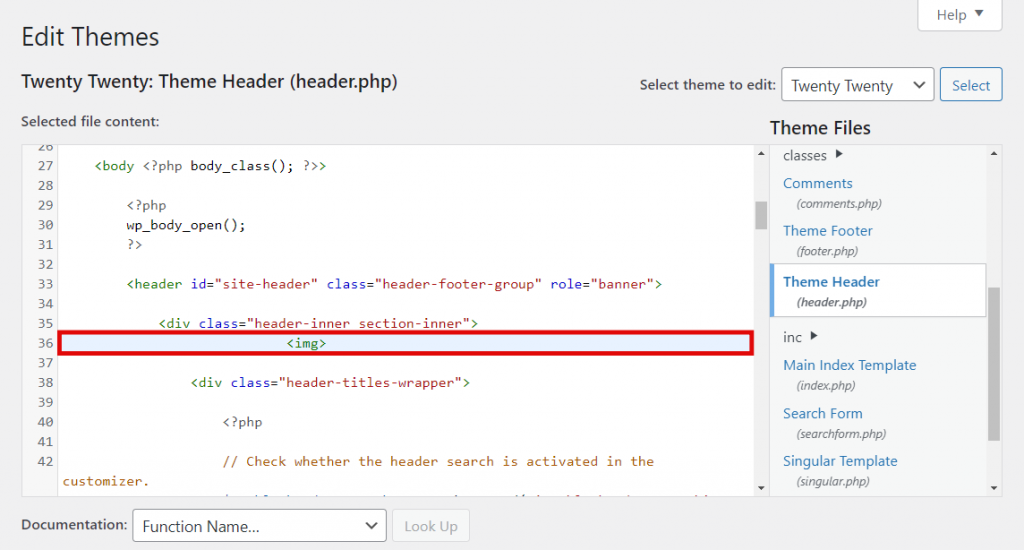
At Tophinhanhdep.com, we understand the profound impact of high-quality visuals. Our extensive collections of wallpapers, backgrounds, aesthetic images, nature scenes, abstract art, sad/emotional photography, and beautiful photography provide endless inspiration. We also delve into the nuances of digital photography, offering high-resolution stock photos and insights into various editing styles. Beyond mere display, we explore image tools like converters, compressors, optimizers, and even AI upscalers, alongside the principles of visual design, graphic design, digital art, photo manipulation, and creative ideas. This holistic approach ensures that when you add an image to your HTML, it’s not just a file, but a thoughtfully chosen and optimized piece of content that elevates your entire web presence.
The HTML code for adding images is surprisingly straightforward, making it one of the first and most critical lessons for anyone embarking on their web development journey. However, mastering image integration goes beyond simply dropping a tag; it involves strategic thinking about performance, accessibility, and visual impact.
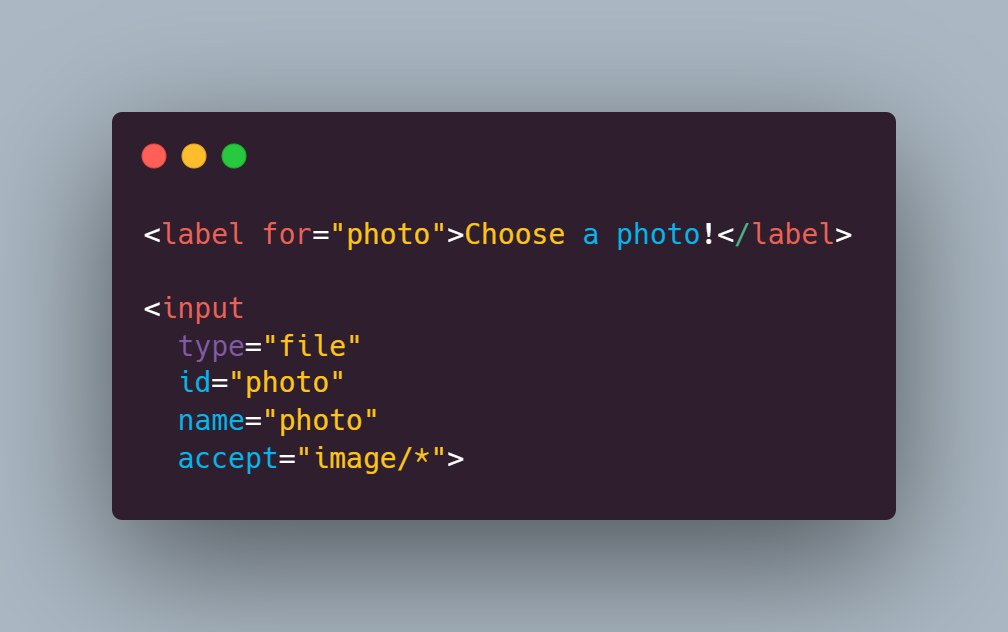
The Core HTML <img> Tag: Embedding Visuals on the Web
The <img> tag is the cornerstone of image integration in HTML. It’s an “empty” tag, meaning it doesn’t require a closing tag like many other HTML elements. All the information needed to display the image is contained within its attributes. This tag tells the browser where to find the image and how to present it.

Adding an image using the <img> tag is a simple process. You place the <img> tag in your HTML document where you want the image to appear. For example, <img src="http://www.yourwebsite.com/my-dog.jpg">. This basic structure is the starting point, but several essential attributes significantly enhance its functionality and impact.
Essential Attributes for Image Display
To ensure your images are displayed correctly, are accessible to all users, and contribute positively to your website’s performance, you must understand and utilize the following key attributes:
-
src(Source): This is arguably the most crucial attribute.srcstands for “source” and specifies the URL or file path of the image you want to embed. Without a validsrc, the browser won’t know which image to load.- Example:
<img src="path/to/my-beautiful-image.jpg"> - Importance: This attribute directly links to your chosen image, whether it’s a high-resolution wallpaper from Tophinhanhdep.com or a finely tuned piece of digital photography.
- Example:
-
alt(Alternative Text): This attribute provides a text description of the image. It’s vital for several reasons:- Accessibility: Screen readers use this text to describe images to visually impaired users. A descriptive
alttext ensures that all users can understand the content conveyed by the image. - SEO (Search Engine Optimization): Search engines use
alttext to understand what an image is about. This can help your images appear in image search results and improve your webpage’s overall ranking, especially when combined with thematic collections and relevant keywords from Tophinhanhdep.com. - Fallback: If an image fails to load (due to a broken link, slow internet connection, or user settings), the
alttext will be displayed in its place, giving users an idea of what was supposed to be there. - Best Practice: Always provide specific and contextual descriptions. If the image is purely decorative and doesn’t convey important content, you can use an empty
altattribute (alt="") to indicate to screen readers that it should be skipped. - Example:
<img src="path/to/my-image.jpg" alt="A vibrant sunset over a calm ocean, showcasing beautiful nature photography">
- Accessibility: Screen readers use this text to describe images to visually impaired users. A descriptive
-
widthandheight: These attributes specify the dimensions of the image, typically in pixels or as a percentage.- Importance: Setting
widthandheightis crucial for preventing layout shifts and improving user experience. When the browser knows the image dimensions beforehand, it can reserve the necessary space on the page, preventing content from jumping around as images load. If these are not set, the browser will use the image’s original measurements, which can disrupt your visual design. - Best Practice: For optimal performance and responsiveness, it’s generally recommended to define these attributes in HTML and then control the actual display size using CSS, often with relative units or
max-width: 100%. - Example:
<img src="path/to/image.jpg" alt="Abstract digital art" width="600" height="400"> - Relates to: Visual Design, ensuring that aesthetic and abstract images fit perfectly within your layout.
- Importance: Setting
-
title: This attribute provides additional information about the image, which typically appears as a tooltip when a user hovers their cursor over the image.- Example:
<img src="path/to/image.jpg" alt="Portrait of a person" title="Photograph by [Artist Name] for Tophinhanhdep.com"> - Use Case: Useful for crediting artists for beautiful photography, offering a brief caption, or providing extra context that isn’t essential for basic understanding but enhances the user experience.
- Example:
Image Paths: Relative vs. Absolute URLs
When specifying the src attribute, you’ll use either a relative path or an absolute path (URL) to tell the browser where to find the image file.
-
Absolute Path (URL): This is the full web address of the image, starting with
http://orhttps://. You’ll use an absolute path when:- The image is hosted on an external server or a content delivery network (CDN).
- The image is located in a different directory entirely from your website’s main files, such as when using stock photos from Tophinhanhdep.com that you link directly.
- Example:
<img src="https://www.Tophinhanhdep.com/images/high-res-nature.jpg" alt="High resolution nature photography"> - Consideration: Be mindful of “hotlinking” (directly linking to an image on another person’s website without permission). This uses their bandwidth and can lead to the image disappearing or being replaced if the original site changes or goes down. Always upload images to your own hosting or use authorized services. Tophinhanhdep.com offers many options to help you avoid this by providing easy upload and hosting solutions.
-
Relative Path: This specifies the image’s location relative to the current HTML file. You’ll use a relative path when:
- The image file is stored on your own web server, often within the same project directory or a subfolder.
- Example (Image in the same folder as HTML):
<img src="my-abstract-art.png" alt="Abstract digital art piece"> - Example (Image in a subfolder named ‘images’):
<img src="images/aesthetic-background.jpg" alt="Aesthetic background image"> - Example (Image in a folder one level up): If your HTML file is in
blog/post1.htmland your image is inimages/, you’d use../images/my-photo.jpg. The../moves one step back in the folder hierarchy. - Best Practice: Organize your files into logical folders (e.g.,
images/,css/,js/) to keep your project clean and manageable, especially when dealing with large thematic collections or diverse image types.
Mastering Image Integration: Diverse Methods and Best Practices
Beyond the basic <img> tag, HTML and CSS offer various ways to integrate images, each with its own use cases and considerations. Effective image integration also demands attention to performance, responsiveness, and accessibility, crucial aspects for modern web development.
Inline Images: Direct Placement within Content
The <img> tag, when used directly within the flow of text or other block-level elements, functions as an inline image. This is the most common and straightforward method for embedding visuals that are part of the main content.
Example:
<!DOCTYPE html>
<html>
<head>
<title>My Web Page with Images</title>
</head>
<body>
<h1>Welcome to My Gallery</h1>
<p>Here’s a stunning example of nature's beauty:</p>
<img src="images/nature-wallpaper.jpg" alt="A serene mountain landscape at sunrise" width="800" height="533">
<p>We believe beautiful photography can truly inspire, much like this tranquil scene.</p>
</body>
</html>In this example, the image is directly inserted into the <body> of the document, appearing where the tag is placed. This method is ideal for displaying images that are directly relevant to the surrounding text, such as a product photo, an illustration for an article, or a piece of art from a thematic collection.
Styling with CSS: Background Images and Visual Hierarchy
While the <img> tag is used for embedding content images, CSS is the preferred method for adding background images to elements. This allows for greater control over positioning, repeating, and sizing, which is essential for creating visually appealing layouts with wallpapers, aesthetic backgrounds, or abstract designs from Tophinhanhdep.com.
There are primarily three ways to apply CSS styles, including background images:
-
Inline Style (within HTML tag): This method involves placing CSS rules directly within an HTML tag using the
styleattribute.- When to Use: Quick, small-scale applications or simple demos. Not recommended for complex websites as it mixes structure with presentation, making maintenance difficult.
- Example:
<div style="background-image: url('images/abstract-background.png'); background-size: cover; background-position: center; height: 300px;"> <h2>Our Creative Ideas</h2> <p>Explore unique visual design concepts.</p> </div> - Relates to: Visual Design, allowing immediate application of specific aesthetic choices.
-
Internal Style Sheet (within
<head>section): CSS rules are placed within a<style>tag in the<head>section of your HTML document.- When to Use: Ideal for single-page sites or small projects where styles are limited to that specific page.
- Example:
<!DOCTYPE html> <html> <head> <title>Aesthetic Backgrounds</title> <style> body { background-image: url('images/aesthetic-wallpaper.jpg'); background-size: cover; background-position: center; background-repeat: no-repeat; min-height: 100vh; margin: 0; display: flex; flex-direction: column; justify-content: center; align-items: center; color: white; text-shadow: 2px 2px 4px rgba(0, 0, 0, 0.5); } h1 { font-size: 3em; } </style> </head> <body> <h1>Discover Beautiful Backgrounds at Tophinhanhdep.com</h1> <p>Your source for visual inspiration.</p> </body> </html> - Controlling Background Image Properties (CSS):
background-image: url('path/to/image.jpg');: Specifies the image source.background-size: cover;: Ensures the image covers the entire background area, cropping if necessary, while maintaining its aspect ratio.containscales the image to fit without cropping.background-position: center;: Centers the image. Other values includetop,bottom,left,right, or percentage/pixel values.background-repeat: no-repeat;: Prevents the image from tiling. Default isrepeat(repeats both horizontally and vertically).repeat-xrepeats horizontally,repeat-yrepeats vertically. This is particularly useful when using smaller images as a pattern.background-attachment: fixed;: Keeps the background image fixed while the rest of the page content scrolls, creating a parallax-like effect.
- Relates to: Images (Wallpapers, Backgrounds, Aesthetic, Nature, Abstract), Visual Design (Graphic Design, Creative Ideas).
-
External Style Sheet: This is the most recommended method for larger projects. CSS rules are written in a separate
.cssfile and linked to your HTML document using the<link>tag in the<head>section.- When to Use: Best for larger projects, as it cleanly separates structure (HTML) from presentation (CSS) for improved maintainability, scalability, and reusability. It also benefits from browser caching.
- HTML file (
index.html):<!DOCTYPE html> <html> <head> <title>My Website</title> <link rel="stylesheet" href="styles.css"> </head> <body> <header></header> <main> <section class="hero-section"> <h1>High-Resolution Stock Photos</h1> <p>Find your next image inspiration here.</p> </section> <section class="gallery"></section> </main> <footer></footer> </body> </html> - CSS file (
styles.css):.hero-section { background-image: url('images/stock-photo-hero.jpg'); background-size: cover; background-position: center; height: 500px; display: flex; flex-direction: column; justify-content: center; align-items: center; color: #fff; text-align: center; } .gallery { padding: 20px; background-color: #f8f8f8; } - Relates to: All image categories, Photography (Stock Photos, High Resolution), Visual Design (Graphic Design, Photo Manipulation). This method provides the flexibility needed to manage complex visual elements across an entire website.
Optimizing for Performance and Accessibility
Simply adding images is not enough; they must be optimized for performance and correctly tagged for accessibility. This involves leveraging various image tools and adhering to best practices in digital photography and web development.
-
Image Formats:
- JPEG (.jpg, .jpeg): Best for photographs and complex images with many colors and gradients (e.g., nature photography, beautiful photography). It uses lossy compression, meaning some data is discarded, which can result in smaller file sizes but some quality loss.
- PNG (.png): Ideal for images requiring transparency (e.g., logos, icons, graphic design elements) or sharp lines and solid colors. It uses lossless compression, preserving image quality but often resulting in larger file sizes than JPEGs for similar visual complexity.
- GIF (.gif): Suitable for simple animations and images with limited color palettes. Not recommended for high-quality photos.
- SVG (.svg): Scalable Vector Graphics are XML-based vector images. They are excellent for logos, icons, and illustrations because they scale perfectly at any resolution without losing quality. They are often very small in file size and can be manipulated with CSS. Tophinhanhdep.com emphasizes the use of appropriate formats for digital art and graphic design elements.
- WebP (.webp): A modern image format developed by Google that provides superior lossless and lossy compression for images on the web. It can achieve smaller file sizes than JPEG and PNG while maintaining similar or better quality. It’s becoming increasingly supported by browsers and is recommended for broad use.
-
Image Compression and Optimization:
- High-resolution images, especially from professional digital photography collections like those at Tophinhanhdep.com, can be very large in file size. Unoptimized images severely slow down page loading, impacting user experience and SEO.
- Compressors: Use online or offline image compressors (like those offered by Tophinhanhdep.com’s Image Tools section) to reduce file size without significant visual degradation. These tools often adjust quality settings, remove metadata, and apply efficient encoding.
- Optimizers: Image optimizers further refine images for web use, ensuring they are served in the most efficient way possible.
- AI Upscalers: For older or lower-resolution images, AI upscalers (available in Tophinhanhdep.com’s Image Tools) can enhance image quality and resolution, making them suitable for modern displays without having to reshoot or find new assets. This can breathe new life into legacy visual collections.
-
Image-to-Text for Accessibility:
- Beyond the
altattribute, consider rich text descriptions for complex images, charts, or infographics. While not directly HTML attributes, these support accessibility and understanding. Tophinhanhdep.com’s Image-to-Text tools can assist in generating descriptions or extracting relevant information for textual context.
- Beyond the
-
Content Delivery Networks (CDNs): For websites with a global audience, storing images on a CDN can significantly speed up delivery by serving images from a server geographically closer to the user.
Beyond Basic Embedding: Advanced Techniques and Design Considerations
As web design evolves, so do the techniques for incorporating images. Modern websites demand not only visual appeal but also adaptability, interactivity, and efficiency.
Responsive Images for All Devices
In today’s multi-device world, images must look good and load efficiently on everything from tiny smartphone screens to large desktop monitors. This is where responsive image techniques become invaluable.
-
CSS
max-width: The simplest way to make an image responsive is to applymax-width: 100%;andheight: auto;in your CSS. This ensures the image scales down to fit its container without overflowing, while maintaining its aspect ratio.- Example:
img { max-width: 100%; height: auto; /* Ensures aspect ratio is maintained */ display: block; /* Removes extra space below images */ } - Relates to: Visual Design, ensuring graphic design and photo manipulation assets appear correctly across all viewports.
- Example:
-
srcsetandsizesAttributes (for<img>tag): These HTML attributes allow you to provide multiple image sources at different resolutions, letting the browser choose the most appropriate image based on the user’s device capabilities (screen resolution, pixel density) and viewport size. This prevents mobile users from downloading unnecessarily large images.srcset: Defines a list of image URLs along with their intrinsic widths (wdescriptor) or pixel densities (xdescriptor).sizes: Specifies a set of media conditions (e.g., viewport widths) and indicates what size the image will be displayed at for different conditions.- Example:
<img srcset="images/sad-emotional-small.jpg 480w, images/sad-emotional-medium.jpg 800w, images/sad-emotional-large.jpg 1200w" sizes="(max-width: 600px) 480px, (max-width: 900px) 800px, 1200px" src="images/sad-emotional-large.jpg" alt="A thought-provoking sad emotional image" width="1200" height="800"> - Relates to: Photography (High Resolution), Image Tools (Compressors, Optimizers), ensuring images from thematic collections are delivered efficiently.
-
The
<picture>Element: For more complex responsive scenarios, like serving different image crops or entirely different images for various breakpoints (e.g., a landscape image for desktop and a portrait image for mobile), the<picture>element is ideal. It contains multiple<source>elements and a fallback<img>tag.- Example:
<picture> <source media="(max-width: 600px)" srcset="images/abstract-mobile.jpg"> <source media="(min-width: 601px)" srcset="images/abstract-desktop.jpg"> <img src="images/abstract-desktop.jpg" alt="Dynamic abstract art adapting to screen size"> </picture> - Relates to: Visual Design (Graphic Design, Digital Art), allowing for precise control over how different aspects of a creative idea are presented.
- Example:
Interactive Images and Hyperlinks
Images are not always static; they can also serve as interactive elements, leading users to other content or experiences.
-
Making an Image a Link: To transform an image into a clickable link, simply wrap the
<img>tag within an<a>(anchor) tag.- Example:
<a href="https://www.Tophinhanhdep.com/nature-gallery.html" target="_blank"> <img src="images/nature-thumbnail.jpg" alt="Click to view our nature photography gallery" width="300" height="200"> </a> target="_blank": Opens the linked page in a new browser tab.- Relates to: Image Inspiration & Collections, allowing users to navigate through photo ideas, mood boards, and trending styles.
- Example:
-
Image Maps: For more advanced interactivity, an image map allows you to define multiple clickable areas (hotspots) within a single image. Each area can link to a different URL. This is useful for interactive infographics, maps, or complex digital art pieces.
- Example:
<img src="images/world-map.png" alt="World Map with clickable regions" usemap="#worldmap"> <map name="worldmap"> <area shape="rect" coords="20,20,100,100" href="https://www.Tophinhanhdep.com/europe.html" alt="Europe"> <area shape="circle" coords="200,150,50" href="https://www.Tophinhanhdep.com/asia.html" alt="Asia"> </map> - Relates to: Visual Design (Photo Manipulation, Creative Ideas), transforming static images into dynamic navigation tools.
- Example:
-
Lazy Loading Images: To improve initial page load times, especially for pages with many images, you can implement lazy loading. This defers the loading of images until they are about to enter the viewport.
- Native Lazy Loading: Modern browsers support native lazy loading via the
loadingattribute.- Example:
<img src="images/abstract-art.jpg" alt="A fascinating piece of abstract art" loading="lazy">
- Example:
- JavaScript-based Lazy Loading: For older browsers or more customized behavior, JavaScript libraries can be used.
- Relates to: Image Tools (Optimizers), ensuring that even large collections of high-resolution or beautiful photography load smoothly.
- Native Lazy Loading: Modern browsers support native lazy loading via the
Conclusion: The Art and Science of Web Imagery
Adding images to HTML is a foundational skill, but truly mastering it requires a blend of artistic vision and technical proficiency. From selecting the perfect wallpaper to ensuring your high-resolution stock photos load quickly and display beautifully on any device, every step contributes to the overall user experience.
Tophinhanhdep.com strives to be your ultimate resource, not just for the <img> tag, but for the entire ecosystem of digital imagery. We provide the inspiration through diverse collections – be it the calming presence of nature, the vibrant complexity of abstract designs, or the evocative power of sad/emotional photography. We offer the tools for optimization, from image compressors and converters to advanced AI upscalers, ensuring your visuals are always top-notch and performant. And we delve into the principles of visual design, graphic design, and photo manipulation, empowering you to integrate images with purpose and aesthetic excellence.
Remember, every image you add tells a story, sets a mood, and shapes perception. By understanding the core HTML elements, leveraging CSS for sophisticated styling, and adhering to best practices for performance and accessibility, you can transform your webpages into captivating visual experiences. So go forth, explore the boundless possibilities of web imagery with Tophinhanhdep.com, and make your digital canvas come alive.