How to Add Images into HTML: A Comprehensive Guide for Stunning Visuals

In today’s visually-driven digital landscape, images are no longer just decorative elements on a webpage; they are fundamental components that enhance user experience, convey information, evoke emotion, and establish a brand’s identity. From breathtaking wallpapers and aesthetic backgrounds to compelling nature shots and thought-provoking abstract art, the right imagery can transform a static page into an engaging visual narrative. For aspiring web developers, graphic designers, and content creators, mastering the art of adding images to HTML is a foundational skill.
This guide will walk you through the essential HTML tags and CSS properties needed to seamlessly integrate images into your web projects. Beyond the basic syntax, we’ll delve into best practices, discuss image optimization for performance, and explore how image selection aligns with broader visual design principles, drawing connections to high-resolution photography, creative ideas, and thematic collections. Whether you’re looking to showcase beautiful photography, design an immersive digital art gallery, or simply add a functional logo, understanding the nuances of image insertion is key to building a truly captivating online presence.
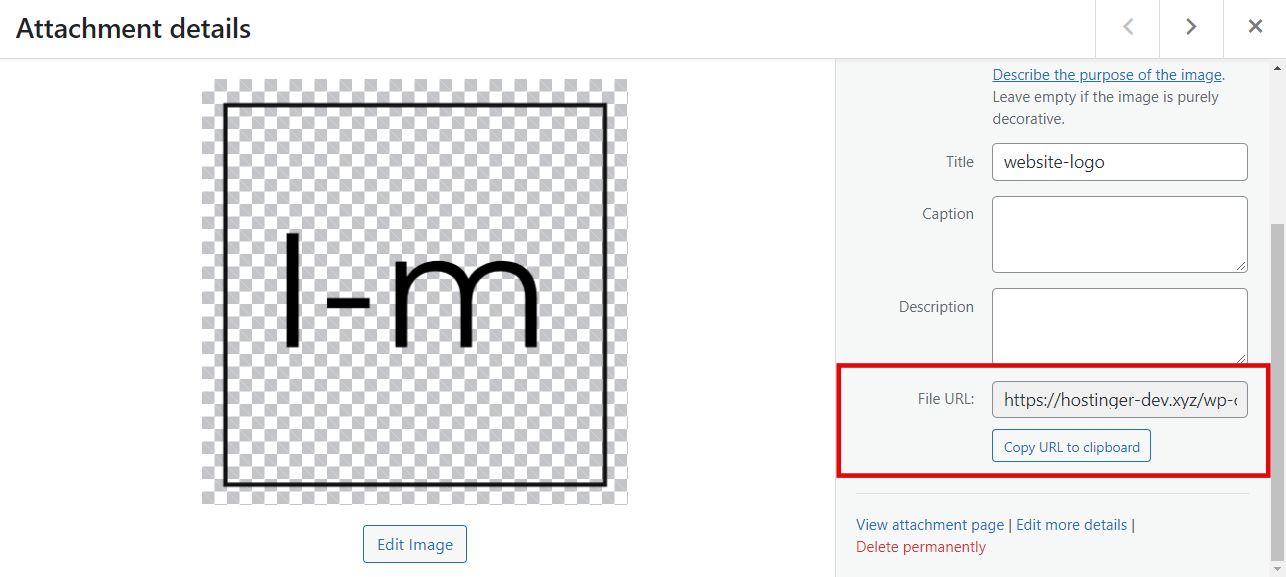
Inserting the Image with HTML: The Core Tag
The <img> tag is the cornerstone of image integration in HTML. It’s an “empty” tag, meaning it doesn’t require a closing tag, and all its essential information is conveyed through attributes. Adding images is often one of the first lessons in HTML, yet its proper implementation involves several critical considerations that impact both functionality and user experience.
Understanding the <img> Tag and its src Attribute
The most crucial attribute for the <img> tag is src, which stands for “source.” This attribute tells the browser exactly where to find the image file it needs to display. Without a correctly specified src, the image will not load, resulting in a broken image icon.
The basic syntax for embedding an image is:
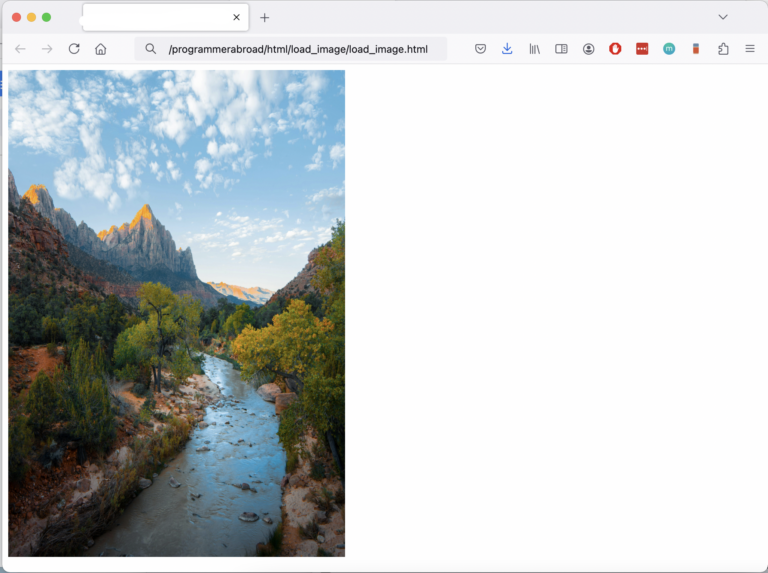
<img src="image_url_or_path.jpg">There are two primary ways to specify the image source:
-
Absolute Path (Full URL): This is used when your image is hosted on an external server, such as a dedicated image hosting service, a content delivery network (CDN), or even another domain. It provides the complete web address of the image.
- Example:
<img src="https://www.Tophinhanhdep.com/my-beautiful-wallpaper.jpg"> - Best Practice: Always ask for permission if you are using an image from another website. Directly linking to someone else’s image (known as “hotlinking”) consumes their bandwidth without bringing traffic to their site, which is considered poor etiquette and can lead to the image being blocked or replaced. If permission is granted, download the image and upload it to your own hosting.
- Example:
-
Relative Path: This is used when the image file is stored on the same server as your HTML document. The path is relative to the location of your HTML file.
- Example 1 (image in the same directory as HTML):
<img src="my-dog.png"> - Example 2 (image in a subfolder named
images):<img src="images/my-nature-shot.jpeg"> - Example 3 (image one level up from HTML):
<img src="../backgrounds/abstract-art.gif"> - Best Practice: Organizing your image files into dedicated directories (e.g.,
/images,/wallpapers,/backgrounds) is highly recommended for maintaining a clean and manageable project structure, especially when dealing with extensive collections of digital photography.
- Example 1 (image in the same directory as HTML):

Before inserting any image, ensure it is properly uploaded to an accessible location on your web server or an image hosting platform. Free services like Imgur, Flickr, or paid web hosting solutions all provide methods for uploading your visual assets, whether they are high-resolution stock photos or personal aesthetic captures.
The Importance of the alt Attribute for Accessibility and SEO
While the src attribute is for displaying the image, the alt attribute (short for “alternative text”) is equally, if not more, important for a robust web presence. It provides a text description of the image, serving several crucial purposes:
- Accessibility: Screen readers used by visually impaired users rely on
alttext to describe images. A descriptivealtattribute ensures that all users can understand the visual content on your page, making your website more inclusive. - SEO (Search Engine Optimization): Search engines cannot “see” images in the same way humans do. They read the
alttext to understand what the image is about. Well-craftedalttext, incorporating relevant keywords, can help your images rank higher in image search results, driving more traffic to your site. This is particularly relevant for sites focused on “Beautiful Photography” or “Thematic Collections.” - Broken Images: If an image fails to load due to a broken
srcpath, slow internet connection, or server issues, thealttext will be displayed in its place, providing context to the user rather than just a blank or broken icon.
Syntax:
<img src="https://www.Tophinhanhdep.com/my-nature-landscape.jpg" alt="A serene mountain landscape with a clear blue sky and lush green trees">If an image is purely decorative and doesn’t convey significant content (e.g., a simple design element), you can use an empty alt attribute (alt=""). This tells screen readers to skip the image, preventing unnecessary clutter in the user’s audio experience.
Managing Image Files: Uploading and Linking
The process of getting your images ready for HTML typically involves two key steps: uploading and then correctly linking.
Uploading Your Images: If you’re using a CMS like WordPress, images can be uploaded directly through the media library. For custom websites, you’ll use an FTP client (like FileZilla) or your hosting provider’s file manager (like hPanel). It’s good practice to:
- Create a dedicated
imagesfolder: This keeps your project organized. For example,public_html/images/. - Use descriptive filenames:
my-aesthetic-sunset.jpgis better thanimg001.jpg. This helps with SEO and management, especially for “Trending Styles” or “Photo Ideas.” - Add dashes for spaces:
high-resolution-portrait.pngis preferred overhigh resolution portrait.pngfor URL compatibility.
Linking Your Images:
Once uploaded, retrieve the image’s URL. In WordPress, this is available in the media library. In a file manager, you construct the path based on your site’s domain and folder structure (e.g., https://www.Tophinhanhdep.com/images/my-abstract-art.jpg).
Optimizing Images for Web Performance and Visual Impact
While embedding an image is straightforward, simply inserting a high-resolution, unoptimized image can severely degrade your website’s performance. Slow loading times frustrate users, increase bounce rates, and negatively impact your search engine rankings. This is where “Image Tools” become indispensable, ensuring your “Digital Photography” and “Creative Ideas” translate into a fast, responsive, and visually stunning web experience.
Resizing and Compression for Faster Load Times
The physical dimensions (width and height) and file size of an image are critical. A photograph taken with a high-resolution camera might be 4000x3000 pixels and several megabytes in size. Displaying this image at 800x600 pixels on a webpage without prior optimization means the browser still has to download the full, large file, then shrink it.
-
Resizing:
- HTML
widthandheightattributes (basic adjustment): You can setwidthandheightdirectly in the<img>tag (e.g.,<img src="image.jpg" width="500" height="300">). While this tells the browser how much space to reserve, it does not reduce the file size. The browser still loads the original large image. It’s suitable for minor tweaks or when the original image is already optimized. - CSS for responsiveness: More often,
widthandheightare controlled by CSS for better responsiveness, allowing images to adapt to different screen sizes. For instance,img { max-width: 100%; height: auto; }is a common approach. - Pre-resizing (best practice): The most effective method is to resize the image using image editing software (like Photoshop, GIMP, or online tools) before uploading it. Match the dimensions to the maximum size it will be displayed on your website. This is crucial for “High Resolution” images, ensuring they look sharp but don’t slow down the page.
- HTML
-
Compression:
- Image files often contain redundant data that can be removed without noticeable loss of quality. “Image Compressors” are tools specifically designed for this.
- Online tools like TinyPNG or compressor.io can dramatically reduce file sizes.
- For sophisticated needs, “Image Optimizers” can perform more advanced lossless or lossy compression tailored for web delivery.
- AI Upscalers: Conversely, if you have a low-resolution image that needs to be larger for a “Wallpaper” or “Background,” “AI Upscalers” can intelligently enhance its resolution and detail. However, it’s always preferable to start with a high-quality original if possible.
The goal is to strike a balance: maintain visual quality (especially for “Beautiful Photography”) while achieving the smallest possible file size for rapid loading.
Choosing the Right Image Format
Different image formats excel in different scenarios, impacting both quality and file size. Knowing which one to use is part of effective “Digital Photography” and “Visual Design.”
- JPEG (JPG):
- Best for: Photographs, complex images with many colors and gradients (e.g., “Nature,” “Sad/Emotional,” “Beautiful Photography”).
- Characteristics: Uses lossy compression, meaning some data is discarded during compression, but it results in significantly smaller file sizes. You can adjust the compression level to balance quality and size.
- PNG:
- Best for: Images with transparency (logos, icons), sharp-edged graphics, illustrations, or when lossless compression is required.
- Characteristics: Supports lossless compression (PNG-24, preserving all original data) and indexed color (PNG-8, for smaller files with limited colors).
- GIF:
- Best for: Simple animations, images with very few colors (e.g., cartoons, simple logos).
- Characteristics: Supports a maximum of 256 colors and lossless compression. Not ideal for photographs due to color limitations.
- WebP:
- Best for: Almost everything! It’s a modern format that offers superior lossless and lossy compression for images on the web.
- Characteristics: Typically 25-34% smaller than JPEG for equivalent quality, and supports transparency like PNG. Widely supported by modern browsers.
- SVG (Scalable Vector Graphics):
- Best for: Logos, icons, illustrations, and other graphics that need to scale infinitely without losing quality (e.g., “Graphic Design,” “Digital Art”).
- Characteristics: Vector-based, meaning they are defined by mathematical paths rather than pixels. Extremely small file sizes, and perfect for responsive design.
By selecting the appropriate format and optimizing each image, you ensure that your “Images” load quickly and appear crisp, contributing positively to the overall “Visual Design” of your website on Tophinhanhdep.com.
Advanced Image Integration: Backgrounds and Links
Beyond simply displaying images, HTML and CSS offer powerful ways to integrate them for interactive elements and immersive visual experiences. This includes turning images into clickable links and using them as dynamic backgrounds, essential for “Visual Design” and “Creative Ideas.”
Adding Images as Hyperlinks
Making an image clickable is a common requirement, whether it’s for navigation, product promotion, or linking to more “Beautiful Photography.” This is achieved by nesting the <img> tag inside an anchor <a> tag.
The <a> tag creates a hyperlink, and its href attribute specifies the destination URL. When an <img> tag is placed within it, the entire image becomes the clickable element.
Syntax:
<a href="https://www.Tophinhanhdep.com/explore-nature-photography.html">
<img src="images/thumbnail-nature.jpg" alt="Click to view our nature photography collection">
</a>Considerations for Image Links:
- Usability: Ensure the image clearly indicates it’s clickable. A subtle hover effect with CSS (e.g., a slight shadow or border) can provide visual feedback.
- Accessibility: The
alttext for an image used as a link should describe the purpose of the link, not just the image itself. For example, “Link to nature photography gallery” is more informative than just “Nature photo.” - Context: For “Mood Boards” or “Thematic Collections,” image links can guide users through curated content seamlessly.
Implementing Background Images with CSS
Using images as backgrounds can create an immediate “Aesthetic” impact, turning a simple <div> or even the entire <body> into a captivating canvas, much like a digital “Wallpaper.” While an older, deprecated HTML background attribute existed, modern web development overwhelmingly uses CSS for background images due to its superior control and flexibility.
There are three main ways to apply CSS:
-
Inline Style (for quick tests or very specific, one-off elements):
<div style="background-image: url('https://www.Tophinhanhdep.com/backgrounds/abstract-pattern.png'); height: 300px;"> <!-- Content goes here --> </div>- Note: Not recommended for large projects as it mixes content with presentation, making maintenance difficult.
-
Internal Style Sheet (within the
<head>of your HTML document):<head> <style> body { background-image: url('https://www.Tophinhanhdep.com/wallpapers/gradient-aesthetic.jpg'); background-size: cover; /* Covers the entire area */ background-position: center; /* Centers the image */ background-repeat: no-repeat; /* Prevents tiling */ background-attachment: fixed; /* Keeps background fixed during scroll */ } </style> </head> <body> <!-- Page content --> </body>- Ideal for single-page applications or small projects where styles are self-contained.
-
External Style Sheet (recommended for most projects):
- Create a separate
.cssfile (e.g.,style.css) and link it in your HTML:<link rel="stylesheet" href="style.css">. - In
style.css:.hero-section { background-image: url('images/high-resolution-cityscape.jpg'); background-size: cover; background-position: center; background-repeat: no-repeat; min-height: 500px; /* Ensure the div has height to show background */ color: white; /* For text readability over dark images */ text-shadow: 2px 2px 4px rgba(0,0,0,0.5); /* Enhance text readability */ } - In
index.html:<div class="hero-section"> <h1>Welcome to Tophinhanhdep.com</h1> <p>Discover stunning photography and visual art.</p> </div> - This separates structure (HTML) from presentation (CSS), improving maintainability and site performance by allowing browsers to cache the CSS file.
- Create a separate
Key CSS background properties:
background-image: Specifies the image URL.background-size: Controls how the image is sized.cover(fills the entire area, cropping if necessary) andcontain(fits the entire image within the area) are common values. Percentages or specific pixel values can also be used.background-position: Adjusts the starting position of the background image. Common values includecenter,top,bottom,left,right, or pixel/percentage values.background-repeat: Determines if and how a background image tiles.no-repeatis common for large images;repeat-xorrepeat-yfor patterns.background-attachment: Specifies whether the background image scrolls with the page (scroll) or stays fixed (fixed).
When implementing background images, especially for “Wallpapers” or “Aesthetic” sections, consider the text readability. You might need to add a semi-transparent overlay using CSS gradients or rgba() colors to ensure text stands out.
Visual Design Principles for Effective Image Use
Integrating images effectively into HTML goes beyond just correct syntax; it’s about applying sound “Visual Design” principles to create a cohesive and impactful experience. Every image, whether a “Nature” scene, an “Abstract” pattern, or a piece of “Digital Art,” plays a role in the overall aesthetic and message.
Aesthetic Considerations: Wallpapers, Backgrounds, and Thematic Collections
The choice and placement of images significantly influence the “Aesthetic” appeal of a website. When designing, think about:
- Mood and Emotion: Images, especially “Sad/Emotional” or “Beautiful Photography,” can instantly set the tone. A vibrant nature wallpaper might evoke joy, while a minimalist abstract background could convey sophistication.
- Branding: A consistent visual style, using specific “Editing Styles” or thematic images, reinforces brand identity. A photography portfolio might use high-resolution, carefully curated “Thematic Collections” to showcase expertise.
- Context: Does the image complement the surrounding content? A hero image for a travel blog might be a scenic landscape, a form background might be a subtle texture, or an e-commerce product gallery might feature clear, high-resolution stock photos.
- Balance: Avoid overcrowding the page with too many competing visuals. Sometimes, a single impactful image is more effective than many small ones. “Mood Boards” are an excellent tool during the design phase to visually plan the interplay of different image types and content.
For “Wallpapers” and “Backgrounds,” consider images that don’t distract from the main content. Subtle patterns, blurred photos, or images with clear focal points where text can sit comfortably often work best. For “Trending Styles,” staying updated with popular visual aesthetics is key to maintaining a fresh and modern look.
High-Resolution Photography and Digital Art in Web Design
The quality of your images directly impacts perceived professionalism and user trust. In an era of high-definition screens, “High Resolution” photography and crisp “Digital Art” are paramount.
- Clarity and Detail: Pixelated or low-resolution images can make a website look unprofessional. Using high-resolution source material, and then optimizing it for web delivery (as discussed earlier), ensures sharp and clear visuals. This is especially true for websites showcasing “Beautiful Photography” or selling “Digital Art.”
- Authenticity: Where possible, using original “Digital Photography” or bespoke “Graphic Design” artwork rather than generic stock photos can help your website stand out and build a unique identity.
- Image-to-Text Integration: While not directly an HTML tag, the ability to convert “Image-to-Text” (OCR) is an “Image Tool” that can be useful for backend processing or content management, extracting valuable information from visual documents. On the design side, though, it emphasizes that images often carry narrative weight.
Ultimately, how you add images into HTML, from the initial <img> tag to advanced CSS backgrounds and carefully selected visuals, is about weaving a seamless tapestry of technology and art. By combining technical proficiency with a keen eye for “Visual Design,” you can leverage the full power of images to create engaging, high-performance, and aesthetically pleasing websites on Tophinhanhdep.com. Embracing tools for image optimization and drawing inspiration from diverse “Image Inspiration & Collections” will empower you to craft web experiences that truly resonate with your audience.