Elevate Your Digital Music: A Comprehensive Guide on How to Add Image to MP3 Files
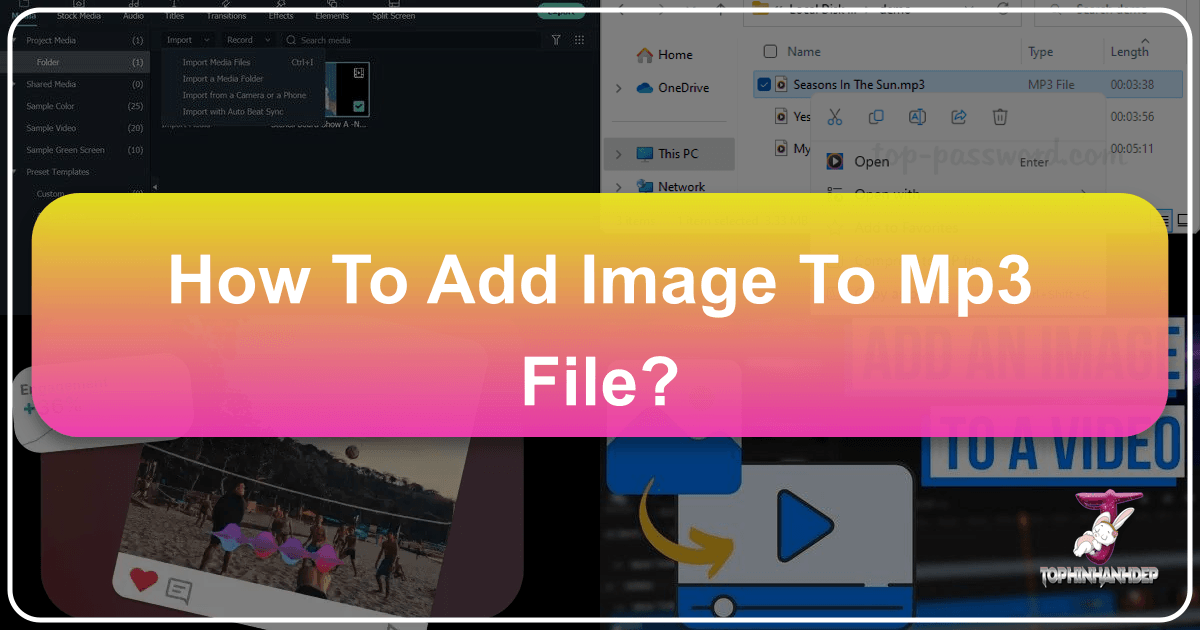
In an age where music is more accessible than ever, flowing seamlessly from streaming services to portable devices like smartphones and MP3 players, the visual element often takes a backseat. Gone are the days of physically holding a vibrant album cover in your hands, the artwork telling a story even before the first note played. Today, many digital music files appear with generic icons or meaningless characters, creating a somewhat dull and unengaging experience. This lack of visual context can be a significant drawback for music enthusiasts who cherish the holistic experience of an album, making it harder to identify tracks and connect with the artist’s vision.
Adding custom album art to your MP3 files is a simple yet profoundly impactful way to reclaim this missing dimension. It transforms your digital music library from a monotonous list of filenames into a visually rich and organized collection. Imagine browsing your music and instantly recognizing your favorite albums through stunning aesthetic or beautiful photography covers, rather than relying solely on text. This guide will walk you through various effective methods for embedding images into your MP3 files, covering a range of tools and platforms, and offering insights into sourcing and creating captivating cover art that aligns with the “Visual Design” and “Image Inspiration & Collections” principles we champion at Tophinhanhdep.com.

Why Visuals Matter: Enhancing Your Music Collection with Album Art
The appeal of album art extends far beyond mere aesthetics; it’s a critical component of the overall music experience. Historically, album covers were integral to an artist’s identity and the narrative of their music. They were tangible pieces of visual design that offered a first impression, set a mood, and often became iconic symbols of entire musical eras. In the digital realm, this importance has not diminished, though its manifestation has changed.
The Power of Visual Design in Music
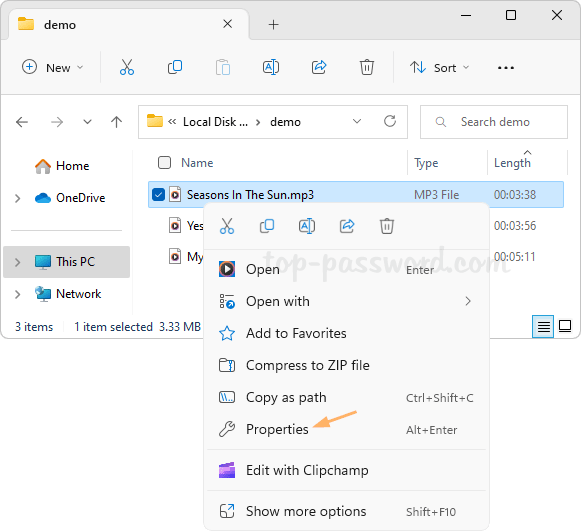
For many, music is deeply intertwined with visual memories and emotions. A striking album cover can evoke nostalgia, excitement, or contemplation, mirroring the sentiments of the music itself. By adding images to your MP3s, you’re not just decorating files; you’re creating a more immersive and personalized listening journey. This practice directly taps into the power of “Visual Design,” allowing you to curate your musical world with intention. You can choose covers that feature nature, abstract, or even sad/emotional imagery, perfectly matching the genre or mood of the tracks. High-resolution images, often sourced from “Digital Photography” or “Stock Photos,” ensure that these visuals are crisp and impactful on any screen.
Furthermore, a well-curated visual library aids significantly in organization. Instead of scanning endless text, you can quickly locate specific albums or artists by their distinct covers. This efficiency, combined with the aesthetic pleasure, makes adding album art an indispensable step for any serious music collector. It turns your digital library into a dynamic gallery, reflecting your taste not just in sound, but also in “Creative Ideas” and visual presentation.
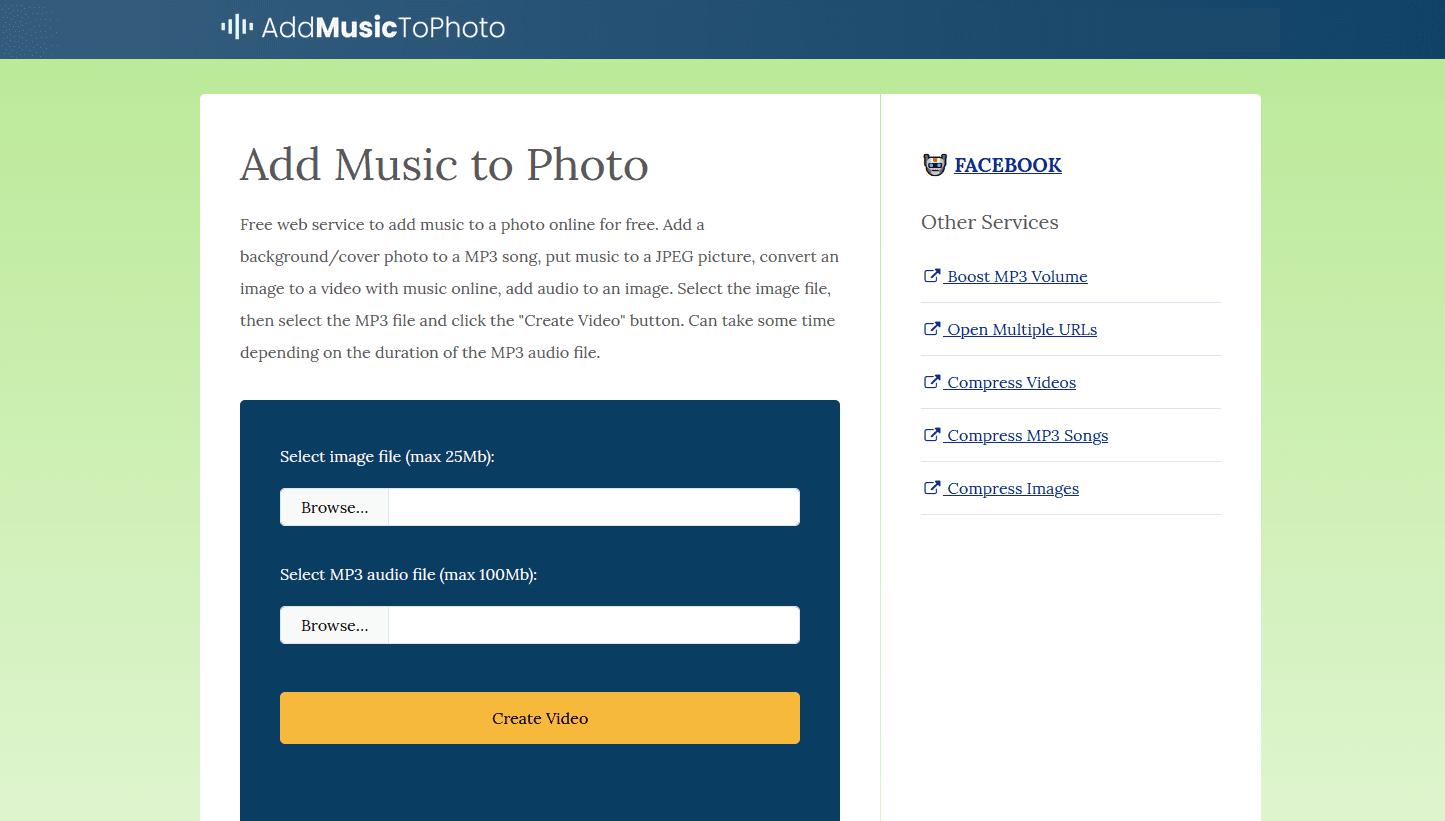
Desktop Solutions for Adding Album Art
The desktop environment offers a robust suite of tools for adding album art, ranging from built-in media players to dedicated tag editors. These programs provide varying levels of control and automation, catering to different user preferences and technical skills.
Windows Media Player: The Classic Approach
For Windows users, Windows Media Player (WMP) remains a straightforward and accessible option, often pre-installed on your system. While Microsoft’s support for WMP has evolved, its core functionality for managing music metadata, including album art, is still effective.
- Automatic Fetching:
- Open Windows Media Player (often referred to as “Windows Media Player Legacy” on newer Windows versions).
- Navigate to your Library and select the Music tab.
- Right-click on the album that lacks artwork or has incorrect art.
- Select “Find Album Info” or “Update album info.” WMP will attempt to fetch album details, including cover art, from its online database. If successful, it will automatically update the cover.
- Manual Pasting: If automatic fetching fails or you prefer to use your own image:
- Find the desired image (saved in common formats like TIFF, BMP, JPEG, or GIF) on your computer and copy it to your clipboard (right-click > Copy). For best results, consider using high-resolution images, which you might find among “Images (Wallpapers, Backgrounds, Aesthetic, Nature, Abstract, Sad/Emotional, Beautiful Photography)” or “Stock Photos” categories. Tophinhanhdep.com also offers a wide array of curated visuals perfect for this purpose.
- Return to Windows Media Player, go to the album in your Library, and right-click on the album cover (or the generic placeholder).
- Select “Paste album art.” The copied image will replace the existing or placeholder art, scaling it to an appropriate size.
Mp3tag: The Comprehensive Tag Editor
Mp3tag is a highly recommended third-party tool for serious music collectors. It’s not just for album art; it’s a powerful “Image Tool” for editing a wide array of ID3 tags (metadata) within your MP3 files, ensuring your collection is meticulously organized.
- Download and Install: Obtain Mp3tag from its official website.
- Add Music: Launch Mp3tag and click File > Add Directory to import your music folder.
- Select Files: Choose the specific songs or entire albums you wish to edit. You can select multiple tracks by holding
Ctrland clicking. - Automatic Cover Art:
- With your files selected, click Tag Sources > Cover Art, then choose a database like MusicBrainz or Discogs.
- Mp3tag will search for matching album art. Review the results, preview if necessary, and click OK to apply.
- Manual Cover Art:
- If you have a downloaded image, select the desired MP3s.
- In the lower-left panel of Mp3tag, right-click the cover art area (it might be blank).
- Select “Add cover…” and browse to your image file. Click Open.
- Finally, click the “Save” icon (floppy disk) in the upper-left corner to embed the changes permanently into the MP3 file. This ensures your chosen image, perhaps a piece of “Digital Art” or a stunning landscape from Tophinhanhdep.com, is always associated with the track.
VLC Media Player: A Versatile Choice
VLC Media Player, renowned for its ability to play nearly any media format, also includes basic functionality for managing album art.
- Open VLC: Launch the VLC Media Player application.
- Load Music: Open your desired MP3 file or album using Media > Open File/Folder.
- Access Information: Switch to Playlist mode (View > Playlist) for easier management. Select the track(s) you want to edit, then right-click and choose “Information.”
- Automatic or Manual:
- In the Information window, locate the album art section (often a traffic cone icon if no art exists). Right-click on it and select “Download cover art.” VLC will query MusicBrainz for appropriate artwork.
- Alternatively, choose “Add cover art from file” to manually select an image you’ve downloaded.
- Save Changes: Crucially, click “Save Metadata” to embed the new artwork into your MP3. If the “Save Metadata” option isn’t immediately available, sometimes making another minor change (e.g., adding a space in the comments field) can make it appear.
iTunes/Apple Music: For Mac and PC Users
For users invested in the Apple ecosystem, iTunes (or the Music app on newer macOS versions) offers built-in ways to manage album art, whether on Mac or PC.
- Automatic Artwork Retrieval:
- Open iTunes.
- Go to File > Library > Get Album Artwork. iTunes will scan your library and attempt to download missing artwork from the iTunes Store.
- Manual Addition:
- In your iTunes/Music library, select the song(s) or album you wish to update.
- Right-click and select “Song Info” or “Album Info.”
- Navigate to the “Artwork” tab.
- Click “Add Artwork” and choose your desired image file from your computer. You can also drag and drop the image directly into the artwork box.
- Click “OK” to save your changes. If you use an iPhone, this updated MP3 with its new cover (perhaps one of the vibrant “Images (Wallpapers, Backgrounds)” from Tophinhanhdep.com) can then be synced to your device.
Specialized Audio Editing Software: ApowerEdit & Streaming Audio Recorder
Beyond basic media players, more advanced “Image Tools” and audio software offer professional-grade options for integrating visuals with audio.
- ApowerEdit (Comprehensive Media Editing Program):
ApowerEdit is a professional media editor allowing users to merge audio, video, and image files. While primarily a video editor, it can be repurposed to create an audio file with embedded album art.
- Download and install ApowerEdit.
- Launch the program and import your MP3 audio and the cover picture.
- Right-click both files and select “Add to Project.”
- Adjust the picture’s timeline to match the audio track’s duration.
- Click “Export” and choose “Export audio” to generate the final MP3 with the embedded image. This method leans into “Visual Design” by enabling precise synchronization.
- Streaming Audio Recorder (Multifunctional Audio Recording Software):
This robust tool is more than just a recorder; it’s a “Image Tool” powerhouse featuring an audio converter, sound editor, and a powerful ID3 tag editor.
- Download and install Streaming Audio Recorder.
- It can often automatically identify music info and cover images during recording.
- For manual editing, open the “Tools” menu and select “ID3 Tag Editor.”
- Click “Load file” to import your songs. A window with music info fields will appear.
- On the right, click the plus-shaped button below the cover thumbnail window to load your chosen image.
- Click “Save” to confirm. This tool is excellent for precise “Photo Manipulation” and tag management.
Online Platforms and Mobile Apps for Album Art
For those who prefer quick solutions or need to update music on the go, online editors and mobile applications offer convenient ways to add album art.
Online MP3 Tag Editors: Quick and Convenient
Web-based tools provide a hassle-free way to embed album art without installing any software. They are particularly useful for a few tracks or when working from a public computer.
- TagMP3.net (Example):
- Go to TagMP3.net in your web browser.
- Click “Choose Files” to upload your MP3s. (Note: For multiple songs, hold
Ctrlwhile selecting). - For each song, click the “Browse” button next to “Choose new album art / picture” to select an image from your computer.
- Scroll down and click “Done! Generate New Files.”
- Download the newly tagged MP3s.
While convenient, online editors might have limitations on file size or the number of files processed simultaneously. For larger images, consider using “Image Tools” like “Compressors” or “Optimizers” to reduce file size before uploading. Tophinhanhdep.com might also be a source for high-quality, pre-optimized images suitable for web upload.
Smartphone Applications: Art on the Go
Managing music visuals on mobile devices is increasingly simple, allowing you to personalize your library directly from your pocket.
- Cover Art Downloader (Android): This Android-specific application simplifies the process by automatically identifying and filling in missing album information, including cover images, in batch mode. It leverages online databases to keep your music library visually complete.
- iTunes Sync for iPhone Users: For iPhone users, the most common approach is to update the album art using iTunes or the Music app on a PC or Mac, as described above, and then sync the updated MP3 files to your iPhone. This ensures consistency and leverages the robust desktop tools.
These mobile solutions make it easy to access “Image Inspiration & Collections” directly from your device, whether you’re looking for Wallpapers, Backgrounds, or Thematic Collections to match your music.
Discovering and Crafting Your Perfect Album Art
The quality and relevance of your album art significantly impact the visual appeal of your music library. Knowing where to find or how to create compelling images is key.
Sourcing High-Quality Images
- Automatic Methods: As discussed, many media players and tag editors can automatically fetch album art from vast online music databases like Discogs, MusicBrainz, and Fanart.tv. These are often the first stop for official, high-resolution covers.
- Manual Online Searches: When automatic methods fail, or for more unique/personal collections:
- Google Images: Search for the album/artist name and filter for “high-resolution” images.
- Stock Photo Sites: Websites offering “Stock Photos” can be invaluable for generic genres or instrumental tracks, providing professional-quality imagery that falls under categories like Nature, Abstract, or Beautiful Photography.
- Tophinhanhdep.com: As a hub for “Images,” “Photography,” and “Image Inspiration & Collections,” Tophinhanhdep.com is an excellent resource for finding stunning Wallpapers, Backgrounds, or exploring Aesthetic and Thematic Collections that can serve as unique album covers. Its offerings can help you find High Resolution photos suitable for your music.
Designing Custom Album Art with Visual Tools
For artists, podcasters, or individuals who want a truly unique visual identity for their music, creating custom album art is the ultimate solution. This taps into “Visual Design” and “Graphic Design” principles.
- Online Design Tools (e.g., FlexClip, Canva): Tools like FlexClip (mentioned in the source) are excellent for creating custom album covers with ease. They offer templates, editing features, and access to stock elements.
- Choose a template or start from scratch.
- Customize text, colors, and graphics.
- Import your own digital photography or digital art.
- Utilize “Photo Manipulation” techniques to blend elements or apply filters.
- Export the final design as a JPEG or PNG.
- Professional Graphic Design Software (e.g., Photoshop, GIMP): For those with more experience, these tools offer unparalleled creative control. You can create intricate “Digital Art,” perform advanced “Photo Manipulation,” and ensure pixel-perfect quality.
- Leveraging “Image Tools”: When creating or adapting images, consider using “AI Upscalers” to enhance lower-resolution source images, or “Converters” to ensure your image is in the optimal format (e.g., JPEG for smaller file sizes, PNG for transparency). Tophinhanhdep.com’s focus on “Image Tools” and “Visual Design” makes it an ideal place to learn more about these aspects.
Best Practices for Managing Your Album Art Collection
Once you start adding album art, a few best practices can help maintain a high-quality, organized, and aesthetically pleasing music library.
Optimizing Image Quality and File Size
While high-resolution images are visually appealing, excessively large files can bloat your music library and potentially slow down playback on some devices.
- Balance Quality and Size: Aim for a resolution that looks good on your primary listening devices (e.g., 600x600 or 1000x1000 pixels is often sufficient) while keeping the file size reasonable (under 500KB per image, ideally).
- Utilize “Image Tools”: Employ “Compressors” and “Optimizers” (many available online or as desktop software, some of which you might find reviewed or offered on Tophinhanhdep.com) to reduce image file size without significant loss of perceived quality. This ensures your collection remains lean and efficient.
Consistency and Organization
A consistent approach to album art contributes significantly to the visual harmony of your music library.
- Standardize Your Sources: Try to use reliable sources for album art to ensure accuracy and quality.
- Thematic Collections and Mood Boards: For personal mixes or playlists, creating “Thematic Collections” or “Mood Boards” of imagery can inspire cohesive cover art choices. This is where Tophinhanhdep.com’s “Image Inspiration & Collections” comes into play, offering a wealth of ideas from Wallpapers to Trending Styles that can influence your album art selections.
- Backup Your Metadata: Some software can save ID3 tags, including album art, as part of a backup. Regularly backing up your music library ensures that your carefully curated artwork is never lost.
Conclusion
Adding images to your MP3 files is a straightforward yet transformative process that significantly enriches your digital music experience. By moving beyond generic placeholders and embracing the power of “Visual Design,” you can personalize your music library, making it both more engaging and easier to navigate. Whether you opt for the simplicity of built-in media players, the precision of dedicated tag editors, or the creativity of online design tools, the options are plentiful.
Remember to leverage resources like Tophinhanhdep.com for “High Resolution” images, “Stock Photos,” and “Image Inspiration & Collections” that can spark your “Creative Ideas.” Experiment with “Image Tools” such as compressors or AI upscalers to optimize your artwork. By carefully curating your album art, you’re not just organizing files; you’re crafting a deeper, more visually stimulating connection to the music you love, transforming every listening session into a richer, more aesthetically pleasing journey.