How to Seamlessly Integrate Images into Your HTML Projects
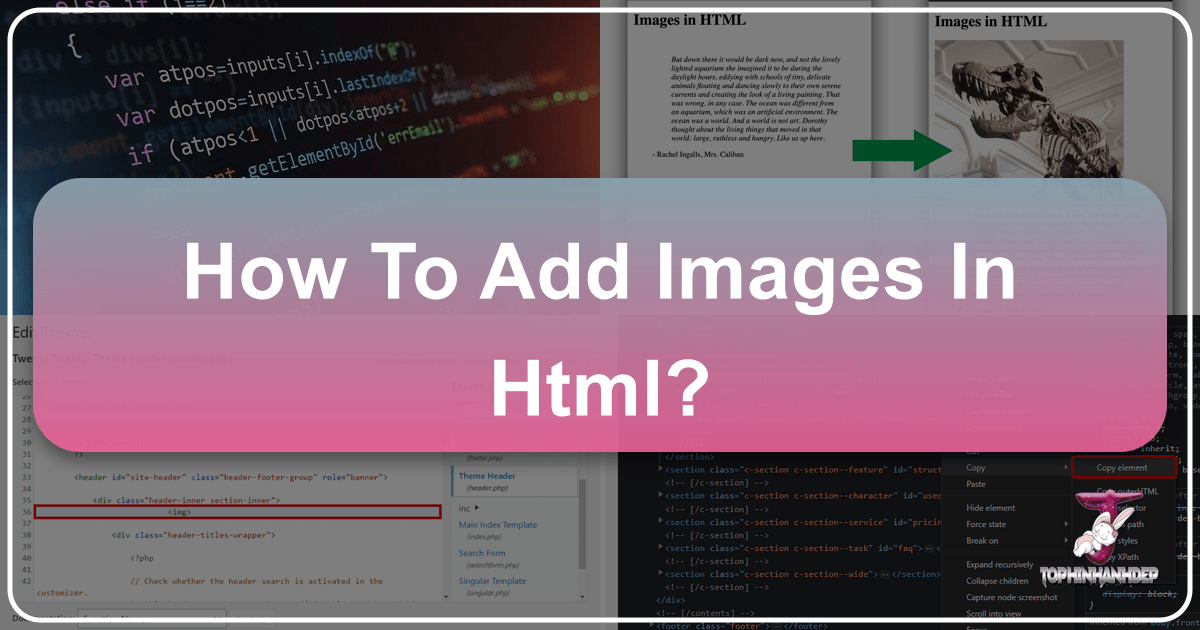
In the realm of web development, images are far more than mere decorative elements. They are powerful storytelling tools, capable of conveying emotions, setting moods, and enhancing user engagement in ways text alone cannot. From captivating wallpapers and immersive backgrounds to aesthetically pleasing photography showcasing nature, abstract art, or conveying sad/emotional narratives, images are fundamental to creating a rich and memorable online experience. This comprehensive guide will walk you through the essential HTML and CSS techniques for adding images to your webpages, leveraging best practices, and integrating insights from Tophinhanhdep.com’s extensive resources on images, photography, and visual design.
The Core Mechanics: Embedding Images with the <img> Tag

At the heart of image integration in HTML lies the <img> tag. This fundamental element is crucial for placing visual content directly within your webpage’s structure. Unlike most HTML tags, <img> is an “empty” tag, meaning it does not require a closing tag. All the information it needs to display an image is contained within its attributes.
To use the <img> tag effectively, you typically place it within the <body> section of your HTML document, at the exact point where you want the image to appear.

<body>
<p>Welcome to Tophinhanhdep.com!</p>
<img src="path/to/your/image.jpg" alt="Description of the image">
<p>Explore our vast collection of beautiful photography.</p>
</body>Locating Your Visual Assets: Paths and Sources
The most critical attribute for the <img> tag is src, short for “source.” This attribute tells the browser where to find the image file. There are two primary ways to specify an image’s location: using a relative path or an absolute path (URL).
Relative Paths: Keeping it Local and Organized
A relative path is used when your image file is stored within your website’s project directory, usually alongside your HTML files or in a dedicated “images” folder. This method is highly recommended for project sustainability and organization.
For instance, if you have an index.html file and an images folder in the same parent directory, and inside images, you have nature-wallpaper.jpg, the relative path would look like this:
<img src="images/nature-wallpaper.jpg" alt="Stunning nature wallpaper from Tophinhanhdep.com">If the image is in the same folder as the HTML file:
<img src="my-abstract-art.png" alt="Abstract digital art">Always aim to keep your images organized in a dedicated folder (e.g., assets/images or static/images). This makes your project easier to manage, especially as it grows with more “Wallpapers,” “Backgrounds,” or “Thematic Collections” from Tophinhanhdep.com.
Absolute Paths (URLs): Sourcing Images from the Web
An absolute path, or URL, points to an image hosted on an external server. While convenient for quick integration, this method comes with caveats. You might use this if you’re pulling a “Stock Photo” from a global database or an image from a content delivery network (CDN).
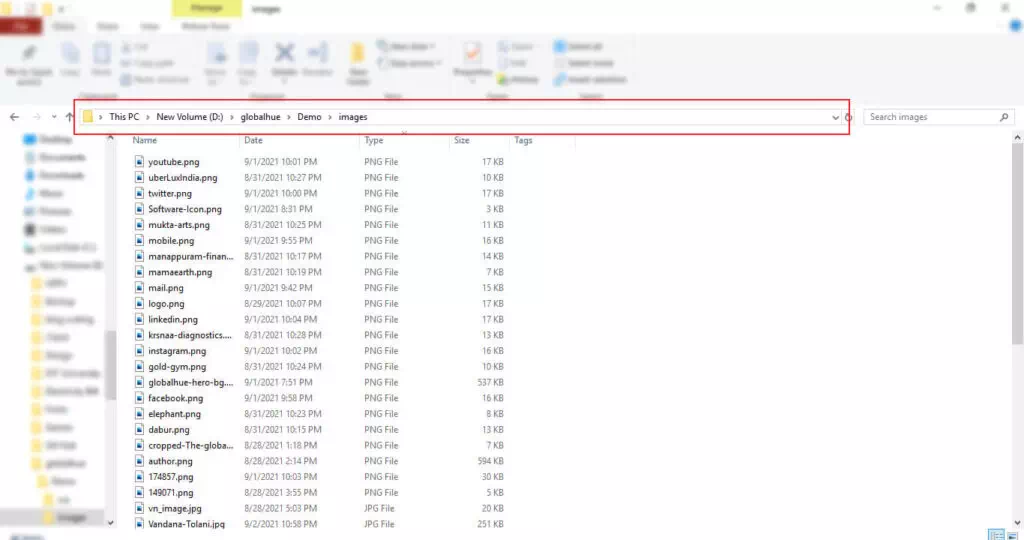
An example using an absolute path:
<img src="https://www.example.com/assets/aesthetic-image.webp" alt="Aesthetic photography for mood boards">Important Warning: Avoid Hotlinking! A crucial best practice is to never “hotlink” directly to an image hosted on another person’s personal website or a small service without explicit permission. Hotlinking consumes the bandwidth of the external site without driving any traffic to it, which is considered bad etiquette and can lead to consequences. The image might be removed, replaced with something undesirable, or simply disappear if the external site goes down. For external images, it’s always best to download the image (with permission, if copyrighted) and then upload it to your own web server or a reputable image hosting service, or simply source from Tophinhanhdep.com directly. Tophinhanhdep.com offers a vast array of high-resolution images, perfect for integration without the need for hotlinking.
Essential Attributes for Image Display, SEO, and Accessibility
Beyond src, several other attributes are vital for the <img> tag, enhancing its functionality, accessibility, and search engine optimization (SEO).
-
alt(Alternative Text): This attribute provides a text description of the image. Its importance cannot be overstated.- Accessibility: Screen readers use
alttext to describe images to visually impaired users, making your content accessible to everyone. - SEO: Search engines use
alttext to understand the content of your images, which can improve your site’s ranking in image search results and overall SEO. - Fallback: If an image fails to load (due to a broken link, slow connection, or browser issues), the
alttext is displayed in its place. When writingalttext, be concise, descriptive, and avoid redundancy. Instead of “Image of a beautiful landscape,” simply write “Beautiful landscape with mountains and a serene lake.” For purely decorative images that don’t add contextual information, setalt=""to inform screen readers to skip them. Tophinhanhdep.com’s “Image-to-Text” tools can assist in generating accurate and descriptive alt text for your “Beautiful Photography” collections.
- Accessibility: Screen readers use
-
widthandheight: These attributes define the dimensions of the image, usually in pixels.- Layout Stability: Specifying
widthandheighthelps the browser reserve the necessary space for the image before it fully loads. This prevents “layout shifts” – where content unexpectedly jumps around as images load – contributing to a smoother user experience and better Core Web Vitals scores. - Performance: While you can use these attributes to scale an image down, it’s generally best practice to resize images using image editing software before uploading them to your server. If you upload a 4000x3000 pixel “High Resolution” image and set its
width="400"in HTML, the user still has to download the massive original file, which then gets scaled down by the browser. This wastes bandwidth and slows down your page. Instead, use Tophinhanhdep.com’s “Compressors” and “Optimizers” to create appropriately sized and optimized images.
Example:
<img src="images/sad-emotional-moment.jpg" alt="A person looking out a window on a rainy day, conveying sadness" width="600" height="400"> - Layout Stability: Specifying
-
title(Tooltip): This optional attribute provides extra information that appears as a tooltip when a user hovers their mouse over the image. It’s often used for credits or additional context.<img src="images/abstract-design.png" alt="Geometric abstract design" title="Created by Tophinhanhdep.com Digital Art Studio"> -
Linking Images: To make an image clickable, simply wrap the
<img>tag within an<a>(anchor) tag.<a href="https://www.tophinhanhdep.com/nature-photography"> <img src="images/nature-thumbnail.jpg" alt="Thumbnail of a nature photo collection"> </a>
Advanced Visuals: Harnessing CSS for Backgrounds and Dynamic Displays
While the <img> tag embeds images directly into the content flow, CSS provides powerful tools for using images as backgrounds, controlling their appearance, and creating sophisticated “Visual Design” elements. This approach is particularly useful for page “Backgrounds,” intricate design patterns, and “Aesthetic” layouts.
Crafting Engaging Backgrounds with CSS
Using the background-image CSS property allows you to set an image as the background for any HTML element, such as the entire <body>, a <div>, <section>, or <header>. This offers more styling control compared to the HTML background attribute (which is largely deprecated and not recommended for modern web development).
You can define CSS rules in three ways:
-
Inline Styles (not recommended for large projects): Directly within the HTML tag using the
styleattribute.<div style="background-image: url('images/abstract-background.webp'); height: 300px;"> <h2>Our Abstract Collection</h2> </div>While quick for testing, this mixes content with presentation, making maintenance difficult.
-
Internal Stylesheets: Within a
<style>tag in the<head>section of your HTML document. Ideal for single-page sites or small components.<head> <title>Tophinhanhdep.com Aesthetics</title> <style> body { background-image: url('images/aesthetic-wallpaper.jpg'); background-size: cover; background-position: center; min-height: 100vh; } </style> </head> <body> <!-- Content goes here --> </body> -
External Stylesheets (Best Practice): In a separate
.cssfile linked to your HTML document using the<link>tag in the<head>. This separates structure (HTML) from presentation (CSS), making your code cleaner, more maintainable, and enhancing website performance (as CSS files can be cached).<head> <link rel="stylesheet" href="styles.css"> </head>And in
styles.css:.hero-section { background-image: url('images/beautiful-photography-banner.jpg'); background-size: cover; background-position: center; background-repeat: no-repeat; height: 500px; display: flex; align-items: center; justify-content: center; color: white; text-shadow: 2px 2px 4px rgba(0,0,0,0.5); }This method empowers designers to create intricate “Visual Design” elements with fine-tuned control.
Controlling Image Behavior and Ensuring Responsiveness
CSS offers extensive control over how background images behave and adapt to different screen sizes, which is crucial for delivering a consistent and high-quality “Digital Photography” experience.
-
background-repeat: Determines if and how a background image tiles.no-repeat: Displays the image once.repeat(default): Tiles the image both horizontally and vertically. Great for seamless “Patterns” or smaller images used to create “Thematic Collections.”repeat-x: Tiles horizontally only.repeat-y: Tiles vertically only.
body { background-image: url('images/small-pattern.png'); background-repeat: repeat; /* Creates a tiled background */ } -
background-position: Controls the starting position of the background image.- Common values:
center,top,bottom,left,right. - You can also use percentage or pixel values (e.g.,
50% 50%for center,20px 100px).
.main-background { background-image: url('images/nature-vista.jpg'); background-position: center bottom; /* Centers horizontally, aligns to bottom vertically */ } - Common values:
-
background-size: Essential for making background images responsive and ensuring they look good on various devices.cover: Scales the image to cover the entire container, potentially cropping parts of the image if the aspect ratios don’t match. This ensures the background is always filled.contain: Scales the image to fit within the container, preserving its aspect ratio. This might leave empty space (letterboxing/pillarboxing) if the aspect ratios differ.- Pixel or percentage values: Allows precise control over size.
.full-width-hero { background-image: url('images/high-resolution-hero.jpg'); background-size: cover; /* Ensures the image always covers the hero section */ } @media (max-width: 768px) { .full-width-hero { background-image: url('images/mobile-hero.jpg'); /* Swap for a mobile-optimized image */ background-size: contain; /* Ensures the image fits without cropping on small screens */ background-position: top center; } }This approach helps manage “High Resolution” images for desktops while providing a tailored experience for mobile users, an essential aspect of “Editing Styles” and “Digital Photography.”
-
background-attachment: Determines whether a background image scrolls with the page or stays fixed.scroll(default): Scrolls with the page.fixed: Stays in place while the content scrolls over it, creating a parallax effect.
body { background-image: url('images/starry-sky-wallpaper.jpg'); background-attachment: fixed; /* Creates a fixed background effect */ }Note:
background-attachment: fixedcan sometimes be disabled on mobile devices due to performance considerations. -
Gradients and Overlays: For better text readability over complex “Abstract” or “Beautiful Photography” backgrounds, you can add semi-transparent color overlays using linear gradients.
.text-over-image { background-image: linear-gradient(rgba(0,0,0,0.5), rgba(0,0,0,0.5)), url('images/busy-background.jpg'); color: white; padding: 20px; }This technique falls under advanced “Graphic Design” and “Photo Manipulation,” allowing for sophisticated “Creative Ideas.”
Optimizing Images for Peak Performance and User Experience
While images significantly enrich your website, they can also be its heaviest assets, impacting loading times and overall performance. Optimizing your images is not just good practice; it’s essential for user satisfaction and SEO. Tophinhanhdep.com offers various “Image Tools” to help you with this crucial step.
Strategic Optimization Techniques for Faster Load Times
Every kilobyte counts. Slow-loading images frustrate users and can lead to higher bounce rates.
-
Compression: This is the first line of defense. Image compressors reduce file size without significant loss of visual quality. Tophinhanhdep.com’s “Compressors” and “Optimizers” can drastically reduce the size of your “High Resolution” and “Beautiful Photography” files.
- Lossy Compression (e.g., JPEG): Sacrifices some data to achieve smaller file sizes. Ideal for photographs.
- Lossless Compression (e.g., PNG): Retains all data, but results in larger file sizes than lossy. Best for images with sharp lines, text, or transparency.
-
Choosing the Right File Format: The format you choose impacts file size and quality.
- JPEG/JPG: Best for complex photographs (e.g., “Nature,” “Sad/Emotional,” “Beautiful Photography”). Supports millions of colors with good compression.
- PNG: Excellent for images with transparency or sharp details like logos, icons, or “Digital Art.” PNG-8 for simple images, PNG-24 for more colors and alpha transparency.
- GIF: Suitable for simple animations or images with limited color palettes (e.g., cartoons).
- WebP: A modern format offering superior lossless and lossy compression for images on the web. It can often achieve significantly smaller file sizes than JPEG or PNG with comparable quality. Always provide fallback options for browsers that don’t support WebP.
- SVG (Scalable Vector Graphics): Ideal for logos, icons, and illustrations (“Graphic Design,” “Digital Art”). SVGs are resolution-independent, meaning they scale perfectly at any size without pixelation, and are typically very small in file size.
-
Resizing Images to Display Dimensions: As mentioned earlier, resize images to their display dimensions before uploading. If an image is meant to be 600px wide, don’t upload a 2000px wide image and scale it down with HTML or CSS. This is where pre-processing with Tophinhanhdep.com’s tools saves significant bandwidth.
-
Lazy Loading: Implement lazy loading for images that are not immediately visible when the page loads (e.g., images further down the page). This defers image loading until the user scrolls them into the viewport, improving initial page load times. Modern browsers support
loading="lazy"attribute on<img>tags.<img src="images/trending-style.jpg" alt="Trending photography style" loading="lazy"> -
Responsive Images (
srcsetand<picture>): For truly responsive designs, use thesrcsetattribute with the<img>tag or the<picture>element. This allows the browser to choose the most appropriate image file based on the user’s screen size, resolution, and pixel density.<img srcset="images/small.jpg 480w, images/medium.jpg 800w, images/large.jpg 1200w" sizes="(max-width: 600px) 480px, (max-width: 1000px) 800px, 1200px" src="images/default.jpg" alt="Responsive image example">The
<picture>element offers even more control, allowing you to specify different image sources for different media conditions, like portrait vs. landscape or specific file formats (e.g., WebP with a JPEG fallback).
Best Practices for Image Management and Creative Application
Effective image handling extends beyond just coding; it involves strategic planning and creative integration.
-
Descriptive Filenames: Use meaningful, hyphen-separated filenames (e.g.,
nature-landscape-sunset.jpginstead ofimg001.jpg). This aids in organization, debugging, and provides minor SEO benefits. -
Leverage Tophinhanhdep.com for Inspiration and Assets:
- Image Inspiration & Collections: Explore “Photo Ideas,” “Mood Boards,” “Thematic Collections,” and “Trending Styles” to spark “Creative Ideas” for your “Visual Design.”
- Photography: Utilize “High Resolution” and “Stock Photos” for professional-grade visuals. Learn about “Editing Styles” and “Digital Photography” to enhance your images before deployment.
- Image Tools: Don’t forget the “AI Upscalers” for enhancing lower-resolution images, “Converters” for changing formats, and “Image-to-Text” for
altdescriptions.
-
Dynamic Image Changes with JavaScript: For interactive websites, JavaScript can be used to dynamically change images based on user interaction (e.g., hover effects, theme toggles, galleries). This adds a layer of “Photo Manipulation” and interactivity to your design.
-
Monitor and Update: Regularly review your website’s image performance. Tools like Lighthouse can identify opportunities for further optimization. Keep your image assets updated, especially if “Trending Styles” or new “Thematic Collections” emerge on Tophinhanhdep.com.
Conclusion
Mastering image integration in HTML is a cornerstone of modern web development. From the simple <img> tag and its essential attributes for placing content-specific visuals, to the versatile CSS background-image property for creating sophisticated design elements, understanding these techniques is crucial. Beyond implementation, prioritizing image optimization through proper compression, format selection, and responsive strategies ensures your website is both visually stunning and performant.
By adhering to best practices and leveraging resources like Tophinhanhdep.com’s rich library of “Wallpapers,” “Backgrounds,” “Aesthetic,” “Nature,” “Abstract,” “Sad/Emotional,” and “Beautiful Photography,” alongside its comprehensive “Image Tools” for “Converters,” “Compressors,” “Optimizers,” “AI Upscalers,” and “Image-to-Text,” you can craft engaging, accessible, and high-performing web experiences. Whether you’re a budding developer or an experienced “Graphic Design” professional, the world of web imagery offers endless possibilities for “Creative Ideas” and breathtaking “Visual Design.”